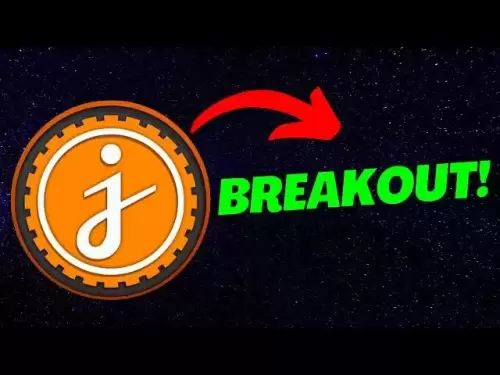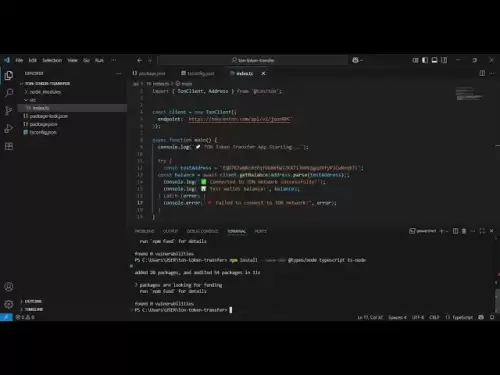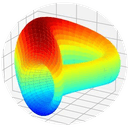-
 Bitcoin
Bitcoin $118,841.1054
1.02% -
 Ethereum
Ethereum $3,364.2689
7.44% -
 XRP
XRP $3.0337
3.93% -
 Tether USDt
Tether USDt $1.0004
0.04% -
 BNB
BNB $708.2059
2.49% -
 Solana
Solana $173.2385
5.74% -
 USDC
USDC $0.9999
-0.01% -
 Dogecoin
Dogecoin $0.2121
6.85% -
 TRON
TRON $0.3090
2.81% -
 Cardano
Cardano $0.7628
2.25% -
 Hyperliquid
Hyperliquid $46.8391
-2.08% -
 Stellar
Stellar $0.4537
0.15% -
 Sui
Sui $3.9529
-2.88% -
 Chainlink
Chainlink $16.6414
3.72% -
 Hedera
Hedera $0.2354
1.52% -
 Bitcoin Cash
Bitcoin Cash $499.1285
0.43% -
 Avalanche
Avalanche $22.6400
0.57% -
 Shiba Inu
Shiba Inu $0.0...01438
4.88% -
 UNUS SED LEO
UNUS SED LEO $8.8507
-0.64% -
 Toncoin
Toncoin $3.1498
2.35% -
 Litecoin
Litecoin $97.4954
1.21% -
 Polkadot
Polkadot $4.1541
1.50% -
 Monero
Monero $331.4406
-1.03% -
 Pepe
Pepe $0.0...01350
5.24% -
 Uniswap
Uniswap $8.9103
-5.01% -
 Bitget Token
Bitget Token $4.7540
4.51% -
 Dai
Dai $0.9999
-0.02% -
 Ethena USDe
Ethena USDe $1.0008
0.00% -
 Aave
Aave $322.3328
-1.63% -
 Bittensor
Bittensor $431.8026
-0.50%
My Ledger device is not recognized on Windows 11
If your Ledger isn't recognized on Windows 11, check USB connections, update firmware/drivers, and ensure Ledger Live is installed properly.
Jul 17, 2025 at 09:50 am
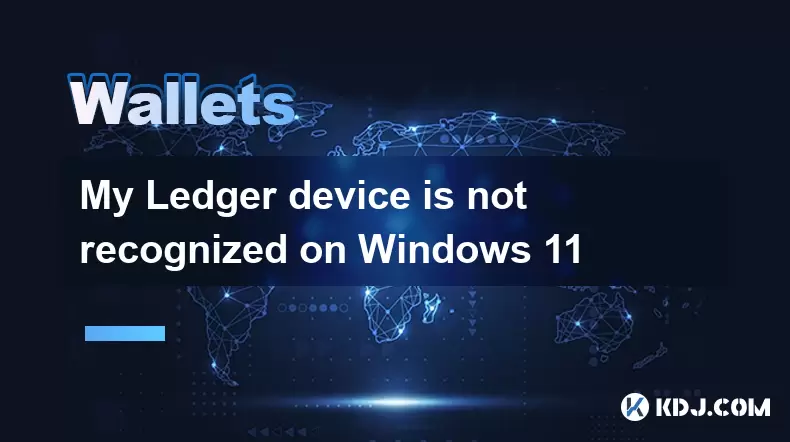
Understanding the Connection Issue Between Ledger and Windows 11
If your Ledger device is not recognized on Windows 11, several potential causes could be responsible for this issue. This problem can occur whether you're using a Ledger Nano S, Nano X, or any other model within the Ledger product line. The lack of recognition typically prevents users from accessing their cryptocurrency wallets, interacting with decentralized applications (dApps), or managing blockchain assets.
One possible reason is related to USB communication issues between the operating system and the hardware wallet. Windows 11 introduces updated drivers and system protocols, which may not always be compatible with older firmware versions or specific USB configurations used by Ledger devices.
Checking Physical Connections and Hardware Integrity
Before diving into software troubleshooting, ensure that all physical connections are secure and functioning properly:
- Use a different USB cable – Some cables only provide power and do not support data transfer.
- Try a different USB port – Front panel ports or USB hubs may not supply sufficient power or stable connectivity.
- Ensure the Ledger is unlocked and the correct app is open – If the wallet application isn’t active, the computer might not recognize it as a connected device.
Additionally, verify that the Ledger screen is responsive and shows no signs of damage or freezing. A malfunctioning device may fail to establish a connection regardless of software settings.
Updating Drivers and Firmware
A common cause for device recognition problems lies in outdated or corrupted drivers:
- Navigate to Device Manager on your Windows 11 machine.
- Under Universal Serial Bus controllers, locate any entries labeled "Unknown Device" or "STM32..."
- Right-click and select Update driver
- Choose Browse my computer for drivers
Also, ensure your Ledger firmware is up-to-date. Visit the official Ledger website and use the Ledger Live application to check for firmware updates. If prompted, follow the on-screen instructions carefully, ensuring the device remains connected throughout the process.
Managing Conflicting Software and Services
Sometimes, third-party applications or background services interfere with USB communication:
- Close any antivirus or firewall programs temporarily.
- Disable background cryptocurrency tools or wallet extensions running on your browser.
- Uninstall any previously installed Ledger-related software and reinstall them cleanly after a reboot.
You may also want to disable Windows SmartScreen or Tamper Protection features temporarily, as they can sometimes block trusted applications from initializing correctly.
Reinstalling Ledger Live and Resetting USB Settings
If standard troubleshooting fails, consider a clean reinstallation of Ledger Live:
- Uninstall Ledger Live via Control Panel > Programs > Uninstall a Program
- Delete any residual files located in:
C:\Users\YourUsername\AppData\Roaming\LedgerC:\Program Files\Ledger
After uninstalling, download the latest version of Ledger Live from the official site and install it. Once installation completes, restart your computer before connecting the device again.
To reset USB settings:
- Open Command Prompt as Administrator
- Run the following command:
netsh winsock reset
Then run:netsh int ip reset
Restart your PC afterward and reconnect your Ledger device.
Exploring Advanced System Tools
In some cases, deeper system-level tools may help resolve detection issues:
- Use Windows Troubleshooter to scan for hardware and device problems.
- Access Registry Editor (regedit) and navigate to:
HKEY_LOCAL_MACHINE\SYSTEM\CurrentControlSet\Services\UsbStor
Ensure the Start value is set to 3 (Manual). - Try booting into Safe Mode with networking enabled and test the Ledger connection there.
These advanced options should be approached with caution, especially when modifying system registry entries.
Frequently Asked Questions
Q: Can I use my Ledger device with Linux or macOS if Windows 11 doesn't recognize it?
Yes, Ledger supports multiple platforms including Linux and macOS. You can try switching operating systems temporarily to determine if the issue is specific to Windows 11.
Q: Does Ledger require administrator rights on Windows 11?
Some operations, such as installing drivers or updating firmware, may require administrator privileges. Make sure your user account has full access permissions.
Q: Why does my Ledger show up as an unknown device in Device Manager?
This usually indicates a driver issue or a firmware mismatch. Updating both the device firmware and Windows drivers should resolve this.
Q: Is there a way to check if the Ledger is being blocked by Windows policies?
Yes, you can review Group Policy settings or check Local Security Policies under Device Installation Restrictions to ensure USB devices aren't being blocked at the system level.
Disclaimer:info@kdj.com
The information provided is not trading advice. kdj.com does not assume any responsibility for any investments made based on the information provided in this article. Cryptocurrencies are highly volatile and it is highly recommended that you invest with caution after thorough research!
If you believe that the content used on this website infringes your copyright, please contact us immediately (info@kdj.com) and we will delete it promptly.
- Bitcoin Trading Volume in Q2 2025: A New York Minute
- 2025-07-17 14:30:12
- Bitcoin, SpacePay, and Your Cappuccino: The Future of Crypto Payments is Here!
- 2025-07-17 14:30:12
- Top Cryptos: Dogwifhat's Comeback, Arctic Pablo's Presale Adventure
- 2025-07-17 14:50:11
- Morgan vs. Peace: The US Mint's Silver Showdown
- 2025-07-17 14:50:11
- Ethereum Rising: Breaking $3400 – What's Fueling the Surge?
- 2025-07-17 14:55:11
- Bitcoin, Selling, and Happiness: A Contrarian's View from a New Yorker
- 2025-07-17 15:10:11
Related knowledge

What is a hardware wallet's secure element
Jul 11,2025 at 10:14pm
What is a Hardware Wallet's Secure Element?A hardware wallet is one of the most secure ways to store cryptocurrencies. Unlike software wallets, which ...

How to track crypto whale wallets
Jul 16,2025 at 10:00am
What Are Crypto Whale Wallets?Crypto whale wallets refer to large cryptocurrency holdings controlled by individuals or entities that have the potentia...

What is the difference between a custodial and non-custodial wallet
Jul 13,2025 at 03:21am
Understanding Wallet Types in CryptocurrencyIn the world of cryptocurrency, digital wallets play a crucial role in managing and securing assets. A wal...

What is a multisig wallet
Jul 16,2025 at 01:42am
Understanding the Concept of a Multisig WalletA multisignature (multisig) wallet is a type of cryptocurrency wallet that requires more than one privat...

How to add a new network to MetaMask
Jul 11,2025 at 11:42pm
Understanding the Need to Add a New NetworkWhen using MetaMask, a popular Ethereum-based cryptocurrency wallet, users often need to interact with diff...

How to add Ethereum L2 networks like Arbitrum to Trezor
Jul 11,2025 at 12:36am
What Is Ethereum L2 and Why Add It to Trezor?Ethereum Layer 2 (L2) networks, such as Arbitrum, are scaling solutions designed to reduce congestion on ...

What is a hardware wallet's secure element
Jul 11,2025 at 10:14pm
What is a Hardware Wallet's Secure Element?A hardware wallet is one of the most secure ways to store cryptocurrencies. Unlike software wallets, which ...

How to track crypto whale wallets
Jul 16,2025 at 10:00am
What Are Crypto Whale Wallets?Crypto whale wallets refer to large cryptocurrency holdings controlled by individuals or entities that have the potentia...

What is the difference between a custodial and non-custodial wallet
Jul 13,2025 at 03:21am
Understanding Wallet Types in CryptocurrencyIn the world of cryptocurrency, digital wallets play a crucial role in managing and securing assets. A wal...

What is a multisig wallet
Jul 16,2025 at 01:42am
Understanding the Concept of a Multisig WalletA multisignature (multisig) wallet is a type of cryptocurrency wallet that requires more than one privat...

How to add a new network to MetaMask
Jul 11,2025 at 11:42pm
Understanding the Need to Add a New NetworkWhen using MetaMask, a popular Ethereum-based cryptocurrency wallet, users often need to interact with diff...

How to add Ethereum L2 networks like Arbitrum to Trezor
Jul 11,2025 at 12:36am
What Is Ethereum L2 and Why Add It to Trezor?Ethereum Layer 2 (L2) networks, such as Arbitrum, are scaling solutions designed to reduce congestion on ...
See all articles