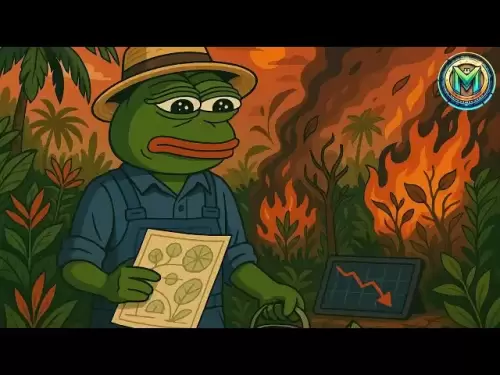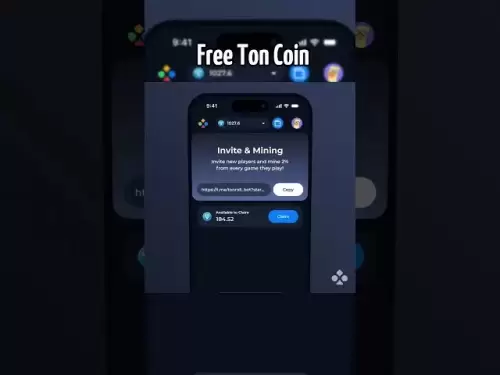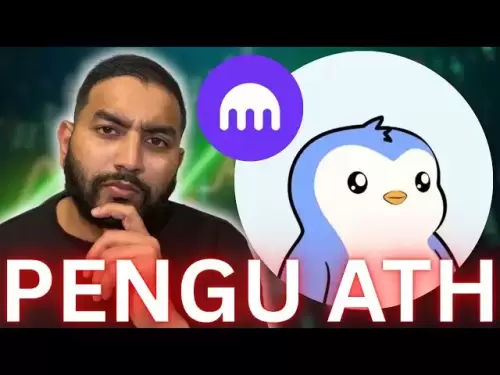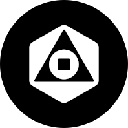-
 Bitcoin
Bitcoin $119000
0.17% -
 Ethereum
Ethereum $3664
-2.12% -
 XRP
XRP $3.229
-7.77% -
 Tether USDt
Tether USDt $1.001
0.02% -
 BNB
BNB $783.2
-1.48% -
 Solana
Solana $191.3
-5.26% -
 USDC
USDC $1.000
0.03% -
 Dogecoin
Dogecoin $0.2450
-7.74% -
 TRON
TRON $0.3115
-1.61% -
 Cardano
Cardano $0.8229
-6.80% -
 Hyperliquid
Hyperliquid $44.17
-2.93% -
 Stellar
Stellar $0.4343
-7.23% -
 Sui
Sui $3.792
-4.09% -
 Chainlink
Chainlink $18.38
-5.73% -
 Hedera
Hedera $0.2491
-7.79% -
 Bitcoin Cash
Bitcoin Cash $518.1
-1.51% -
 Avalanche
Avalanche $24.13
-5.84% -
 Litecoin
Litecoin $113.9
-5.41% -
 UNUS SED LEO
UNUS SED LEO $8.974
-0.21% -
 Shiba Inu
Shiba Inu $0.00001400
-7.98% -
 Toncoin
Toncoin $3.215
-2.09% -
 Ethena USDe
Ethena USDe $1.001
0.03% -
 Polkadot
Polkadot $4.178
-6.84% -
 Uniswap
Uniswap $10.38
-3.05% -
 Monero
Monero $317.8
-1.85% -
 Bitget Token
Bitget Token $4.733
-1.94% -
 Pepe
Pepe $0.00001293
-8.20% -
 Dai
Dai $1.000
0.02% -
 Aave
Aave $292.8
-4.74% -
 Bittensor
Bittensor $430.1
-3.67%
How to update the Rabby Wallet version? Guide to checking and installing the latest version
Update Rabby Wallet regularly for security and new features. Check for updates in settings, download from official sources, and verify the new version post-installation.
May 17, 2025 at 09:42 am
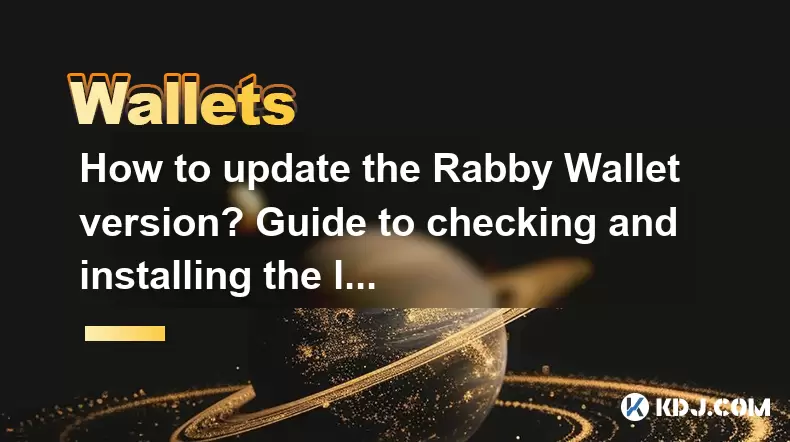
Updating the Rabby Wallet to the latest version is essential for ensuring you have the latest security features, bug fixes, and new functionalities. This guide will walk you through the process of checking for updates and installing the latest version of the Rabby Wallet on your device.
Checking for Updates on Desktop
To begin, you need to check if there is a new version of the Rabby Wallet available for your desktop. Here's how you can do it:
- Open the Rabby Wallet application on your computer.
- Navigate to the settings menu. You can usually find this by clicking on the gear icon or selecting "Settings" from the main menu.
- Look for the "About" or "Version" section. This section will display the current version of the Rabby Wallet installed on your device.
- Check for updates. There should be an option to "Check for Updates" or a similar button. Click on it to see if a new version is available.
If an update is available, the application will notify you and provide instructions on how to proceed with the installation.
Downloading the Latest Version on Desktop
Once you've confirmed that an update is available, follow these steps to download and install the latest version:
- Visit the official Rabby Wallet website. You can find the download link for the latest version on their homepage or in the download section.
- Select the correct version for your operating system (Windows, macOS, or Linux).
- Download the installation file to your computer.
- Run the installer. Follow the on-screen instructions to install the new version of the Rabby Wallet.
- Launch the updated Rabby Wallet to ensure the new version is installed correctly.
Checking for Updates on Mobile
If you're using the Rabby Wallet on your mobile device, the process for checking for updates is slightly different. Here's what you need to do:
- Open the app store on your mobile device. This could be the Apple App Store for iOS devices or the Google Play Store for Android devices.
- Search for "Rabby Wallet" in the search bar.
- Locate the Rabby Wallet app in the search results.
- Check the update status. If an update is available, you will see an "Update" button next to the app.
Downloading the Latest Version on Mobile
To install the latest version of the Rabby Wallet on your mobile device, follow these steps:
- Tap the "Update" button next to the Rabby Wallet app in the app store.
- Wait for the update to download and install. This may take a few moments depending on your internet connection.
- Open the updated Rabby Wallet app to ensure the new version is installed correctly.
Verifying the Update
After updating the Rabby Wallet, it's important to verify that the new version has been installed successfully. Here's how you can do it:
- Open the Rabby Wallet application on your device.
- Navigate to the settings menu and find the "About" or "Version" section.
- Check the version number. It should match the latest version number you downloaded.
If the version number matches, you have successfully updated the Rabby Wallet to the latest version.
Troubleshooting Common Issues
Sometimes, you might encounter issues while updating the Rabby Wallet. Here are some common problems and their solutions:
- Update not available: If you don't see an update available, ensure that you are checking from the correct source (official website or app store). Sometimes, updates may be rolled out in phases, so you might need to wait a bit longer.
- Installation fails: If the installation fails, try restarting your device and attempting the update again. Ensure you have enough storage space on your device.
- App not opening after update: If the app doesn't open after updating, try uninstalling and reinstalling the Rabby Wallet. Make sure to back up your wallet data before doing this.
Frequently Asked Questions
Q: Can I update the Rabby Wallet without losing my data?
A: Yes, updating the Rabby Wallet should not affect your data. However, it's always a good practice to back up your wallet before performing any updates.
Q: How often should I check for updates?
A: It's recommended to check for updates at least once a month to ensure you have the latest security features and bug fixes.
Q: What should I do if I encounter an error during the update process?
A: If you encounter an error, try restarting your device and attempting the update again. If the issue persists, contact the Rabby Wallet support team for assistance.
Q: Is it safe to download the Rabby Wallet from third-party sources?
A: It's not recommended to download the Rabby Wallet from third-party sources, as they may contain malware or outdated versions. Always use the official website or app store to download and update the Rabby Wallet.
Disclaimer:info@kdj.com
The information provided is not trading advice. kdj.com does not assume any responsibility for any investments made based on the information provided in this article. Cryptocurrencies are highly volatile and it is highly recommended that you invest with caution after thorough research!
If you believe that the content used on this website infringes your copyright, please contact us immediately (info@kdj.com) and we will delete it promptly.
- Bitcoin, VIX Correlation, and Institutional Adoption: A New Era for Crypto?
- 2025-07-24 16:30:12
- Tyre Legalities, the 20p Test, and What Motoring Experts Want You to Know
- 2025-07-24 16:50:13
- Pi Coin's Ecosystem Evolves: New Listings and Community Speculation
- 2025-07-24 16:50:13
- Starknet (STRK): Navigating the Investment Landscape in the Layer-2 Arena
- 2025-07-24 16:30:13
- Bored Ape Brouhaha: Yuga Labs' $9M Judgment Overturned!
- 2025-07-24 15:50:12
- BlackRock, Ethereum, and the Altcoin Rally: What's Driving the Crypto Surge?
- 2025-07-24 15:10:13
Related knowledge

Can I use Coinbase Wallet without a Coinbase account?
Jul 18,2025 at 04:35am
What is Coinbase Wallet?Coinbase Wallet is a self-custodial wallet that allows users to store, send, and receive various cryptocurrencies directly on ...

Coinbase Wallet "uh oh something went wrong"
Jul 20,2025 at 10:00am
Understanding the Coinbase Wallet Error: 'Uh Oh, Something Went Wrong'If you're a Coinbase Wallet user, encountering the error message 'Uh Oh, Somethi...

How to add Optimism network to Coinbase Wallet
Jul 20,2025 at 05:21am
What is the Optimism Network?The Optimism network is a Layer 2 scaling solution built on top of the Ethereum blockchain. It aims to enhance transactio...

How to add Arbitrum to Coinbase Wallet
Jul 18,2025 at 03:00pm
Understanding Arbitrum and Its Integration with Coinbase WalletArbitrum is a layer-2 scaling solution developed by Offchain Labs to enhance the speed ...

Coinbase Wallet not showing my tokens
Jul 18,2025 at 09:49am
Understanding Coinbase Wallet Token Display IssuesIf you're experiencing issues where Coinbase Wallet not showing my tokens, it can be frustrating, es...

How to clear cache in Coinbase Wallet
Jul 21,2025 at 12:00am
Understanding Cache in Coinbase WalletThe cache in Coinbase Wallet refers to temporary data stored by the application to enhance performance and user ...

Can I use Coinbase Wallet without a Coinbase account?
Jul 18,2025 at 04:35am
What is Coinbase Wallet?Coinbase Wallet is a self-custodial wallet that allows users to store, send, and receive various cryptocurrencies directly on ...

Coinbase Wallet "uh oh something went wrong"
Jul 20,2025 at 10:00am
Understanding the Coinbase Wallet Error: 'Uh Oh, Something Went Wrong'If you're a Coinbase Wallet user, encountering the error message 'Uh Oh, Somethi...

How to add Optimism network to Coinbase Wallet
Jul 20,2025 at 05:21am
What is the Optimism Network?The Optimism network is a Layer 2 scaling solution built on top of the Ethereum blockchain. It aims to enhance transactio...

How to add Arbitrum to Coinbase Wallet
Jul 18,2025 at 03:00pm
Understanding Arbitrum and Its Integration with Coinbase WalletArbitrum is a layer-2 scaling solution developed by Offchain Labs to enhance the speed ...

Coinbase Wallet not showing my tokens
Jul 18,2025 at 09:49am
Understanding Coinbase Wallet Token Display IssuesIf you're experiencing issues where Coinbase Wallet not showing my tokens, it can be frustrating, es...

How to clear cache in Coinbase Wallet
Jul 21,2025 at 12:00am
Understanding Cache in Coinbase WalletThe cache in Coinbase Wallet refers to temporary data stored by the application to enhance performance and user ...
See all articles