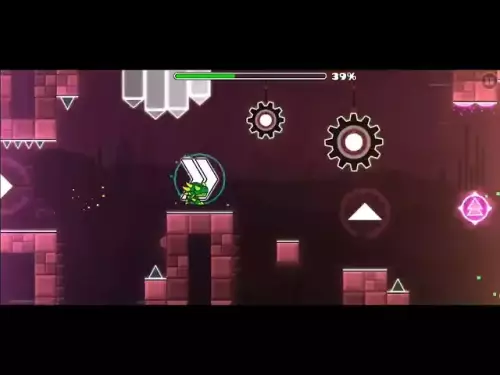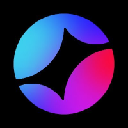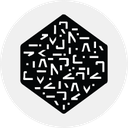-
 Bitcoin
Bitcoin $111200
0.38% -
 Ethereum
Ethereum $4311
0.07% -
 XRP
XRP $2.835
0.66% -
 Tether USDt
Tether USDt $1.000
0.01% -
 BNB
BNB $871.8
1.48% -
 Solana
Solana $203.7
0.33% -
 USDC
USDC $0.9998
0.00% -
 Dogecoin
Dogecoin $0.2181
1.15% -
 TRON
TRON $0.3277
-1.27% -
 Cardano
Cardano $0.8297
0.63% -
 Hyperliquid
Hyperliquid $47.23
0.97% -
 Chainlink
Chainlink $22.44
1.16% -
 Ethena USDe
Ethena USDe $1.001
0.03% -
 Sui
Sui $3.396
0.65% -
 Bitcoin Cash
Bitcoin Cash $602.4
-1.68% -
 Stellar
Stellar $0.3591
0.65% -
 Avalanche
Avalanche $24.72
2.04% -
 Hedera
Hedera $0.2207
1.81% -
 Cronos
Cronos $0.2643
-2.47% -
 UNUS SED LEO
UNUS SED LEO $9.508
-0.51% -
 Litecoin
Litecoin $113.8
1.95% -
 Toncoin
Toncoin $3.090
0.52% -
 Shiba Inu
Shiba Inu $0.00001239
0.76% -
 Polkadot
Polkadot $3.865
1.24% -
 Uniswap
Uniswap $9.409
1.13% -
 World Liberty Financial
World Liberty Financial $0.2393
28.62% -
 Dai
Dai $0.0000
0.01% -
 Ethena
Ethena $0.7362
-1.69% -
 Monero
Monero $270.5
-0.07% -
 Aave
Aave $302.9
0.38%
How to clear cache in Coinbase Wallet
Clearing the cache in Coinbase Wallet can resolve performance issues and syncing problems without affecting your wallet data or funds.
Jul 21, 2025 at 12:00 am

Understanding Cache in Coinbase Wallet
The cache in Coinbase Wallet refers to temporary data stored by the application to enhance performance and user experience. This includes transaction history, blockchain data, and UI elements. While caching improves speed, outdated or corrupted cache files can lead to app malfunctions, syncing issues, or unexpected behavior. Clearing the cache can resolve many of these problems without affecting your wallet’s core data, such as private keys or transaction records.
Why You Should Clear the Cache
Over time, Coinbase Wallet accumulates cached data that may become outdated or corrupt. This can manifest in various issues such as:
- Slow performance
- Failed transaction displays
- Incorrect balance updates
- UI glitches or freezing
Clearing the cache is a safe and effective way to address these issues. It does not delete your wallet information or funds. This process simply resets the temporary files and forces the app to fetch fresh data from the blockchain.
Steps to Clear Cache on Android Devices
To clear the cache on an Android device, follow these steps:
- Open the Settings app on your Android device
- Navigate to Apps or Application Manager
- Locate and select Coinbase Wallet from the list of installed apps
- Tap on Storage
- Select Clear Cache
This process removes temporary files associated with the app without deleting your wallet data. The app will re-download necessary files upon the next launch, which may take a few moments depending on your internet connection.
Steps to Clear Cache on iOS Devices
iOS does not allow direct cache clearing for individual apps through the settings menu. To clear the cache for Coinbase Wallet on an iOS device, you must:
- Uninstall the Coinbase Wallet app
- Tap and hold the app icon until the menu appears
- Select Remove App or Delete App
- Reinstall the app from the App Store
- Search for Coinbase Wallet and download it again
This method effectively clears all cached data. Ensure you have your wallet recovery phrase handy, as you will need to restore your wallet after reinstalling the app.
What Happens After Clearing the Cache
After clearing the cache, the Coinbase Wallet app will need to re-sync with the blockchain. This may take a few minutes depending on network congestion and your internet speed. During this time:
- Your balance and transaction history may temporarily disappear
- The app might show a syncing indicator
- You may experience slower load times initially
Once the sync completes, your wallet should function smoothly with updated data.
Additional Tips for Maintaining Coinbase Wallet Performance
To ensure optimal performance of your Coinbase Wallet, consider the following:
- Regularly update the app to the latest version available on the App Store or Google Play Store
- Use a stable internet connection to avoid sync interruptions
- Avoid using third-party wallets or tools that may interfere with the app’s functionality
- Periodically restart your device to clear system-level caches that may impact app performance
These practices help maintain a smooth and secure experience when managing your crypto assets.
FAQs
Q: Will clearing the cache delete my crypto funds?A: No, clearing the cache only removes temporary data stored by the app. Your wallet funds, private keys, and transaction history remain intact.
Q: How often should I clear the cache?A: It is not necessary to clear the cache regularly unless you experience performance issues. Doing it once every few months or when encountering sync problems is typically sufficient.
Q: Can I clear the cache while the app is running?A: No, you must access your device’s settings to clear the app cache. The app must be closed during this process to ensure all cached files are removed.
Q: What should I do if clearing the cache doesn’t fix the problem?A: If issues persist after clearing the cache, consider uninstalling and reinstalling the app or reaching out to Coinbase Wallet support for further assistance.
Disclaimer:info@kdj.com
The information provided is not trading advice. kdj.com does not assume any responsibility for any investments made based on the information provided in this article. Cryptocurrencies are highly volatile and it is highly recommended that you invest with caution after thorough research!
If you believe that the content used on this website infringes your copyright, please contact us immediately (info@kdj.com) and we will delete it promptly.
- Litecoin, Ethereum, and Growth Prediction: What's Next for Crypto?
- 2025-09-07 16:25:13
- Ozak AI Presale: Riding the AI Wave for Potential 100x Returns
- 2025-09-07 16:45:13
- Spin to Win: Your Guide to Coin Master Free Spins and Links (September 2025)
- 2025-09-07 16:45:13
- Remittix: The Best Crypto Under $1 to Watch Now, Ya Heard?
- 2025-09-07 16:50:12
- Paxos, Hyperliquid, and USDH: Stablecoin Buybacks and Institutional Adoption
- 2025-09-07 16:55:13
- Meme Coins, Whales, and the Long Game: What's the Deal?
- 2025-09-07 15:25:16
Related knowledge

How to find my Ethereum address in Exodus?
Sep 06,2025 at 06:18pm
Accessing Your Ethereum Address in Exodus Wallet1. Launch the Exodus wallet application on your desktop or mobile device. Ensure that you have success...
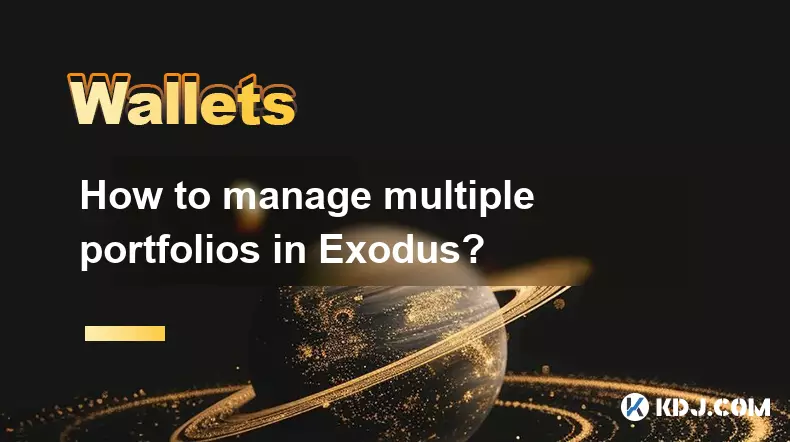
How to manage multiple portfolios in Exodus?
Sep 07,2025 at 04:00pm
Understanding Portfolio Management in ExodusExodus is a digital wallet that supports a wide range of cryptocurrencies, allowing users to store, exchan...

What is the difference between Exodus and Trust Wallet?
Sep 05,2025 at 05:36pm
Differences in Wallet Architecture and Design Philosophy1. Exodus operates as a multi-asset desktop and mobile wallet with an emphasis on user experie...
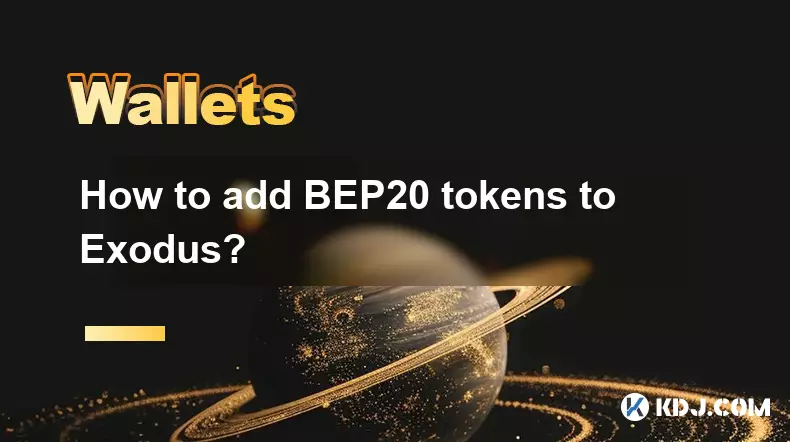
How to add BEP20 tokens to Exodus?
Sep 06,2025 at 09:36am
Understanding BEP20 Tokens and Exodus Wallet Compatibility1. BEP20 is a token standard used on the Binance Smart Chain, designed to support smart cont...

How to resolve a "Transaction not found" error in Exodus?
Sep 06,2025 at 08:36pm
Encountering a 'Transaction not found' error in Exodus can be frustrating, especially when expecting incoming funds or verifying a completed transfer....

How to backup my Exodus wallet?
Sep 06,2025 at 11:18pm
Understanding Exodus Wallet Backup Basics1. Exodus is a software wallet that stores private keys locally on your device. Unlike custodial wallets, use...

How to find my Ethereum address in Exodus?
Sep 06,2025 at 06:18pm
Accessing Your Ethereum Address in Exodus Wallet1. Launch the Exodus wallet application on your desktop or mobile device. Ensure that you have success...
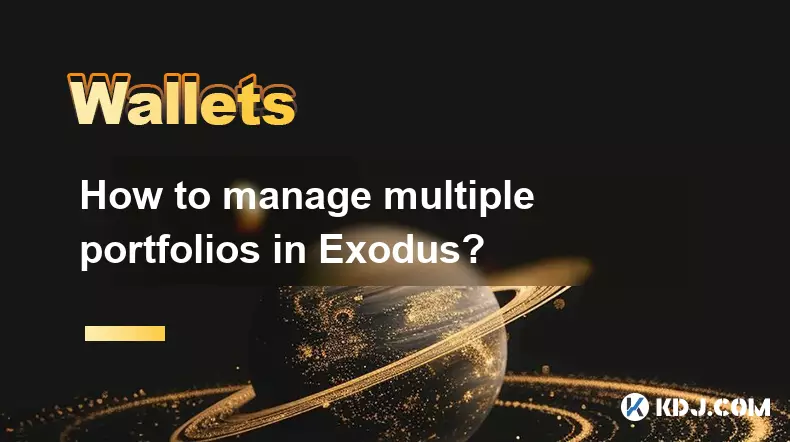
How to manage multiple portfolios in Exodus?
Sep 07,2025 at 04:00pm
Understanding Portfolio Management in ExodusExodus is a digital wallet that supports a wide range of cryptocurrencies, allowing users to store, exchan...

What is the difference between Exodus and Trust Wallet?
Sep 05,2025 at 05:36pm
Differences in Wallet Architecture and Design Philosophy1. Exodus operates as a multi-asset desktop and mobile wallet with an emphasis on user experie...
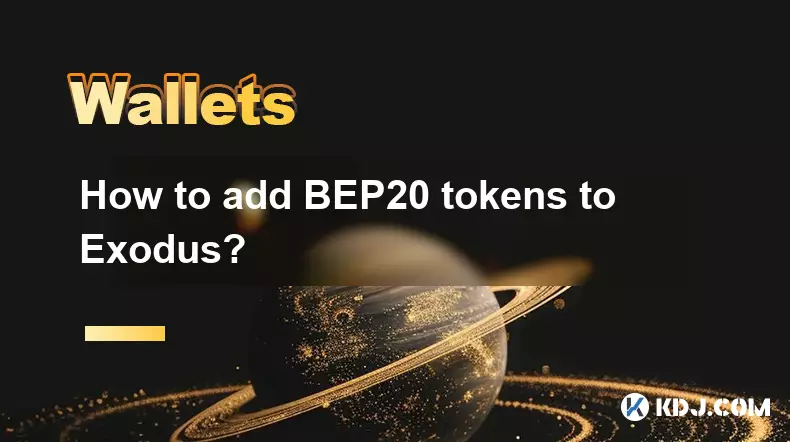
How to add BEP20 tokens to Exodus?
Sep 06,2025 at 09:36am
Understanding BEP20 Tokens and Exodus Wallet Compatibility1. BEP20 is a token standard used on the Binance Smart Chain, designed to support smart cont...

How to resolve a "Transaction not found" error in Exodus?
Sep 06,2025 at 08:36pm
Encountering a 'Transaction not found' error in Exodus can be frustrating, especially when expecting incoming funds or verifying a completed transfer....

How to backup my Exodus wallet?
Sep 06,2025 at 11:18pm
Understanding Exodus Wallet Backup Basics1. Exodus is a software wallet that stores private keys locally on your device. Unlike custodial wallets, use...
See all articles





















![Daily Level for 9/7/2025: Momentum by EnenzoGD (WITH COIN) [GD Daily Video #809] Daily Level for 9/7/2025: Momentum by EnenzoGD (WITH COIN) [GD Daily Video #809]](/uploads/2025/09/07/cryptocurrencies-news/videos/daily-level-momentum-enenzogd-coin-gd-daily-video/68bcd9494f8d8_image_120_90.webp)