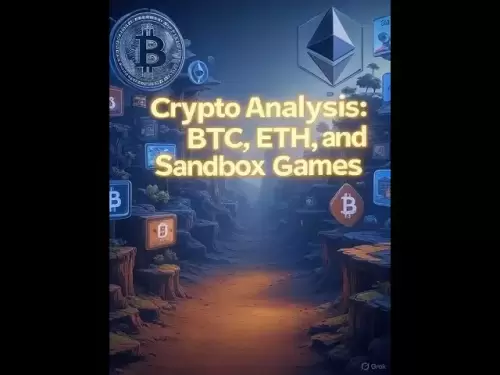-
 Bitcoin
Bitcoin $118100
-0.44% -
 Ethereum
Ethereum $3585
5.43% -
 XRP
XRP $3.434
5.65% -
 Tether USDt
Tether USDt $1.000
0.02% -
 BNB
BNB $743.8
3.89% -
 Solana
Solana $178.7
3.84% -
 USDC
USDC $1.000
0.03% -
 Dogecoin
Dogecoin $0.2381
12.81% -
 TRON
TRON $0.3270
3.62% -
 Cardano
Cardano $0.8315
4.93% -
 Hyperliquid
Hyperliquid $44.51
-4.42% -
 Stellar
Stellar $0.4710
1.52% -
 Sui
Sui $3.896
-2.51% -
 Chainlink
Chainlink $18.09
6.98% -
 Hedera
Hedera $0.2681
9.31% -
 Bitcoin Cash
Bitcoin Cash $516.7
4.83% -
 Avalanche
Avalanche $23.95
6.96% -
 Shiba Inu
Shiba Inu $0.00001490
5.67% -
 UNUS SED LEO
UNUS SED LEO $8.966
0.80% -
 Toncoin
Toncoin $3.294
4.39% -
 Litecoin
Litecoin $105.4
4.69% -
 Polkadot
Polkadot $4.356
5.30% -
 Uniswap
Uniswap $10.29
17.25% -
 Monero
Monero $327.9
-3.04% -
 Bitget Token
Bitget Token $4.942
4.33% -
 Ethena USDe
Ethena USDe $1.001
0.08% -
 Pepe
Pepe $0.00001348
2.17% -
 Dai
Dai $1.000
0.02% -
 Aave
Aave $320.8
0.58% -
 Bittensor
Bittensor $411.8
-4.07%
How to add Arbitrum to Coinbase Wallet
"Adding Arbitrum to Coinbase Wallet lets users enjoy faster, cheaper Ethereum transactions by manually configuring the network settings and bridging assets."
Jul 18, 2025 at 03:00 pm

Understanding Arbitrum and Its Integration with Coinbase Wallet
Arbitrum is a layer-2 scaling solution developed by Offchain Labs to enhance the speed and reduce the cost of Ethereum transactions. It allows users to execute smart contracts and interact with decentralized applications (dApps) at a fraction of the cost compared to the Ethereum mainnet. For users who frequently interact with Ethereum-based projects, adding Arbitrum to a wallet like Coinbase Wallet can significantly improve the user experience.
Coinbase Wallet, while often confused with the Coinbase exchange app, is a non-custodial wallet that gives users full control over their private keys and digital assets. It supports a wide range of blockchain networks, including Arbitrum. However, unlike some wallets, Coinbase Wallet does not automatically include Arbitrum as a default network. Users must manually configure the network settings to interact with Arbitrum-based dApps and tokens.
Prerequisites Before Adding Arbitrum
Before proceeding with the configuration, ensure that you meet the following prerequisites:
- You have the Coinbase Wallet app installed on your mobile device.
- Your wallet is backed up securely with the recovery phrase stored in a safe location.
- You have some ETH in your wallet to pay for gas fees on the Arbitrum network.
- You are familiar with the basic functions of the Coinbase Wallet app, including switching networks and sending/receiving assets.
It's important to note that adding a custom network does not automatically bridge funds from Ethereum to Arbitrum. You’ll need to use a bridge service or a dApp that supports Arbitrum to move assets.
Steps to Add Arbitrum Network to Coinbase Wallet
To successfully add Arbitrum to your Coinbase Wallet, follow these detailed steps:
Open the Coinbase Wallet app on your device.
Tap on the three horizontal lines in the top-left corner to open the side menu.
Scroll down and select "Settings".
Tap on "Networks" under the settings menu.
Scroll to the bottom and tap on "Add a network".
Choose "Add a custom network".
Enter the Arbitrum network details manually:
- Network Name: Arbitrum One
- RPC URL: https://arb1.arbitrum.io/rpc
- Chain ID: 42161
- Currency Symbol: ETH
- Block Explorer URL (optional): https://arbiscan.io/
After entering all the required fields, tap "Save".
Once saved, the Arbitrum network will appear in your list of available networks. You can now switch to it from the wallet’s main screen by tapping the network name and selecting Arbitrum One.
Verifying the Arbitrum Network Connection
After adding the network, it's crucial to verify that your wallet is correctly connected to Arbitrum:
- Switch to the Arbitrum One network in the wallet.
- Check your balance — if you previously had no ETH on Arbitrum, the balance should be zero.
- Try interacting with a decentralized application (dApp) that supports Arbitrum, such as SushiSwap or Curve Finance.
- If the dApp loads without errors and you can view your wallet address, then the network has been added successfully.
If you encounter errors or the network seems unresponsive, double-check the RPC URL and Chain ID for accuracy. Incorrect configuration is the most common issue when adding custom networks.
Moving ETH or Tokens to Arbitrum
Adding the network alone doesn’t transfer assets to Arbitrum. You must use a bridge to move assets from Ethereum to Arbitrum. Here's how:
- Ensure you are on the Ethereum mainnet in Coinbase Wallet.
- Go to https://bridge.arbitrum.io/ using the in-app browser.
- Connect your Coinbase Wallet.
- Select the amount of ETH or ERC-20 tokens you want to bridge.
- Confirm the transaction and wait for the funds to be processed — this may take 5–20 minutes.
- Once completed, switch to the Arbitrum One network in your wallet.
- Your bridged assets should now appear in your wallet balance.
It’s important to note that not all tokens are compatible with Arbitrum, and some may require special bridges or may not be supported at all.
Frequently Asked Questions
Q: Can I add Arbitrum Nova or other Arbitrum chains to Coinbase Wallet?
A: Yes, but you need to manually input the correct network parameters for Arbitrum Nova, which differ from Arbitrum One. Ensure you use the accurate Chain ID and RPC URL specific to the Arbitrum variant you are adding.
Q: Why can’t I see my Arbitrum balance after bridging?
A: This could be due to incorrect network selection, a failed bridge transaction, or a delay in transaction finalization. Double-check that you are on the correct network and verify the bridge transaction on Arbiscan.
Q: Is it safe to add custom networks like Arbitrum?
A: Yes, as long as you enter the correct parameters from a trusted source. Incorrect or malicious RPC URLs can expose your wallet to risks. Always confirm the network details from official documentation or trusted community sources.
Q: Can I use Coinbase Wallet to interact with Arbitrum dApps on desktop?
A: While the Coinbase Wallet mobile app is the primary interface, you can use the Coinbase Wallet browser extension or connect via WalletConnect to interact with Arbitrum dApps on desktop browsers.
Disclaimer:info@kdj.com
The information provided is not trading advice. kdj.com does not assume any responsibility for any investments made based on the information provided in this article. Cryptocurrencies are highly volatile and it is highly recommended that you invest with caution after thorough research!
If you believe that the content used on this website infringes your copyright, please contact us immediately (info@kdj.com) and we will delete it promptly.
- Freedom Gold Pack: The Legacy Coin Defining 2025
- 2025-07-19 06:30:13
- Trump, the GENIUS Act, and Stablecoin Regulations: A New Era for Crypto?
- 2025-07-19 06:50:12
- Pi Network's Ecosystem Challenge: App Studio Sparks Innovation
- 2025-07-19 06:55:13
- Zebec Network's Bullish Engulfing Pattern: Price Forms and Future Outlook
- 2025-07-19 06:30:13
- XRP, Ripple, Bitcoin, Ethereum: Decoding the Crypto Landscape
- 2025-07-19 05:50:13
- Penny Altcoins Eyeing $1 in Q3 2025: Cardano, BlockchainFX, and the Hunt for Crypto Gold
- 2025-07-19 05:10:13
Related knowledge

Can I use Coinbase Wallet without a Coinbase account?
Jul 18,2025 at 04:35am
What is Coinbase Wallet?Coinbase Wallet is a self-custodial wallet that allows users to store, send, and receive various cryptocurrencies directly on ...

How to add Arbitrum to Coinbase Wallet
Jul 18,2025 at 03:00pm
Understanding Arbitrum and Its Integration with Coinbase WalletArbitrum is a layer-2 scaling solution developed by Offchain Labs to enhance the speed ...

Coinbase Wallet not showing my tokens
Jul 18,2025 at 09:49am
Understanding Coinbase Wallet Token Display IssuesIf you're experiencing issues where Coinbase Wallet not showing my tokens, it can be frustrating, es...

Coinbase Wallet Chrome extension not working
Jul 19,2025 at 05:14am
Understanding Coinbase Wallet Chrome ExtensionThe Coinbase Wallet Chrome extension is a browser-based cryptocurrency wallet that allows users to inter...

Does Coinbase Wallet have a desktop app?
Jul 18,2025 at 12:08am
Understanding Coinbase Wallet and Its Core FeaturesCoinbase Wallet is a non-custodial cryptocurrency wallet developed by Coinbase, one of the leading ...

Coinbase Wallet not syncing
Jul 18,2025 at 07:49am
Understanding Coinbase Wallet Syncing IssuesWhen users encounter problems with Coinbase Wallet not syncing, it typically means that the wallet is unab...

Can I use Coinbase Wallet without a Coinbase account?
Jul 18,2025 at 04:35am
What is Coinbase Wallet?Coinbase Wallet is a self-custodial wallet that allows users to store, send, and receive various cryptocurrencies directly on ...

How to add Arbitrum to Coinbase Wallet
Jul 18,2025 at 03:00pm
Understanding Arbitrum and Its Integration with Coinbase WalletArbitrum is a layer-2 scaling solution developed by Offchain Labs to enhance the speed ...

Coinbase Wallet not showing my tokens
Jul 18,2025 at 09:49am
Understanding Coinbase Wallet Token Display IssuesIf you're experiencing issues where Coinbase Wallet not showing my tokens, it can be frustrating, es...

Coinbase Wallet Chrome extension not working
Jul 19,2025 at 05:14am
Understanding Coinbase Wallet Chrome ExtensionThe Coinbase Wallet Chrome extension is a browser-based cryptocurrency wallet that allows users to inter...

Does Coinbase Wallet have a desktop app?
Jul 18,2025 at 12:08am
Understanding Coinbase Wallet and Its Core FeaturesCoinbase Wallet is a non-custodial cryptocurrency wallet developed by Coinbase, one of the leading ...

Coinbase Wallet not syncing
Jul 18,2025 at 07:49am
Understanding Coinbase Wallet Syncing IssuesWhen users encounter problems with Coinbase Wallet not syncing, it typically means that the wallet is unab...
See all articles