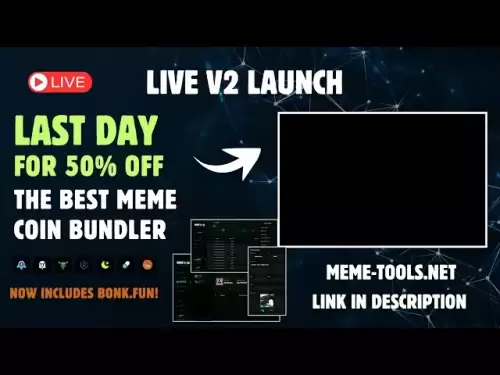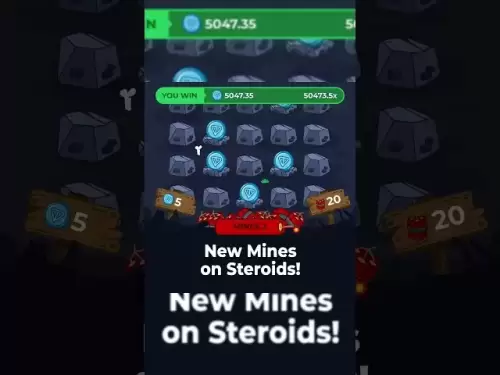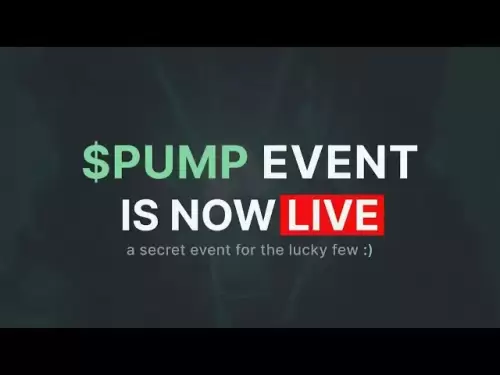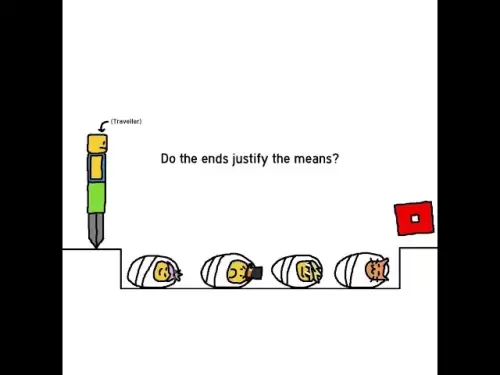-
 Bitcoin
Bitcoin $120400
1.77% -
 Ethereum
Ethereum $3615
7.90% -
 XRP
XRP $3.580
17.84% -
 Tether USDt
Tether USDt $1.001
0.06% -
 BNB
BNB $729.4
1.25% -
 Solana
Solana $179.9
5.04% -
 USDC
USDC $0.0000
0.01% -
 Dogecoin
Dogecoin $0.2311
8.22% -
 TRON
TRON $0.3226
4.04% -
 Cardano
Cardano $0.8490
12.85% -
 Hyperliquid
Hyperliquid $46.45
0.72% -
 Stellar
Stellar $0.4913
8.54% -
 Sui
Sui $4.027
2.00% -
 Chainlink
Chainlink $18.51
11.67% -
 Hedera
Hedera $0.2818
21.51% -
 Avalanche
Avalanche $24.03
7.40% -
 Bitcoin Cash
Bitcoin Cash $508.5
2.90% -
 Shiba Inu
Shiba Inu $0.00001496
3.24% -
 UNUS SED LEO
UNUS SED LEO $8.961
1.83% -
 Toncoin
Toncoin $3.264
3.13% -
 Litecoin
Litecoin $104.6
8.15% -
 Polkadot
Polkadot $4.389
6.11% -
 Uniswap
Uniswap $9.924
10.63% -
 Monero
Monero $337.9
0.49% -
 Pepe
Pepe $0.00001376
2.79% -
 Bitget Token
Bitget Token $4.830
2.46% -
 Ethena USDe
Ethena USDe $1.001
0.05% -
 Dai
Dai $1.000
0.02% -
 Aave
Aave $325.2
1.66% -
 Bittensor
Bittensor $423.7
-0.85%
Coinbase Wallet not showing my tokens
If your Coinbase Wallet isn’t showing tokens, check the network setting, verify the transaction on a blockchain explorer, or manually add the token using its contract address.
Jul 18, 2025 at 09:49 am

Understanding Coinbase Wallet Token Display Issues
If you're experiencing issues where Coinbase Wallet not showing my tokens, it can be frustrating, especially if you're confident the tokens are sent to the correct address. This problem is not uncommon and can stem from various technical or user-related causes. Understanding the potential reasons behind this issue is essential to resolve it effectively.
One of the most common causes is incorrect network selection. Many tokens exist on multiple blockchains, such as Ethereum (ERC-20), Binance Smart Chain (BEP-20), and Polygon. If you send a token via one network and your wallet is set to another, the balance will not appear.
Another possible reason is token contract address mismatch. Tokens are often represented by smart contracts, and if the contract address is not recognized by Coinbase Wallet, the token won't show up. In such cases, manually adding the token is necessary.
How to Manually Add Missing Tokens to Coinbase Wallet
If your tokens are not visible in your Coinbase Wallet, you may need to manually add them using the token’s contract address. This process involves a few steps:
- Open the Coinbase Wallet app and navigate to the Assets tab.
- Scroll to the bottom and tap Add Custom Token.
- Enter the contract address of the token you're trying to add. You can find this on the project’s official website or blockchain explorer.
- Input the token symbol and decimal places. These are usually provided by the project team or can be found on the token’s Etherscan or BscScan page.
- Tap Add and check if the token now appears in your wallet.
Make sure the network selected in your wallet matches the network where the token was sent. For example, if you received a BEP-20 token on Binance Smart Chain, ensure your wallet is set to BSC and not Ethereum.
Verifying Transaction Receipt on the Blockchain
Before concluding that the issue lies with your wallet, it's crucial to verify the transaction on a blockchain explorer. This step ensures that the tokens were actually sent and received on the correct address.
- Go to the appropriate blockchain explorer like Etherscan for Ethereum-based tokens or BscScan for Binance Smart Chain tokens.
- Paste your wallet address into the search bar and press enter.
- Look through the transaction history to find the token transfer.
- Check if the transaction is confirmed and whether the contract address matches what's expected.
If the transaction appears on the explorer but not in your wallet, the next step is to manually add the token as explained earlier. If the transaction doesn’t appear at all, contact the sender and confirm the details.
Network Settings and Wallet Configuration
Your Coinbase Wallet must be set to the correct blockchain network for the token to display properly. If you're using a multi-chain wallet like Coinbase Wallet, you might be viewing the wrong chain.
- Tap the three-dot menu in the Coinbase Wallet app.
- Go to Settings, then Networks.
- Ensure that the network you're using matches the one where the token was sent (e.g., Ethereum, Binance Smart Chain, Polygon).
- If the correct network isn't listed, you may need to add a custom network.
Adding a custom network requires entering details like RPC URL, chain ID, and currency symbol. These can usually be found on the official website of the blockchain or project you're interacting with.
Token Compatibility and Wallet Support
Not all tokens are supported by every wallet. If the token you're trying to view is not supported by Coinbase Wallet, it won’t appear even if the transaction is confirmed.
- Check the token’s official documentation to see which wallets are supported.
- Search for the token on CoinGecko or CoinMarketCap to see if it's listed and supported by Coinbase Wallet.
- Consider using an alternative wallet like Trust Wallet or MetaMask if Coinbase Wallet doesn’t support the token.
Sometimes, newer tokens or those from smaller projects may not be indexed by wallet providers immediately. In such cases, waiting a few days or manually adding the token may be necessary.
FAQs
Q: Why did my tokens disappear from Coinbase Wallet after a network switch?
A: Switching networks in Coinbase Wallet changes the displayed assets. If the token was sent to a different network than the one currently selected, it will not appear. Make sure to switch back to the correct network or manually add the token.
Q: Can I recover tokens sent to the wrong network in Coinbase Wallet?
A: If tokens were sent to the wrong network, they may be unrecoverable unless the receiving wallet supports cross-chain recovery. Always double-check the network before sending funds.
Q: How do I know the correct contract address for a token?
A: You can find the official token contract address on the project’s website, whitepaper, or verified pages on blockchain explorers like Etherscan or BscScan.
Q: What should I do if manually adding the token doesn’t work?
A: If the token still doesn’t appear after manually adding it, ensure the contract address, symbol, and decimals are correct. If everything is accurate and the issue persists, try using a different wallet like Trust Wallet or MetaMask.
Disclaimer:info@kdj.com
The information provided is not trading advice. kdj.com does not assume any responsibility for any investments made based on the information provided in this article. Cryptocurrencies are highly volatile and it is highly recommended that you invest with caution after thorough research!
If you believe that the content used on this website infringes your copyright, please contact us immediately (info@kdj.com) and we will delete it promptly.
- Bitcoin, Cloud Mining, Crypto Wealth: Riding the Bull Run in Style
- 2025-07-18 12:30:12
- Ethereum Gas Fees, ERA Airdrop: A New Yorker's Take on Crypto Chaos
- 2025-07-18 12:50:12
- Bitcoin, Altcoins, and the Crypto Market: Navigating Trump's Crypto Ventures and the Evolving Digital Landscape
- 2025-07-18 12:50:12
- Bitcoin Holdings and the Smarter Web: A Match Made in Digital Heaven?
- 2025-07-18 12:10:12
- Bitcoin, MSTR & Saylor's Strategy: A Winning Trifecta?
- 2025-07-18 08:30:13
- Bitcoin Mortgages Down Under: A New Wave in Australian Homeownership?
- 2025-07-18 08:50:12
Related knowledge

Can I use Coinbase Wallet without a Coinbase account?
Jul 18,2025 at 04:35am
What is Coinbase Wallet?Coinbase Wallet is a self-custodial wallet that allows users to store, send, and receive various cryptocurrencies directly on ...

Coinbase Wallet not showing my tokens
Jul 18,2025 at 09:49am
Understanding Coinbase Wallet Token Display IssuesIf you're experiencing issues where Coinbase Wallet not showing my tokens, it can be frustrating, es...

Does Coinbase Wallet have a desktop app?
Jul 18,2025 at 12:08am
Understanding Coinbase Wallet and Its Core FeaturesCoinbase Wallet is a non-custodial cryptocurrency wallet developed by Coinbase, one of the leading ...

Coinbase Wallet not syncing
Jul 18,2025 at 07:49am
Understanding Coinbase Wallet Syncing IssuesWhen users encounter problems with Coinbase Wallet not syncing, it typically means that the wallet is unab...

How to revoke permissions on Coinbase Wallet
Jul 18,2025 at 02:00am
What Does It Mean to Revoke Permissions on Coinbase Wallet?In the context of Coinbase Wallet, revoking permissions refers to removing access that dece...

How to find my seed phrase on Coinbase Wallet
Jul 18,2025 at 01:50am
What is a Seed Phrase in Cryptocurrency?A seed phrase, also known as a recovery phrase, is a list of words (usually 12 or 24 words) that serves as a b...

Can I use Coinbase Wallet without a Coinbase account?
Jul 18,2025 at 04:35am
What is Coinbase Wallet?Coinbase Wallet is a self-custodial wallet that allows users to store, send, and receive various cryptocurrencies directly on ...

Coinbase Wallet not showing my tokens
Jul 18,2025 at 09:49am
Understanding Coinbase Wallet Token Display IssuesIf you're experiencing issues where Coinbase Wallet not showing my tokens, it can be frustrating, es...

Does Coinbase Wallet have a desktop app?
Jul 18,2025 at 12:08am
Understanding Coinbase Wallet and Its Core FeaturesCoinbase Wallet is a non-custodial cryptocurrency wallet developed by Coinbase, one of the leading ...

Coinbase Wallet not syncing
Jul 18,2025 at 07:49am
Understanding Coinbase Wallet Syncing IssuesWhen users encounter problems with Coinbase Wallet not syncing, it typically means that the wallet is unab...

How to revoke permissions on Coinbase Wallet
Jul 18,2025 at 02:00am
What Does It Mean to Revoke Permissions on Coinbase Wallet?In the context of Coinbase Wallet, revoking permissions refers to removing access that dece...

How to find my seed phrase on Coinbase Wallet
Jul 18,2025 at 01:50am
What is a Seed Phrase in Cryptocurrency?A seed phrase, also known as a recovery phrase, is a list of words (usually 12 or 24 words) that serves as a b...
See all articles