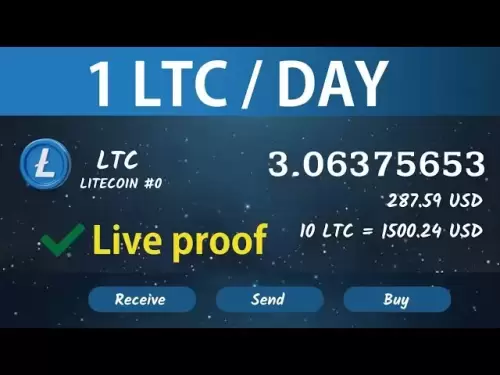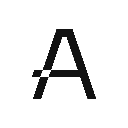-
 Bitcoin
Bitcoin $118900
0.42% -
 Ethereum
Ethereum $3710
-2.88% -
 XRP
XRP $3.513
-2.96% -
 Tether USDt
Tether USDt $1.000
-0.01% -
 Solana
Solana $203.0
3.65% -
 BNB
BNB $765.5
-1.29% -
 USDC
USDC $0.9998
0.00% -
 Dogecoin
Dogecoin $0.2671
-4.18% -
 Cardano
Cardano $0.8817
-3.63% -
 TRON
TRON $0.3139
-0.64% -
 Hyperliquid
Hyperliquid $44.34
-5.45% -
 Stellar
Stellar $0.4637
-4.08% -
 Sui
Sui $3.908
-2.59% -
 Chainlink
Chainlink $19.34
-2.62% -
 Hedera
Hedera $0.2712
-3.77% -
 Avalanche
Avalanche $24.97
-4.13% -
 Bitcoin Cash
Bitcoin Cash $519.8
-1.48% -
 Shiba Inu
Shiba Inu $0.00001518
-3.74% -
 Litecoin
Litecoin $115.6
-2.21% -
 Toncoin
Toncoin $3.460
3.68% -
 UNUS SED LEO
UNUS SED LEO $8.977
-0.07% -
 Polkadot
Polkadot $4.460
-2.96% -
 Uniswap
Uniswap $10.53
-5.43% -
 Ethena USDe
Ethena USDe $1.001
0.01% -
 Monero
Monero $323.6
-0.36% -
 Pepe
Pepe $0.00001379
-2.60% -
 Bitget Token
Bitget Token $4.772
-3.90% -
 Dai
Dai $0.9999
0.00% -
 Aave
Aave $307.5
-6.66% -
 Bittensor
Bittensor $441.8
0.84%
What to do if Trezor Model T won't turn on?
If your Trezor Model T won't turn on, check the connection, update firmware, perform a hard reset, inspect for damage, and contact support if needed. Use your recovery seed as a last resort.
Apr 06, 2025 at 12:00 am
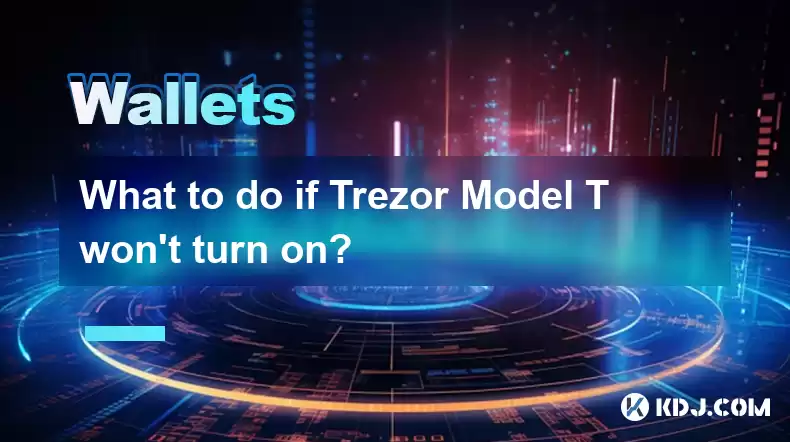
If your Trezor Model T won't turn on, it can be a frustrating experience, especially if you rely on it to manage your cryptocurrency. However, there are several steps you can take to troubleshoot and potentially resolve the issue. This article will guide you through the process of diagnosing and fixing a Trezor Model T that won't turn on.
Check the Basics
Before diving into more complex troubleshooting, it's important to start with the basics. Ensure that the device is properly connected to a power source. The Trezor Model T uses a USB-C cable for power, so make sure you are using the correct cable and that it is securely plugged into both the device and a working USB port.
- Verify the USB port: Try using a different USB port on your computer or a different computer altogether to rule out any issues with the port.
- Use a different cable: If possible, try using a different USB-C cable to see if the issue is with the cable itself.
- Check for power: If you have a USB power tester, you can use it to confirm that the USB port is delivering power.
Update Firmware
Sometimes, a Trezor Model T may not turn on due to outdated or corrupted firmware. Check if there is a firmware update available for your device. You can do this by visiting the official Trezor website and following their instructions for updating the firmware.
- Download the Trezor Bridge: If you haven't already, download and install the Trezor Bridge software from the Trezor website.
- Connect your Trezor: Plug your Trezor Model T into your computer using the USB-C cable.
- Open Trezor Suite: Launch the Trezor Suite application on your computer.
- Check for updates: Within the Trezor Suite, navigate to the settings or device section to check for any available firmware updates.
- Follow the update process: If an update is available, follow the on-screen instructions to update your device's firmware.
Perform a Hard Reset
If the device still won't turn on after checking the basics and updating the firmware, you may need to perform a hard reset. A hard reset can sometimes resolve issues with the device not turning on.
- Disconnect the device: Unplug the Trezor Model T from the USB port.
- Press and hold the button: Press and hold the button on the Trezor Model T for about 30 seconds.
- Reconnect the device: While still holding the button, reconnect the Trezor Model T to the USB port.
- Release the button: After the device is connected, release the button. The device should now attempt to boot up.
Check for Physical Damage
Physical damage to the device can also prevent it from turning on. Inspect the Trezor Model T for any visible signs of damage. Look for cracks, dents, or any other physical issues that could be affecting the device's functionality.
- Examine the USB port: Check the USB-C port on the Trezor Model T for any debris or damage that could be preventing a proper connection.
- Check the screen: If the screen is cracked or damaged, it could be causing the device to malfunction.
- Inspect the button: Ensure that the button on the device is functioning properly and not stuck.
Contact Trezor Support
If none of the above steps resolve the issue, it may be time to contact Trezor's customer support. They can provide further assistance and may be able to diagnose issues that are not immediately apparent.
- Visit the Trezor Support Page: Go to the official Trezor website and navigate to the support section.
- Submit a Support Ticket: Fill out the support form with detailed information about your issue, including the steps you have already taken to troubleshoot.
- Wait for a Response: Trezor's support team will review your ticket and respond with further instructions or potential solutions.
Use Recovery Seed
If your Trezor Model T is still not turning on and you need to access your cryptocurrency, you can use your recovery seed to restore your wallet on a new device or through the Trezor Suite software.
- Locate Your Recovery Seed: Find the 24-word recovery seed that you wrote down when you first set up your Trezor Model T.
- Download Trezor Suite: If you haven't already, download and install the Trezor Suite software from the Trezor website.
- Open Trezor Suite: Launch the Trezor Suite application on your computer.
- Select Recover Wallet: Within the Trezor Suite, select the option to recover a wallet using a recovery seed.
- Enter Your Recovery Seed: Carefully enter your 24-word recovery seed in the correct order.
- Complete the Recovery Process: Follow the on-screen instructions to complete the recovery process and access your cryptocurrency.
Frequently Asked Questions
Q: Can I use a different brand of USB-C cable with my Trezor Model T?
A: Yes, you can use a different brand of USB-C cable as long as it is a high-quality cable that can deliver power reliably. However, it's recommended to use the cable provided by Trezor to ensure compatibility and reliability.
Q: How often should I update the firmware on my Trezor Model T?
A: It's a good practice to check for firmware updates regularly, at least once every few months. Trezor will notify you within the Trezor Suite if an update is available, so make sure to keep the software up to date.
Q: What should I do if I lost my recovery seed?
A: If you lost your recovery seed, you will not be able to recover your cryptocurrency. It's crucial to keep your recovery seed in a safe and secure place. If you haven't already, consider writing it down and storing it in multiple secure locations.
Q: Can I use my Trezor Model T with a mobile device if it won't turn on with my computer?
A: If your Trezor Model T won't turn on with your computer, it's unlikely to work with a mobile device either. The troubleshooting steps outlined above should be followed regardless of the device you are trying to use it with.
Disclaimer:info@kdj.com
The information provided is not trading advice. kdj.com does not assume any responsibility for any investments made based on the information provided in this article. Cryptocurrencies are highly volatile and it is highly recommended that you invest with caution after thorough research!
If you believe that the content used on this website infringes your copyright, please contact us immediately (info@kdj.com) and we will delete it promptly.
- SEC, Bitcoin, and Crypto: Navigating the Wild West of Digital Finance
- 2025-07-23 04:30:12
- Tyre Legalities, the 20p Test, and Expert Advice: Staying Safe on the Road
- 2025-07-23 04:50:12
- Liberty Head Double Eagle Proofs: A Golden Opportunity?
- 2025-07-23 04:55:12
- Solana NFTs Surge: Riding the Wave of Market Volume and NFT Hype
- 2025-07-23 04:30:12
- Stablecoin Market, US Treasuries, and Financial Risk: A Deep Dive
- 2025-07-23 05:00:13
- Wall Street Pepe (WEPE) and the Solana Meme Coin Mania: A New Era?
- 2025-07-23 03:30:13
Related knowledge

Can I use Coinbase Wallet without a Coinbase account?
Jul 18,2025 at 04:35am
What is Coinbase Wallet?Coinbase Wallet is a self-custodial wallet that allows users to store, send, and receive various cryptocurrencies directly on ...

Coinbase Wallet "uh oh something went wrong"
Jul 20,2025 at 10:00am
Understanding the Coinbase Wallet Error: 'Uh Oh, Something Went Wrong'If you're a Coinbase Wallet user, encountering the error message 'Uh Oh, Somethi...

How to add Optimism network to Coinbase Wallet
Jul 20,2025 at 05:21am
What is the Optimism Network?The Optimism network is a Layer 2 scaling solution built on top of the Ethereum blockchain. It aims to enhance transactio...

How to add Arbitrum to Coinbase Wallet
Jul 18,2025 at 03:00pm
Understanding Arbitrum and Its Integration with Coinbase WalletArbitrum is a layer-2 scaling solution developed by Offchain Labs to enhance the speed ...

Coinbase Wallet not showing my tokens
Jul 18,2025 at 09:49am
Understanding Coinbase Wallet Token Display IssuesIf you're experiencing issues where Coinbase Wallet not showing my tokens, it can be frustrating, es...

How to clear cache in Coinbase Wallet
Jul 21,2025 at 12:00am
Understanding Cache in Coinbase WalletThe cache in Coinbase Wallet refers to temporary data stored by the application to enhance performance and user ...

Can I use Coinbase Wallet without a Coinbase account?
Jul 18,2025 at 04:35am
What is Coinbase Wallet?Coinbase Wallet is a self-custodial wallet that allows users to store, send, and receive various cryptocurrencies directly on ...

Coinbase Wallet "uh oh something went wrong"
Jul 20,2025 at 10:00am
Understanding the Coinbase Wallet Error: 'Uh Oh, Something Went Wrong'If you're a Coinbase Wallet user, encountering the error message 'Uh Oh, Somethi...

How to add Optimism network to Coinbase Wallet
Jul 20,2025 at 05:21am
What is the Optimism Network?The Optimism network is a Layer 2 scaling solution built on top of the Ethereum blockchain. It aims to enhance transactio...

How to add Arbitrum to Coinbase Wallet
Jul 18,2025 at 03:00pm
Understanding Arbitrum and Its Integration with Coinbase WalletArbitrum is a layer-2 scaling solution developed by Offchain Labs to enhance the speed ...

Coinbase Wallet not showing my tokens
Jul 18,2025 at 09:49am
Understanding Coinbase Wallet Token Display IssuesIf you're experiencing issues where Coinbase Wallet not showing my tokens, it can be frustrating, es...

How to clear cache in Coinbase Wallet
Jul 21,2025 at 12:00am
Understanding Cache in Coinbase WalletThe cache in Coinbase Wallet refers to temporary data stored by the application to enhance performance and user ...
See all articles