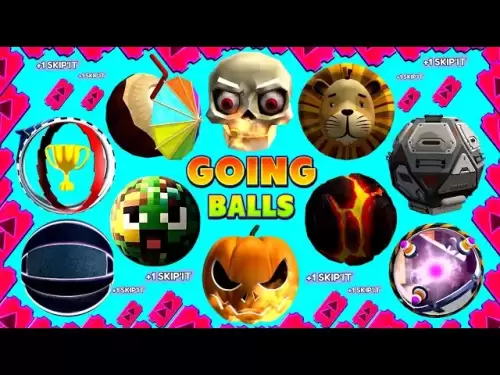-
 Bitcoin
Bitcoin $108,522.9936
0.51% -
 Ethereum
Ethereum $2,600.2119
2.25% -
 Tether USDt
Tether USDt $1.0001
0.00% -
 XRP
XRP $2.3065
1.88% -
 BNB
BNB $661.9093
0.34% -
 Solana
Solana $150.9961
1.40% -
 USDC
USDC $0.9999
0.00% -
 TRON
TRON $0.2877
0.21% -
 Dogecoin
Dogecoin $0.1708
1.78% -
 Cardano
Cardano $0.5863
1.70% -
 Hyperliquid
Hyperliquid $39.0718
4.52% -
 Bitcoin Cash
Bitcoin Cash $507.4600
2.09% -
 Sui
Sui $2.9070
2.06% -
 Chainlink
Chainlink $13.8666
4.64% -
 UNUS SED LEO
UNUS SED LEO $9.1277
0.82% -
 Stellar
Stellar $0.2624
5.86% -
 Avalanche
Avalanche $18.1961
2.40% -
 Shiba Inu
Shiba Inu $0.0...01182
1.77% -
 Toncoin
Toncoin $2.8141
2.42% -
 Hedera
Hedera $0.1611
3.70% -
 Litecoin
Litecoin $87.6537
1.88% -
 Monero
Monero $317.0356
0.02% -
 Polkadot
Polkadot $3.4327
2.63% -
 Dai
Dai $1.0000
-0.01% -
 Ethena USDe
Ethena USDe $1.0006
0.05% -
 Bitget Token
Bitget Token $4.3043
0.50% -
 Uniswap
Uniswap $7.6006
2.93% -
 Aave
Aave $293.0019
4.60% -
 Pepe
Pepe $0.0...01007
3.08% -
 Pi
Pi $0.4658
2.42%
How to fix Ledger Live connection issues?
Check your Ledger's USB connection, use the original cable, ensure firmware and Ledger Live are updated, and verify browser permissions for WebUSB.
Jul 09, 2025 at 08:21 pm

Check USB Connection and Device Compatibility
When experiencing Ledger Live connection issues, the first step is to verify the physical connection between your Ledger hardware wallet and your computer. Use the original USB cable that came with your device, as some third-party cables may only support charging and not data transfer. Ensure the USB port on your computer is functioning correctly by testing it with other devices.
If you're using a Ledger Nano S or Ledger Nano X, confirm that the device is properly powered on and displaying the "Connected" screen. Also, ensure that your operating system (Windows, macOS, or Linux) is compatible with the version of Ledger Live you are using. You can check for compatibility details on the official Ledger website.
Additionally, try connecting your Ledger device to a different USB 2.0 or 3.0 port, preferably directly on your computer rather than through a hub or docking station. Some users have reported improved connectivity when switching from USB 3.0 to USB 2.0 ports due to driver inconsistencies.
Update Ledger Live and Firmware
Outdated software often causes Ledger Live connection problems. Make sure you are using the latest version of Ledger Live, which can be downloaded from the official Ledger website. Installing the most recent update may resolve bugs or compatibility issues affecting the connection.
Equally important is ensuring your Ledger device's firmware is up to date. If the firmware is outdated, your device may not communicate properly with the application. To update the firmware:
- Open Ledger Live
- Connect your device while holding the right button
- Follow the on-screen instructions to install the latest firmware version
During this process, avoid disconnecting the device or closing the application prematurely. A failed firmware update can lead to further connectivity complications, so patience is key.
Restart Services and Clear Cache
Sometimes, background services or cached data interfere with Ledger Live’s ability to connect. Restarting relevant services can help re-establish communication. On Windows machines, consider restarting the PC/SC service, which handles smart card readers like your Ledger device.
To restart PC/SC:
- Press
Win + R, typeservices.msc, and press Enter - Locate the Smart Card service
- Right-click and select Restart
Also, clearing the cache of Ledger Live might resolve persistent connection issues. Navigate to the app settings and look for an option to clear local data or cache. Alternatively, completely uninstall and reinstall Ledger Live after backing up your accounts and settings.
Enable Browser Permissions and Extensions
If you're using Ledger Live via browser extension (such as Chrome), make sure that WebUSB permissions are enabled. WebUSB allows direct communication between your browser and the Ledger device without requiring additional drivers.
To enable WebUSB in Chrome:
- Go to
chrome://flags - Search for WebUSB
- Set the flag to Enabled
Then relaunch the browser and reconnect your Ledger device. Additionally, disable any conflicting browser extensions temporarily, especially those related to cryptocurrency wallets or privacy tools, as they may interfere with Ledger Live's web interface.
Ensure that you're using a supported browser and that no pop-up blockers or ad blockers are preventing Ledger Live from accessing your device. If possible, test the connection using a private/incognito window to rule out extension-related conflicts.
Reinstall Drivers and Security Software Conflicts
On certain systems, particularly Windows, missing or corrupted drivers can prevent Ledger Live from recognizing your hardware wallet. To fix this:
- Open Device Manager
- Look under Universal Serial Bus devices
- Right-click your Ledger device and select Uninstall device
- Disconnect and reconnect the Ledger to trigger automatic reinstallation
If the device doesn’t appear in Device Manager, try updating the drivers manually or reinstalling them from the Ledger GitHub repository.
Another common issue stems from antivirus or firewall programs blocking communication between Ledger Live and your device. Temporarily disable such security tools and see if the connection improves. If it does, adjust the settings to allow Ledger Live and its associated processes through the firewall or antivirus exceptions list.
Frequently Asked Questions
Q: Can I use Ledger Live without installing it on my computer?
A: Yes, you can use the web-based version of Ledger Live through a supported browser. However, it requires enabling WebUSB permissions and maintaining a stable connection with your device.
Q: Why does my Ledger device keep disconnecting during transactions?
A: This may occur due to USB power-saving settings, faulty cables, or background applications interfering with the connection. Try changing the USB port, disabling power-saving features, or using a different cable.
Q: How do I know if my Ledger firmware is up to date?
A: When you open Ledger Live and connect your device, it will automatically notify you if a firmware update is available. You can also manually check the current firmware version in the device settings within the app.
Q: Is there a way to recover funds if Ledger Live won't connect at all?
A: As long as you have your recovery phrase (seed), you can access your funds using alternative wallets like Electrum or MyEtherWallet. Always ensure you're using trusted recovery methods and never share your seed with anyone.
Disclaimer:info@kdj.com
The information provided is not trading advice. kdj.com does not assume any responsibility for any investments made based on the information provided in this article. Cryptocurrencies are highly volatile and it is highly recommended that you invest with caution after thorough research!
If you believe that the content used on this website infringes your copyright, please contact us immediately (info@kdj.com) and we will delete it promptly.
- NEXBRIDGE, NEXPLACE, and the Bitcoin Ecosystem: Building a New Financial Frontier
- 2025-07-09 23:10:13
- MEXC Launchpad & PUMP Token: Grab a 40% Discount?
- 2025-07-09 22:50:12
- Trade System Revolution: How XDC and the End of Faxes Are Reshaping Finance
- 2025-07-09 23:10:13
- No Rs 50 Coin? Delhi HC Hears Why India Prefers Banknotes
- 2025-07-09 23:15:11
- Circle, Stablecoin, OKX Partnership: A New Era for Digital Dollars?
- 2025-07-09 22:30:13
- TRD AI, DePin Network, and Decentralized Computing: A New Era?
- 2025-07-09 22:30:13
Related knowledge

How to find a specific receiving address on my Trezor
Jul 09,2025 at 10:36pm
Understanding the Purpose of a Receiving AddressA receiving address is a unique identifier used in blockchain networks to receive cryptocurrency. Each...

How to connect Trezor to Rabby wallet
Jul 09,2025 at 05:49am
What Is Trezor and Rabby Wallet?Trezor is a hardware wallet developed by SatoshiLabs that allows users to securely store their cryptocurrency assets o...

Is it safe to use Trezor on a public computer
Jul 09,2025 at 08:56pm
Understanding the Risks of Using Trezor on a Public ComputerUsing a Trezor hardware wallet is generally considered one of the most secure methods for ...

What happens if I forget my Trezor passphrase
Jul 09,2025 at 03:15am
Understanding the Role of a Trezor PassphraseIf you use a Trezor hardware wallet, you may have set up a passphrase as an extra layer of security beyon...

How to stake Polkadot (DOT) with Trezor
Jul 09,2025 at 09:42pm
Understanding Polkadot (DOT) StakingStaking Polkadot (DOT) allows users to participate in network validation and earn rewards. Unlike traditional proo...

Can I reset a used or second-hand Trezor
Jul 09,2025 at 11:49am
Understanding the Reset Process for a Used or Second-Hand TrezorIf you have acquired a used or second-hand Trezor wallet, one of the first things you ...

How to find a specific receiving address on my Trezor
Jul 09,2025 at 10:36pm
Understanding the Purpose of a Receiving AddressA receiving address is a unique identifier used in blockchain networks to receive cryptocurrency. Each...

How to connect Trezor to Rabby wallet
Jul 09,2025 at 05:49am
What Is Trezor and Rabby Wallet?Trezor is a hardware wallet developed by SatoshiLabs that allows users to securely store their cryptocurrency assets o...

Is it safe to use Trezor on a public computer
Jul 09,2025 at 08:56pm
Understanding the Risks of Using Trezor on a Public ComputerUsing a Trezor hardware wallet is generally considered one of the most secure methods for ...

What happens if I forget my Trezor passphrase
Jul 09,2025 at 03:15am
Understanding the Role of a Trezor PassphraseIf you use a Trezor hardware wallet, you may have set up a passphrase as an extra layer of security beyon...

How to stake Polkadot (DOT) with Trezor
Jul 09,2025 at 09:42pm
Understanding Polkadot (DOT) StakingStaking Polkadot (DOT) allows users to participate in network validation and earn rewards. Unlike traditional proo...

Can I reset a used or second-hand Trezor
Jul 09,2025 at 11:49am
Understanding the Reset Process for a Used or Second-Hand TrezorIf you have acquired a used or second-hand Trezor wallet, one of the first things you ...
See all articles