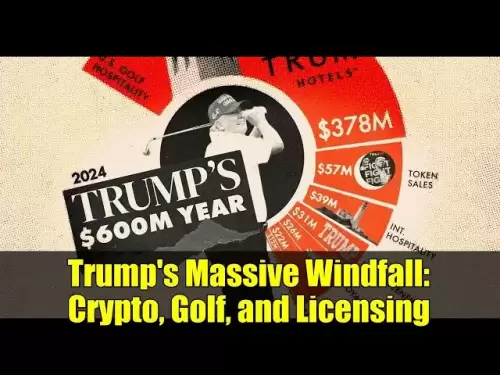-
 Bitcoin
Bitcoin $114400
1.32% -
 Ethereum
Ethereum $3499
2.20% -
 XRP
XRP $2.922
4.26% -
 Tether USDt
Tether USDt $0.0000
0.03% -
 BNB
BNB $752.6
1.53% -
 Solana
Solana $161.8
1.64% -
 USDC
USDC $0.9999
0.01% -
 TRON
TRON $0.3267
1.32% -
 Dogecoin
Dogecoin $0.1991
3.02% -
 Cardano
Cardano $0.7251
3.29% -
 Hyperliquid
Hyperliquid $38.32
3.36% -
 Stellar
Stellar $0.3972
7.58% -
 Sui
Sui $3.437
2.74% -
 Chainlink
Chainlink $16.29
3.65% -
 Bitcoin Cash
Bitcoin Cash $545.3
3.70% -
 Hedera
Hedera $0.2482
7.49% -
 Ethena USDe
Ethena USDe $1.001
0.03% -
 Avalanche
Avalanche $21.40
2.02% -
 Toncoin
Toncoin $3.579
1.56% -
 Litecoin
Litecoin $109.3
2.20% -
 UNUS SED LEO
UNUS SED LEO $8.951
-0.18% -
 Shiba Inu
Shiba Inu $0.00001220
2.75% -
 Polkadot
Polkadot $3.613
2.99% -
 Uniswap
Uniswap $9.173
3.78% -
 Monero
Monero $302.6
2.62% -
 Dai
Dai $0.0000
0.00% -
 Bitget Token
Bitget Token $4.320
1.52% -
 Pepe
Pepe $0.00001048
3.40% -
 Cronos
Cronos $0.1314
4.33% -
 Aave
Aave $259.4
3.54%
How to manage your positions in Kraken futures
Kraken Futures allows leveraged trading with long/short positions, cross/isolated margin, and tools like stop-loss, take-profit, and real-time P&L tracking to manage risk effectively.
Aug 03, 2025 at 01:51 am
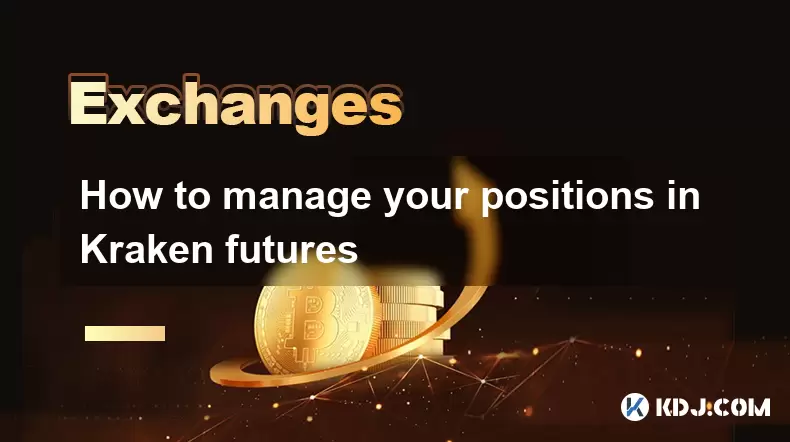
Understanding Kraken Futures and Position Types
Kraken Futures is a platform that allows traders to engage in leveraged trading using perpetual and quarterly futures contracts. Before managing positions, it's essential to understand the types of positions available: long positions and short positions. A long position is opened when a trader anticipates the price of an asset will rise, while a short position is taken when the expectation is that the price will fall. Each position is opened with a specific leverage level, which amplifies both gains and losses. Leverage options on Kraken range from 2x to 50x, depending on the contract and asset.
When opening a position, users must select a margin mode: either cross margin or isolated margin. In cross margin mode, the entire account balance acts as collateral for all open positions, which increases flexibility but also risk exposure. In isolated margin mode, a fixed amount of margin is allocated to a single position, limiting potential loss to that amount. This distinction is critical when managing risk across multiple trades.
Accessing the Kraken Futures Dashboard
To manage your positions effectively, you must first access the Kraken Futures trading interface. Log in to your Kraken account and navigate to the "Futures" tab located in the main menu. Once inside, you’ll see a real-time dashboard displaying your open positions, active orders, funding rates, and available contracts. The "Positions" section lists all currently held contracts, including key data such as entry price, liquidation price, unrealized P&L, and current leverage.
Ensure that you are using the correct trading subaccount if you have multiple accounts set up. Kraken allows users to create separate subaccounts for spot, margin, and futures trading. Select the futures subaccount to view only futures-related positions. The dashboard also features a charting interface where you can apply technical indicators, set price alerts, and monitor market depth to make informed decisions about position adjustments.
Adjusting Position Size and Leverage
Managing your position includes the ability to modify size and leverage after entry. To do so, locate the "Modify" button next to your open position in the dashboard. Clicking this opens a pop-up window where you can:
- Increase or decrease position size by adding or removing contracts
- Change leverage for the position (only possible in isolated margin mode)
- Switch between cross and isolated margin (subject to account settings)
When increasing position size, Kraken will automatically calculate the additional margin required. Ensure your account has sufficient available balance in the settlement currency (typically USD or USDT). If using isolated margin, increasing leverage reduces the liquidation price distance, making the position more vulnerable to market swings. Always review the updated liquidation price and maintenance margin after changes.
Setting Stop-Loss and Take-Profit Orders
One of the most effective ways to manage risk is by setting stop-loss and take-profit orders. These are conditional orders that automatically close your position when the market reaches specified price levels. To set them:
- Open the "Orders" panel on the futures dashboard
- Select "Stop-Loss / Take-Profit" from the order type dropdown
- Enter the trigger price for the stop-loss to limit downside risk
- Enter the target price for the take-profit to lock in gains
- Choose whether the order is limit or market execution
- Confirm the order and monitor its status in the "Conditional Orders" tab
These orders remain active even if you log out, provided your internet connection was stable when placing them. Kraken uses a mark price for triggering stop-losses to prevent manipulation from temporary price spikes. The mark price is derived from the underlying index and funding rate, differing slightly from the last traded price.
Monitoring Funding Rates and P&L
Futures trading on Kraken involves funding payments, which occur every 8 hours. Long positions may pay or receive funding depending on the funding rate, which is determined by the difference between futures and spot prices. Check the funding rate displayed on each contract’s page. A positive rate means longs pay shorts; a negative rate means shorts pay longs.
Your unrealized P&L reflects the current profit or loss of open positions based on the mark price. This value fluctuates with market movements. The realized P&L updates only when a position is fully or partially closed. Use the P&L breakdown in the dashboard to analyze performance by contract and time period. High-frequency traders should monitor these metrics closely to assess strategy effectiveness.
Closing and Partially Exiting Positions
To close a position, go to the "Positions" tab and click "Close" next to the relevant contract. You can choose to close the entire position or a portion of it. For partial closure:
- Enter the number of contracts you wish to exit
- Select market or limit order type
- Review the estimated execution price and fees
- Confirm the transaction
Partial exits allow you to secure profits while maintaining exposure to further market movement. After closure, the freed margin returns to your available balance. Closed positions appear in the "Closed Positions" history with full details including entry/exit prices, duration, and net P&L.
FAQs
How do I calculate my liquidation price on Kraken Futures?
The liquidation price is automatically calculated by Kraken based on your entry price, leverage, maintenance margin rate, and funding accruals. It’s displayed in real time under each open position. You can estimate it manually using the formula:Liquidation Price = Entry Price × (1 − (Initial Margin / Entry Price) + Maintenance Margin Rate) for longs,
and a similar inverse calculation for shorts. Higher leverage results in a liquidation price closer to the entry.
Can I transfer margin between futures and spot accounts?
Yes. Navigate to "Transfer" in your account dashboard. Select the source (e.g., spot) and destination (futures subaccount), choose the currency, and enter the amount. Transfers are instant and do not incur fees. Ensure you’re transferring the correct settlement asset required for your position’s margin.
What happens if my position gets liquidated?
If the mark price reaches your liquidation price, Kraken automatically closes the position to prevent further losses. A liquidation fee (typically 0.5% of position value) is deducted. You retain any remaining margin after the fee and debt settlement. Partial liquidations may occur in extreme volatility.
How often are funding payments settled?
Funding payments occur every 8 hours at 00:00 UTC, 08:00 UTC, and 16:00 UTC. The rate is displayed in real time and updated every minute. Payments are automatically deducted or credited to your futures wallet. You can view payment history under "Funding" in the transaction log.
Disclaimer:info@kdj.com
The information provided is not trading advice. kdj.com does not assume any responsibility for any investments made based on the information provided in this article. Cryptocurrencies are highly volatile and it is highly recommended that you invest with caution after thorough research!
If you believe that the content used on this website infringes your copyright, please contact us immediately (info@kdj.com) and we will delete it promptly.
- Bitcoin Price Wobbles: Options Analysis Points to Bullish Undercurrent Despite Dip
- 2025-08-04 04:30:12
- Ark Invest, Coinbase, and Bitcoin: Decoding the Crypto Investment Landscape in NYC
- 2025-08-04 04:30:12
- LILPEPE, Cardano, and Shiba Inu: The 2025 Crypto Landscape
- 2025-08-04 04:50:12
- Cold Wallet, Token Rewards, and Crypto Usage: A New Era?
- 2025-08-04 04:50:12
- Navigating the Wild West: Token Unlocks and Altcoin Surges - A Trader's Guide
- 2025-08-04 02:30:11
- AI, Crypto, and the Frontier: Riding the Wave of Innovation
- 2025-08-04 03:50:11
Related knowledge

How to set and manage alerts on the Gemini app?
Aug 03,2025 at 11:00am
Understanding the Gemini App Alert SystemThe Gemini app offers users a powerful way to stay informed about their cryptocurrency holdings, price moveme...

What to do if you forgot your Gemini password?
Aug 04,2025 at 03:42am
Understanding the Role of Passwords in Gemini AccountsWhen using Gemini, a regulated cryptocurrency exchange platform, your password serves as one of ...

What are the websocket feeds available from the Gemini API?
Aug 03,2025 at 07:43pm
Overview of Gemini WebSocket FeedsThe Gemini API provides real-time market data through its WebSocket feeds, enabling developers and traders to receiv...

How to manage your portfolio on Gemini?
Aug 03,2025 at 10:36am
Accessing Your Gemini Portfolio DashboardTo begin managing your portfolio on Gemini, you must first log in to your account through the official websit...

How to understand the Gemini order book?
Aug 02,2025 at 03:35pm
What Is the Gemini Order Book?The Gemini order book is a real-time ledger that displays all open buy and sell orders for a specific cryptocurrency tra...
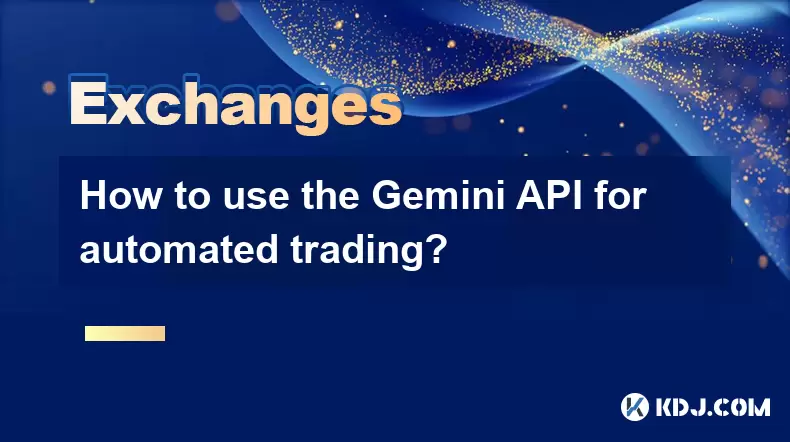
How to use the Gemini API for automated trading?
Aug 04,2025 at 02:08am
Understanding the Gemini API and Its Role in Automated TradingThe Gemini API is a powerful tool that enables developers and traders to interact progra...

How to set and manage alerts on the Gemini app?
Aug 03,2025 at 11:00am
Understanding the Gemini App Alert SystemThe Gemini app offers users a powerful way to stay informed about their cryptocurrency holdings, price moveme...

What to do if you forgot your Gemini password?
Aug 04,2025 at 03:42am
Understanding the Role of Passwords in Gemini AccountsWhen using Gemini, a regulated cryptocurrency exchange platform, your password serves as one of ...

What are the websocket feeds available from the Gemini API?
Aug 03,2025 at 07:43pm
Overview of Gemini WebSocket FeedsThe Gemini API provides real-time market data through its WebSocket feeds, enabling developers and traders to receiv...

How to manage your portfolio on Gemini?
Aug 03,2025 at 10:36am
Accessing Your Gemini Portfolio DashboardTo begin managing your portfolio on Gemini, you must first log in to your account through the official websit...

How to understand the Gemini order book?
Aug 02,2025 at 03:35pm
What Is the Gemini Order Book?The Gemini order book is a real-time ledger that displays all open buy and sell orders for a specific cryptocurrency tra...
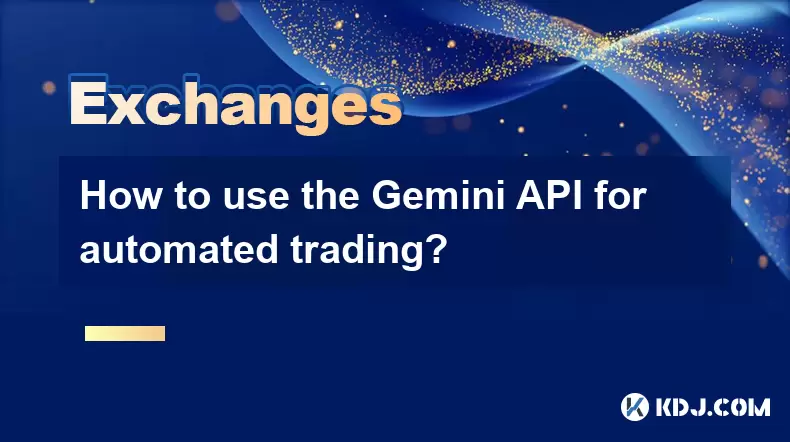
How to use the Gemini API for automated trading?
Aug 04,2025 at 02:08am
Understanding the Gemini API and Its Role in Automated TradingThe Gemini API is a powerful tool that enables developers and traders to interact progra...
See all articles