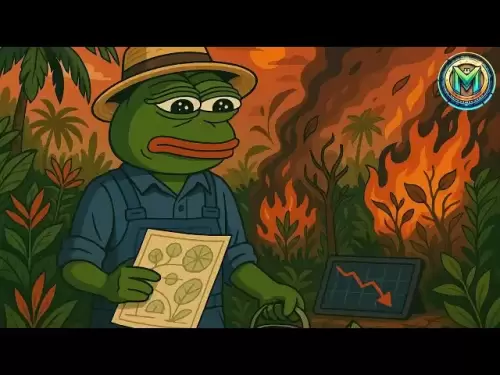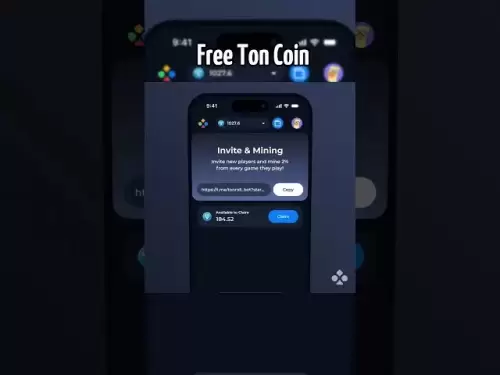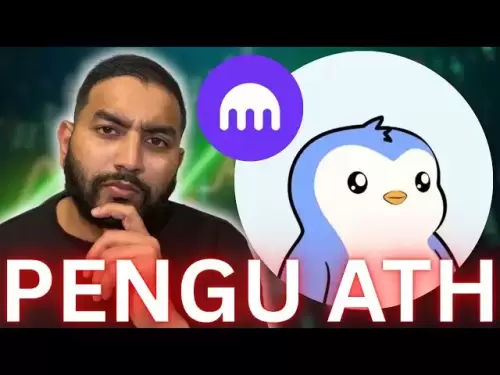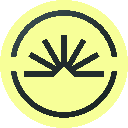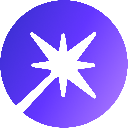-
 Bitcoin
Bitcoin $119000
0.17% -
 Ethereum
Ethereum $3664
-2.12% -
 XRP
XRP $3.229
-7.77% -
 Tether USDt
Tether USDt $1.001
0.02% -
 BNB
BNB $783.2
-1.48% -
 Solana
Solana $191.3
-5.26% -
 USDC
USDC $1.000
0.03% -
 Dogecoin
Dogecoin $0.2450
-7.74% -
 TRON
TRON $0.3115
-1.61% -
 Cardano
Cardano $0.8229
-6.80% -
 Hyperliquid
Hyperliquid $44.17
-2.93% -
 Stellar
Stellar $0.4343
-7.23% -
 Sui
Sui $3.792
-4.09% -
 Chainlink
Chainlink $18.38
-5.73% -
 Hedera
Hedera $0.2491
-7.79% -
 Bitcoin Cash
Bitcoin Cash $518.1
-1.51% -
 Avalanche
Avalanche $24.13
-5.84% -
 Litecoin
Litecoin $113.9
-5.41% -
 UNUS SED LEO
UNUS SED LEO $8.974
-0.21% -
 Shiba Inu
Shiba Inu $0.00001400
-7.98% -
 Toncoin
Toncoin $3.215
-2.09% -
 Ethena USDe
Ethena USDe $1.001
0.03% -
 Polkadot
Polkadot $4.178
-6.84% -
 Uniswap
Uniswap $10.38
-3.05% -
 Monero
Monero $317.8
-1.85% -
 Bitget Token
Bitget Token $4.733
-1.94% -
 Pepe
Pepe $0.00001293
-8.20% -
 Dai
Dai $1.000
0.02% -
 Aave
Aave $292.8
-4.74% -
 Bittensor
Bittensor $430.1
-3.67%
Kraken 2FA not working
If Kraken 2FA isn't working, check your app's time settings, re-sync the app, use backup codes, or clear browser cache; contact support if issues persist.
Jul 19, 2025 at 10:00 pm

Understanding Why Kraken 2FA Might Not Be Working
When users encounter issues with Kraken 2FA not working, the problem can stem from several potential causes. Two-Factor Authentication (2FA) is a critical security feature that adds an extra layer of protection to user accounts. However, if it fails to function correctly, it can prevent access to the account entirely. Common causes include incorrect time settings on the authentication app, sync issues between the app and Kraken's servers, or incorrectly entered backup codes.
Another possible cause is a corrupted 2FA setup, especially if the user recently reinstalled their authentication app or switched devices without properly transferring the 2FA credentials. Browser caching or extension interference can also lead to 2FA malfunction, especially when using third-party browser extensions that might block certain scripts or cookies.
How to Check and Fix Time Settings in Google Authenticator or Other 2FA Apps
One of the most overlooked yet crucial steps in troubleshooting Kraken 2FA not working is ensuring that the time settings in your 2FA app are accurate. Most authentication apps like Google Authenticator, Authy, or Microsoft Authenticator rely on time-based one-time passwords (TOTP), which require synchronization with the server time.
To fix this issue in Google Authenticator:
- Open the Google Authenticator app
- Tap the three dots in the top-right corner
- Go to Settings > Time correction for codes
- Click Add current time
This step ensures that the app's internal clock aligns with Kraken's servers. If you're using Authy, open the app and go to Settings > Time-based Sync and tap Sync Now. This process can resolve time drift issues that cause 2FA codes to be rejected.
Steps to Re-Sync Your 2FA App with Kraken
If the time settings are correct but Kraken 2FA still isn’t working, re-syncing the app might help. Follow these steps:
- Log in to your Kraken account
- Navigate to Security settings
- Locate the Two-Factor Authentication section
- Click on Re-sync Google Authenticator
- Enter the current 2FA code from your app
Re-syncing helps align the counter used by the server with the one in your app, especially if you've entered multiple incorrect codes. Kraken allows a small window of future and past codes for syncing purposes, so this step can restore functionality without needing to reset 2FA entirely.
Using Backup Codes When Kraken 2FA Fails
Kraken provides users with backup codes during the initial 2FA setup. These codes are designed to be used in case of emergencies such as lost devices or app malfunctions. If you saved your backup codes securely, you can use one of them during login when the 2FA app fails to generate a valid code.
To use a backup code:
- Attempt to log in to your Kraken account
- When prompted for the 2FA code, enter one of the backup codes instead
- Make sure the code hasn't already been used, as each backup code is one-time use only
If you didn’t save your backup codes, you’ll need to contact Kraken support for further assistance, which can be a lengthy process. Always store backup codes in a secure password manager or offline safe to avoid future access issues.
Clearing Browser Cache and Disabling Extensions
Sometimes, browser-related issues can interfere with the 2FA process. Cached data or third-party extensions might block the 2FA prompt or prevent the code submission from functioning correctly.
To resolve this:
- Clear your browser’s cache and cookies
- Disable all browser extensions temporarily
- Try logging in again using incognito or private browsing mode
This method helps eliminate potential conflicts caused by ad blockers, script blockers, or outdated cached data. If the 2FA works in incognito mode, it confirms that an extension or cached data was causing the issue.
Contacting Kraken Support as a Last Resort
If none of the above methods resolve the issue, contacting Kraken support is the next step. Before reaching out, ensure you have all necessary account verification details ready, such as:
- Email address associated with the account
- Phone number
- Recent login history
- Account verification documents
Kraken support may ask for proof of identity and account ownership, especially when disabling or resetting 2FA. The process can take several hours to a few days, depending on the complexity of the case and the volume of support requests.
It’s important to note that Kraken does not reset 2FA remotely without proper verification, so always be prepared to submit identification documents if needed.
Frequently Asked Questions
Can I use a different 2FA app if Kraken doesn't work with my current one?
Yes, Kraken supports any TOTP-based authentication app. You can switch from Google Authenticator to Authy or another app by re-enabling 2FA and scanning the new QR code provided by Kraken.
What should I do if I lose access to my 2FA device and didn’t save backup codes?
You will need to contact Kraken support and go through the account verification process. Be prepared to provide identity verification documents and account details.
Does Kraken allow SMS-based 2FA as a fallback option?
Yes, Kraken offers SMS-based 2FA, but it is not recommended due to vulnerabilities like SIM swapping. It’s better to use an authenticator app or hardware security keys for stronger protection.
Can I temporarily disable 2FA on Kraken?
Kraken allows users to disable 2FA, but it’s strongly discouraged for security reasons. If you must disable it, you’ll need to go through the security settings page and re-enable it as soon as possible.
Disclaimer:info@kdj.com
The information provided is not trading advice. kdj.com does not assume any responsibility for any investments made based on the information provided in this article. Cryptocurrencies are highly volatile and it is highly recommended that you invest with caution after thorough research!
If you believe that the content used on this website infringes your copyright, please contact us immediately (info@kdj.com) and we will delete it promptly.
- XRP, Solana, and Institutional Adoption: A New Era for Crypto?
- 2025-07-24 11:10:12
- Dogecoin, Remittix, and Crypto Protocols: The Evolution of Digital Finance
- 2025-07-24 10:50:12
- BlockDAG, Hedera, and Stellar: Charting the Course for Crypto's Future
- 2025-07-24 10:50:12
- BlockDAG's No-Vesting Edge: Can It Outpace Cardano's Price?
- 2025-07-24 11:10:12
- South Korea's Credit Card Industry Embraces Stablecoin Regulations: A New Era?
- 2025-07-24 10:30:12
- Bitcoin, SHIB, and Institutional Momentum: Decoding Crypto's 2025 Trajectory
- 2025-07-24 11:15:12
Related knowledge

KuCoin mobile app vs desktop
Jul 19,2025 at 08:35am
Overview of KuCoin Mobile App and Desktop PlatformThe KuCoin ecosystem offers both a mobile app and a desktop platform, each designed to cater to diff...

Is KuCoin a decentralized exchange?
Jul 18,2025 at 03:15pm
Understanding Decentralized Exchanges (DEXs)To determine whether KuCoin is a decentralized exchange, it's essential to first understand what defines a...

How to trade options on KuCoin?
Jul 19,2025 at 03:42am
Understanding Options Trading on KuCoinOptions trading on KuCoin allows users to speculate on the future price movements of cryptocurrencies without o...

What are KuCoin trading password rules?
Jul 20,2025 at 07:56am
Understanding the Purpose of a Trading Password on KuCoinOn KuCoin, a trading password serves as an additional layer of security beyond the standard l...

Who is the CEO of KuCoin?
Jul 20,2025 at 09:35am
Background of KuCoinKuCoin is one of the largest cryptocurrency exchanges globally, known for its diverse range of trading pairs and user-friendly int...
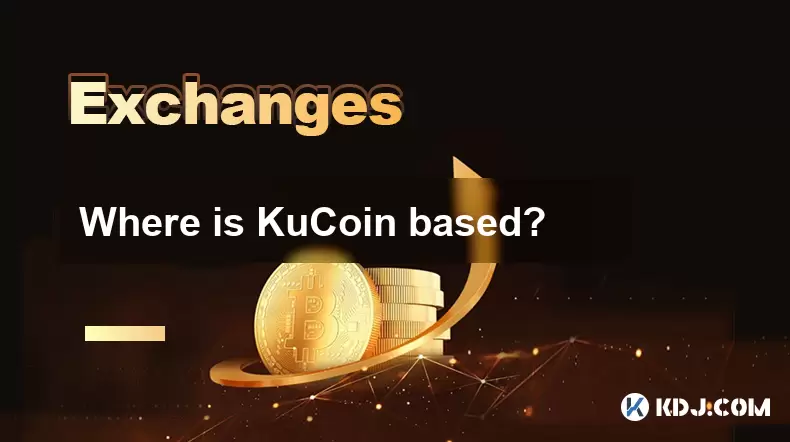
Where is KuCoin based?
Jul 22,2025 at 10:35pm
Understanding KuCoin's Global PresenceKuCoin is one of the most recognized names in the cryptocurrency exchange market, serving millions of users glob...

KuCoin mobile app vs desktop
Jul 19,2025 at 08:35am
Overview of KuCoin Mobile App and Desktop PlatformThe KuCoin ecosystem offers both a mobile app and a desktop platform, each designed to cater to diff...

Is KuCoin a decentralized exchange?
Jul 18,2025 at 03:15pm
Understanding Decentralized Exchanges (DEXs)To determine whether KuCoin is a decentralized exchange, it's essential to first understand what defines a...

How to trade options on KuCoin?
Jul 19,2025 at 03:42am
Understanding Options Trading on KuCoinOptions trading on KuCoin allows users to speculate on the future price movements of cryptocurrencies without o...

What are KuCoin trading password rules?
Jul 20,2025 at 07:56am
Understanding the Purpose of a Trading Password on KuCoinOn KuCoin, a trading password serves as an additional layer of security beyond the standard l...

Who is the CEO of KuCoin?
Jul 20,2025 at 09:35am
Background of KuCoinKuCoin is one of the largest cryptocurrency exchanges globally, known for its diverse range of trading pairs and user-friendly int...
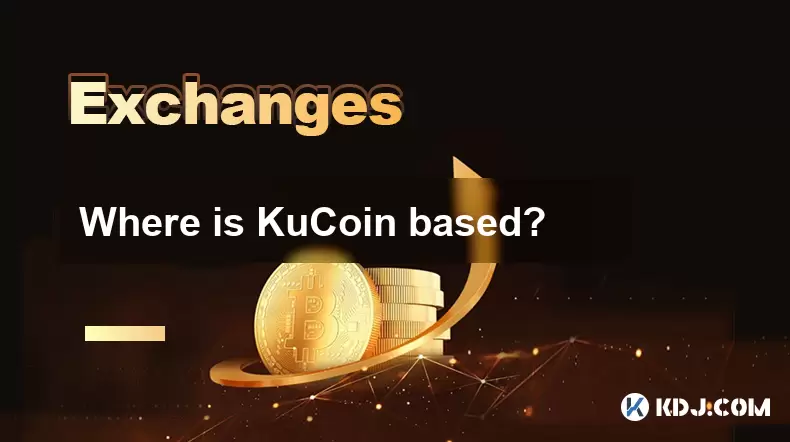
Where is KuCoin based?
Jul 22,2025 at 10:35pm
Understanding KuCoin's Global PresenceKuCoin is one of the most recognized names in the cryptocurrency exchange market, serving millions of users glob...
See all articles