-
 Bitcoin
Bitcoin $116700
2.16% -
 Ethereum
Ethereum $3830
5.76% -
 XRP
XRP $3.082
4.56% -
 Tether USDt
Tether USDt $1.000
0.04% -
 BNB
BNB $777.8
1.96% -
 Solana
Solana $173.2
5.46% -
 USDC
USDC $0.0000
0.02% -
 Dogecoin
Dogecoin $0.2146
6.85% -
 TRON
TRON $0.3384
0.92% -
 Cardano
Cardano $0.7676
5.51% -
 Hyperliquid
Hyperliquid $39.28
4.90% -
 Sui
Sui $3.723
9.07% -
 Stellar
Stellar $0.4164
6.32% -
 Chainlink
Chainlink $17.36
5.78% -
 Bitcoin Cash
Bitcoin Cash $580.9
3.62% -
 Hedera
Hedera $0.2544
5.50% -
 Ethena USDe
Ethena USDe $1.001
0.02% -
 Avalanche
Avalanche $22.81
3.81% -
 Litecoin
Litecoin $120.8
3.60% -
 UNUS SED LEO
UNUS SED LEO $8.956
-0.35% -
 Toncoin
Toncoin $3.311
4.28% -
 Shiba Inu
Shiba Inu $0.00001266
4.15% -
 Uniswap
Uniswap $10.10
5.97% -
 Polkadot
Polkadot $3.786
4.80% -
 Dai
Dai $1.000
0.01% -
 Monero
Monero $280.4
-4.02% -
 Bitget Token
Bitget Token $4.405
1.69% -
 Cronos
Cronos $0.1480
5.13% -
 Pepe
Pepe $0.00001087
5.67% -
 Ethena
Ethena $0.6348
11.62%
How to update the Trust Wallet version? What to do if the update fails?
Update Trust Wallet regularly for the latest security features; check iOS App Store or Android Google Play for updates, and follow troubleshooting if issues arise.
May 02, 2025 at 07:14 am
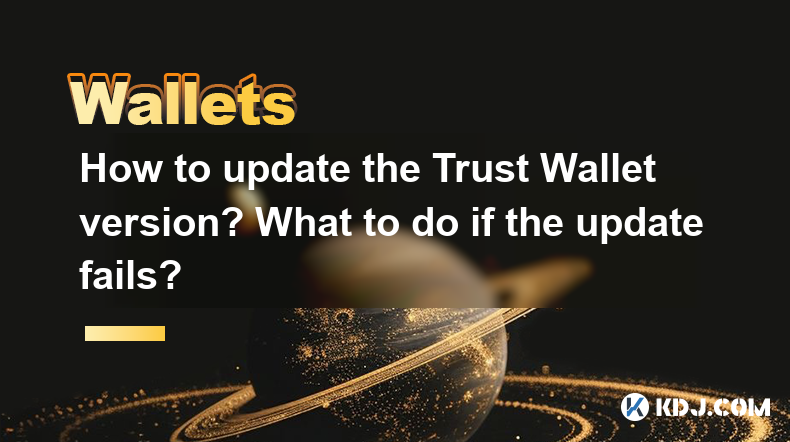
Updating the Trust Wallet application is a crucial step to ensure you have the latest security features and improvements. Trust Wallet, a popular mobile cryptocurrency wallet, frequently releases updates to enhance user experience and security. If you're unsure about how to update the app or what to do if the update fails, this guide will walk you through the process step-by-step.
Checking for Updates on iOS
To update Trust Wallet on an iOS device, follow these steps:
- Open the App Store on your iPhone or iPad.
- Tap on your profile icon in the top right corner.
- Scroll down to the "Available Updates" section.
- If Trust Wallet appears in the list, tap "Update" next to it. If you don't see it, the app is already up to date.
Checking for Updates on Android
For Android users, the update process is slightly different:
- Open the Google Play Store on your device.
- Tap the menu icon (three horizontal lines) in the top left corner.
- Select "My apps & games" from the menu.
- Look for Trust Wallet in the list of apps. If an update is available, tap "Update" next to it. If there's no update button, the app is current.
What to Do If the Update Fails
Sometimes, updates might fail due to various reasons such as poor internet connection or insufficient storage space. Here's what you can do if you encounter an update failure:
- Check your internet connection: Ensure you have a stable connection. Try switching between Wi-Fi and mobile data to see if that resolves the issue.
- Free up storage space: Make sure your device has enough space to download and install the update. You can delete unnecessary files or apps to free up space.
- Restart your device: Sometimes, simply restarting your phone can resolve temporary issues.
- Clear the app's cache and data: For Android users, you can clear the cache and data of the Google Play Store to resolve issues. Go to Settings > Apps > Google Play Store > Storage > Clear Cache and Clear Data.
- Uninstall and reinstall the app: If all else fails, you can uninstall Trust Wallet and reinstall it from the app store. Remember to back up your recovery phrase before uninstalling to avoid losing your funds.
Ensuring a Successful Update
To ensure a smooth update process, consider these tips:
- Keep your device charged: A low battery might interrupt the update process. Ensure your device is at least 50% charged or plugged in.
- Use a stable internet connection: A strong and stable internet connection can prevent update failures.
- Close other apps: Running multiple apps in the background can slow down your device and potentially interrupt the update.
Verifying the Update
After updating Trust Wallet, it's important to verify that the update was successful:
- Open Trust Wallet and check the version number in the settings. You can find this by tapping the settings icon (usually a gear icon) and looking for the "Version" or "About" section.
- Compare the version number with the latest version listed on the Trust Wallet website or app store to ensure you have the most recent update.
Troubleshooting Common Issues
If you encounter issues after updating Trust Wallet, here are some common problems and their solutions:
- App crashes: If the app crashes after updating, try clearing the app's cache and data. For Android, go to Settings > Apps > Trust Wallet > Storage > Clear Cache and Clear Data. For iOS, you might need to uninstall and reinstall the app.
- Login issues: If you can't log in after an update, ensure you're using the correct recovery phrase. If you're using biometric authentication, try entering your recovery phrase manually.
- Missing funds: If you see missing funds after an update, don't panic. Ensure you're connected to the internet and that the app is fully loaded. If the issue persists, contact Trust Wallet support.
Frequently Asked Questions
Q: Can I use Trust Wallet on multiple devices with the same recovery phrase?
Yes, you can use your recovery phrase to restore your wallet on multiple devices. However, for security reasons, it's recommended to use different devices for different purposes and not to share your recovery phrase.
Q: Is it safe to update Trust Wallet over a public Wi-Fi network?
While it's generally safe to update apps over public Wi-Fi, it's best to use a secure connection if possible. Public Wi-Fi can be less secure, so consider using a VPN for added protection.
Q: How often should I update Trust Wallet?
You should update Trust Wallet as soon as a new version is available. Regular updates ensure you have the latest security features and improvements.
Q: What should I do if I forget my recovery phrase after an update?
If you forget your recovery phrase, there's no way to recover it. Always keep your recovery phrase in a safe and secure place. If you lose it, you risk losing access to your funds permanently.
Disclaimer:info@kdj.com
The information provided is not trading advice. kdj.com does not assume any responsibility for any investments made based on the information provided in this article. Cryptocurrencies are highly volatile and it is highly recommended that you invest with caution after thorough research!
If you believe that the content used on this website infringes your copyright, please contact us immediately (info@kdj.com) and we will delete it promptly.
- Ollama Turbo & GPT-OSS: Revolutionizing AI Model Accessibility and Speed
- 2025-08-07 20:29:33
- Bitcoin Ordinals: NFTs Evolving Bitcoin or a Fleeting Fad?
- 2025-08-07 20:29:33
- BlockchainFX, Bitcoin Swift, Crypto Presales: What's the Hype?
- 2025-08-07 19:10:13
- Pepe Dollar (PEPD) vs. SPX6900: The Meme Coin Battle of 2025
- 2025-08-07 19:50:12
- XRP Investment Regret: Are You Missing Out on the Next Big Thing?
- 2025-08-07 19:50:12
- XRPINU: More Than Just a Meme? Roadmap, Liquidity, and the Future of Funny Money
- 2025-08-07 19:56:46
Related knowledge

How to add Fantom network to MetaMask
Aug 07,2025 at 08:21am
Understanding the Fantom Network and MetaMask IntegrationThe Fantom network is a high-performance, scalable, and secure blockchain platform designed f...

How to update the firmware on your Trezor wallet
Aug 07,2025 at 05:00pm
Understanding the Role of Staking in Cryptocurrency EcosystemsStaking has become a fundamental component of many blockchain networks that operate unde...

How to export your transaction history from Coinbase Wallet
Aug 07,2025 at 06:50am
Understanding Coinbase Wallet and Transaction HistoryCoinbase Wallet is a self-custodial cryptocurrency wallet that allows users to store, manage, and...

How to export your transaction history from Coinbase Wallet
Aug 07,2025 at 08:49am
Understanding Coinbase Wallet and Transaction HistoryCoinbase Wallet is a self-custodial cryptocurrency wallet that allows users to store, manage, and...

How to avoid crypto wallet scams
Aug 07,2025 at 02:21pm
Understanding Common Types of Crypto Wallet ScamsCrypto wallet scams come in various forms, each designed to exploit user trust, technical ignorance, ...

How to set up a new Ledger Nano S Plus
Aug 07,2025 at 06:01am
Unboxing and Initial InspectionWhen you receive your Ledger Nano S Plus, begin by carefully unboxing the package. Inside, you should find the Ledger N...

How to add Fantom network to MetaMask
Aug 07,2025 at 08:21am
Understanding the Fantom Network and MetaMask IntegrationThe Fantom network is a high-performance, scalable, and secure blockchain platform designed f...

How to update the firmware on your Trezor wallet
Aug 07,2025 at 05:00pm
Understanding the Role of Staking in Cryptocurrency EcosystemsStaking has become a fundamental component of many blockchain networks that operate unde...

How to export your transaction history from Coinbase Wallet
Aug 07,2025 at 06:50am
Understanding Coinbase Wallet and Transaction HistoryCoinbase Wallet is a self-custodial cryptocurrency wallet that allows users to store, manage, and...

How to export your transaction history from Coinbase Wallet
Aug 07,2025 at 08:49am
Understanding Coinbase Wallet and Transaction HistoryCoinbase Wallet is a self-custodial cryptocurrency wallet that allows users to store, manage, and...

How to avoid crypto wallet scams
Aug 07,2025 at 02:21pm
Understanding Common Types of Crypto Wallet ScamsCrypto wallet scams come in various forms, each designed to exploit user trust, technical ignorance, ...

How to set up a new Ledger Nano S Plus
Aug 07,2025 at 06:01am
Unboxing and Initial InspectionWhen you receive your Ledger Nano S Plus, begin by carefully unboxing the package. Inside, you should find the Ledger N...
See all articles

























































































