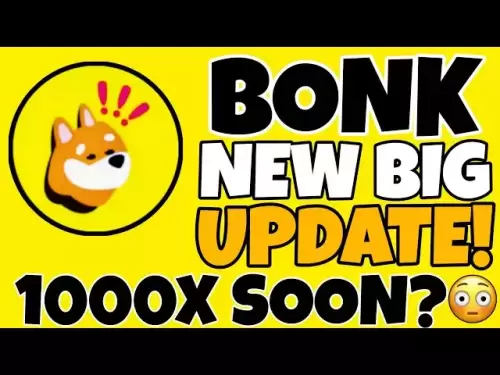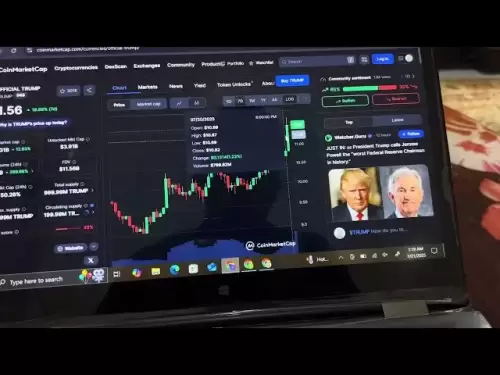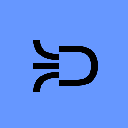-
 Bitcoin
Bitcoin $117100
0.03% -
 Ethereum
Ethereum $3751
0.52% -
 XRP
XRP $3.540
2.92% -
 Tether USDt
Tether USDt $1.000
-0.03% -
 BNB
BNB $766.2
2.34% -
 Solana
Solana $197.0
9.90% -
 USDC
USDC $0.9998
-0.01% -
 Dogecoin
Dogecoin $0.2740
1.78% -
 Cardano
Cardano $0.8900
4.86% -
 TRON
TRON $0.3145
0.94% -
 Hyperliquid
Hyperliquid $44.10
-3.58% -
 Stellar
Stellar $0.4720
2.49% -
 Sui
Sui $3.978
2.67% -
 Chainlink
Chainlink $19.38
1.24% -
 Hedera
Hedera $0.2697
0.17% -
 Avalanche
Avalanche $25.47
2.65% -
 Bitcoin Cash
Bitcoin Cash $521.0
-3.52% -
 Shiba Inu
Shiba Inu $0.00001543
1.08% -
 Litecoin
Litecoin $115.5
-1.06% -
 UNUS SED LEO
UNUS SED LEO $8.992
0.01% -
 Toncoin
Toncoin $3.345
3.01% -
 Polkadot
Polkadot $4.481
1.11% -
 Uniswap
Uniswap $10.96
5.09% -
 Ethena USDe
Ethena USDe $1.001
0.02% -
 Pepe
Pepe $0.00001414
2.00% -
 Monero
Monero $318.9
-1.25% -
 Bitget Token
Bitget Token $4.902
0.16% -
 Dai
Dai $0.9999
-0.02% -
 Aave
Aave $320.8
0.07% -
 Bittensor
Bittensor $448.1
8.95%
How to set up a Ledger Nano S Plus?
The Ledger Nano S Plus offers secure offline storage for over 5,500 cryptocurrencies, featuring a larger screen and advanced security with its certified Secure Element chip.
Jul 22, 2025 at 03:56 am

Understanding the Ledger Nano S Plus Hardware Wallet
The Ledger Nano S Plus is a next-generation hardware wallet developed by Ledger, designed to offer enhanced security and usability for cryptocurrency users. Unlike software wallets that are vulnerable to online threats, this device stores private keys offline, ensuring they never leave the secure chip of the wallet. The Nano S Plus supports over 5,500 cryptocurrencies and integrates with popular platforms like Ledger Live, allowing users to manage their assets seamlessly.
Before diving into setup, it’s important to understand the core features of the Nano S Plus. It includes a larger screen compared to its predecessors, making navigation more intuitive. Additionally, it uses a Secure Element (SE) chip, which is certified at the highest level of security standards. This ensures that even if someone gains physical access to the device, they cannot extract your private keys.
Unboxing and Initial Setup Steps
When you receive your Ledger Nano S Plus, ensure you're purchasing from an official source to avoid counterfeit devices. Upon unboxing, you’ll find the following items:
- The Ledger Nano S Plus device
- A USB-C to USB-A cable
- A recovery sheet for writing down your recovery phrase
- A quick start guide
Begin by connecting the device to your computer using the provided USB cable. The device will power on automatically. You'll be prompted to choose between setting up as a new wallet or restoring from a backup. For first-time users, selecting “New wallet” is appropriate.
During this process, the device will generate a 24-word recovery phrase, also known as a mnemonic phrase. It's crucial to write this down in the correct order on the provided recovery sheet and store it securely. Never take photos or store this information digitally, as that could expose it to cyber threats.
Configuring Security Settings on the Device
After generating the recovery phrase, the next step involves confirming each word on the device screen. This verification step ensures that you've correctly recorded your mnemonic phrase. The Ledger Nano S Plus displays one word at a time, and you must confirm them in sequence.
Once confirmed, you'll be asked to set a device PIN code. This adds an additional layer of protection. Choose a PIN that isn’t easily guessable, such as a sequence of numbers not related to personal dates or patterns. If you enter the wrong PIN three times, the device will reset to factory settings, requiring the recovery phrase to restore access.
This step is vital because the PIN code acts as a gatekeeper against unauthorized access. Even if someone gets hold of your device, without the correct PIN, they won't be able to access your funds.
Installing Applications via Ledger Live
To interact with your cryptocurrencies, you need to install specific applications onto your Nano S Plus. This is done through the Ledger Live desktop application, which serves as the interface between your computer and the hardware wallet.
Download and install Ledger Live from the official Ledger website. Once installed, open the app and follow the prompts to connect your Nano S Plus. After detecting the device, Ledger Live will display a list of supported applications. You can browse and install apps for cryptocurrencies such as Bitcoin (BTC), Ethereum (ETH), Litecoin (LTC), and many others.
Each application corresponds to a specific blockchain. Installing only the necessary apps reduces clutter and enhances performance. To install an app, simply click on it and select “Install.” The installation process is quick and occurs directly on your Nano S Plus.
Sending and Receiving Cryptocurrencies
Once your preferred apps are installed, you can begin sending and receiving cryptocurrencies. Open Ledger Live and navigate to the account of the cryptocurrency you want to use. Click on "Receive" to view your public address. This address can be shared with others to receive funds.
For outgoing transactions, click on "Send," then paste the recipient's public address. Enter the amount you wish to send and confirm the transaction on your Nano S Plus using the buttons. Always double-check the recipient's address on both the screen of your computer and the Nano S Plus to prevent sending funds to the wrong destination.
Transactions must be approved physically on the device, reinforcing the principle of cold storage and ensuring no malicious software can initiate transfers without your consent.
Frequently Asked Questions
1. Can I use the same recovery phrase on multiple Ledger devices?
Yes, you can restore the same wallet on another Ledger Nano S Plus or compatible Ledger device using the 24-word recovery phrase. However, it's not recommended to have multiple devices active simultaneously unless necessary.
2. How often should I update my Ledger Nano S Plus firmware?
You should check for firmware updates regularly through Ledger Live. Updates often include security patches and new features. Ensure your device is connected to a trusted computer when performing updates.
3. Is it safe to buy a used Ledger Nano S Plus?
It's generally not advisable to purchase a used Nano S Plus unless you can confirm the device has been factory reset and the previous owner no longer has access to the associated recovery phrase.
4. What should I do if I lose my recovery phrase?
If you lose your recovery phrase, there's no way to recover your funds. Your Ledger Nano S Plus will become unusable without it. Always keep multiple copies stored in separate secure locations.
Disclaimer:info@kdj.com
The information provided is not trading advice. kdj.com does not assume any responsibility for any investments made based on the information provided in this article. Cryptocurrencies are highly volatile and it is highly recommended that you invest with caution after thorough research!
If you believe that the content used on this website infringes your copyright, please contact us immediately (info@kdj.com) and we will delete it promptly.
- Bitcoin, Trump Media, and Acquisition: A New York Perspective
- 2025-07-22 06:30:12
- Venture Capital, Crypto Treasuries, and Ethena (ENA): A New York Perspective
- 2025-07-22 06:50:13
- Solana: Building a Decentralized Nasdaq with Block Assembly Marketplace?
- 2025-07-22 06:30:12
- Jito, BAM, and Solana MEV: A New Era for Blockspace?
- 2025-07-22 06:50:13
- Raydium, Crypto Payroll, and Transformation: A New Era for Fintech
- 2025-07-22 07:30:12
- Arctic Pablo Coin Presale: The Meme Coin Opportunity of 2025?
- 2025-07-22 07:35:12
Related knowledge

Can I use Coinbase Wallet without a Coinbase account?
Jul 18,2025 at 04:35am
What is Coinbase Wallet?Coinbase Wallet is a self-custodial wallet that allows users to store, send, and receive various cryptocurrencies directly on ...

Coinbase Wallet "uh oh something went wrong"
Jul 20,2025 at 10:00am
Understanding the Coinbase Wallet Error: 'Uh Oh, Something Went Wrong'If you're a Coinbase Wallet user, encountering the error message 'Uh Oh, Somethi...

How to add Optimism network to Coinbase Wallet
Jul 20,2025 at 05:21am
What is the Optimism Network?The Optimism network is a Layer 2 scaling solution built on top of the Ethereum blockchain. It aims to enhance transactio...

How to add Arbitrum to Coinbase Wallet
Jul 18,2025 at 03:00pm
Understanding Arbitrum and Its Integration with Coinbase WalletArbitrum is a layer-2 scaling solution developed by Offchain Labs to enhance the speed ...

Coinbase Wallet not showing my tokens
Jul 18,2025 at 09:49am
Understanding Coinbase Wallet Token Display IssuesIf you're experiencing issues where Coinbase Wallet not showing my tokens, it can be frustrating, es...

How to clear cache in Coinbase Wallet
Jul 21,2025 at 12:00am
Understanding Cache in Coinbase WalletThe cache in Coinbase Wallet refers to temporary data stored by the application to enhance performance and user ...

Can I use Coinbase Wallet without a Coinbase account?
Jul 18,2025 at 04:35am
What is Coinbase Wallet?Coinbase Wallet is a self-custodial wallet that allows users to store, send, and receive various cryptocurrencies directly on ...

Coinbase Wallet "uh oh something went wrong"
Jul 20,2025 at 10:00am
Understanding the Coinbase Wallet Error: 'Uh Oh, Something Went Wrong'If you're a Coinbase Wallet user, encountering the error message 'Uh Oh, Somethi...

How to add Optimism network to Coinbase Wallet
Jul 20,2025 at 05:21am
What is the Optimism Network?The Optimism network is a Layer 2 scaling solution built on top of the Ethereum blockchain. It aims to enhance transactio...

How to add Arbitrum to Coinbase Wallet
Jul 18,2025 at 03:00pm
Understanding Arbitrum and Its Integration with Coinbase WalletArbitrum is a layer-2 scaling solution developed by Offchain Labs to enhance the speed ...

Coinbase Wallet not showing my tokens
Jul 18,2025 at 09:49am
Understanding Coinbase Wallet Token Display IssuesIf you're experiencing issues where Coinbase Wallet not showing my tokens, it can be frustrating, es...

How to clear cache in Coinbase Wallet
Jul 21,2025 at 12:00am
Understanding Cache in Coinbase WalletThe cache in Coinbase Wallet refers to temporary data stored by the application to enhance performance and user ...
See all articles