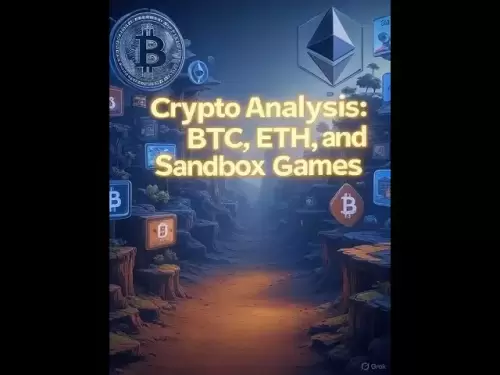-
 Bitcoin
Bitcoin $118100
-0.44% -
 Ethereum
Ethereum $3585
5.43% -
 XRP
XRP $3.434
5.65% -
 Tether USDt
Tether USDt $1.000
0.02% -
 BNB
BNB $743.8
3.89% -
 Solana
Solana $178.7
3.84% -
 USDC
USDC $1.000
0.03% -
 Dogecoin
Dogecoin $0.2381
12.81% -
 TRON
TRON $0.3270
3.62% -
 Cardano
Cardano $0.8315
4.93% -
 Hyperliquid
Hyperliquid $44.51
-4.42% -
 Stellar
Stellar $0.4710
1.52% -
 Sui
Sui $3.896
-2.51% -
 Chainlink
Chainlink $18.09
6.98% -
 Hedera
Hedera $0.2681
9.31% -
 Bitcoin Cash
Bitcoin Cash $516.7
4.83% -
 Avalanche
Avalanche $23.95
6.96% -
 Shiba Inu
Shiba Inu $0.00001490
5.67% -
 UNUS SED LEO
UNUS SED LEO $8.966
0.80% -
 Toncoin
Toncoin $3.294
4.39% -
 Litecoin
Litecoin $105.4
4.69% -
 Polkadot
Polkadot $4.356
5.30% -
 Uniswap
Uniswap $10.29
17.25% -
 Monero
Monero $327.9
-3.04% -
 Bitget Token
Bitget Token $4.942
4.33% -
 Ethena USDe
Ethena USDe $1.001
0.08% -
 Pepe
Pepe $0.00001348
2.17% -
 Dai
Dai $1.000
0.02% -
 Aave
Aave $320.8
0.58% -
 Bittensor
Bittensor $411.8
-4.07%
How to sync Exodus wallet between devices
Exodus Wallet syncs across devices using a recovery phrase, ensuring consistent access to your crypto assets, transaction history, and balances.
Jul 18, 2025 at 09:08 pm

Understanding Exodus Wallet Synchronization
Exodus Wallet is a popular multi-platform cryptocurrency wallet that allows users to manage a wide variety of digital assets. One of its key features is the ability to synchronize your wallet across multiple devices seamlessly. This ensures that your transaction history, portfolio balance, and asset distribution remain consistent no matter where you access your wallet. However, many users are unsure how to perform this synchronization correctly and securely.
The core of this functionality lies in Exodus’s use of a recovery phrase. Unlike centralized platforms, Exodus is a non-custodial wallet, meaning that the user retains full control over their private keys. When you set up Exodus on a new device, you use the same recovery phrase to access your wallet, and this automatically syncs your wallet data.
Preparing Your Devices for Synchronization
Before you begin the synchronization process, it’s important to ensure that your devices meet the necessary requirements. All devices must have the Exodus wallet app installed, whether it’s on desktop (Windows or macOS) or mobile (iOS or Android). You should also ensure that the app is updated to the latest version to avoid compatibility issues.
Make sure that you have your recovery phrase readily available. This is a 12-word phrase that was generated when you first created your wallet. It is crucial to keep this phrase secure and never share it with anyone. Additionally, it’s a good idea to have a stable internet connection on all devices to ensure smooth synchronization.
Step-by-Step Guide to Syncing Exodus Wallet on Desktop and Mobile
- Open the Exodus app on your new device and choose the option to restore a wallet.
- Enter your 12-word recovery phrase exactly as it was provided. Make sure there are no typos and that the words are in the correct order.
- After entering the phrase, choose a new wallet name for the device if desired.
- Set up a strong wallet password for the new device. This password encrypts your local wallet data but does not affect your funds or recovery phrase.
- Once the setup is complete, your wallet will begin syncing automatically. This includes your transaction history, balances, and any custom settings you’ve applied.
During this process, do not close the app or interrupt the connection, as this could cause issues with the sync. Once completed, you’ll see all your assets and transaction data appear on the new device.
Syncing Between Mobile Devices
If you’re syncing between two mobile devices, the process is nearly identical. Ensure that both devices are running the Exodus mobile app from the official app stores. The recovery phrase is the key to unlocking the same wallet on any number of devices.
You may also want to enable biometric authentication (such as Face ID or fingerprint) on each mobile device for added security. This doesn’t affect synchronization but enhances device-specific protection. It’s important to note that each device will store its own encrypted copy of the wallet, but all are tied to the same recovery phrase and therefore the same blockchain addresses.
Ensuring Consistent Portfolio Display Across Devices
After synchronization, you may notice that some settings or asset displays are not exactly the same across devices. This is because Exodus allows users to customize which assets are visible in their portfolio. To ensure consistency:
- Go to the Assets tab on your primary device and toggle on or off the cryptocurrencies you want to display.
- Repeat this process on the secondary device to match the asset visibility.
- If you’ve set up custom exchange rates or currency preferences, make sure to apply those settings on each device individually.
These settings are not synced automatically because they are stored locally on each device rather than on the blockchain. Therefore, manual adjustments are required for full consistency in how your wallet appears across devices.
Troubleshooting Common Sync Issues
Occasionally, users may experience issues where their wallet does not sync properly across devices. One common cause is an incorrect recovery phrase. If even one word is misspelled or out of order, the wallet will not restore properly. Double-check the phrase carefully.
Another potential issue is a corrupted wallet file on one of the devices. In such cases, reinstalling the Exodus app and restoring again using the recovery phrase can often resolve the problem. If you continue to experience issues, contacting Exodus support is recommended, but never share your recovery phrase with anyone during the process.
Frequently Asked Questions
Can I sync my Exodus wallet to more than two devices?
Yes, you can sync your Exodus wallet to an unlimited number of devices as long as you have your recovery phrase. Each device will have access to the same wallet and funds.
Does Exodus store my recovery phrase on their servers?
No, Exodus is a non-custodial wallet and does not store your recovery phrase or private keys anywhere on their servers. All sensitive data remains on your local device.
Will my transaction history sync across all devices?
Yes, once you restore your wallet using the recovery phrase, all transaction history will be available on each device. This is because the blockchain records are the same regardless of the device.
Can I use different passwords on different devices?
Yes, each device can have its own unique password for local encryption. However, the recovery phrase remains the same across all devices and is the key to accessing your wallet.
Disclaimer:info@kdj.com
The information provided is not trading advice. kdj.com does not assume any responsibility for any investments made based on the information provided in this article. Cryptocurrencies are highly volatile and it is highly recommended that you invest with caution after thorough research!
If you believe that the content used on this website infringes your copyright, please contact us immediately (info@kdj.com) and we will delete it promptly.
- Penny Altcoins Eyeing $1 in Q3 2025: Cardano, BlockchainFX, and the Hunt for Crypto Gold
- 2025-07-19 05:10:13
- Trump, Stablecoins, and New Laws: A Crypto Revolution?
- 2025-07-19 05:10:13
- Princess Anne's 75th Birthday: A Royal First and a Celebration of Duty
- 2025-07-19 04:50:13
- Flare Crypto: Powering the Decentralized Future with a Robust Data Backbone
- 2025-07-19 04:55:13
- Bitcoin's Record Highs: Navigating Risk Assets in the Crypto Craze
- 2025-07-19 05:00:13
- Passive Income Revolution: Crypto Cloud Mining in 2025
- 2025-07-19 05:05:13
Related knowledge

Can I use Coinbase Wallet without a Coinbase account?
Jul 18,2025 at 04:35am
What is Coinbase Wallet?Coinbase Wallet is a self-custodial wallet that allows users to store, send, and receive various cryptocurrencies directly on ...

How to add Arbitrum to Coinbase Wallet
Jul 18,2025 at 03:00pm
Understanding Arbitrum and Its Integration with Coinbase WalletArbitrum is a layer-2 scaling solution developed by Offchain Labs to enhance the speed ...

Coinbase Wallet not showing my tokens
Jul 18,2025 at 09:49am
Understanding Coinbase Wallet Token Display IssuesIf you're experiencing issues where Coinbase Wallet not showing my tokens, it can be frustrating, es...

Coinbase Wallet Chrome extension not working
Jul 19,2025 at 05:14am
Understanding Coinbase Wallet Chrome ExtensionThe Coinbase Wallet Chrome extension is a browser-based cryptocurrency wallet that allows users to inter...

Does Coinbase Wallet have a desktop app?
Jul 18,2025 at 12:08am
Understanding Coinbase Wallet and Its Core FeaturesCoinbase Wallet is a non-custodial cryptocurrency wallet developed by Coinbase, one of the leading ...

Coinbase Wallet not syncing
Jul 18,2025 at 07:49am
Understanding Coinbase Wallet Syncing IssuesWhen users encounter problems with Coinbase Wallet not syncing, it typically means that the wallet is unab...

Can I use Coinbase Wallet without a Coinbase account?
Jul 18,2025 at 04:35am
What is Coinbase Wallet?Coinbase Wallet is a self-custodial wallet that allows users to store, send, and receive various cryptocurrencies directly on ...

How to add Arbitrum to Coinbase Wallet
Jul 18,2025 at 03:00pm
Understanding Arbitrum and Its Integration with Coinbase WalletArbitrum is a layer-2 scaling solution developed by Offchain Labs to enhance the speed ...

Coinbase Wallet not showing my tokens
Jul 18,2025 at 09:49am
Understanding Coinbase Wallet Token Display IssuesIf you're experiencing issues where Coinbase Wallet not showing my tokens, it can be frustrating, es...

Coinbase Wallet Chrome extension not working
Jul 19,2025 at 05:14am
Understanding Coinbase Wallet Chrome ExtensionThe Coinbase Wallet Chrome extension is a browser-based cryptocurrency wallet that allows users to inter...

Does Coinbase Wallet have a desktop app?
Jul 18,2025 at 12:08am
Understanding Coinbase Wallet and Its Core FeaturesCoinbase Wallet is a non-custodial cryptocurrency wallet developed by Coinbase, one of the leading ...

Coinbase Wallet not syncing
Jul 18,2025 at 07:49am
Understanding Coinbase Wallet Syncing IssuesWhen users encounter problems with Coinbase Wallet not syncing, it typically means that the wallet is unab...
See all articles