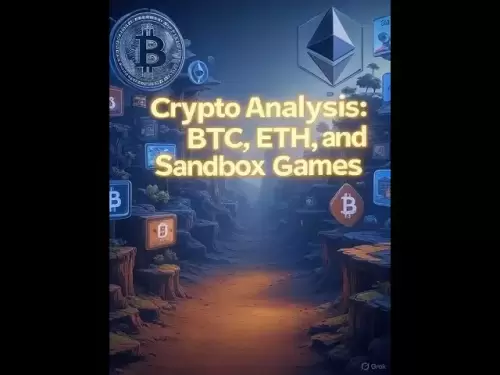-
 Bitcoin
Bitcoin $118100
-0.44% -
 Ethereum
Ethereum $3585
5.43% -
 XRP
XRP $3.434
5.65% -
 Tether USDt
Tether USDt $1.000
0.02% -
 BNB
BNB $743.8
3.89% -
 Solana
Solana $178.7
3.84% -
 USDC
USDC $1.000
0.03% -
 Dogecoin
Dogecoin $0.2381
12.81% -
 TRON
TRON $0.3270
3.62% -
 Cardano
Cardano $0.8315
4.93% -
 Hyperliquid
Hyperliquid $44.51
-4.42% -
 Stellar
Stellar $0.4710
1.52% -
 Sui
Sui $3.896
-2.51% -
 Chainlink
Chainlink $18.09
6.98% -
 Hedera
Hedera $0.2681
9.31% -
 Bitcoin Cash
Bitcoin Cash $516.7
4.83% -
 Avalanche
Avalanche $23.95
6.96% -
 Shiba Inu
Shiba Inu $0.00001490
5.67% -
 UNUS SED LEO
UNUS SED LEO $8.966
0.80% -
 Toncoin
Toncoin $3.294
4.39% -
 Litecoin
Litecoin $105.4
4.69% -
 Polkadot
Polkadot $4.356
5.30% -
 Uniswap
Uniswap $10.29
17.25% -
 Monero
Monero $327.9
-3.04% -
 Bitget Token
Bitget Token $4.942
4.33% -
 Ethena USDe
Ethena USDe $1.001
0.08% -
 Pepe
Pepe $0.00001348
2.17% -
 Dai
Dai $1.000
0.02% -
 Aave
Aave $320.8
0.58% -
 Bittensor
Bittensor $411.8
-4.07%
Coinbase Wallet Chrome extension not working
The Coinbase Wallet Chrome extension lets users manage crypto and interact with dApps, but issues like outdated versions or browser conflicts can disrupt its functionality.
Jul 19, 2025 at 05:14 am

Understanding Coinbase Wallet Chrome Extension
The Coinbase Wallet Chrome extension is a browser-based cryptocurrency wallet that allows users to interact with decentralized applications (dApps) directly from their Chrome browser. It functions similarly to other wallet extensions like MetaMask but is developed by Coinbase, a trusted name in the crypto industry. Users can store, send, receive, and manage their digital assets, including Ethereum and ERC-20 tokens, as well as connect to various blockchain platforms.
When the extension is working properly, users can seamlessly interact with blockchain-based services, including decentralized finance (DeFi) platforms and NFT marketplaces. However, when the Coinbase Wallet Chrome extension is not working, it can disrupt these activities and create frustration for users.
Common Reasons for Coinbase Wallet Chrome Extension Issues
There are several reasons why the Coinbase Wallet Chrome extension might not be working. One of the most common issues is an outdated version of the extension. If the extension has not been updated in a while, compatibility issues may arise with newer versions of Chrome or with the dApps you're trying to access.
Another potential cause is interference from browser extensions or security software. Some antivirus programs or ad blockers may restrict the functionality of the Coinbase Wallet extension. Additionally, corrupted cache or cookies in your Chrome browser can lead to malfunctioning extensions.
Network-related issues can also play a role. If your internet connection is unstable or your firewall settings are too strict, the extension may not load properly. Furthermore, if the Coinbase Wallet servers are down or undergoing maintenance, users may experience temporary disruptions.
How to Check if Coinbase Wallet Extension Is Enabled
One of the first steps in troubleshooting the Coinbase Wallet Chrome extension not working issue is to ensure that the extension is enabled in your browser. To do this, open Chrome and click on the puzzle icon in the top-right corner of the browser window.
From the dropdown menu, locate the Coinbase Wallet extension. If it is grayed out or shows a disabled icon, click on the toggle to enable it. Sometimes, Chrome disables extensions automatically if they are outdated or have compatibility issues.
If the extension is already enabled but still not functioning, try pinning it to the toolbar for easier access. This can sometimes resolve display-related issues. To pin the extension, click the puzzle icon, then click the pushpin icon next to Coinbase Wallet.
Clearing Cache and Cookies in Chrome
A corrupted cache or cookie file in Chrome can interfere with the performance of browser extensions, including Coinbase Wallet. To clear the cache and cookies, follow these steps:
- Open Chrome and click the three-dot menu in the top-right corner.
- Select Settings.
- Navigate to Privacy and Security, then click Clear Browsing Data.
- Choose a time range, such as Past hour or All time.
- Under Cookies and other site data and Cached images and files, check the boxes.
- Click Clear Data.
After clearing the cache and cookies, restart Chrome and check if the Coinbase Wallet extension is working again. This process removes any corrupted data that might be causing conflicts with the extension.
Reinstalling the Coinbase Wallet Chrome Extension
If the extension is still not functioning after checking its enabled status and clearing the cache, reinstalling it may resolve the issue. To reinstall the Coinbase Wallet Chrome extension, follow these steps:
- Go to the Chrome Web Store and search for Coinbase Wallet.
- Locate the official extension by Coinbase and click Add to Chrome.
- Confirm the installation when prompted.
- Once installed, open the extension and restore your wallet using your recovery phrase.
Reinstalling ensures that you have the latest version of the extension and removes any potential corruption from the previous installation. Make sure to keep your recovery phrase secure and do not share it with anyone.
Disabling Conflicting Extensions and Security Software
Browser extensions such as ad blockers, privacy tools, or antivirus programs can interfere with the Coinbase Wallet Chrome extension. To test if this is the issue, disable all other extensions temporarily:
- Click the three-dot menu in Chrome and select More Tools, then Extensions.
- Toggle off all other extensions.
- Restart Chrome and check if the Coinbase Wallet extension works.
Additionally, if you have any antivirus or firewall software installed, temporarily disable them to see if they are blocking the extension. If disabling these programs resolves the issue, consider adding Coinbase Wallet to the exceptions list in your security software settings.
Frequently Asked Questions
Q: Can I use Coinbase Wallet Chrome extension without a Coinbase account?
A: Yes, you can use the Coinbase Wallet Chrome extension without having a Coinbase.com account. The wallet is a standalone product and does not require you to link it to a Coinbase account unless you want to connect your Coinbase.com wallet to the browser extension.
Q: Why does Coinbase Wallet extension keep disconnecting from dApps?
A: This issue may occur due to unstable internet connections, outdated browser versions, or session timeouts. Make sure your Chrome browser is up to date and that you have a stable internet connection. You may also need to reconnect the wallet to the dApp manually.
Q: How do I report a bug with the Coinbase Wallet Chrome extension?
A: You can report bugs or technical issues through the Coinbase Wallet support portal or contact their customer service team via the Coinbase website. Additionally, you can check the Coinbase Wallet GitHub repository for known issues and updates.
Q: Is Coinbase Wallet Chrome extension safe to use?
A: Yes, the Coinbase Wallet Chrome extension is designed with security in mind. It uses encryption and secure storage to protect your private keys. However, it's important to always verify the authenticity of the extension in the Chrome Web Store and never share your recovery phrase with anyone.
Disclaimer:info@kdj.com
The information provided is not trading advice. kdj.com does not assume any responsibility for any investments made based on the information provided in this article. Cryptocurrencies are highly volatile and it is highly recommended that you invest with caution after thorough research!
If you believe that the content used on this website infringes your copyright, please contact us immediately (info@kdj.com) and we will delete it promptly.
- Freedom Gold Pack: The Legacy Coin Defining 2025
- 2025-07-19 06:30:13
- Trump, the GENIUS Act, and Stablecoin Regulations: A New Era for Crypto?
- 2025-07-19 06:50:12
- Pi Network's Ecosystem Challenge: App Studio Sparks Innovation
- 2025-07-19 06:55:13
- Zebec Network's Bullish Engulfing Pattern: Price Forms and Future Outlook
- 2025-07-19 06:30:13
- XRP, Ripple, Bitcoin, Ethereum: Decoding the Crypto Landscape
- 2025-07-19 05:50:13
- Penny Altcoins Eyeing $1 in Q3 2025: Cardano, BlockchainFX, and the Hunt for Crypto Gold
- 2025-07-19 05:10:13
Related knowledge

Can I use Coinbase Wallet without a Coinbase account?
Jul 18,2025 at 04:35am
What is Coinbase Wallet?Coinbase Wallet is a self-custodial wallet that allows users to store, send, and receive various cryptocurrencies directly on ...

How to add Arbitrum to Coinbase Wallet
Jul 18,2025 at 03:00pm
Understanding Arbitrum and Its Integration with Coinbase WalletArbitrum is a layer-2 scaling solution developed by Offchain Labs to enhance the speed ...

Coinbase Wallet not showing my tokens
Jul 18,2025 at 09:49am
Understanding Coinbase Wallet Token Display IssuesIf you're experiencing issues where Coinbase Wallet not showing my tokens, it can be frustrating, es...

Coinbase Wallet Chrome extension not working
Jul 19,2025 at 05:14am
Understanding Coinbase Wallet Chrome ExtensionThe Coinbase Wallet Chrome extension is a browser-based cryptocurrency wallet that allows users to inter...

Does Coinbase Wallet have a desktop app?
Jul 18,2025 at 12:08am
Understanding Coinbase Wallet and Its Core FeaturesCoinbase Wallet is a non-custodial cryptocurrency wallet developed by Coinbase, one of the leading ...

Coinbase Wallet not syncing
Jul 18,2025 at 07:49am
Understanding Coinbase Wallet Syncing IssuesWhen users encounter problems with Coinbase Wallet not syncing, it typically means that the wallet is unab...

Can I use Coinbase Wallet without a Coinbase account?
Jul 18,2025 at 04:35am
What is Coinbase Wallet?Coinbase Wallet is a self-custodial wallet that allows users to store, send, and receive various cryptocurrencies directly on ...

How to add Arbitrum to Coinbase Wallet
Jul 18,2025 at 03:00pm
Understanding Arbitrum and Its Integration with Coinbase WalletArbitrum is a layer-2 scaling solution developed by Offchain Labs to enhance the speed ...

Coinbase Wallet not showing my tokens
Jul 18,2025 at 09:49am
Understanding Coinbase Wallet Token Display IssuesIf you're experiencing issues where Coinbase Wallet not showing my tokens, it can be frustrating, es...

Coinbase Wallet Chrome extension not working
Jul 19,2025 at 05:14am
Understanding Coinbase Wallet Chrome ExtensionThe Coinbase Wallet Chrome extension is a browser-based cryptocurrency wallet that allows users to inter...

Does Coinbase Wallet have a desktop app?
Jul 18,2025 at 12:08am
Understanding Coinbase Wallet and Its Core FeaturesCoinbase Wallet is a non-custodial cryptocurrency wallet developed by Coinbase, one of the leading ...

Coinbase Wallet not syncing
Jul 18,2025 at 07:49am
Understanding Coinbase Wallet Syncing IssuesWhen users encounter problems with Coinbase Wallet not syncing, it typically means that the wallet is unab...
See all articles