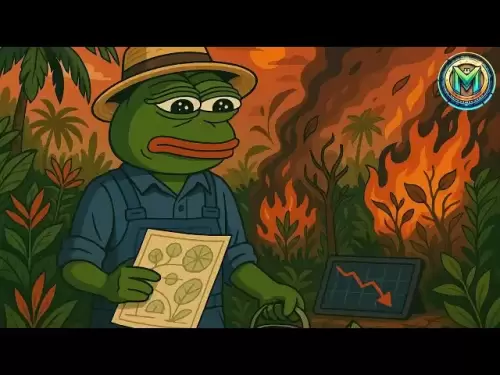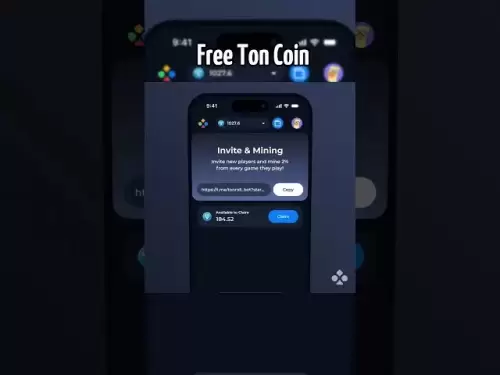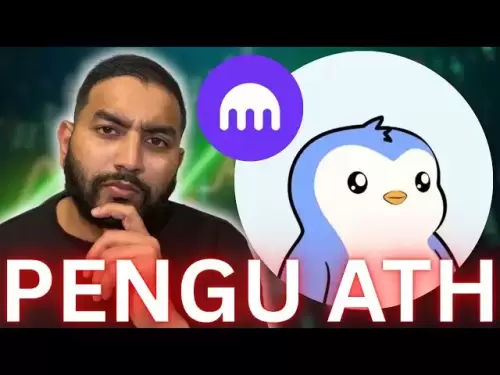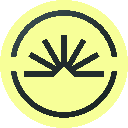-
 Bitcoin
Bitcoin $119100
0.00% -
 Ethereum
Ethereum $3649
-2.30% -
 XRP
XRP $3.213
-8.45% -
 Tether USDt
Tether USDt $1.000
-0.01% -
 BNB
BNB $783.2
-1.26% -
 Solana
Solana $191.1
-5.48% -
 USDC
USDC $0.9999
0.00% -
 Dogecoin
Dogecoin $0.2440
-8.65% -
 TRON
TRON $0.3103
-2.02% -
 Cardano
Cardano $0.8201
-7.68% -
 Hyperliquid
Hyperliquid $44.25
-3.09% -
 Stellar
Stellar $0.4326
-7.78% -
 Sui
Sui $3.777
-5.00% -
 Chainlink
Chainlink $18.34
-6.34% -
 Hedera
Hedera $0.2477
-8.72% -
 Bitcoin Cash
Bitcoin Cash $521.0
-0.79% -
 Avalanche
Avalanche $24.08
-6.29% -
 Litecoin
Litecoin $113.5
-6.79% -
 UNUS SED LEO
UNUS SED LEO $8.970
-0.16% -
 Shiba Inu
Shiba Inu $0.00001397
-8.55% -
 Toncoin
Toncoin $3.231
-2.27% -
 Ethena USDe
Ethena USDe $1.001
0.03% -
 Polkadot
Polkadot $4.174
-6.93% -
 Uniswap
Uniswap $10.37
-4.08% -
 Monero
Monero $317.6
-1.77% -
 Bitget Token
Bitget Token $4.720
-2.36% -
 Pepe
Pepe $0.00001290
-8.38% -
 Dai
Dai $1.000
0.02% -
 Aave
Aave $293.2
-4.95% -
 Bittensor
Bittensor $431.1
-3.60%
How do I set a PIN code for my Ledger Nano X?
To secure your Ledger Nano X, set a 4-8 digit PIN via the "Change PIN" menu, ensuring it's easy for you to remember but hard for others to guess.
Apr 08, 2025 at 11:14 pm

Setting a PIN code for your Ledger Nano X is a crucial step in securing your cryptocurrency assets. The PIN code acts as a primary layer of security, ensuring that only you can access your device. In this article, we will guide you through the process of setting up a PIN code on your Ledger Nano X, ensuring that you follow each step meticulously to maintain the highest level of security.
Preparing Your Ledger Nano X
Before you begin setting up your PIN code, make sure your Ledger Nano X is fully charged and that you have the latest firmware installed. It's essential to keep your device updated to benefit from the latest security features and improvements. To check for updates, connect your Ledger Nano X to your computer and use the Ledger Live application to see if any updates are available.
Accessing the PIN Setup Menu
To start setting your PIN code, you need to access the setup menu on your Ledger Nano X. Here's how you can do it:
- Turn on your Ledger Nano X by pressing both buttons simultaneously until the screen lights up.
- Navigate to the "Settings" menu by pressing the right button to scroll through the options.
- Once you reach the "Settings" menu, press both buttons to enter it.
- Scroll down to find the "Security" option and press both buttons to select it.
- In the "Security" menu, find the "Change PIN" option and press both buttons to proceed.
Setting Your PIN Code
Now that you are in the "Change PIN" menu, you can start setting your new PIN code. Follow these steps carefully:
- You will be prompted to enter a new PIN code. Use the left and right buttons to select the digits, and press both buttons to confirm each digit.
- Your PIN code must be between 4 and 8 digits long. Choose a PIN that is easy for you to remember but hard for others to guess.
- After entering your new PIN, you will be asked to confirm it by entering it again. Make sure to enter the same PIN to avoid any errors.
- Once you have confirmed your PIN, the Ledger Nano X will display a message indicating that the PIN has been successfully set.
Verifying Your PIN Code
After setting your PIN code, it's important to verify that it works correctly. Here's how you can do it:
- Turn off your Ledger Nano X and then turn it back on by pressing both buttons simultaneously.
- You will be prompted to enter your PIN code. Use the left and right buttons to select the digits and press both buttons to confirm each digit.
- If you enter the correct PIN, the Ledger Nano X will unlock, and you will be able to access your device.
Troubleshooting Common Issues
Sometimes, you might encounter issues while setting or verifying your PIN code. Here are some common problems and their solutions:
- Forgotten PIN Code: If you forget your PIN code, you will need to reset your Ledger Nano X. This will erase all data on the device, so make sure you have your recovery phrase backed up. To reset, press and hold both buttons for 10 seconds until the device restarts.
- Incorrect PIN Entry: If you enter the wrong PIN three times, your Ledger Nano X will reset to protect your data. You will need to use your recovery phrase to restore your device.
- Device Not Responding: If your Ledger Nano X is not responding, try restarting it by pressing and holding both buttons for 10 seconds. If the issue persists, contact Ledger support for further assistance.
Additional Security Measures
While setting a PIN code is a fundamental step in securing your Ledger Nano X, there are additional measures you can take to enhance your device's security:
- Enable Passphrase: A passphrase adds an extra layer of security to your recovery phrase. To enable it, go to the "Security" menu, select "Passphrase," and follow the prompts to set it up.
- Use a Secure Environment: Always set up and use your Ledger Nano X in a secure environment to prevent unauthorized access.
- Regularly Update Firmware: Keep your Ledger Nano X firmware up to date to ensure you have the latest security features.
Frequently Asked Questions
Q: Can I change my PIN code after setting it up?
A: Yes, you can change your PIN code at any time. Simply go to the "Settings" menu, select "Security," and then choose "Change PIN" to set a new PIN code.
Q: What should I do if my Ledger Nano X is lost or stolen?
A: If your Ledger Nano X is lost or stolen, immediately use your recovery phrase to restore your accounts on a new device. Do not attempt to recover your device, as it may compromise your security.
Q: How often should I update my Ledger Nano X firmware?
A: You should check for firmware updates regularly, at least once a month, to ensure your device has the latest security features and improvements.
Q: Is it safe to use my Ledger Nano X on public computers?
A: It is not recommended to use your Ledger Nano X on public computers, as they may be compromised. Always use your device on a trusted and secure computer to protect your assets.
Disclaimer:info@kdj.com
The information provided is not trading advice. kdj.com does not assume any responsibility for any investments made based on the information provided in this article. Cryptocurrencies are highly volatile and it is highly recommended that you invest with caution after thorough research!
If you believe that the content used on this website infringes your copyright, please contact us immediately (info@kdj.com) and we will delete it promptly.
- South Korea's Credit Card Industry Embraces Stablecoin Regulations: A New Era?
- 2025-07-24 10:30:12
- Trump, AI, and Deregulation: A Wild West Tech Landscape?
- 2025-07-24 10:30:12
- Bitcoin Cash (BCH) Price Forecast & Trends: What's the Buzz?
- 2025-07-24 08:50:12
- Public Companies and Ethereum: A $3.2 Billion Bet on the Future?
- 2025-07-24 09:10:12
- XRP, Safe Havens, and BTC Miners: Navigating Crypto's Latest Moves
- 2025-07-24 08:30:12
- XRP, SEC, and ETFs: A Crypto Rollercoaster
- 2025-07-24 09:10:12
Related knowledge

Can I use Coinbase Wallet without a Coinbase account?
Jul 18,2025 at 04:35am
What is Coinbase Wallet?Coinbase Wallet is a self-custodial wallet that allows users to store, send, and receive various cryptocurrencies directly on ...

Coinbase Wallet "uh oh something went wrong"
Jul 20,2025 at 10:00am
Understanding the Coinbase Wallet Error: 'Uh Oh, Something Went Wrong'If you're a Coinbase Wallet user, encountering the error message 'Uh Oh, Somethi...

How to add Optimism network to Coinbase Wallet
Jul 20,2025 at 05:21am
What is the Optimism Network?The Optimism network is a Layer 2 scaling solution built on top of the Ethereum blockchain. It aims to enhance transactio...

How to add Arbitrum to Coinbase Wallet
Jul 18,2025 at 03:00pm
Understanding Arbitrum and Its Integration with Coinbase WalletArbitrum is a layer-2 scaling solution developed by Offchain Labs to enhance the speed ...

Coinbase Wallet not showing my tokens
Jul 18,2025 at 09:49am
Understanding Coinbase Wallet Token Display IssuesIf you're experiencing issues where Coinbase Wallet not showing my tokens, it can be frustrating, es...

How to clear cache in Coinbase Wallet
Jul 21,2025 at 12:00am
Understanding Cache in Coinbase WalletThe cache in Coinbase Wallet refers to temporary data stored by the application to enhance performance and user ...

Can I use Coinbase Wallet without a Coinbase account?
Jul 18,2025 at 04:35am
What is Coinbase Wallet?Coinbase Wallet is a self-custodial wallet that allows users to store, send, and receive various cryptocurrencies directly on ...

Coinbase Wallet "uh oh something went wrong"
Jul 20,2025 at 10:00am
Understanding the Coinbase Wallet Error: 'Uh Oh, Something Went Wrong'If you're a Coinbase Wallet user, encountering the error message 'Uh Oh, Somethi...

How to add Optimism network to Coinbase Wallet
Jul 20,2025 at 05:21am
What is the Optimism Network?The Optimism network is a Layer 2 scaling solution built on top of the Ethereum blockchain. It aims to enhance transactio...

How to add Arbitrum to Coinbase Wallet
Jul 18,2025 at 03:00pm
Understanding Arbitrum and Its Integration with Coinbase WalletArbitrum is a layer-2 scaling solution developed by Offchain Labs to enhance the speed ...

Coinbase Wallet not showing my tokens
Jul 18,2025 at 09:49am
Understanding Coinbase Wallet Token Display IssuesIf you're experiencing issues where Coinbase Wallet not showing my tokens, it can be frustrating, es...

How to clear cache in Coinbase Wallet
Jul 21,2025 at 12:00am
Understanding Cache in Coinbase WalletThe cache in Coinbase Wallet refers to temporary data stored by the application to enhance performance and user ...
See all articles