-
 Bitcoin
Bitcoin $108,703.4836
0.45% -
 Ethereum
Ethereum $2,576.6839
1.58% -
 Tether USDt
Tether USDt $1.0001
0.00% -
 XRP
XRP $2.2924
-0.87% -
 BNB
BNB $660.2136
0.01% -
 Solana
Solana $151.4729
-0.29% -
 USDC
USDC $1.0000
0.00% -
 TRON
TRON $0.2866
0.04% -
 Dogecoin
Dogecoin $0.1698
0.82% -
 Cardano
Cardano $0.5831
0.13% -
 Hyperliquid
Hyperliquid $37.9814
-3.97% -
 Bitcoin Cash
Bitcoin Cash $503.9489
1.93% -
 Sui
Sui $2.8994
0.74% -
 Chainlink
Chainlink $13.5429
0.38% -
 UNUS SED LEO
UNUS SED LEO $9.0693
-0.19% -
 Stellar
Stellar $0.2524
0.15% -
 Avalanche
Avalanche $18.1959
1.02% -
 Shiba Inu
Shiba Inu $0.0...01180
1.48% -
 Toncoin
Toncoin $2.7601
-0.76% -
 Hedera
Hedera $0.1606
0.96% -
 Litecoin
Litecoin $86.6105
0.26% -
 Monero
Monero $315.7691
-0.56% -
 Polkadot
Polkadot $3.3911
0.25% -
 Dai
Dai $1.0001
0.03% -
 Ethena USDe
Ethena USDe $1.0002
0.02% -
 Bitget Token
Bitget Token $4.3076
-0.05% -
 Uniswap
Uniswap $7.5901
3.66% -
 Aave
Aave $288.0954
0.35% -
 Pepe
Pepe $0.0...01002
1.64% -
 Pi
Pi $0.4578
0.09%
How to set the default chain in MetaMask?
Setting a default chain in MetaMask streamlines your experience by automatically connecting to your preferred network, like Ethereum or Binance Smart Chain, upon opening.
Apr 21, 2025 at 03:15 am

Setting the default chain in MetaMask is a crucial step for users who frequently interact with different blockchain networks. Whether you're a developer working on multiple projects or a user exploring various decentralized applications (dApps), knowing how to set your preferred default chain can streamline your experience. This article will guide you through the process step-by-step, ensuring you can easily switch between networks like Ethereum Mainnet, Binance Smart Chain, or any other supported network.
Understanding the Importance of Setting a Default Chain
Before diving into the steps, it's essential to understand why setting a default chain in MetaMask is beneficial. The default chain determines which network your wallet connects to automatically upon opening. This can save time and reduce errors, especially if you're working on a specific project that requires a particular network. By setting a default chain, you ensure that your wallet is always ready to interact with the correct blockchain without needing to manually switch networks each time.
Accessing MetaMask Settings
To begin setting your default chain, you first need to access the MetaMask settings. Here's how to do it:
- Open MetaMask: Click on the MetaMask extension icon in your browser.
- Unlock Your Wallet: Enter your password to unlock your wallet if it's locked.
- Navigate to Settings: Click on the three vertical dots in the top right corner of the MetaMask interface, then select "Settings" from the dropdown menu.
Viewing and Managing Networks
Once you're in the settings, you'll need to navigate to the networks section to view and manage the available chains:
- Select Networks: In the settings menu, find and click on the "Networks" tab. This will display a list of all the networks currently added to your MetaMask wallet.
Setting the Default Chain
Now that you're in the networks section, you can set your preferred default chain. Follow these steps carefully:
- Choose Your Network: Scroll through the list of networks and find the one you want to set as your default. This could be Ethereum Mainnet, Binance Smart Chain, or any other network you've added.
- Set as Default: Click on the network you've chosen, and you'll see an option to "Set as default network." Click this button to make the selected network your default chain.
Verifying the Default Chain
After setting your default chain, it's important to verify that the change has taken effect:
- Close and Reopen MetaMask: Close the MetaMask extension and then reopen it to ensure that the default chain is now displayed at the top of the interface.
- Check the Network Indicator: Look at the top of the MetaMask interface where the current network is displayed. It should now show the network you set as your default.
Adding Custom Networks
If the network you want to set as your default is not listed in MetaMask, you'll need to add it first. Here's how to add a custom network:
- Return to Networks Tab: Go back to the "Networks" tab in the settings.
- Add Network: Click on the "Add Network" button.
- Enter Network Details: Fill in the required fields such as Network Name, New RPC URL, Chain ID, Currency Symbol, and Block Explorer URL. You can find these details from the network's official documentation or community resources.
- Save Network: After entering all the details, click "Save" to add the new network to your list.
- Set as Default: Now that the custom network is added, you can follow the steps above to set it as your default chain.
Troubleshooting Common Issues
Sometimes, users may encounter issues when setting their default chain. Here are some common problems and their solutions:
- Network Not Appearing: If the network you want to set as default doesn't appear in the list, ensure you've added it correctly. Double-check the network details and try adding it again.
- Default Chain Not Changing: If the default chain doesn't change after setting it, try closing and reopening MetaMask or restarting your browser. If the issue persists, consider clearing your browser cache and cookies.
- Error Messages: If you receive an error message when trying to set the default chain, check your internet connection and ensure that the network you're trying to set is operational.
Frequently Asked Questions
Q: Can I set different default chains for different accounts within the same MetaMask wallet?
A: No, MetaMask does not currently support setting different default chains for different accounts within the same wallet. The default chain setting applies to the entire wallet, regardless of which account is active.
Q: Will setting a default chain affect my existing transactions or balances?
A: No, setting a default chain will not affect your existing transactions or balances. It only changes which network your wallet connects to by default. Your assets and transaction history remain unchanged.
Q: Can I set a testnet as my default chain in MetaMask?
A: Yes, you can set a testnet as your default chain in MetaMask. The process is the same as setting any other network. Just ensure that the testnet is added to your list of networks first.
Q: What happens if I set a default chain that is not supported by a dApp I'm trying to use?
A: If you set a default chain that is not supported by a dApp, you will need to manually switch to a supported network within MetaMask to interact with that dApp. The default chain setting does not override the network requirements of individual dApps.
Disclaimer:info@kdj.com
The information provided is not trading advice. kdj.com does not assume any responsibility for any investments made based on the information provided in this article. Cryptocurrencies are highly volatile and it is highly recommended that you invest with caution after thorough research!
If you believe that the content used on this website infringes your copyright, please contact us immediately (info@kdj.com) and we will delete it promptly.
- Crypto Price Swings: Whale Buying and Predictions to Watch
- 2025-07-09 05:10:12
- Chainlink's Price Momentum: Whale Accumulation Signals Potential Breakout
- 2025-07-09 05:10:12
- Iron Maiden, Eddie, and the Royal Mint: A Golden Jubilee Celebrated in Coin
- 2025-07-09 05:15:12
- Layoffs, AI, and the News Explorer: Navigating the Tech Tsunami
- 2025-07-09 05:15:12
- Tether's Gold Rush: $8 Billion in Swiss Vaults and the Future of Stablecoins
- 2025-07-09 02:50:13
- Shiba Inu, Bonk, and the Meme Coin Mania: What's Hot Now?
- 2025-07-09 04:10:12
Related knowledge

What happens if I forget my Trezor passphrase
Jul 09,2025 at 03:15am
Understanding the Role of a Trezor PassphraseIf you use a Trezor hardware wallet, you may have set up a passphrase as an extra layer of security beyon...

How to use Trezor with Exodus wallet
Jul 09,2025 at 12:49am
Connecting Trezor Hardware Wallet to Exodus Software WalletTo use Trezor with Exodus wallet, users need to connect the hardware wallet to the software...

Why is my Ledger asking for a PIN every time I use it?
Jul 08,2025 at 11:21pm
Understanding the Purpose of the PIN on Your Ledger DeviceThe PIN (Personal Identification Number) is a crucial security feature built into every Ledg...

Can I recover my crypto without a Ledger device if I have the phrase?
Jul 09,2025 at 01:36am
Understanding the Role of a Recovery Phrase in Crypto SecurityIf you have your recovery phrase but no Ledger device, you might wonder whether it's pos...

Can I have multiple PIN codes on one Ledger?
Jul 09,2025 at 12:35am
Understanding the Basics of Decentralized Exchanges (DEXs)A decentralized exchange, or DEX, is a type of cryptocurrency trading platform that operates...
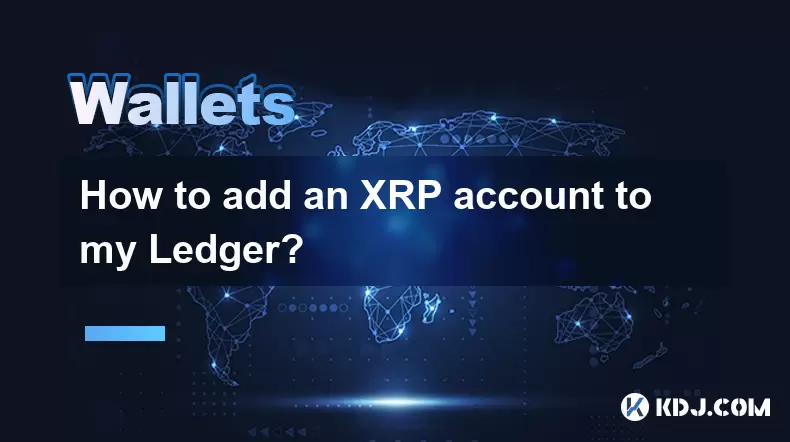
How to add an XRP account to my Ledger?
Jul 09,2025 at 05:07am
What Is an XRP Account?An XRP account is a unique identifier on the XRP Ledger that allows users to send, receive, and store XRP tokens. Each account ...

What happens if I forget my Trezor passphrase
Jul 09,2025 at 03:15am
Understanding the Role of a Trezor PassphraseIf you use a Trezor hardware wallet, you may have set up a passphrase as an extra layer of security beyon...

How to use Trezor with Exodus wallet
Jul 09,2025 at 12:49am
Connecting Trezor Hardware Wallet to Exodus Software WalletTo use Trezor with Exodus wallet, users need to connect the hardware wallet to the software...

Why is my Ledger asking for a PIN every time I use it?
Jul 08,2025 at 11:21pm
Understanding the Purpose of the PIN on Your Ledger DeviceThe PIN (Personal Identification Number) is a crucial security feature built into every Ledg...

Can I recover my crypto without a Ledger device if I have the phrase?
Jul 09,2025 at 01:36am
Understanding the Role of a Recovery Phrase in Crypto SecurityIf you have your recovery phrase but no Ledger device, you might wonder whether it's pos...

Can I have multiple PIN codes on one Ledger?
Jul 09,2025 at 12:35am
Understanding the Basics of Decentralized Exchanges (DEXs)A decentralized exchange, or DEX, is a type of cryptocurrency trading platform that operates...
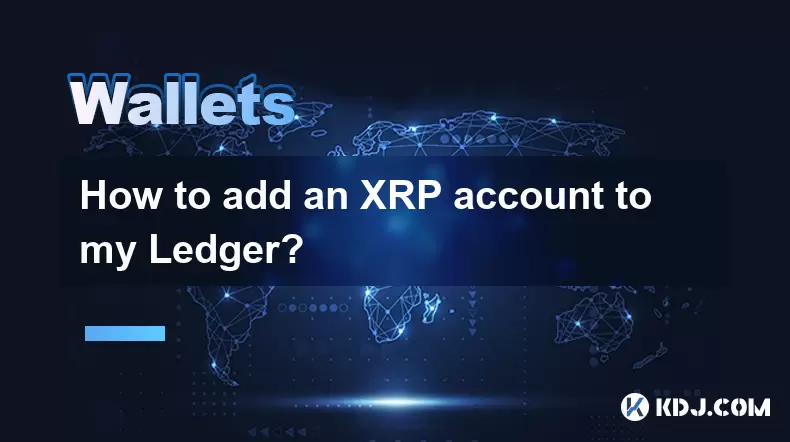
How to add an XRP account to my Ledger?
Jul 09,2025 at 05:07am
What Is an XRP Account?An XRP account is a unique identifier on the XRP Ledger that allows users to send, receive, and store XRP tokens. Each account ...
See all articles

























































































