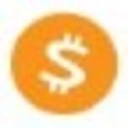-
 Bitcoin
Bitcoin $111,548.1016
2.37% -
 Ethereum
Ethereum $2,781.2216
6.39% -
 Tether USDt
Tether USDt $1.0004
0.01% -
 XRP
XRP $2.4146
4.58% -
 BNB
BNB $669.5226
1.36% -
 Solana
Solana $157.5751
3.99% -
 USDC
USDC $1.0002
0.02% -
 TRON
TRON $0.2899
0.84% -
 Dogecoin
Dogecoin $0.1821
6.47% -
 Cardano
Cardano $0.6259
6.40% -
 Hyperliquid
Hyperliquid $41.0040
5.60% -
 Sui
Sui $3.0919
6.42% -
 Bitcoin Cash
Bitcoin Cash $515.6573
2.88% -
 Chainlink
Chainlink $14.3144
2.51% -
 Stellar
Stellar $0.2885
11.60% -
 UNUS SED LEO
UNUS SED LEO $8.9746
-1.18% -
 Avalanche
Avalanche $19.5761
6.62% -
 Shiba Inu
Shiba Inu $0.0...01245
4.98% -
 Hedera
Hedera $0.1711
6.23% -
 Toncoin
Toncoin $2.8451
1.64% -
 Litecoin
Litecoin $91.0395
3.67% -
 Monero
Monero $324.5650
2.52% -
 Polkadot
Polkadot $3.6332
5.42% -
 Dai
Dai $1.0001
0.01% -
 Ethena USDe
Ethena USDe $1.0011
0.03% -
 Uniswap
Uniswap $8.4471
10.54% -
 Bitget Token
Bitget Token $4.4085
1.61% -
 Pepe
Pepe $0.0...01117
9.51% -
 Aave
Aave $303.3870
3.43% -
 Pi
Pi $0.4715
2.67%
How to set the default chain in MetaMask?
Apr 21, 2025 at 03:15 am

Setting the default chain in MetaMask is a crucial step for users who frequently interact with different blockchain networks. Whether you're a developer working on multiple projects or a user exploring various decentralized applications (dApps), knowing how to set your preferred default chain can streamline your experience. This article will guide you through the process step-by-step, ensuring you can easily switch between networks like Ethereum Mainnet, Binance Smart Chain, or any other supported network.
Understanding the Importance of Setting a Default Chain
Before diving into the steps, it's essential to understand why setting a default chain in MetaMask is beneficial. The default chain determines which network your wallet connects to automatically upon opening. This can save time and reduce errors, especially if you're working on a specific project that requires a particular network. By setting a default chain, you ensure that your wallet is always ready to interact with the correct blockchain without needing to manually switch networks each time.
Accessing MetaMask Settings
To begin setting your default chain, you first need to access the MetaMask settings. Here's how to do it:
- Open MetaMask: Click on the MetaMask extension icon in your browser.
- Unlock Your Wallet: Enter your password to unlock your wallet if it's locked.
- Navigate to Settings: Click on the three vertical dots in the top right corner of the MetaMask interface, then select "Settings" from the dropdown menu.
Viewing and Managing Networks
Once you're in the settings, you'll need to navigate to the networks section to view and manage the available chains:
- Select Networks: In the settings menu, find and click on the "Networks" tab. This will display a list of all the networks currently added to your MetaMask wallet.
Setting the Default Chain
Now that you're in the networks section, you can set your preferred default chain. Follow these steps carefully:
- Choose Your Network: Scroll through the list of networks and find the one you want to set as your default. This could be Ethereum Mainnet, Binance Smart Chain, or any other network you've added.
- Set as Default: Click on the network you've chosen, and you'll see an option to "Set as default network." Click this button to make the selected network your default chain.
Verifying the Default Chain
After setting your default chain, it's important to verify that the change has taken effect:
- Close and Reopen MetaMask: Close the MetaMask extension and then reopen it to ensure that the default chain is now displayed at the top of the interface.
- Check the Network Indicator: Look at the top of the MetaMask interface where the current network is displayed. It should now show the network you set as your default.
Adding Custom Networks
If the network you want to set as your default is not listed in MetaMask, you'll need to add it first. Here's how to add a custom network:
- Return to Networks Tab: Go back to the "Networks" tab in the settings.
- Add Network: Click on the "Add Network" button.
- Enter Network Details: Fill in the required fields such as Network Name, New RPC URL, Chain ID, Currency Symbol, and Block Explorer URL. You can find these details from the network's official documentation or community resources.
- Save Network: After entering all the details, click "Save" to add the new network to your list.
- Set as Default: Now that the custom network is added, you can follow the steps above to set it as your default chain.
Troubleshooting Common Issues
Sometimes, users may encounter issues when setting their default chain. Here are some common problems and their solutions:
- Network Not Appearing: If the network you want to set as default doesn't appear in the list, ensure you've added it correctly. Double-check the network details and try adding it again.
- Default Chain Not Changing: If the default chain doesn't change after setting it, try closing and reopening MetaMask or restarting your browser. If the issue persists, consider clearing your browser cache and cookies.
- Error Messages: If you receive an error message when trying to set the default chain, check your internet connection and ensure that the network you're trying to set is operational.
Frequently Asked Questions
Q: Can I set different default chains for different accounts within the same MetaMask wallet?
A: No, MetaMask does not currently support setting different default chains for different accounts within the same wallet. The default chain setting applies to the entire wallet, regardless of which account is active.
Q: Will setting a default chain affect my existing transactions or balances?
A: No, setting a default chain will not affect your existing transactions or balances. It only changes which network your wallet connects to by default. Your assets and transaction history remain unchanged.
Q: Can I set a testnet as my default chain in MetaMask?
A: Yes, you can set a testnet as your default chain in MetaMask. The process is the same as setting any other network. Just ensure that the testnet is added to your list of networks first.
Q: What happens if I set a default chain that is not supported by a dApp I'm trying to use?
A: If you set a default chain that is not supported by a dApp, you will need to manually switch to a supported network within MetaMask to interact with that dApp. The default chain setting does not override the network requirements of individual dApps.
Clause de non-responsabilité:info@kdj.com
Les informations fournies ne constituent pas des conseils commerciaux. kdj.com n’assume aucune responsabilité pour les investissements effectués sur la base des informations fournies dans cet article. Les crypto-monnaies sont très volatiles et il est fortement recommandé d’investir avec prudence après une recherche approfondie!
Si vous pensez que le contenu utilisé sur ce site Web porte atteinte à vos droits d’auteur, veuillez nous contacter immédiatement (info@kdj.com) et nous le supprimerons dans les plus brefs délais.
-
 M Échangez maintenant
M Échangez maintenant$0.3586
79.06%
-
 BANANAS31 Échangez maintenant
BANANAS31 Échangez maintenant$0.0251
32.55%
-
 USELESS Échangez maintenant
USELESS Échangez maintenant$0.3210
23.48%
-
 ZBCN Échangez maintenant
ZBCN Échangez maintenant$0.0036
23.02%
-
 ETHFI Échangez maintenant
ETHFI Échangez maintenant$1.12
19.46%
-
 SATS Échangez maintenant
SATS Échangez maintenant$0.0...04446
16.47%
- BlockDag mène le pack de crypto: une perspective 2025 sur Blockdag, Cardano, Litecoin et Polkadot
- 2025-07-10 10:50:12
- ONDO Price Watch: Traders Eye Key Resistance pour un objectif potentiel de 3 $
- 2025-07-10 10:50:12
- Bitcoin vs The Brésilien Real: naviguer la volatilité dans une guerre tarifaire
- 2025-07-10 11:10:12
- Firms de VC, Bitcoin et financement: une minute de New York sur l'avenir de la crypto
- 2025-07-10 11:10:12
- Cronos (CRO) saute 16% sur ETF Buzz: une prise de New York
- 2025-07-10 11:15:12
- Binance, Trésor et introductions en bourse: naviguer dans le paysage cryptographique en 2025
- 2025-07-10 11:30:12
Connaissances connexes

Comment trouver une adresse de réception spécifique sur mon Trezor
Jul 09,2025 at 10:36pm
Comprendre l'objectif d'une adresse de réception Une adresse de réception est un identifiant unique utilisé dans les réseaux de blockchain pou...

Comment connecter Trezor à Rabby Wallet
Jul 09,2025 at 05:49am
Qu'est-ce que Trezor et Rabby Wallet? Trezor est un portefeuille matériel développé par Satoshilabs qui permet aux utilisateurs de stocker en tout...

Est-il sûr d'utiliser Trezor sur un ordinateur public
Jul 09,2025 at 08:56pm
Comprendre les risques d'utiliser Trezor sur un ordinateur public L'utilisation d'un portefeuille matériel Trezor est généralement considé...

Que se passe-t-il si j'oublie ma phrase secrète Trezor
Jul 09,2025 at 03:15am
Comprendre le rôle d'une phrase secrète Trezor Si vous utilisez un portefeuille matériel Trezor , vous pouvez avoir configuré une phrase secrète c...

Comment jouer Polkadot (DOT) avec Trezor
Jul 09,2025 at 09:42pm
Comprendre le jalonnement de Polkadot (DOT) La mise en œuvre de Polkadot (DOT) permet aux utilisateurs de participer à la validation du réseau et de g...

Puis-je réinitialiser un Trezor d'occasion ou d'occasion
Jul 09,2025 at 11:49am
Comprendre le processus de réinitialisation pour un Trezor d'occasion ou d'occasion Si vous avez acquis un portefeuille Trezor d'occasion ...

Comment trouver une adresse de réception spécifique sur mon Trezor
Jul 09,2025 at 10:36pm
Comprendre l'objectif d'une adresse de réception Une adresse de réception est un identifiant unique utilisé dans les réseaux de blockchain pou...

Comment connecter Trezor à Rabby Wallet
Jul 09,2025 at 05:49am
Qu'est-ce que Trezor et Rabby Wallet? Trezor est un portefeuille matériel développé par Satoshilabs qui permet aux utilisateurs de stocker en tout...

Est-il sûr d'utiliser Trezor sur un ordinateur public
Jul 09,2025 at 08:56pm
Comprendre les risques d'utiliser Trezor sur un ordinateur public L'utilisation d'un portefeuille matériel Trezor est généralement considé...

Que se passe-t-il si j'oublie ma phrase secrète Trezor
Jul 09,2025 at 03:15am
Comprendre le rôle d'une phrase secrète Trezor Si vous utilisez un portefeuille matériel Trezor , vous pouvez avoir configuré une phrase secrète c...

Comment jouer Polkadot (DOT) avec Trezor
Jul 09,2025 at 09:42pm
Comprendre le jalonnement de Polkadot (DOT) La mise en œuvre de Polkadot (DOT) permet aux utilisateurs de participer à la validation du réseau et de g...

Puis-je réinitialiser un Trezor d'occasion ou d'occasion
Jul 09,2025 at 11:49am
Comprendre le processus de réinitialisation pour un Trezor d'occasion ou d'occasion Si vous avez acquis un portefeuille Trezor d'occasion ...
Voir tous les articles