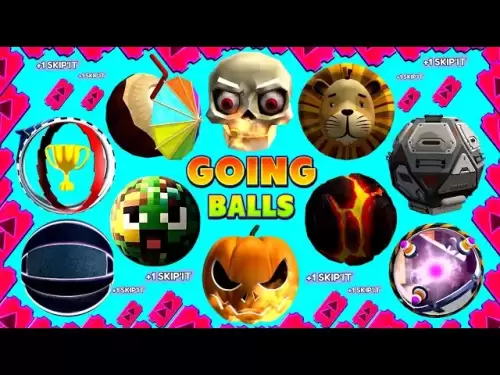-
 Bitcoin
Bitcoin $110,957.0809
1.97% -
 Ethereum
Ethereum $2,735.7206
4.87% -
 Tether USDt
Tether USDt $1.0002
0.00% -
 XRP
XRP $2.3924
3.71% -
 BNB
BNB $668.8382
1.31% -
 Solana
Solana $156.4586
3.66% -
 USDC
USDC $1.0000
-0.01% -
 TRON
TRON $0.2901
0.93% -
 Dogecoin
Dogecoin $0.1819
6.79% -
 Cardano
Cardano $0.6192
5.41% -
 Hyperliquid
Hyperliquid $40.4637
4.42% -
 Sui
Sui $3.0207
4.29% -
 Bitcoin Cash
Bitcoin Cash $507.8258
1.72% -
 Chainlink
Chainlink $14.1774
2.42% -
 Stellar
Stellar $0.2867
11.94% -
 UNUS SED LEO
UNUS SED LEO $9.0125
-0.63% -
 Avalanche
Avalanche $19.2747
5.23% -
 Shiba Inu
Shiba Inu $0.0...01244
5.05% -
 Hedera
Hedera $0.1704
6.24% -
 Toncoin
Toncoin $2.8382
1.37% -
 Litecoin
Litecoin $90.4014
3.56% -
 Monero
Monero $322.4151
3.33% -
 Polkadot
Polkadot $3.6133
4.86% -
 Dai
Dai $1.0000
-0.01% -
 Ethena USDe
Ethena USDe $1.0010
0.06% -
 Uniswap
Uniswap $8.3323
8.60% -
 Bitget Token
Bitget Token $4.3790
1.31% -
 Pepe
Pepe $0.0...01087
6.88% -
 Aave
Aave $297.1808
2.13% -
 Pi
Pi $0.4688
2.23%
How to set the default chain in MetaMask?
2025/04/21 03:15

Setting the default chain in MetaMask is a crucial step for users who frequently interact with different blockchain networks. Whether you're a developer working on multiple projects or a user exploring various decentralized applications (dApps), knowing how to set your preferred default chain can streamline your experience. This article will guide you through the process step-by-step, ensuring you can easily switch between networks like Ethereum Mainnet, Binance Smart Chain, or any other supported network.
Understanding the Importance of Setting a Default Chain
Before diving into the steps, it's essential to understand why setting a default chain in MetaMask is beneficial. The default chain determines which network your wallet connects to automatically upon opening. This can save time and reduce errors, especially if you're working on a specific project that requires a particular network. By setting a default chain, you ensure that your wallet is always ready to interact with the correct blockchain without needing to manually switch networks each time.
Accessing MetaMask Settings
To begin setting your default chain, you first need to access the MetaMask settings. Here's how to do it:
- Open MetaMask: Click on the MetaMask extension icon in your browser.
- Unlock Your Wallet: Enter your password to unlock your wallet if it's locked.
- Navigate to Settings: Click on the three vertical dots in the top right corner of the MetaMask interface, then select "Settings" from the dropdown menu.
Viewing and Managing Networks
Once you're in the settings, you'll need to navigate to the networks section to view and manage the available chains:
- Select Networks: In the settings menu, find and click on the "Networks" tab. This will display a list of all the networks currently added to your MetaMask wallet.
Setting the Default Chain
Now that you're in the networks section, you can set your preferred default chain. Follow these steps carefully:
- Choose Your Network: Scroll through the list of networks and find the one you want to set as your default. This could be Ethereum Mainnet, Binance Smart Chain, or any other network you've added.
- Set as Default: Click on the network you've chosen, and you'll see an option to "Set as default network." Click this button to make the selected network your default chain.
Verifying the Default Chain
After setting your default chain, it's important to verify that the change has taken effect:
- Close and Reopen MetaMask: Close the MetaMask extension and then reopen it to ensure that the default chain is now displayed at the top of the interface.
- Check the Network Indicator: Look at the top of the MetaMask interface where the current network is displayed. It should now show the network you set as your default.
Adding Custom Networks
If the network you want to set as your default is not listed in MetaMask, you'll need to add it first. Here's how to add a custom network:
- Return to Networks Tab: Go back to the "Networks" tab in the settings.
- Add Network: Click on the "Add Network" button.
- Enter Network Details: Fill in the required fields such as Network Name, New RPC URL, Chain ID, Currency Symbol, and Block Explorer URL. You can find these details from the network's official documentation or community resources.
- Save Network: After entering all the details, click "Save" to add the new network to your list.
- Set as Default: Now that the custom network is added, you can follow the steps above to set it as your default chain.
Troubleshooting Common Issues
Sometimes, users may encounter issues when setting their default chain. Here are some common problems and their solutions:
- Network Not Appearing: If the network you want to set as default doesn't appear in the list, ensure you've added it correctly. Double-check the network details and try adding it again.
- Default Chain Not Changing: If the default chain doesn't change after setting it, try closing and reopening MetaMask or restarting your browser. If the issue persists, consider clearing your browser cache and cookies.
- Error Messages: If you receive an error message when trying to set the default chain, check your internet connection and ensure that the network you're trying to set is operational.
Frequently Asked Questions
Q: Can I set different default chains for different accounts within the same MetaMask wallet?
A: No, MetaMask does not currently support setting different default chains for different accounts within the same wallet. The default chain setting applies to the entire wallet, regardless of which account is active.
Q: Will setting a default chain affect my existing transactions or balances?
A: No, setting a default chain will not affect your existing transactions or balances. It only changes which network your wallet connects to by default. Your assets and transaction history remain unchanged.
Q: Can I set a testnet as my default chain in MetaMask?
A: Yes, you can set a testnet as your default chain in MetaMask. The process is the same as setting any other network. Just ensure that the testnet is added to your list of networks first.
Q: What happens if I set a default chain that is not supported by a dApp I'm trying to use?
A: If you set a default chain that is not supported by a dApp, you will need to manually switch to a supported network within MetaMask to interact with that dApp. The default chain setting does not override the network requirements of individual dApps.
免責事項:info@kdj.com
提供される情報は取引に関するアドバイスではありません。 kdj.com は、この記事で提供される情報に基づいて行われた投資に対して一切の責任を負いません。暗号通貨は変動性が高いため、十分な調査を行った上で慎重に投資することを強くお勧めします。
このウェブサイトで使用されているコンテンツが著作権を侵害していると思われる場合は、直ちに当社 (info@kdj.com) までご連絡ください。速やかに削除させていただきます。
- Nexbridge、Nexplace、およびBitcoinエコシステム:新しい金融フロンティアの構築
- 2025-07-09 23:10:13
- MEXC LaunchPad&Pump Token:40%の割引をつかみますか?
- 2025-07-09 22:50:12
- 貿易システム革命:XDCとファックスの終わりがどのように再構築されているか
- 2025-07-09 23:10:13
- Ripple、Clarity Act、およびXRPケース:暗号規制に関するニューヨークの分
- 2025-07-09 23:50:12
- Rs 50コインはありませんか?デリーHCは、インドが紙幣を好む理由を聞いています
- 2025-07-09 23:15:11
- Rs 50コインはありませんか?デリーHCは、紙幣が最高に君臨する理由を聞いています
- 2025-07-09 23:50:12
関連知識

私のtrezorで特定の受信アドレスを見つける方法
2025-07-09 22:36:01
受信アドレスの目的を理解する受信アドレスは、暗号通貨を受信するためにブロックチェーンネットワークで使用される一意の識別子です。資金を受け入れたいたびに、ウォレットはプライバシーとセキュリティを強化するための新しいアドレスを生成する場合があります。 Trezorハードウェアウォレットでは、これらのアド...

TrezorをRabby Walletに接続する方法
2025-07-09 05:49:50
TrezorとRabby Walletとは何ですか? Trezorは、ユーザーが暗号通貨資産をオフラインで安全に保存できるようにするSatoshilabsによって開発されたハードウェアウォレットです。 Bitcoin、Ethereum、およびさまざまなERC-20トークンなど、幅広い暗号通貨をサポー...

公共のコンピューターでTrezorを使用しても安全ですか
2025-07-09 20:56:31
公共のコンピューターでTrezorを使用するリスクを理解するTrezorハードウェアウォレットの使用は、一般に、暗号通貨を保存するための最も安全な方法の1つと考えられています。ただし、パブリックコンピューターで使用することの安全性には、重大な注意事項があります。図書館、インターネットカフェ、共有オフ...

Trezorパスフレーズを忘れた場合はどうなりますか
2025-07-09 03:15:08
Trezorパスフレーズの役割を理解するTrezorハードウェアウォレットを使用する場合、回復シードを超えてセキュリティの追加層としてパスフレーズを設定している可能性があります。デバイスに付属する12または24ワードの回復フレーズとは異なり、 Trezorパスフレーズは隠されたウォレット修飾子のよう...

TrezorでPolkadot(DOT)を賭ける方法
2025-07-09 21:42:20
ポルカドット(ドット)ステーキングを理解するPolkadot(DOT)をステーキングすることで、ユーザーはネットワーク検証に参加して報酬を獲得できます。従来の仕事の証明システムとは異なり、 Polkadotは指名されたProof-of-Stake(NPOS)コンセンサスメカニズムを使用しています。こ...

使用済みまたは中古のトレゾールをリセットできますか
2025-07-09 11:49:34
使用済みまたは中古のTrezorのリセットプロセスを理解する中古または中古のTrezorウォレットを取得した場合、最初にやりたいことの1つは、使用前に完全にリセットされることを確認することです。これにより、以前の所有者のデータ、プライベートキー、および構成が消去されます。良いニュースは、 Trezo...

私のtrezorで特定の受信アドレスを見つける方法
2025-07-09 22:36:01
受信アドレスの目的を理解する受信アドレスは、暗号通貨を受信するためにブロックチェーンネットワークで使用される一意の識別子です。資金を受け入れたいたびに、ウォレットはプライバシーとセキュリティを強化するための新しいアドレスを生成する場合があります。 Trezorハードウェアウォレットでは、これらのアド...

TrezorをRabby Walletに接続する方法
2025-07-09 05:49:50
TrezorとRabby Walletとは何ですか? Trezorは、ユーザーが暗号通貨資産をオフラインで安全に保存できるようにするSatoshilabsによって開発されたハードウェアウォレットです。 Bitcoin、Ethereum、およびさまざまなERC-20トークンなど、幅広い暗号通貨をサポー...

公共のコンピューターでTrezorを使用しても安全ですか
2025-07-09 20:56:31
公共のコンピューターでTrezorを使用するリスクを理解するTrezorハードウェアウォレットの使用は、一般に、暗号通貨を保存するための最も安全な方法の1つと考えられています。ただし、パブリックコンピューターで使用することの安全性には、重大な注意事項があります。図書館、インターネットカフェ、共有オフ...

Trezorパスフレーズを忘れた場合はどうなりますか
2025-07-09 03:15:08
Trezorパスフレーズの役割を理解するTrezorハードウェアウォレットを使用する場合、回復シードを超えてセキュリティの追加層としてパスフレーズを設定している可能性があります。デバイスに付属する12または24ワードの回復フレーズとは異なり、 Trezorパスフレーズは隠されたウォレット修飾子のよう...

TrezorでPolkadot(DOT)を賭ける方法
2025-07-09 21:42:20
ポルカドット(ドット)ステーキングを理解するPolkadot(DOT)をステーキングすることで、ユーザーはネットワーク検証に参加して報酬を獲得できます。従来の仕事の証明システムとは異なり、 Polkadotは指名されたProof-of-Stake(NPOS)コンセンサスメカニズムを使用しています。こ...

使用済みまたは中古のトレゾールをリセットできますか
2025-07-09 11:49:34
使用済みまたは中古のTrezorのリセットプロセスを理解する中古または中古のTrezorウォレットを取得した場合、最初にやりたいことの1つは、使用前に完全にリセットされることを確認することです。これにより、以前の所有者のデータ、プライベートキー、および構成が消去されます。良いニュースは、 Trezo...
すべての記事を見る