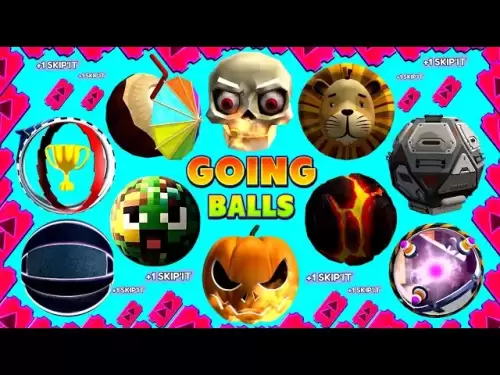-
 Bitcoin
Bitcoin $108,848.6733
0.48% -
 Ethereum
Ethereum $2,650.4108
3.28% -
 Tether USDt
Tether USDt $1.0000
0.00% -
 XRP
XRP $2.3770
4.09% -
 BNB
BNB $662.7961
0.67% -
 Solana
Solana $154.0288
2.41% -
 USDC
USDC $0.9999
-0.01% -
 TRON
TRON $0.2877
0.44% -
 Dogecoin
Dogecoin $0.1728
2.01% -
 Cardano
Cardano $0.6087
4.71% -
 Hyperliquid
Hyperliquid $39.0653
3.31% -
 Sui
Sui $2.9549
2.70% -
 Bitcoin Cash
Bitcoin Cash $506.5404
0.68% -
 Chainlink
Chainlink $13.9918
3.85% -
 Stellar
Stellar $0.2926
15.31% -
 UNUS SED LEO
UNUS SED LEO $9.0547
-0.25% -
 Avalanche
Avalanche $18.5380
2.95% -
 Hedera
Hedera $0.1687
5.02% -
 Shiba Inu
Shiba Inu $0.0...01203
1.93% -
 Toncoin
Toncoin $2.8229
2.41% -
 Litecoin
Litecoin $88.3562
2.27% -
 Monero
Monero $318.5282
1.46% -
 Polkadot
Polkadot $3.5233
4.53% -
 Dai
Dai $1.0001
0.00% -
 Ethena USDe
Ethena USDe $1.0009
0.06% -
 Uniswap
Uniswap $8.1560
8.38% -
 Bitget Token
Bitget Token $4.3553
1.56% -
 Aave
Aave $297.6786
4.28% -
 Pepe
Pepe $0.0...01023
2.74% -
 Pi
Pi $0.4650
1.98%
How to set the default chain in MetaMask?
2025/04/21 03:15

Setting the default chain in MetaMask is a crucial step for users who frequently interact with different blockchain networks. Whether you're a developer working on multiple projects or a user exploring various decentralized applications (dApps), knowing how to set your preferred default chain can streamline your experience. This article will guide you through the process step-by-step, ensuring you can easily switch between networks like Ethereum Mainnet, Binance Smart Chain, or any other supported network.
Understanding the Importance of Setting a Default Chain
Before diving into the steps, it's essential to understand why setting a default chain in MetaMask is beneficial. The default chain determines which network your wallet connects to automatically upon opening. This can save time and reduce errors, especially if you're working on a specific project that requires a particular network. By setting a default chain, you ensure that your wallet is always ready to interact with the correct blockchain without needing to manually switch networks each time.
Accessing MetaMask Settings
To begin setting your default chain, you first need to access the MetaMask settings. Here's how to do it:
- Open MetaMask: Click on the MetaMask extension icon in your browser.
- Unlock Your Wallet: Enter your password to unlock your wallet if it's locked.
- Navigate to Settings: Click on the three vertical dots in the top right corner of the MetaMask interface, then select "Settings" from the dropdown menu.
Viewing and Managing Networks
Once you're in the settings, you'll need to navigate to the networks section to view and manage the available chains:
- Select Networks: In the settings menu, find and click on the "Networks" tab. This will display a list of all the networks currently added to your MetaMask wallet.
Setting the Default Chain
Now that you're in the networks section, you can set your preferred default chain. Follow these steps carefully:
- Choose Your Network: Scroll through the list of networks and find the one you want to set as your default. This could be Ethereum Mainnet, Binance Smart Chain, or any other network you've added.
- Set as Default: Click on the network you've chosen, and you'll see an option to "Set as default network." Click this button to make the selected network your default chain.
Verifying the Default Chain
After setting your default chain, it's important to verify that the change has taken effect:
- Close and Reopen MetaMask: Close the MetaMask extension and then reopen it to ensure that the default chain is now displayed at the top of the interface.
- Check the Network Indicator: Look at the top of the MetaMask interface where the current network is displayed. It should now show the network you set as your default.
Adding Custom Networks
If the network you want to set as your default is not listed in MetaMask, you'll need to add it first. Here's how to add a custom network:
- Return to Networks Tab: Go back to the "Networks" tab in the settings.
- Add Network: Click on the "Add Network" button.
- Enter Network Details: Fill in the required fields such as Network Name, New RPC URL, Chain ID, Currency Symbol, and Block Explorer URL. You can find these details from the network's official documentation or community resources.
- Save Network: After entering all the details, click "Save" to add the new network to your list.
- Set as Default: Now that the custom network is added, you can follow the steps above to set it as your default chain.
Troubleshooting Common Issues
Sometimes, users may encounter issues when setting their default chain. Here are some common problems and their solutions:
- Network Not Appearing: If the network you want to set as default doesn't appear in the list, ensure you've added it correctly. Double-check the network details and try adding it again.
- Default Chain Not Changing: If the default chain doesn't change after setting it, try closing and reopening MetaMask or restarting your browser. If the issue persists, consider clearing your browser cache and cookies.
- Error Messages: If you receive an error message when trying to set the default chain, check your internet connection and ensure that the network you're trying to set is operational.
Frequently Asked Questions
Q: Can I set different default chains for different accounts within the same MetaMask wallet?
A: No, MetaMask does not currently support setting different default chains for different accounts within the same wallet. The default chain setting applies to the entire wallet, regardless of which account is active.
Q: Will setting a default chain affect my existing transactions or balances?
A: No, setting a default chain will not affect your existing transactions or balances. It only changes which network your wallet connects to by default. Your assets and transaction history remain unchanged.
Q: Can I set a testnet as my default chain in MetaMask?
A: Yes, you can set a testnet as your default chain in MetaMask. The process is the same as setting any other network. Just ensure that the testnet is added to your list of networks first.
Q: What happens if I set a default chain that is not supported by a dApp I'm trying to use?
A: If you set a default chain that is not supported by a dApp, you will need to manually switch to a supported network within MetaMask to interact with that dApp. The default chain setting does not override the network requirements of individual dApps.
부인 성명:info@kdj.com
제공된 정보는 거래 조언이 아닙니다. kdj.com은 이 기사에 제공된 정보를 기반으로 이루어진 투자에 대해 어떠한 책임도 지지 않습니다. 암호화폐는 변동성이 매우 높으므로 철저한 조사 후 신중하게 투자하는 것이 좋습니다!
본 웹사이트에 사용된 내용이 귀하의 저작권을 침해한다고 판단되는 경우, 즉시 당사(info@kdj.com)로 연락주시면 즉시 삭제하도록 하겠습니다.
- Nexbridge, Nexplace 및 Bitcoin Ecosystem : 새로운 금융 개척지 구축
- 2025-07-09 23:10:13
- MEXC LaunchPad & Pump Token : 40% 할인을 받습니까?
- 2025-07-09 22:50:12
- 무역 시스템 혁명 : XDC 및 팩스 종료가 금융을 재구성하는 방법
- 2025-07-09 23:10:13
- Ripple, Clarity Act 및 XRP 사례 : 암호화 규제에 대한 뉴욕 분
- 2025-07-09 23:50:12
- Rs 50 코인이 없습니까? 델리 HC는 왜 인도가 지폐를 선호하는지 듣습니다
- 2025-07-09 23:15:11
- Rs 50 코인이 없습니까? 델리 HC는 왜 지폐가 최고를 지배하는지 들었습니다
- 2025-07-09 23:50:12
관련 지식

내 Trezor에서 특정 수신 주소를 찾는 방법
2025-07-09 22:36:01
수신 주소의 목적 이해 수신 주소는 cryptocurrency를 받기 위해 블록 체인 네트워크에 사용되는 고유 식별자입니다. 자금을 수락 할 때마다 지갑이 개인 정보 및 보안을 향상시키기 위해 새로운 주소를 생성 할 수 있습니다. Trezor 하드웨어 지갑 에서이 주소...

Trezor를 Rabby 지갑에 연결하는 방법
2025-07-09 05:49:50
Trezor와 Rabby 지갑이란 무엇입니까? Trezor 는 Satoshilabs에서 개발 한 하드웨어 지갑으로, 사용자는 암호 화폐 자산을 오프라인으로 안전하게 저장할 수 있습니다. Bitcoin, Ethereum 및 다양한 ERC-20 토큰을 포함한 광범위한 암호...

공용 컴퓨터에서 Trezor를 사용하는 것이 안전합니까?
2025-07-09 20:56:31
공용 컴퓨터에서 Trezor 사용 위험 이해 Trezor 하드웨어 지갑을 사용하는 것은 일반적으로 암호 화폐 저장을위한 가장 안전한 방법 중 하나로 간주됩니다. 그러나 공개 컴퓨터 에서 사용하는 안전에는 상당한 경고가 있습니다. 라이브러리, 인터넷 카페 또는 공유 사무...

트레 조의 암호를 잊어 버리면 어떻게됩니까?
2025-07-09 03:15:08
Trezor 암호화의 역할 이해 Trezor 하드웨어 지갑을 사용하는 경우 복구 시드 이상의 추가 보안 계층으로 암호를 설정했을 수 있습니다. 장치와 함께 제공되는 12 또는 24 단어 복구 문구와 달리 Trezor 암호는 숨겨진 지갑 수정 자처럼 작용합니다. 입력하면...

Trezor와 Polkadot (Dot)을 스테이크하는 방법
2025-07-09 21:42:20
Polkadot (DOT) 스테이 킹 이해 Staking Polkadot (DOT)을 통해 사용자는 네트워크 검증에 참여하고 보상을받을 수 있습니다. 전통적인 작업 증명 시스템과 달리 Polkadot은 지명 된 스테이크 (NPO) 합의 메커니즘을 사용합니다. 이는 토큰...

중고 또는 중고 트레 조르를 재설정 할 수 있습니까?
2025-07-09 11:49:34
중고 또는 중고 트레 조의 재설정 프로세스 이해 중고 또는 중고 트레조 지갑을 구입 한 경우, 가장 먼저해야 할 일 중 하나는 사용하기 전에 완전히 재설정되도록하는 것입니다. 이를 통해 이전 소유자의 데이터, 개인 키 및 구성이 지워집니다. 좋은 소식은 Trezor 장...

내 Trezor에서 특정 수신 주소를 찾는 방법
2025-07-09 22:36:01
수신 주소의 목적 이해 수신 주소는 cryptocurrency를 받기 위해 블록 체인 네트워크에 사용되는 고유 식별자입니다. 자금을 수락 할 때마다 지갑이 개인 정보 및 보안을 향상시키기 위해 새로운 주소를 생성 할 수 있습니다. Trezor 하드웨어 지갑 에서이 주소...

Trezor를 Rabby 지갑에 연결하는 방법
2025-07-09 05:49:50
Trezor와 Rabby 지갑이란 무엇입니까? Trezor 는 Satoshilabs에서 개발 한 하드웨어 지갑으로, 사용자는 암호 화폐 자산을 오프라인으로 안전하게 저장할 수 있습니다. Bitcoin, Ethereum 및 다양한 ERC-20 토큰을 포함한 광범위한 암호...

공용 컴퓨터에서 Trezor를 사용하는 것이 안전합니까?
2025-07-09 20:56:31
공용 컴퓨터에서 Trezor 사용 위험 이해 Trezor 하드웨어 지갑을 사용하는 것은 일반적으로 암호 화폐 저장을위한 가장 안전한 방법 중 하나로 간주됩니다. 그러나 공개 컴퓨터 에서 사용하는 안전에는 상당한 경고가 있습니다. 라이브러리, 인터넷 카페 또는 공유 사무...

트레 조의 암호를 잊어 버리면 어떻게됩니까?
2025-07-09 03:15:08
Trezor 암호화의 역할 이해 Trezor 하드웨어 지갑을 사용하는 경우 복구 시드 이상의 추가 보안 계층으로 암호를 설정했을 수 있습니다. 장치와 함께 제공되는 12 또는 24 단어 복구 문구와 달리 Trezor 암호는 숨겨진 지갑 수정 자처럼 작용합니다. 입력하면...

Trezor와 Polkadot (Dot)을 스테이크하는 방법
2025-07-09 21:42:20
Polkadot (DOT) 스테이 킹 이해 Staking Polkadot (DOT)을 통해 사용자는 네트워크 검증에 참여하고 보상을받을 수 있습니다. 전통적인 작업 증명 시스템과 달리 Polkadot은 지명 된 스테이크 (NPO) 합의 메커니즘을 사용합니다. 이는 토큰...

중고 또는 중고 트레 조르를 재설정 할 수 있습니까?
2025-07-09 11:49:34
중고 또는 중고 트레 조의 재설정 프로세스 이해 중고 또는 중고 트레조 지갑을 구입 한 경우, 가장 먼저해야 할 일 중 하나는 사용하기 전에 완전히 재설정되도록하는 것입니다. 이를 통해 이전 소유자의 데이터, 개인 키 및 구성이 지워집니다. 좋은 소식은 Trezor 장...
모든 기사 보기