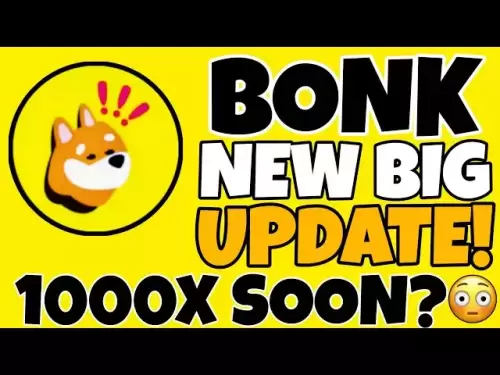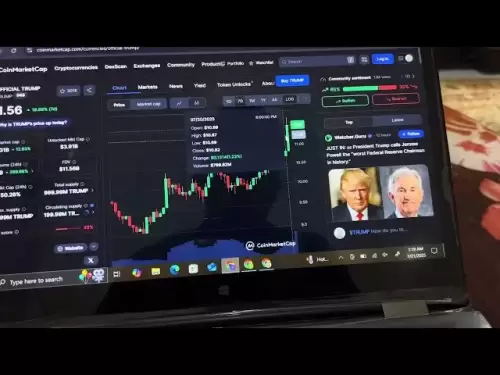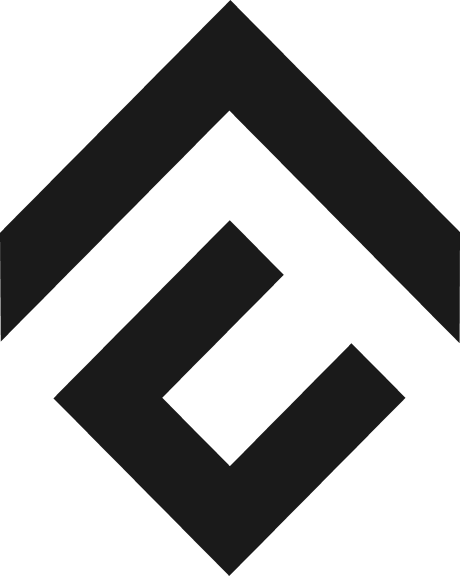-
 Bitcoin
Bitcoin $118400
0.39% -
 Ethereum
Ethereum $3814
2.17% -
 XRP
XRP $3.547
1.34% -
 Tether USDt
Tether USDt $1.000
0.00% -
 BNB
BNB $769.5
2.95% -
 Solana
Solana $191.7
6.36% -
 USDC
USDC $0.9999
0.01% -
 Dogecoin
Dogecoin $0.2722
7.75% -
 Cardano
Cardano $0.8995
5.59% -
 TRON
TRON $0.3158
-0.78% -
 Hyperliquid
Hyperliquid $47.37
4.46% -
 Stellar
Stellar $0.4848
3.54% -
 Sui
Sui $4.031
1.72% -
 Chainlink
Chainlink $20.11
3.94% -
 Hedera
Hedera $0.2832
3.16% -
 Avalanche
Avalanche $26.20
4.27% -
 Bitcoin Cash
Bitcoin Cash $530.5
0.67% -
 Shiba Inu
Shiba Inu $0.00001568
3.59% -
 Litecoin
Litecoin $118.4
1.42% -
 UNUS SED LEO
UNUS SED LEO $8.976
-0.23% -
 Toncoin
Toncoin $3.349
2.54% -
 Polkadot
Polkadot $4.590
2.54% -
 Uniswap
Uniswap $10.56
-0.59% -
 Ethena USDe
Ethena USDe $1.001
0.00% -
 Monero
Monero $327.7
0.39% -
 Pepe
Pepe $0.00001422
2.62% -
 Bitget Token
Bitget Token $4.973
-1.22% -
 Dai
Dai $1.000
0.02% -
 Aave
Aave $331.9
1.59% -
 Bittensor
Bittensor $429.6
-0.56%
How do I set a custom derivation path on the Coldcard Mk4?
The Coldcard Mk4 allows advanced users to set custom derivation paths for enhanced privacy and flexibility in managing cryptocurrency wallets.
Apr 04, 2025 at 03:50 pm

Setting a custom derivation path on the Coldcard Mk4 is a crucial feature for advanced users who want to manage their cryptocurrency wallets with more flexibility. The Coldcard Mk4, a popular hardware wallet known for its security and open-source nature, allows users to specify custom derivation paths to access different types of wallets or to use non-standard paths for enhanced privacy. This article will guide you through the process of setting a custom derivation path on your Coldcard Mk4, ensuring you can manage your funds with precision and security.
Understanding Derivation Paths
Before diving into the steps to set a custom derivation path, it's important to understand what a derivation path is. In the context of cryptocurrencies, a derivation path is a series of numbers that specify the location of a particular address within a wallet's hierarchical deterministic (HD) structure. The standard derivation path for Bitcoin, for example, is m/44'/0'/0'/0/0. However, users may want to use different paths for various reasons, such as managing multiple accounts or enhancing privacy.
Accessing the Advanced Menu
To set a custom derivation path on your Coldcard Mk4, you first need to access the advanced menu. Here's how you can do it:
- Turn on your Coldcard Mk4 and navigate to the main menu.
- Scroll down to the "Advanced" option and select it.
- Enter your PIN if prompted to access the advanced features.
Navigating to the Address Explorer
Once you're in the advanced menu, you need to navigate to the Address Explorer, where you can set the custom derivation path:
- Select "Address Explorer" from the advanced menu.
- Choose the type of address you want to generate (e.g., native segwit, taproot, etc.).
Setting the Custom Derivation Path
Now, you can set the custom derivation path. Follow these steps carefully:
- Press the "1" key to enter the derivation path menu.
- Use the keypad to input the desired derivation path. For example, if you want to use
m/49'/0'/0'/0/0, you would enter49p/0p/0p/0/0. - Press "OK" to confirm the path you've entered.
Verifying the Custom Path
After setting the custom derivation path, it's crucial to verify that it has been set correctly:
- Generate an address using the custom path by selecting "Generate Address."
- Compare the generated address with the one you expect from the custom path. You can use an online tool or a different wallet to verify the address.
Using the Custom Path for Transactions
Once you've set and verified your custom derivation path, you can use it for transactions. Here's how:
- Navigate to the "Sign" menu from the main menu.
- Select the type of transaction you want to sign (e.g., PSBT, raw transaction).
- Enter the transaction details and ensure the derivation path used matches the custom path you set.
Managing Multiple Custom Paths
If you need to manage multiple custom derivation paths, the Coldcard Mk4 allows you to save different paths for different purposes:
- Repeat the steps to set a custom derivation path for each new path you want to use.
- Label each path clearly in your records to avoid confusion when managing multiple wallets.
Security Considerations
When using custom derivation paths, it's important to consider the security implications:
- Keep your custom paths confidential. Sharing them could compromise the security of your funds.
- Regularly back up your Coldcard. Ensure you have a secure backup of your seed phrase and any custom paths you use.
Troubleshooting Common Issues
If you encounter issues while setting a custom derivation path, here are some common problems and solutions:
- Incorrect Path Entry: Double-check the path you entered. A single mistake can lead to generating incorrect addresses.
- Address Mismatch: If the generated address doesn't match what you expect, verify the path again and ensure you're using the correct address type (e.g., native segwit vs. taproot).
FAQs
Q: Can I use the same custom derivation path on different Coldcard devices?
A: Yes, you can use the same custom derivation path on different Coldcard devices as long as they are initialized with the same seed phrase. However, ensure you keep the seed phrase and custom paths secure.
Q: What happens if I forget the custom derivation path I set?
A: If you forget the custom derivation path, you may lose access to the funds stored at that path. Always keep a secure record of your custom paths alongside your seed phrase.
Q: Can I revert to the standard derivation path after setting a custom one?
A: Yes, you can revert to the standard derivation path by simply not entering a custom path when generating addresses or signing transactions. The Coldcard will default to the standard path if no custom path is specified.
Q: Is it safe to use custom derivation paths for everyday transactions?
A: Using custom derivation paths can enhance privacy, but it also increases complexity. For everyday transactions, sticking to standard paths might be more convenient unless you have a specific need for custom paths.
Disclaimer:info@kdj.com
The information provided is not trading advice. kdj.com does not assume any responsibility for any investments made based on the information provided in this article. Cryptocurrencies are highly volatile and it is highly recommended that you invest with caution after thorough research!
If you believe that the content used on this website infringes your copyright, please contact us immediately (info@kdj.com) and we will delete it promptly.
- Toshi.bet: Leading the Crypto Casino Revolution in Poland 2025
- 2025-07-21 20:30:12
- Tether Gold (XAU₮) Expands: Mobee Indonesia & Tokenized Gold's Rising Tide
- 2025-07-21 20:50:12
- BlockDAG's Launch Access: No Vesting, Maximum Opportunity!
- 2025-07-21 21:30:12
- Altcoin Season Heats Up: Cardano Outperforms After Bitcoin Stabilizes
- 2025-07-21 20:50:12
- BlockchainFX: The 1000X Potential Crypto SHIB and DOGE Holders Are Eyeing
- 2025-07-21 21:30:12
- Delhi High Court and the Curious Case of the Missing ₹50 Coin
- 2025-07-21 21:35:13
Related knowledge

Can I use Coinbase Wallet without a Coinbase account?
Jul 18,2025 at 04:35am
What is Coinbase Wallet?Coinbase Wallet is a self-custodial wallet that allows users to store, send, and receive various cryptocurrencies directly on ...

Coinbase Wallet "uh oh something went wrong"
Jul 20,2025 at 10:00am
Understanding the Coinbase Wallet Error: 'Uh Oh, Something Went Wrong'If you're a Coinbase Wallet user, encountering the error message 'Uh Oh, Somethi...

How to add Optimism network to Coinbase Wallet
Jul 20,2025 at 05:21am
What is the Optimism Network?The Optimism network is a Layer 2 scaling solution built on top of the Ethereum blockchain. It aims to enhance transactio...

How to add Arbitrum to Coinbase Wallet
Jul 18,2025 at 03:00pm
Understanding Arbitrum and Its Integration with Coinbase WalletArbitrum is a layer-2 scaling solution developed by Offchain Labs to enhance the speed ...

Coinbase Wallet not showing my tokens
Jul 18,2025 at 09:49am
Understanding Coinbase Wallet Token Display IssuesIf you're experiencing issues where Coinbase Wallet not showing my tokens, it can be frustrating, es...

How to clear cache in Coinbase Wallet
Jul 21,2025 at 12:00am
Understanding Cache in Coinbase WalletThe cache in Coinbase Wallet refers to temporary data stored by the application to enhance performance and user ...

Can I use Coinbase Wallet without a Coinbase account?
Jul 18,2025 at 04:35am
What is Coinbase Wallet?Coinbase Wallet is a self-custodial wallet that allows users to store, send, and receive various cryptocurrencies directly on ...

Coinbase Wallet "uh oh something went wrong"
Jul 20,2025 at 10:00am
Understanding the Coinbase Wallet Error: 'Uh Oh, Something Went Wrong'If you're a Coinbase Wallet user, encountering the error message 'Uh Oh, Somethi...

How to add Optimism network to Coinbase Wallet
Jul 20,2025 at 05:21am
What is the Optimism Network?The Optimism network is a Layer 2 scaling solution built on top of the Ethereum blockchain. It aims to enhance transactio...

How to add Arbitrum to Coinbase Wallet
Jul 18,2025 at 03:00pm
Understanding Arbitrum and Its Integration with Coinbase WalletArbitrum is a layer-2 scaling solution developed by Offchain Labs to enhance the speed ...

Coinbase Wallet not showing my tokens
Jul 18,2025 at 09:49am
Understanding Coinbase Wallet Token Display IssuesIf you're experiencing issues where Coinbase Wallet not showing my tokens, it can be frustrating, es...

How to clear cache in Coinbase Wallet
Jul 21,2025 at 12:00am
Understanding Cache in Coinbase WalletThe cache in Coinbase Wallet refers to temporary data stored by the application to enhance performance and user ...
See all articles