-
 Bitcoin
Bitcoin $116700
2.16% -
 Ethereum
Ethereum $3830
5.76% -
 XRP
XRP $3.082
4.56% -
 Tether USDt
Tether USDt $1.000
0.04% -
 BNB
BNB $777.8
1.96% -
 Solana
Solana $173.2
5.46% -
 USDC
USDC $0.0000
0.02% -
 Dogecoin
Dogecoin $0.2146
6.85% -
 TRON
TRON $0.3384
0.92% -
 Cardano
Cardano $0.7676
5.51% -
 Hyperliquid
Hyperliquid $39.28
4.90% -
 Sui
Sui $3.723
9.07% -
 Stellar
Stellar $0.4164
6.32% -
 Chainlink
Chainlink $17.36
5.78% -
 Bitcoin Cash
Bitcoin Cash $580.9
3.62% -
 Hedera
Hedera $0.2544
5.50% -
 Ethena USDe
Ethena USDe $1.001
0.02% -
 Avalanche
Avalanche $22.81
3.81% -
 Litecoin
Litecoin $120.8
3.60% -
 UNUS SED LEO
UNUS SED LEO $8.956
-0.35% -
 Toncoin
Toncoin $3.311
4.28% -
 Shiba Inu
Shiba Inu $0.00001266
4.15% -
 Uniswap
Uniswap $10.10
5.97% -
 Polkadot
Polkadot $3.786
4.80% -
 Dai
Dai $1.000
0.01% -
 Monero
Monero $280.4
-4.02% -
 Bitget Token
Bitget Token $4.405
1.69% -
 Cronos
Cronos $0.1480
5.13% -
 Pepe
Pepe $0.00001087
5.67% -
 Ethena
Ethena $0.6348
11.62%
How to enable biometrics in Trust Wallet? What to do if the fingerprint is invalid?
To enable biometrics in Trust Wallet, ensure your device supports it, then go to Settings > Security & Privacy and toggle on Biometric Authentication for added security.
May 02, 2025 at 08:29 am
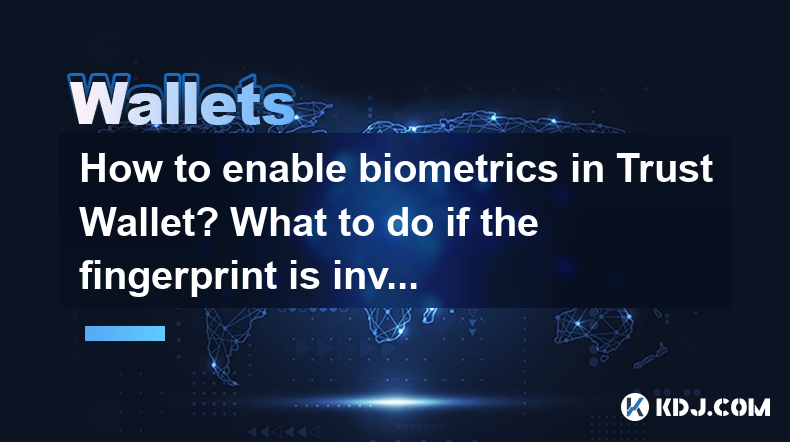
Enabling biometrics in Trust Wallet provides an additional layer of security for your cryptocurrency assets. This feature allows you to use your fingerprint or facial recognition to access your wallet, making it more convenient and secure. In this article, we will guide you through the process of enabling biometrics in Trust Wallet and what to do if your fingerprint is invalid.
Checking Device Compatibility
Before you can enable biometrics in Trust Wallet, you need to ensure that your device supports this feature. Trust Wallet supports biometrics on both iOS and Android devices. For iOS, you need an iPhone 5s or later with Touch ID or an iPhone X or later with Face ID. For Android, your device must have a fingerprint sensor and be running Android 6.0 (Marshmallow) or later.
To check if your device is compatible, go to your device's settings and look for the biometrics section. If you see options for fingerprint or face recognition, your device supports biometrics.
Enabling Biometrics in Trust Wallet
Once you have confirmed that your device supports biometrics, you can proceed to enable it in Trust Wallet. Here are the steps to follow:
- Open Trust Wallet: Launch the Trust Wallet app on your device.
- Access Settings: Tap on the Settings icon, usually located at the bottom right corner of the app.
- Security & Privacy: Scroll down and tap on Security & Privacy.
- Enable Biometrics: Look for the Biometric Authentication option and toggle it on. You may be prompted to enter your current password or PIN to confirm.
- Confirm Biometrics: Your device will ask you to confirm your fingerprint or face. Follow the on-screen instructions to complete the setup.
Once these steps are completed, biometrics will be enabled for your Trust Wallet, and you will be able to use your fingerprint or face to unlock the app.
What to Do If the Fingerprint Is Invalid
If you encounter an issue where your fingerprint is not recognized, there are several steps you can take to resolve it:
- Clean Your Finger: Sometimes, dirt or moisture on your finger can cause the sensor to fail. Clean your finger and try again.
- Re-register Your Fingerprint: Go to your device's settings and remove the current fingerprint registration. Then, re-register your fingerprint following the device's instructions.
- Check Device Settings: Ensure that the fingerprint sensor is enabled in your device's settings. On Android, go to Settings > Security > Fingerprint, and on iOS, go to Settings > Touch ID & Passcode.
- Update Your Device: Make sure your device's operating system is up to date, as outdated software can sometimes cause issues with biometrics.
- Restart Trust Wallet: Sometimes, simply closing and reopening the Trust Wallet app can resolve temporary issues with biometric recognition.
By following these steps, you should be able to resolve most issues related to an invalid fingerprint.
Troubleshooting Biometric Issues in Trust Wallet
If you continue to experience issues with biometrics in Trust Wallet, there are additional troubleshooting steps you can take:
- Check App Permissions: Ensure that Trust Wallet has the necessary permissions to access your device's biometric features. On Android, go to Settings > Apps > Trust Wallet > Permissions, and on iOS, go to Settings > Privacy > Face ID & Passcode or Touch ID & Passcode.
- Clear App Cache: Clearing the app's cache can sometimes resolve issues. On Android, go to Settings > Apps > Trust Wallet > Storage > Clear Cache. On iOS, you may need to uninstall and reinstall the app to clear the cache.
- Contact Support: If none of the above steps work, you can reach out to Trust Wallet's support team for further assistance. You can find their contact information within the app under Settings > Help & Support.
Using Biometrics for Enhanced Security
Enabling biometrics in Trust Wallet not only adds convenience but also enhances the security of your cryptocurrency assets. Biometrics are unique to each individual, making it much harder for unauthorized users to access your wallet. However, it is important to remember that biometrics should be used in conjunction with other security measures, such as a strong password or PIN.
To maximize the security of your Trust Wallet, consider the following tips:
- Use a Strong Password: In addition to biometrics, use a strong, unique password to protect your wallet.
- Enable Two-Factor Authentication (2FA): If available, enable 2FA for an additional layer of security.
- Regularly Update the App: Keep your Trust Wallet app updated to the latest version to benefit from the latest security features and bug fixes.
- Monitor Your Accounts: Regularly check your cryptocurrency transactions and balances to detect any suspicious activity.
Frequently Asked Questions
Q: Can I use both fingerprint and face recognition on the same device?
A: It depends on your device. Some devices support both fingerprint and face recognition, while others may only support one. Check your device's specifications to see what biometric options are available.
Q: What happens if I change my device? Will I need to re-enable biometrics?
A: Yes, if you switch to a new device, you will need to re-enable biometrics in Trust Wallet. Follow the same steps outlined in this article to set up biometrics on your new device.
Q: Is it safe to use biometrics for my cryptocurrency wallet?
A: Biometrics are generally considered safe and secure, as they are unique to each individual. However, it is important to use biometrics in conjunction with other security measures, such as a strong password or PIN, to maximize the security of your wallet.
Q: Can I disable biometrics if I no longer want to use them?
A: Yes, you can disable biometrics in Trust Wallet at any time. Go to Settings > Security & Privacy, and toggle off the Biometric Authentication option. You will be prompted to enter your password or PIN to confirm the change.
Disclaimer:info@kdj.com
The information provided is not trading advice. kdj.com does not assume any responsibility for any investments made based on the information provided in this article. Cryptocurrencies are highly volatile and it is highly recommended that you invest with caution after thorough research!
If you believe that the content used on this website infringes your copyright, please contact us immediately (info@kdj.com) and we will delete it promptly.
- Ollama Turbo & GPT-OSS: Revolutionizing AI Model Accessibility and Speed
- 2025-08-07 20:29:33
- Bitcoin Ordinals: NFTs Evolving Bitcoin or a Fleeting Fad?
- 2025-08-07 20:29:33
- BlockchainFX, Bitcoin Swift, Crypto Presales: What's the Hype?
- 2025-08-07 19:10:13
- Pepe Dollar (PEPD) vs. SPX6900: The Meme Coin Battle of 2025
- 2025-08-07 19:50:12
- XRP Investment Regret: Are You Missing Out on the Next Big Thing?
- 2025-08-07 19:50:12
- XRPINU: More Than Just a Meme? Roadmap, Liquidity, and the Future of Funny Money
- 2025-08-07 19:56:46
Related knowledge

How to add Fantom network to MetaMask
Aug 07,2025 at 08:21am
Understanding the Fantom Network and MetaMask IntegrationThe Fantom network is a high-performance, scalable, and secure blockchain platform designed f...

How to update the firmware on your Trezor wallet
Aug 07,2025 at 05:00pm
Understanding the Role of Staking in Cryptocurrency EcosystemsStaking has become a fundamental component of many blockchain networks that operate unde...

How to export your transaction history from Coinbase Wallet
Aug 07,2025 at 06:50am
Understanding Coinbase Wallet and Transaction HistoryCoinbase Wallet is a self-custodial cryptocurrency wallet that allows users to store, manage, and...

How to export your transaction history from Coinbase Wallet
Aug 07,2025 at 08:49am
Understanding Coinbase Wallet and Transaction HistoryCoinbase Wallet is a self-custodial cryptocurrency wallet that allows users to store, manage, and...

How to avoid crypto wallet scams
Aug 07,2025 at 02:21pm
Understanding Common Types of Crypto Wallet ScamsCrypto wallet scams come in various forms, each designed to exploit user trust, technical ignorance, ...

How to set up a new Ledger Nano S Plus
Aug 07,2025 at 06:01am
Unboxing and Initial InspectionWhen you receive your Ledger Nano S Plus, begin by carefully unboxing the package. Inside, you should find the Ledger N...

How to add Fantom network to MetaMask
Aug 07,2025 at 08:21am
Understanding the Fantom Network and MetaMask IntegrationThe Fantom network is a high-performance, scalable, and secure blockchain platform designed f...

How to update the firmware on your Trezor wallet
Aug 07,2025 at 05:00pm
Understanding the Role of Staking in Cryptocurrency EcosystemsStaking has become a fundamental component of many blockchain networks that operate unde...

How to export your transaction history from Coinbase Wallet
Aug 07,2025 at 06:50am
Understanding Coinbase Wallet and Transaction HistoryCoinbase Wallet is a self-custodial cryptocurrency wallet that allows users to store, manage, and...

How to export your transaction history from Coinbase Wallet
Aug 07,2025 at 08:49am
Understanding Coinbase Wallet and Transaction HistoryCoinbase Wallet is a self-custodial cryptocurrency wallet that allows users to store, manage, and...

How to avoid crypto wallet scams
Aug 07,2025 at 02:21pm
Understanding Common Types of Crypto Wallet ScamsCrypto wallet scams come in various forms, each designed to exploit user trust, technical ignorance, ...

How to set up a new Ledger Nano S Plus
Aug 07,2025 at 06:01am
Unboxing and Initial InspectionWhen you receive your Ledger Nano S Plus, begin by carefully unboxing the package. Inside, you should find the Ledger N...
See all articles

























































































