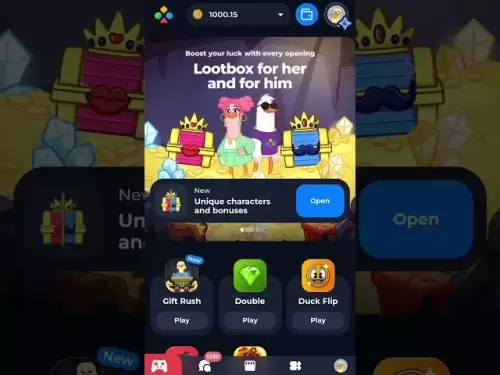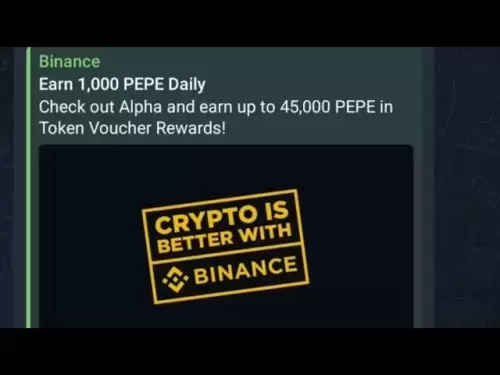-
 Bitcoin
Bitcoin $117900
0.31% -
 Ethereum
Ethereum $3766
0.28% -
 XRP
XRP $3.176
-0.31% -
 Tether USDt
Tether USDt $1.000
0.00% -
 BNB
BNB $795.6
1.51% -
 Solana
Solana $186.8
-1.09% -
 USDC
USDC $0.9999
-0.01% -
 Dogecoin
Dogecoin $0.2353
-1.33% -
 TRON
TRON $0.3226
1.49% -
 Cardano
Cardano $0.8172
-1.08% -
 Sui
Sui $4.178
3.06% -
 Hyperliquid
Hyperliquid $43.05
-3.39% -
 Stellar
Stellar $0.4367
-0.57% -
 Chainlink
Chainlink $18.62
1.47% -
 Hedera
Hedera $0.2828
6.63% -
 Bitcoin Cash
Bitcoin Cash $584.7
5.65% -
 Avalanche
Avalanche $24.81
2.53% -
 Litecoin
Litecoin $112.8
-0.88% -
 UNUS SED LEO
UNUS SED LEO $8.975
-0.08% -
 Shiba Inu
Shiba Inu $0.00001395
-1.07% -
 Toncoin
Toncoin $3.285
-1.05% -
 Ethena USDe
Ethena USDe $1.001
0.01% -
 Polkadot
Polkadot $4.123
0.76% -
 Uniswap
Uniswap $10.49
-0.18% -
 Monero
Monero $326.5
0.14% -
 Dai
Dai $0.9999
-0.02% -
 Bitget Token
Bitget Token $4.576
0.34% -
 Pepe
Pepe $0.00001247
-1.55% -
 Cronos
Cronos $0.1400
3.77% -
 Aave
Aave $295.1
-0.73%
How do I fix the device not recognized message on Ledger Live?
To fix the "device not recognized" error on Ledger Live, update the software, check USB connections, update drivers, and reinstall if needed.
Apr 14, 2025 at 07:35 am
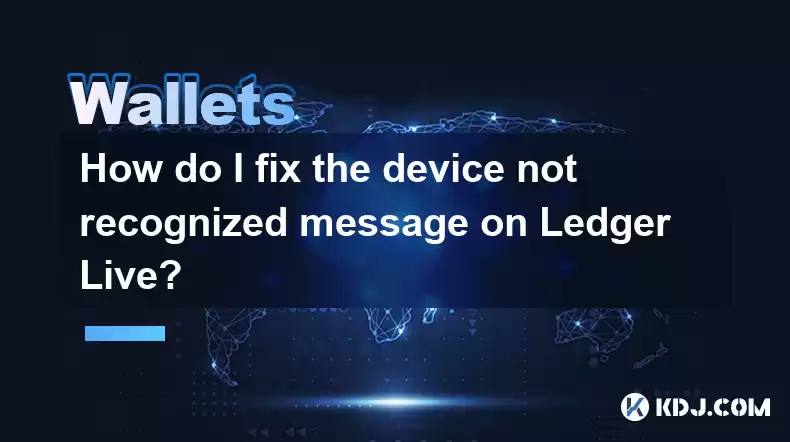
Introduction to the Device Not Recognized Issue on Ledger Live
When using Ledger Live to manage your cryptocurrency, encountering a "device not recognized" message can be frustrating. This error typically occurs when your Ledger hardware wallet fails to connect properly with the Ledger Live software on your computer or mobile device. Understanding the root causes and learning how to fix this issue is crucial for uninterrupted access to your digital assets.
Common Causes of the Device Not Recognized Error
Several factors can lead to the "device not recognized" error on Ledger Live. Some of the most common causes include outdated software, faulty USB connections, and driver issues. It's important to identify the specific cause before attempting to fix the problem, as the solution may vary depending on the underlying issue.
Checking and Updating Ledger Live Software
One of the first steps to resolve the device not recognized error is to ensure that your Ledger Live software is up to date. Outdated software can lead to compatibility issues with your hardware wallet. To check for updates, follow these steps:
- Open Ledger Live on your computer or mobile device.
- Click on the "Settings" icon, usually located in the top right corner of the application.
- Navigate to the "About" section.
- If an update is available, follow the on-screen instructions to download and install the latest version of Ledger Live.
Verifying USB Connections and Ports
A faulty USB connection is another common cause of the device not recognized error. Ensure that your Ledger device is properly connected to your computer or mobile device. Here are some steps to verify your USB connections:
- Try using a different USB cable to rule out any issues with the current cable.
- Connect your Ledger device to a different USB port on your computer or mobile device.
- If you are using a USB hub, try connecting the Ledger device directly to your computer or mobile device without the hub.
Updating USB Drivers on Your Computer
If you are using a computer to connect your Ledger device, outdated or missing USB drivers can cause the device not recognized error. Updating your USB drivers can help resolve this issue. Follow these steps to update your USB drivers on a Windows computer:
- Press the Windows key + X on your keyboard and select "Device Manager" from the menu.
- In the Device Manager window, expand the "Universal Serial Bus controllers" section.
- Right-click on each USB driver listed and select "Update driver."
- Choose "Search automatically for updated driver software" and follow the on-screen instructions to complete the update process.
For macOS users, updating USB drivers is typically handled automatically by the operating system. However, if you are still experiencing issues, you can try resetting the System Management Controller (SMC) on your Mac:
- Shut down your Mac.
- Locate the following keys on your keyboard: Power button, Command (⌘) + Option (⌥) + Shift (⇧) + Power button.
- Press and hold all these keys while powering on your Mac.
- Release the keys after hearing the boot chime for the second time.
Reinstalling Ledger Live
If the above steps do not resolve the device not recognized error, you may need to reinstall Ledger Live. Reinstalling the software can help resolve any underlying issues that may be causing the error. Follow these steps to reinstall Ledger Live:
- Uninstall Ledger Live from your computer or mobile device.
- Visit the official Ledger website and download the latest version of Ledger Live for your operating system.
- Install the downloaded file and follow the on-screen instructions to complete the installation process.
- Once installed, open Ledger Live and attempt to connect your Ledger device again.
Frequently Asked Questions
Q: Can I use a different computer to connect my Ledger device if I'm experiencing the device not recognized error on my current computer?
A: Yes, you can try connecting your Ledger device to a different computer to see if the issue persists. If the device is recognized on another computer, the problem may be specific to your current computer's settings or drivers.
Q: Will resetting my Ledger device fix the device not recognized error?
A: Resetting your Ledger device should be considered a last resort, as it will erase all data on the device. It is recommended to try other troubleshooting steps first, as resetting the device may not resolve the issue if it is related to software or connection problems.
Q: Can using a USB extension cable cause the device not recognized error?
A: Yes, using a USB extension cable can sometimes cause connectivity issues. If you are using an extension cable, try connecting your Ledger device directly to your computer or mobile device to see if it resolves the error.
Q: Is it possible that my Ledger device is faulty if I'm experiencing the device not recognized error?
A: While it is possible that your Ledger device may be faulty, it is more likely that the issue is related to software, drivers, or connection problems. Try the troubleshooting steps outlined above before concluding that your device is faulty. If the issue persists, contact Ledger support for further assistance.
Disclaimer:info@kdj.com
The information provided is not trading advice. kdj.com does not assume any responsibility for any investments made based on the information provided in this article. Cryptocurrencies are highly volatile and it is highly recommended that you invest with caution after thorough research!
If you believe that the content used on this website infringes your copyright, please contact us immediately (info@kdj.com) and we will delete it promptly.
- Cryptos to Watch in 2025: Punisher Coin, Chainlink, and the Altcoin Arena
- 2025-07-27 18:30:13
- Bitcoin, Altcoins, Rebound: Navigating the Crypto Comeback Trail
- 2025-07-27 18:30:13
- Ethereum, Bitcoin, and Altcoins: A Shift in Crypto Tides?
- 2025-07-27 19:10:13
- Windtree Therapeutics' Bold BNB Strategy: A $520 Million Crypto Play
- 2025-07-27 19:10:13
- Solana, Staking, and Unilabs: What's the Buzz in the Crypto Space?
- 2025-07-27 16:50:13
- VeChain, HBAR, Remittix: Navigating the Crypto Landscape in 2025
- 2025-07-27 17:10:12
Related knowledge

How to bridge assets on Coinbase Wallet
Jul 27,2025 at 01:14am
What Is Asset Bridging in the Context of Coinbase Wallet?Bridging assets refers to the process of transferring tokens from one blockchain network to a...

Can I use Coinbase Wallet without a Coinbase account?
Jul 18,2025 at 04:35am
What is Coinbase Wallet?Coinbase Wallet is a self-custodial wallet that allows users to store, send, and receive various cryptocurrencies directly on ...

How to speed up a transaction on Coinbase Wallet
Jul 27,2025 at 07:14am
Understanding Transaction Speed on Coinbase WalletWhen using Coinbase Wallet, users may occasionally encounter delays in transaction confirmations. Th...

Coinbase Wallet "uh oh something went wrong"
Jul 20,2025 at 10:00am
Understanding the Coinbase Wallet Error: 'Uh Oh, Something Went Wrong'If you're a Coinbase Wallet user, encountering the error message 'Uh Oh, Somethi...

How to add Optimism network to Coinbase Wallet
Jul 20,2025 at 05:21am
What is the Optimism Network?The Optimism network is a Layer 2 scaling solution built on top of the Ethereum blockchain. It aims to enhance transactio...

How to add Arbitrum to Coinbase Wallet
Jul 18,2025 at 03:00pm
Understanding Arbitrum and Its Integration with Coinbase WalletArbitrum is a layer-2 scaling solution developed by Offchain Labs to enhance the speed ...

How to bridge assets on Coinbase Wallet
Jul 27,2025 at 01:14am
What Is Asset Bridging in the Context of Coinbase Wallet?Bridging assets refers to the process of transferring tokens from one blockchain network to a...

Can I use Coinbase Wallet without a Coinbase account?
Jul 18,2025 at 04:35am
What is Coinbase Wallet?Coinbase Wallet is a self-custodial wallet that allows users to store, send, and receive various cryptocurrencies directly on ...

How to speed up a transaction on Coinbase Wallet
Jul 27,2025 at 07:14am
Understanding Transaction Speed on Coinbase WalletWhen using Coinbase Wallet, users may occasionally encounter delays in transaction confirmations. Th...

Coinbase Wallet "uh oh something went wrong"
Jul 20,2025 at 10:00am
Understanding the Coinbase Wallet Error: 'Uh Oh, Something Went Wrong'If you're a Coinbase Wallet user, encountering the error message 'Uh Oh, Somethi...

How to add Optimism network to Coinbase Wallet
Jul 20,2025 at 05:21am
What is the Optimism Network?The Optimism network is a Layer 2 scaling solution built on top of the Ethereum blockchain. It aims to enhance transactio...

How to add Arbitrum to Coinbase Wallet
Jul 18,2025 at 03:00pm
Understanding Arbitrum and Its Integration with Coinbase WalletArbitrum is a layer-2 scaling solution developed by Offchain Labs to enhance the speed ...
See all articles