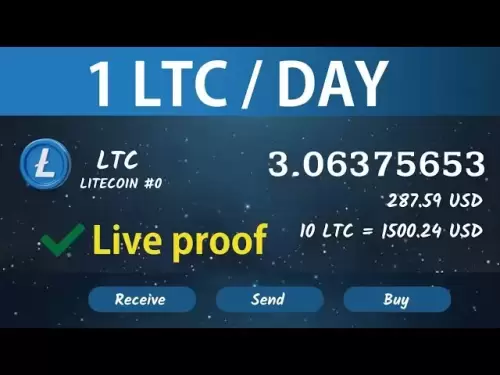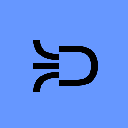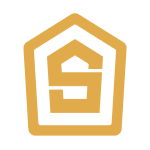-
 Bitcoin
Bitcoin $117400
-0.46% -
 Ethereum
Ethereum $3768
0.60% -
 XRP
XRP $3.551
2.09% -
 Tether USDt
Tether USDt $1.000
0.00% -
 Solana
Solana $203.2
11.30% -
 BNB
BNB $770.9
1.92% -
 USDC
USDC $0.9999
0.01% -
 Dogecoin
Dogecoin $0.2709
-0.02% -
 Cardano
Cardano $0.9024
4.49% -
 TRON
TRON $0.3139
0.60% -
 Hyperliquid
Hyperliquid $45.60
-1.41% -
 Stellar
Stellar $0.4730
-1.34% -
 Sui
Sui $4.025
2.15% -
 Chainlink
Chainlink $19.79
2.19% -
 Hedera
Hedera $0.2724
-2.39% -
 Avalanche
Avalanche $25.93
3.05% -
 Bitcoin Cash
Bitcoin Cash $524.0
-1.83% -
 Shiba Inu
Shiba Inu $0.00001558
0.50% -
 Litecoin
Litecoin $116.7
-0.30% -
 UNUS SED LEO
UNUS SED LEO $8.996
0.00% -
 Toncoin
Toncoin $3.334
1.83% -
 Polkadot
Polkadot $4.506
0.34% -
 Uniswap
Uniswap $10.99
4.83% -
 Ethena USDe
Ethena USDe $1.001
0.03% -
 Pepe
Pepe $0.00001461
3.17% -
 Monero
Monero $320.3
-1.01% -
 Bitget Token
Bitget Token $4.935
0.36% -
 Dai
Dai $0.9998
0.00% -
 Aave
Aave $322.4
-1.25% -
 Bittensor
Bittensor $455.6
9.33%
How to connect Exodus to Trezor
Exodus integrates with Trezor hardware wallets, combining user-friendly design with secure offline storage for managing cryptocurrencies.
Jul 20, 2025 at 03:00 pm
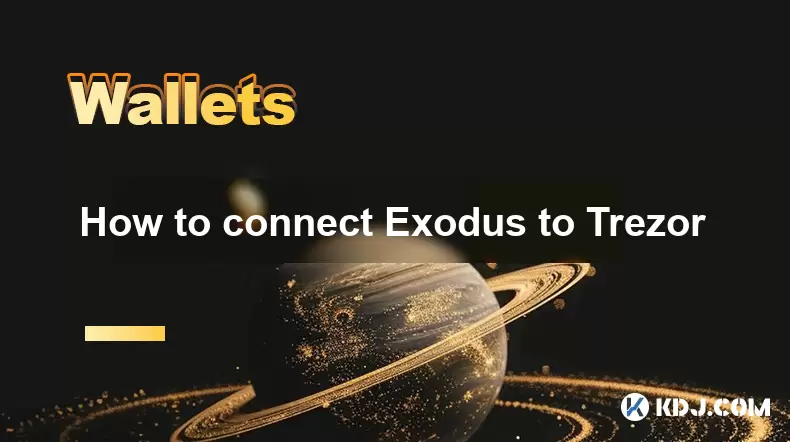
What is Exodus and How Does It Work with Trezor?
Exodus is a popular desktop and mobile cryptocurrency wallet known for its user-friendly interface and support for a wide range of digital assets. While it is primarily a software wallet, Exodus also supports integration with hardware wallets like Trezor, enhancing security by allowing users to store their private keys offline.
Trezor, developed by SatoshiLabs, is one of the most trusted hardware wallet brands in the crypto space. By connecting your Trezor device to Exodus, you can manage your funds using Exodus’s intuitive interface while keeping your private keys secured on the Trezor device. This combination provides both convenience and enhanced security.
Why Connect Exodus to Trezor?
The primary reason users choose to connect Exodus to Trezor is to benefit from the best of both worlds — the ease of use offered by Exodus and the robust security of Trezor. Software wallets are convenient but inherently less secure than hardware wallets. By integrating Trezor with Exodus, users can enjoy the sleek design and portfolio tracking features of Exodus without compromising on the cold storage protection provided by Trezor.
Another key advantage is that Exodus allows seamless swapping of cryptocurrencies even when connected to a hardware wallet. This means you can trade between different coins directly within the Exodus interface while maintaining the high level of security offered by your Trezor device.
Preparing Your Devices for Connection
Before proceeding with the connection process, ensure that both your Trezor and Exodus are properly set up and ready. Here’s what you need to do:
- Make sure your Trezor device is initialized and has the latest firmware installed.
- Download and install the latest version of Exodus from the official website.
- Ensure your computer meets the system requirements for running Exodus smoothly.
- Keep your Trezor recovery phrase and PIN handy, as you will be prompted to enter them during the setup.
Once these preliminary steps are complete, you're ready to move forward with connecting your Trezor to Exodus.
Connecting Trezor to Exodus: Step-by-Step Guide
To begin the connection process, launch the Exodus desktop application and follow these steps:
- Click on the “+” icon located in the top right corner of the main dashboard.
- Select the option that says “Connect Hardware Wallet.”
- From the list of supported devices, choose Trezor.
- You’ll then be prompted to connect your Trezor via USB to your computer.
- Open the Trezor Bridge software if it doesn’t launch automatically after plugging in your device.
- Confirm the connection on your Trezor screen by pressing the button to allow access.
- Enter your Trezor PIN using the on-screen numpad displayed in Exodus.
- Wait for Exodus to detect your Trezor accounts and synchronize your balances.
Once this process is complete, you should see your Trezor-connected accounts displayed in the Exodus interface.
Managing Your Funds After Connection
After successfully connecting your Trezor to Exodus, managing your cryptocurrency becomes more streamlined. You can view all your supported assets directly within the Exodus app, including balances and transaction history. Sending and receiving funds works similarly to how it does with a standard Exodus wallet:
- To send funds, click the “Send” button next to the asset you wish to transfer.
- Enter the recipient's address and specify the amount.
- Confirm the transaction on your Trezor device before it gets broadcasted to the network.
It’s important to note that every outgoing transaction must be manually approved on the Trezor itself, ensuring that no unauthorized transfers can occur even if your computer is compromised.
Additionally, Exodus supports in-app swaps, meaning you can exchange one cryptocurrency for another directly through the interface while using your Trezor-connected wallet.
Troubleshooting Common Connection Issues
If you encounter any issues while trying to connect your Trezor to Exodus, there are several troubleshooting steps you can take:
- Restart both the Exodus application and your Trezor device.
- Try using a different USB port or cable, as faulty connections can cause recognition problems.
- Reinstall or update the Trezor Bridge software to the latest version.
- Ensure that firewall or antivirus software isn't blocking communication between Exodus and your Trezor.
- If prompted with an error message related to firmware, update your Trezor firmware via the official Trezor Suite.
If none of these solutions work, consider reaching out to Exodus support or Trezor customer service for further assistance.
Frequently Asked Questions (FAQ)
Q: Can I use multiple Trezor devices with Exodus?
Yes, Exodus allows you to connect multiple Trezor devices simultaneously. Each device will appear as a separate wallet within the Exodus interface, and you can switch between them easily.
Q: Is my private key ever exposed when using Trezor with Exodus?
No, your private keys never leave the Trezor device during the connection process. Exodus only interacts with your Trezor through signed transactions, ensuring that your keys remain securely stored offline.
Q: Do I need to keep my Trezor plugged in at all times when using it with Exodus?
You only need to have your Trezor plugged in when initiating or approving transactions. Once a transaction is confirmed, you can safely disconnect your Trezor until the next use.
Q: Can I restore my Trezor wallet in Exodus without the device?
No, since Trezor is a hardware wallet, you cannot restore its contents in Exodus without having the physical device present. The wallet data remains tied to the hardware and requires the device for access.
Disclaimer:info@kdj.com
The information provided is not trading advice. kdj.com does not assume any responsibility for any investments made based on the information provided in this article. Cryptocurrencies are highly volatile and it is highly recommended that you invest with caution after thorough research!
If you believe that the content used on this website infringes your copyright, please contact us immediately (info@kdj.com) and we will delete it promptly.
- XRP, Bitcoin, Ripplecoin: Navigating the Crypto Landscape in 2025
- 2025-07-22 20:30:13
- Cardano Ecosystem Watch: Can PayFi Token Remittix Trigger an ADA Overtake?
- 2025-07-22 20:50:13
- JasmyCoin Price Forecast: Chart Analysis Points to Potential Surge
- 2025-07-22 20:55:13
- Remittix, XRP, and Dogecoin: What's Hot in the Crypto Game Right Now?
- 2025-07-22 20:10:14
- BlockchainFX, PEPE, and USDT: What's the Buzz in the Crypto Jungle?
- 2025-07-22 18:50:12
- Ripple's RLUSD: Institutional Backing Fuels Stablecoin Ascent
- 2025-07-22 18:30:12
Related knowledge

Can I use Coinbase Wallet without a Coinbase account?
Jul 18,2025 at 04:35am
What is Coinbase Wallet?Coinbase Wallet is a self-custodial wallet that allows users to store, send, and receive various cryptocurrencies directly on ...

Coinbase Wallet "uh oh something went wrong"
Jul 20,2025 at 10:00am
Understanding the Coinbase Wallet Error: 'Uh Oh, Something Went Wrong'If you're a Coinbase Wallet user, encountering the error message 'Uh Oh, Somethi...

How to add Optimism network to Coinbase Wallet
Jul 20,2025 at 05:21am
What is the Optimism Network?The Optimism network is a Layer 2 scaling solution built on top of the Ethereum blockchain. It aims to enhance transactio...

How to add Arbitrum to Coinbase Wallet
Jul 18,2025 at 03:00pm
Understanding Arbitrum and Its Integration with Coinbase WalletArbitrum is a layer-2 scaling solution developed by Offchain Labs to enhance the speed ...

Coinbase Wallet not showing my tokens
Jul 18,2025 at 09:49am
Understanding Coinbase Wallet Token Display IssuesIf you're experiencing issues where Coinbase Wallet not showing my tokens, it can be frustrating, es...

How to clear cache in Coinbase Wallet
Jul 21,2025 at 12:00am
Understanding Cache in Coinbase WalletThe cache in Coinbase Wallet refers to temporary data stored by the application to enhance performance and user ...

Can I use Coinbase Wallet without a Coinbase account?
Jul 18,2025 at 04:35am
What is Coinbase Wallet?Coinbase Wallet is a self-custodial wallet that allows users to store, send, and receive various cryptocurrencies directly on ...

Coinbase Wallet "uh oh something went wrong"
Jul 20,2025 at 10:00am
Understanding the Coinbase Wallet Error: 'Uh Oh, Something Went Wrong'If you're a Coinbase Wallet user, encountering the error message 'Uh Oh, Somethi...

How to add Optimism network to Coinbase Wallet
Jul 20,2025 at 05:21am
What is the Optimism Network?The Optimism network is a Layer 2 scaling solution built on top of the Ethereum blockchain. It aims to enhance transactio...

How to add Arbitrum to Coinbase Wallet
Jul 18,2025 at 03:00pm
Understanding Arbitrum and Its Integration with Coinbase WalletArbitrum is a layer-2 scaling solution developed by Offchain Labs to enhance the speed ...

Coinbase Wallet not showing my tokens
Jul 18,2025 at 09:49am
Understanding Coinbase Wallet Token Display IssuesIf you're experiencing issues where Coinbase Wallet not showing my tokens, it can be frustrating, es...

How to clear cache in Coinbase Wallet
Jul 21,2025 at 12:00am
Understanding Cache in Coinbase WalletThe cache in Coinbase Wallet refers to temporary data stored by the application to enhance performance and user ...
See all articles