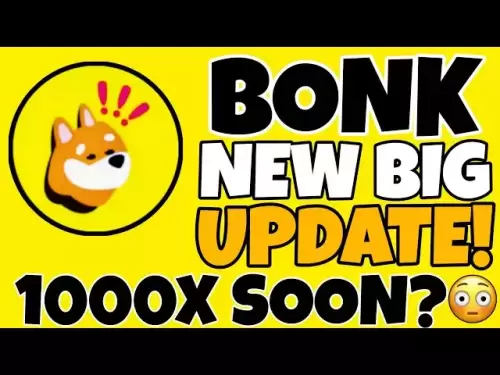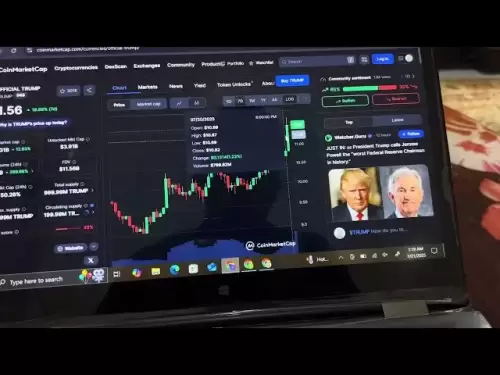-
 Bitcoin
Bitcoin $118400
0.39% -
 Ethereum
Ethereum $3814
2.17% -
 XRP
XRP $3.547
1.34% -
 Tether USDt
Tether USDt $1.000
0.00% -
 BNB
BNB $769.5
2.95% -
 Solana
Solana $191.7
6.36% -
 USDC
USDC $0.9999
0.01% -
 Dogecoin
Dogecoin $0.2722
7.75% -
 Cardano
Cardano $0.8995
5.59% -
 TRON
TRON $0.3158
-0.78% -
 Hyperliquid
Hyperliquid $47.37
4.46% -
 Stellar
Stellar $0.4848
3.54% -
 Sui
Sui $4.031
1.72% -
 Chainlink
Chainlink $20.11
3.94% -
 Hedera
Hedera $0.2832
3.16% -
 Avalanche
Avalanche $26.20
4.27% -
 Bitcoin Cash
Bitcoin Cash $530.5
0.67% -
 Shiba Inu
Shiba Inu $0.00001568
3.59% -
 Litecoin
Litecoin $118.4
1.42% -
 UNUS SED LEO
UNUS SED LEO $8.976
-0.23% -
 Toncoin
Toncoin $3.349
2.54% -
 Polkadot
Polkadot $4.590
2.54% -
 Uniswap
Uniswap $10.56
-0.59% -
 Ethena USDe
Ethena USDe $1.001
0.00% -
 Monero
Monero $327.7
0.39% -
 Pepe
Pepe $0.00001422
2.62% -
 Bitget Token
Bitget Token $4.973
-1.22% -
 Dai
Dai $1.000
0.02% -
 Aave
Aave $331.9
1.59% -
 Bittensor
Bittensor $429.6
-0.56%
How to change network fee on Coinbase Wallet
Adjusting network fees in Coinbase Wallet lets you control transaction speed and cost, especially during Ethereum network congestion.
Jul 21, 2025 at 07:00 pm
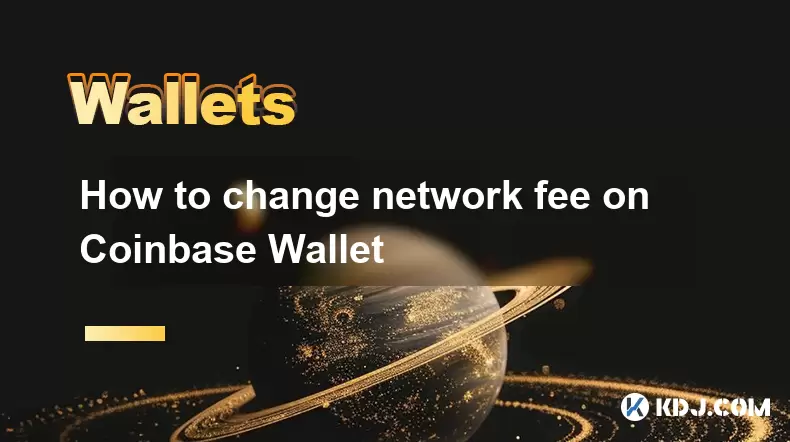
What is Network Fee in Coinbase Wallet?
The network fee, also known as gas fee in blockchain terminology, is a charge paid to miners or validators for processing transactions on a blockchain network. When using Coinbase Wallet, users often need to send cryptocurrencies like Ethereum (ETH), stablecoins (e.g., USDT, USDC), or other ERC-20 tokens. Each of these transactions requires a network fee to be confirmed on the blockchain. Understanding and adjusting this fee is essential, especially during times of high network congestion when fees can spike.
Coinbase Wallet provides users with the ability to manually adjust the network fee before confirming a transaction. This feature gives users control over how fast their transaction gets processed. A higher fee typically results in faster confirmation, while a lower fee might cause delays. This guide will walk through the steps to change the network fee in your Coinbase Wallet.
Why Would You Want to Change the Network Fee?
There are several reasons why a user might want to adjust the network fee:
- High network congestion: During busy periods on the Ethereum network, fees can become expensive. Manually reducing the fee can save costs, although it may result in slower transaction times.
- Urgent transfers: If you need your transaction confirmed quickly, increasing the fee ensures it gets prioritized by miners.
- Budgeting for multiple transactions: Some users prefer to batch transactions or schedule them during off-peak hours. Adjusting fees allows better control over overall costs.
It's important to understand the trade-offs between speed and cost when modifying the network fee.
How to Access Network Fee Settings in Coinbase Wallet
To change the network fee, you must first initiate a transaction. Here's how to access the network fee settings:
- Open the Coinbase Wallet app on your mobile device.
- Tap on the "Send" button to begin a new transaction.
- Enter the recipient's address and the amount of cryptocurrency you wish to send.
- Before confirming the transaction, look for the "Network fee" section, usually displayed below the transaction details.
At this point, you will see options to adjust the fee. Coinbase Wallet typically offers three fee levels: Low, Medium, and High. These options correspond to different transaction confirmation speeds. Some versions of the app allow advanced users to input custom gas prices and limits.
Changing the Network Fee: Step-by-Step Guide
- Initiate a transaction by tapping "Send" and filling in the recipient and amount.
- Review the transaction details carefully.
- Locate the "Network fee" section and tap on it.
- You will see a slider or dropdown menu showing Low, Medium, and High fee options.
- Select the desired fee level based on your urgency and budget.
- If available, tap on "Advanced options" to manually enter gas price and gas limit values.
- Confirm the updated fee and proceed to send the transaction.
Ensure you understand the implications of each setting before proceeding, especially if you're using custom values. Entering incorrect gas limits or prices can lead to failed transactions or unnecessary costs.
Understanding Gas Price and Gas Limit in Coinbase Wallet
For advanced users, Coinbase Wallet allows manual input of gas price and gas limit. Here's what these terms mean:
- Gas price: This is how much you're willing to pay per unit of gas, measured in gwei (a fraction of ETH). Higher gas prices make your transaction more attractive to miners.
- Gas limit: This is the maximum amount of gas you're willing to spend on a transaction. Most standard transfers require a gas limit of 21,000, while more complex smart contract interactions may require higher limits.
If you're manually adjusting these values, research current network conditions using tools like Etherscan’s gas tracker or GasNow. Incorrect values can lead to either overpayment or transaction failure.
Frequently Asked Questions
Q: Can I change the network fee after sending a transaction?
No, once a transaction is broadcast to the blockchain, the network fee cannot be modified. However, you may be able to speed up a pending transaction by resubmitting it with a higher fee using the same nonce.
Q: Why does Coinbase Wallet sometimes suggest a very high network fee?
Coinbase Wallet uses real-time data from the Ethereum network to estimate fees. During high congestion, suggested fees may appear high because the wallet aims to ensure timely confirmation. You can always choose a lower fee manually if you're okay with slower processing.
Q: Is it safe to set a very low network fee?
Setting a very low fee may result in your transaction remaining unconfirmed for hours or even days. It’s generally safe to do so for non-urgent transfers, but be aware that some exchanges or services might not accept transactions that take too long to confirm.
Q: Do all cryptocurrencies in Coinbase Wallet require network fees?
Yes, any transaction on a blockchain requires a network fee. The type and amount of fee depend on the specific blockchain (e.g., Ethereum, Polygon, Bitcoin). Coinbase Wallet adjusts the fee interface based on the selected cryptocurrency.
Disclaimer:info@kdj.com
The information provided is not trading advice. kdj.com does not assume any responsibility for any investments made based on the information provided in this article. Cryptocurrencies are highly volatile and it is highly recommended that you invest with caution after thorough research!
If you believe that the content used on this website infringes your copyright, please contact us immediately (info@kdj.com) and we will delete it promptly.
- Crypto Stocks, Stablecoin Law & Trump: A New Era?
- 2025-07-22 02:30:12
- Kaito, Web3, and Crowdfunding: A New Era of Capital Alignment?
- 2025-07-22 02:30:12
- Saylor, Trump, and Bitcoin: A New York Minute on Crypto's Power Trio
- 2025-07-22 00:50:12
- Strategy, Bitcoin, and $122,000: A New York Minute on Crypto's Latest Moves
- 2025-07-22 00:50:12
- Dogecoin Price Prediction: Will the Pump Continue?
- 2025-07-22 01:50:12
- AVAX Price, Mining Rewards, and PI Price: What's the Buzz?
- 2025-07-22 01:50:12
Related knowledge

Can I use Coinbase Wallet without a Coinbase account?
Jul 18,2025 at 04:35am
What is Coinbase Wallet?Coinbase Wallet is a self-custodial wallet that allows users to store, send, and receive various cryptocurrencies directly on ...

Coinbase Wallet "uh oh something went wrong"
Jul 20,2025 at 10:00am
Understanding the Coinbase Wallet Error: 'Uh Oh, Something Went Wrong'If you're a Coinbase Wallet user, encountering the error message 'Uh Oh, Somethi...

How to add Optimism network to Coinbase Wallet
Jul 20,2025 at 05:21am
What is the Optimism Network?The Optimism network is a Layer 2 scaling solution built on top of the Ethereum blockchain. It aims to enhance transactio...

How to add Arbitrum to Coinbase Wallet
Jul 18,2025 at 03:00pm
Understanding Arbitrum and Its Integration with Coinbase WalletArbitrum is a layer-2 scaling solution developed by Offchain Labs to enhance the speed ...

Coinbase Wallet not showing my tokens
Jul 18,2025 at 09:49am
Understanding Coinbase Wallet Token Display IssuesIf you're experiencing issues where Coinbase Wallet not showing my tokens, it can be frustrating, es...

How to clear cache in Coinbase Wallet
Jul 21,2025 at 12:00am
Understanding Cache in Coinbase WalletThe cache in Coinbase Wallet refers to temporary data stored by the application to enhance performance and user ...

Can I use Coinbase Wallet without a Coinbase account?
Jul 18,2025 at 04:35am
What is Coinbase Wallet?Coinbase Wallet is a self-custodial wallet that allows users to store, send, and receive various cryptocurrencies directly on ...

Coinbase Wallet "uh oh something went wrong"
Jul 20,2025 at 10:00am
Understanding the Coinbase Wallet Error: 'Uh Oh, Something Went Wrong'If you're a Coinbase Wallet user, encountering the error message 'Uh Oh, Somethi...

How to add Optimism network to Coinbase Wallet
Jul 20,2025 at 05:21am
What is the Optimism Network?The Optimism network is a Layer 2 scaling solution built on top of the Ethereum blockchain. It aims to enhance transactio...

How to add Arbitrum to Coinbase Wallet
Jul 18,2025 at 03:00pm
Understanding Arbitrum and Its Integration with Coinbase WalletArbitrum is a layer-2 scaling solution developed by Offchain Labs to enhance the speed ...

Coinbase Wallet not showing my tokens
Jul 18,2025 at 09:49am
Understanding Coinbase Wallet Token Display IssuesIf you're experiencing issues where Coinbase Wallet not showing my tokens, it can be frustrating, es...

How to clear cache in Coinbase Wallet
Jul 21,2025 at 12:00am
Understanding Cache in Coinbase WalletThe cache in Coinbase Wallet refers to temporary data stored by the application to enhance performance and user ...
See all articles