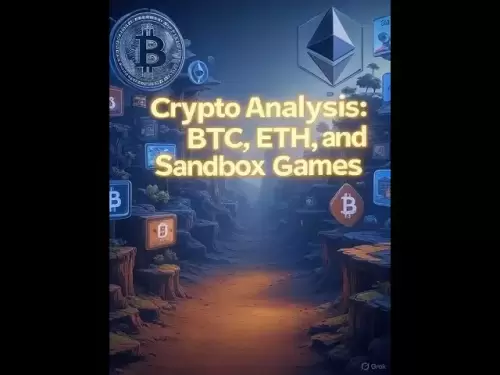-
 Bitcoin
Bitcoin $118100
-0.44% -
 Ethereum
Ethereum $3585
5.43% -
 XRP
XRP $3.434
5.65% -
 Tether USDt
Tether USDt $1.000
0.02% -
 BNB
BNB $743.8
3.89% -
 Solana
Solana $178.7
3.84% -
 USDC
USDC $1.000
0.03% -
 Dogecoin
Dogecoin $0.2381
12.81% -
 TRON
TRON $0.3270
3.62% -
 Cardano
Cardano $0.8315
4.93% -
 Hyperliquid
Hyperliquid $44.51
-4.42% -
 Stellar
Stellar $0.4710
1.52% -
 Sui
Sui $3.896
-2.51% -
 Chainlink
Chainlink $18.09
6.98% -
 Hedera
Hedera $0.2681
9.31% -
 Bitcoin Cash
Bitcoin Cash $516.7
4.83% -
 Avalanche
Avalanche $23.95
6.96% -
 Shiba Inu
Shiba Inu $0.00001490
5.67% -
 UNUS SED LEO
UNUS SED LEO $8.966
0.80% -
 Toncoin
Toncoin $3.294
4.39% -
 Litecoin
Litecoin $105.4
4.69% -
 Polkadot
Polkadot $4.356
5.30% -
 Uniswap
Uniswap $10.29
17.25% -
 Monero
Monero $327.9
-3.04% -
 Bitget Token
Bitget Token $4.942
4.33% -
 Ethena USDe
Ethena USDe $1.001
0.08% -
 Pepe
Pepe $0.00001348
2.17% -
 Dai
Dai $1.000
0.02% -
 Aave
Aave $320.8
0.58% -
 Bittensor
Bittensor $411.8
-4.07%
How to use Trezor with Exodus wallet
Connect your Trezor hardware wallet to Exodus for secure, user-friendly crypto management by following the setup steps and ensuring both platforms are updated.
Jul 09, 2025 at 12:49 am

Connecting Trezor Hardware Wallet to Exodus Software Wallet
To use Trezor with Exodus wallet, users need to connect the hardware wallet to the software interface provided by Exodus. This integration allows for enhanced security while managing digital assets through a user-friendly interface. The process involves several key steps, each of which must be followed carefully to ensure a secure and functional connection.
- Plug in your Trezor device using the USB cable.
- Visit the official Exodus website and download the desktop version of the wallet.
- Install Exodus on your computer and launch it.
- During the initial setup, choose the option to connect a hardware wallet.
- Select Trezor from the list of supported devices.
Once these preliminary steps are completed, Exodus will guide you through connecting your Trezor wallet.
Initializing the Connection Between Trezor and Exodus
After launching Exodus and selecting Trezor as the hardware wallet option, the next phase begins. Exodus will prompt you to interact directly with your Trezor device to verify ownership and initiate the pairing process.
- Open the Trezor Bridge software if it doesn’t start automatically upon connection.
- Follow the instructions displayed on both the Exodus interface and your Trezor screen.
- Confirm the pairing request on your Trezor by pressing the physical button(s) accordingly.
- Wait for Exodus to detect your Trezor wallet and synchronize with its blockchain data.
This step ensures that Exodus can access only the public keys of your accounts, preserving the security of your private keys stored within the Trezor hardware wallet.
Accessing and Managing Cryptocurrencies via Exodus Interface
Once connected, users can now view and manage their cryptocurrencies stored on the Trezor directly through the Exodus interface. It's important to note that all transaction signing occurs on the Trezor device itself, not within Exodus.
- Navigate to the Wallet tab in Exodus to see the list of supported coins.
- Click on any coin that you have stored in your Trezor wallet.
- You can now send or receive funds using the Exodus interface.
- When initiating a transaction, Exodus will prompt you to confirm the details on your Trezor screen before proceeding.
This workflow ensures that no sensitive information is exposed to the software wallet environment, maintaining the offline security benefits of using a hardware wallet.
Ensuring Security and Compatibility
Using Trezor with Exodus requires both platforms to be up-to-date in terms of firmware and software versions. Compatibility issues may arise if either component is outdated, so regular updates are essential.
- Check for available firmware updates on your Trezor via the Trezor Suite application.
- Ensure that Exodus is updated to the latest version by checking the settings or visiting the official site.
- Always verify transactions on the Trezor display before approving them.
- Avoid using third-party or modified versions of Exodus or Trezor software to prevent potential vulnerabilities.
These precautions help maintain the integrity of your funds and ensure smooth operation between the two platforms.
Troubleshooting Common Issues
Despite careful setup, users may encounter issues when connecting Trezor to Exodus. These problems often relate to connectivity, compatibility, or incorrect setup procedures.
- If Exodus does not detect your Trezor, try restarting both the Trezor Bridge and Exodus.
- Ensure that your USB port is functioning correctly and that the Trezor is properly connected.
- Reinstall the latest version of Trezor Bridge if communication errors persist.
- Clear Exodus cache or reinstall the application if syncing issues occur.
Each troubleshooting step should be performed methodically to isolate and resolve the specific problem without compromising wallet security.
Frequently Asked Questions (FAQ)
1. Can I use Trezor Model T with Exodus?
Yes, Exodus supports both Trezor Model One and Trezor Model T hardware wallets. Ensure that both the Exodus wallet and Trezor firmware are updated to their latest versions for full compatibility.
2. Is it safe to connect Trezor with Exodus?
Yes, it is safe because private keys never leave the Trezor device. Exodus only interacts with your public keys and signs transactions through your Trezor, ensuring that your funds remain secure.
3. Do I need an internet connection for my Trezor when using Exodus?
The Trezor device itself does not require an internet connection, but Exodus needs internet access to fetch real-time balance data and broadcast transactions to the blockchain network.
4. Can I disconnect my Trezor after using it with Exodus?
You can safely disconnect your Trezor from your computer after completing your transactions. Exodus will retain the public address information and reconnect automatically the next time you plug in your Trezor.
Disclaimer:info@kdj.com
The information provided is not trading advice. kdj.com does not assume any responsibility for any investments made based on the information provided in this article. Cryptocurrencies are highly volatile and it is highly recommended that you invest with caution after thorough research!
If you believe that the content used on this website infringes your copyright, please contact us immediately (info@kdj.com) and we will delete it promptly.
- Freedom Gold Pack: The Legacy Coin Defining 2025
- 2025-07-19 06:30:13
- Trump, the GENIUS Act, and Stablecoin Regulations: A New Era for Crypto?
- 2025-07-19 06:50:12
- Pi Network's Ecosystem Challenge: App Studio Sparks Innovation
- 2025-07-19 06:55:13
- Zebec Network's Bullish Engulfing Pattern: Price Forms and Future Outlook
- 2025-07-19 06:30:13
- XRP, Ripple, Bitcoin, Ethereum: Decoding the Crypto Landscape
- 2025-07-19 05:50:13
- Penny Altcoins Eyeing $1 in Q3 2025: Cardano, BlockchainFX, and the Hunt for Crypto Gold
- 2025-07-19 05:10:13
Related knowledge

Can I use Coinbase Wallet without a Coinbase account?
Jul 18,2025 at 04:35am
What is Coinbase Wallet?Coinbase Wallet is a self-custodial wallet that allows users to store, send, and receive various cryptocurrencies directly on ...

How to add Arbitrum to Coinbase Wallet
Jul 18,2025 at 03:00pm
Understanding Arbitrum and Its Integration with Coinbase WalletArbitrum is a layer-2 scaling solution developed by Offchain Labs to enhance the speed ...

Coinbase Wallet not showing my tokens
Jul 18,2025 at 09:49am
Understanding Coinbase Wallet Token Display IssuesIf you're experiencing issues where Coinbase Wallet not showing my tokens, it can be frustrating, es...

Coinbase Wallet Chrome extension not working
Jul 19,2025 at 05:14am
Understanding Coinbase Wallet Chrome ExtensionThe Coinbase Wallet Chrome extension is a browser-based cryptocurrency wallet that allows users to inter...

Does Coinbase Wallet have a desktop app?
Jul 18,2025 at 12:08am
Understanding Coinbase Wallet and Its Core FeaturesCoinbase Wallet is a non-custodial cryptocurrency wallet developed by Coinbase, one of the leading ...

Coinbase Wallet not syncing
Jul 18,2025 at 07:49am
Understanding Coinbase Wallet Syncing IssuesWhen users encounter problems with Coinbase Wallet not syncing, it typically means that the wallet is unab...

Can I use Coinbase Wallet without a Coinbase account?
Jul 18,2025 at 04:35am
What is Coinbase Wallet?Coinbase Wallet is a self-custodial wallet that allows users to store, send, and receive various cryptocurrencies directly on ...

How to add Arbitrum to Coinbase Wallet
Jul 18,2025 at 03:00pm
Understanding Arbitrum and Its Integration with Coinbase WalletArbitrum is a layer-2 scaling solution developed by Offchain Labs to enhance the speed ...

Coinbase Wallet not showing my tokens
Jul 18,2025 at 09:49am
Understanding Coinbase Wallet Token Display IssuesIf you're experiencing issues where Coinbase Wallet not showing my tokens, it can be frustrating, es...

Coinbase Wallet Chrome extension not working
Jul 19,2025 at 05:14am
Understanding Coinbase Wallet Chrome ExtensionThe Coinbase Wallet Chrome extension is a browser-based cryptocurrency wallet that allows users to inter...

Does Coinbase Wallet have a desktop app?
Jul 18,2025 at 12:08am
Understanding Coinbase Wallet and Its Core FeaturesCoinbase Wallet is a non-custodial cryptocurrency wallet developed by Coinbase, one of the leading ...

Coinbase Wallet not syncing
Jul 18,2025 at 07:49am
Understanding Coinbase Wallet Syncing IssuesWhen users encounter problems with Coinbase Wallet not syncing, it typically means that the wallet is unab...
See all articles