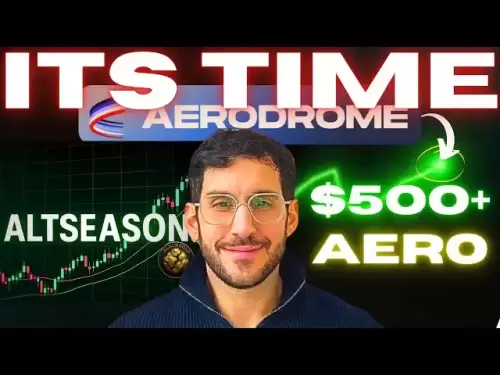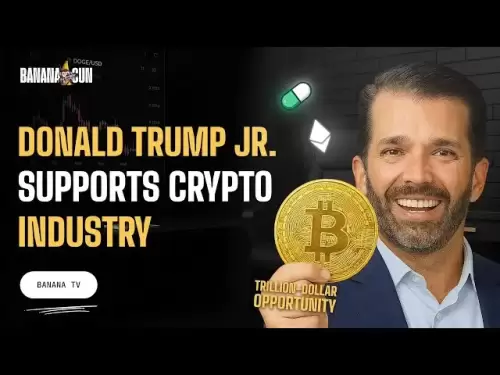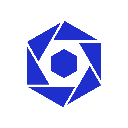-
 Bitcoin
Bitcoin $118300
-1.72% -
 Ethereum
Ethereum $3591
-0.69% -
 XRP
XRP $3.478
-3.53% -
 Tether USDt
Tether USDt $1.001
-0.01% -
 BNB
BNB $737.7
-0.54% -
 Solana
Solana $177.3
-2.40% -
 USDC
USDC $0.9999
-0.01% -
 Dogecoin
Dogecoin $0.2538
7.04% -
 TRON
TRON $0.3256
-0.85% -
 Cardano
Cardano $0.8332
-3.48% -
 Hyperliquid
Hyperliquid $44.80
-3.30% -
 Stellar
Stellar $0.4672
-6.09% -
 Sui
Sui $3.828
-5.98% -
 Chainlink
Chainlink $18.15
-3.41% -
 Hedera
Hedera $0.2655
-7.16% -
 Bitcoin Cash
Bitcoin Cash $517.5
-0.64% -
 Avalanche
Avalanche $23.89
-2.37% -
 Shiba Inu
Shiba Inu $0.00001519
-0.45% -
 UNUS SED LEO
UNUS SED LEO $8.973
0.13% -
 Toncoin
Toncoin $3.211
-2.54% -
 Litecoin
Litecoin $103.5
-3.58% -
 Polkadot
Polkadot $4.313
-3.90% -
 Uniswap
Uniswap $10.31
0.67% -
 Monero
Monero $325.4
-2.88% -
 Bitget Token
Bitget Token $5.049
3.51% -
 Ethena USDe
Ethena USDe $1.002
0.04% -
 Pepe
Pepe $0.00001346
-2.96% -
 Dai
Dai $0.9999
-0.02% -
 Aave
Aave $322.1
-2.93% -
 Bittensor
Bittensor $411.9
-4.70%
how to trade on binance for beginners
For beginners navigating the world of cryptocurrency trading, Binance's user-friendly platform and comprehensive guide offer a smooth and accessible entry point.
Nov 24, 2024 at 10:04 am

How to Trade on Binance for Beginners: A Comprehensive Guide
Binance, the world's largest cryptocurrency exchange, offers an accessible and secure platform for trading digital assets. This guide provides a step-by-step walkthrough for beginners on how to navigate Binance and initiate trades.
1. Create a Binance Account
- Visit the Binance website (https://www.binance.com/) and click on "Register".
- Enter your email address or mobile phone number.
- Create a strong password and agree to the Terms of Service.
- Complete the security verification by entering a code sent to your email or mobile phone.
2. Fund Your Account (Optional)
Binance allows you to trade directly with cryptocurrencies or by depositing fiat currency.
To deposit cryptocurrency:
- Click on "Wallet" in the top right corner.
- Select "Deposit" and choose the cryptocurrency you want to deposit.
- Send the funds from your external wallet or exchange to the provided address.
To deposit fiat currency:
- Click on "Buy Crypto" in the top navigation bar.
- Select your preferred payment method (e.g., credit card, bank transfer).
- Follow the instructions to complete the transaction.
3. Find the Trading Pair
- Click on "Trade" in the top navigation bar.
- Select the trading pair you want to trade (e.g., BTC/USDT, BNB/ETH).
4. Choose an Order Type
Binance offers different types of orders that determine how your trade is executed:
- Limit Order: Set a specific price at which you want to buy or sell.
- Market Order: Execute the trade immediately at the current market price.
- Stop Limit Order: Triggers a limit order when the market price reaches a specified threshold.
- OCO Order (One Cancels the Other): Places two orders, with only one being executed based on market conditions.
5. Set Your Order Parameters
- Amount: Enter the quantity of the base currency you want to buy or sell.
- Price (for limit and stop limit orders): Specify the price at which you want to execute the trade.
- Stop Loss (for stop limit orders): Set a stop price to protect against losses if the market moves against your position.
6. Review and Confirm
- Review your order details carefully.
- Ensure you have selected the correct trading pair, order type, and parameters.
- Click on "Buy" or "Sell" to submit your order.
7. Monitor Your Order
- Once submitted, your order will be displayed in the "Open Orders" section.
- You can monitor the progress of your order and make adjustments if needed (e.g., cancel or modify).
8. Manage Your Trades
- Take Profit: Close your trade manually when the market price reaches your desired profit level.
- Stop Loss: Your order will automatically close if the market price reaches your specified stop loss level.
- Sell or Hold: If you have filled a buy order, you can either sell your assets for profit or hold them for potential appreciation.
Disclaimer:info@kdj.com
The information provided is not trading advice. kdj.com does not assume any responsibility for any investments made based on the information provided in this article. Cryptocurrencies are highly volatile and it is highly recommended that you invest with caution after thorough research!
If you believe that the content used on this website infringes your copyright, please contact us immediately (info@kdj.com) and we will delete it promptly.
- XRP Mining for Passive Wealth: Is It the 2025 Crypto Gold Rush?
- 2025-07-19 22:50:12
- India's Wealthy Embrace Crypto: A New Era of Digital Investment
- 2025-07-19 22:30:12
- XRPL's TVL Surge: DeXRP's Ambitious DEX and SUI's Rise
- 2025-07-19 22:50:12
- Donkey Kong Ranked Games: From Arcade King to Switch 2 Bananza!
- 2025-07-19 22:30:12
- Shiba Inu, Ethereum Classic, and Remittix: Which Crypto Will Dominate?
- 2025-07-19 20:48:26
- TOKEN6900 Presale Heats Up: The Meme Coin to Watch in 2025
- 2025-07-19 20:48:27
Related knowledge

KuCoin mobile app vs desktop
Jul 19,2025 at 08:35am
Overview of KuCoin Mobile App and Desktop PlatformThe KuCoin ecosystem offers both a mobile app and a desktop platform, each designed to cater to diff...

Is KuCoin a decentralized exchange?
Jul 18,2025 at 03:15pm
Understanding Decentralized Exchanges (DEXs)To determine whether KuCoin is a decentralized exchange, it's essential to first understand what defines a...

How to trade options on KuCoin?
Jul 19,2025 at 03:42am
Understanding Options Trading on KuCoinOptions trading on KuCoin allows users to speculate on the future price movements of cryptocurrencies without o...
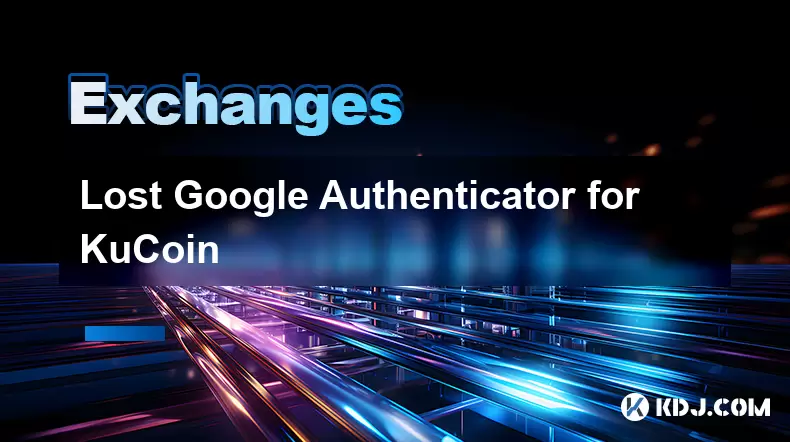
Lost Google Authenticator for KuCoin
Jul 19,2025 at 02:35am
Understanding the Importance of Google Authenticator in KuCoin SecurityGoogle Authenticator is a critical tool used by KuCoin users to enable two-fact...

What is the maker-taker fee on KuCoin?
Jul 18,2025 at 12:42pm
Understanding the Maker-Taker Fee ModelThe maker-taker fee model is a pricing structure used by many cryptocurrency exchanges, including KuCoin, to de...
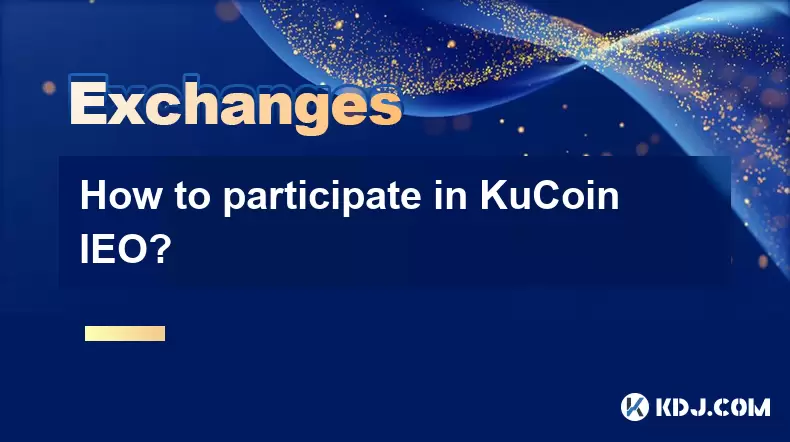
How to participate in KuCoin IEO?
Jul 19,2025 at 11:00pm
What is KuCoin IEO?KuCoin IEO (Initial Exchange Offering) is a fundraising mechanism facilitated by the KuCoin cryptocurrency exchange. Unlike traditi...

KuCoin mobile app vs desktop
Jul 19,2025 at 08:35am
Overview of KuCoin Mobile App and Desktop PlatformThe KuCoin ecosystem offers both a mobile app and a desktop platform, each designed to cater to diff...

Is KuCoin a decentralized exchange?
Jul 18,2025 at 03:15pm
Understanding Decentralized Exchanges (DEXs)To determine whether KuCoin is a decentralized exchange, it's essential to first understand what defines a...

How to trade options on KuCoin?
Jul 19,2025 at 03:42am
Understanding Options Trading on KuCoinOptions trading on KuCoin allows users to speculate on the future price movements of cryptocurrencies without o...
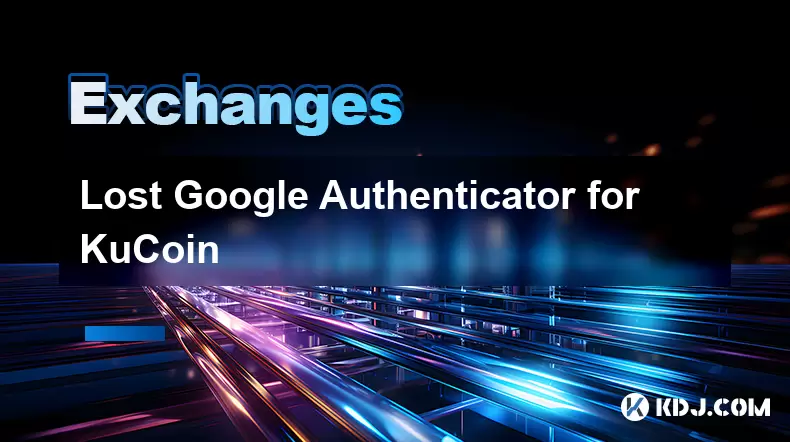
Lost Google Authenticator for KuCoin
Jul 19,2025 at 02:35am
Understanding the Importance of Google Authenticator in KuCoin SecurityGoogle Authenticator is a critical tool used by KuCoin users to enable two-fact...

What is the maker-taker fee on KuCoin?
Jul 18,2025 at 12:42pm
Understanding the Maker-Taker Fee ModelThe maker-taker fee model is a pricing structure used by many cryptocurrency exchanges, including KuCoin, to de...
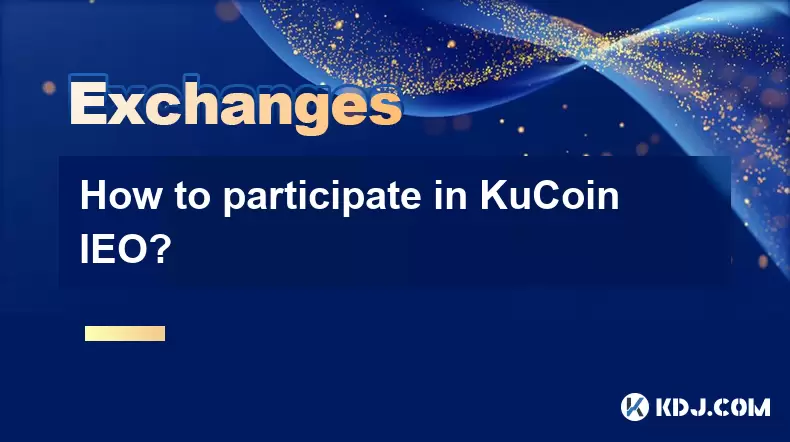
How to participate in KuCoin IEO?
Jul 19,2025 at 11:00pm
What is KuCoin IEO?KuCoin IEO (Initial Exchange Offering) is a fundraising mechanism facilitated by the KuCoin cryptocurrency exchange. Unlike traditi...
See all articles