-
 Bitcoin
Bitcoin $115200
0.84% -
 Ethereum
Ethereum $3716
6.14% -
 XRP
XRP $3.073
4.30% -
 Tether USDt
Tether USDt $1.000
0.01% -
 BNB
BNB $768.8
2.24% -
 Solana
Solana $169.2
4.51% -
 USDC
USDC $0.9999
0.02% -
 Dogecoin
Dogecoin $0.2106
5.86% -
 TRON
TRON $0.3330
1.66% -
 Cardano
Cardano $0.7550
3.93% -
 Hyperliquid
Hyperliquid $38.79
1.50% -
 Stellar
Stellar $0.4139
3.58% -
 Sui
Sui $3.592
4.32% -
 Chainlink
Chainlink $17.10
4.88% -
 Bitcoin Cash
Bitcoin Cash $575.7
5.78% -
 Hedera
Hedera $0.2505
0.85% -
 Avalanche
Avalanche $23.00
7.61% -
 Ethena USDe
Ethena USDe $1.001
-0.01% -
 Litecoin
Litecoin $121.3
9.72% -
 Toncoin
Toncoin $3.409
-4.39% -
 UNUS SED LEO
UNUS SED LEO $8.922
-0.47% -
 Shiba Inu
Shiba Inu $0.00001252
2.54% -
 Uniswap
Uniswap $9.935
8.62% -
 Polkadot
Polkadot $3.721
3.19% -
 Monero
Monero $305.9
0.61% -
 Dai
Dai $0.9998
-0.02% -
 Bitget Token
Bitget Token $4.389
1.41% -
 Cronos
Cronos $0.1401
7.61% -
 Pepe
Pepe $0.00001077
2.99% -
 Aave
Aave $268.1
3.05%
How can I solve the two-factor authentication problem when logging in to Coinbase?
If you're having trouble with Coinbase's two-factor authentication, check your app sync, use backup codes, or contact support for help.
Jun 18, 2025 at 01:35 pm
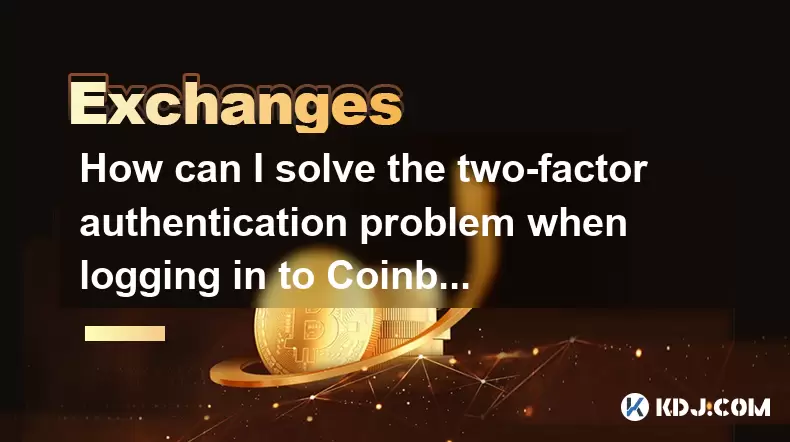
Understanding the Two-Factor Authentication Issue on Coinbase
When using Coinbase, a popular cryptocurrency exchange platform, users often encounter issues with two-factor authentication (2FA) during login. This typically occurs when the authentication method is not properly configured or if there’s a mismatch between the app and the account settings. 2FA acts as an additional layer of security beyond the password, ensuring that even if someone has your credentials, they can’t access your account without the second factor.
Common problems include expired codes, incorrect setup of apps like Google Authenticator, or losing access to the 2FA device. Each scenario requires a specific solution, and understanding what went wrong is crucial before proceeding with troubleshooting steps.
Verifying Your 2FA Setup
If you're unable to log in due to 2FA errors, the first step is to ensure that your authentication app is correctly synced with your Coinbase account. Here's how:
- Open your authentication app (e.g., Google Authenticator, Authy).
- Locate the Coinbase entry and check if it matches the code currently displayed.
- Make sure the time on your phone is accurate, especially for time-based one-time passwords (TOTP).
Sometimes, the clock drift issue causes the generated code to be out of sync. If this seems to be the case, resyncing the app may resolve the problem. To do this, navigate to your Coinbase security settings, remove the existing 2FA option, and re-enable it by scanning the new QR code provided.
Recovering Access When You’ve Lost Your 2FA Device
Losing access to your 2FA device—such as a smartphone or hardware token—can lock you out of your Coinbase account. In such cases, having backup recovery codes becomes essential. These are usually provided when you first set up 2FA and should be stored securely offline.
- If you still have your recovery codes, use one to log in and then reset your 2FA settings.
- If you don’t have backup codes, you’ll need to go through Coinbase’s account recovery process.
To begin account recovery:
- Visit the Coinbase Help Center and select the appropriate support request form.
- Provide all required information, including your email address, any known account details, and a government-issued ID.
- Wait for a response from their support team, which may take several business days.
This process can be lengthy and requires verification to confirm ownership of the account.
Disabling 2FA Temporarily via Email Confirmation
In some situations, Coinbase allows users to disable 2FA temporarily using email confirmation links. This feature is available if you have trusted devices already logged into your account.
Here’s what to do:
- When prompted for the 2FA code, look for an option that says "Didn't receive a code?"
- Click on "Send code via email" if available.
- Check your inbox for a login link or code sent to your registered email address.
- Use the received code to bypass the 2FA requirement temporarily.
Once inside your account, immediately review your security settings and update your 2FA method to avoid future login disruptions.
Contacting Coinbase Support for Direct Assistance
If none of the above methods work, contacting Coinbase customer support directly is the next best option. While Coinbase doesn’t offer live chat for most users, you can submit a support ticket through their help portal.
Before reaching out, prepare the following:
- A detailed description of the issue.
- Screenshots of error messages, if applicable.
- Your account email and any associated transaction IDs.
Support agents may ask for further identity verification, so be ready to provide documents like:
- A copy of your government-issued ID.
- Proof of address.
- Any previous correspondence related to your account.
The response time varies depending on the volume of requests, but most users report getting assistance within 24–72 hours.
Frequently Asked Questions
Q: Can I log in to Coinbase without 2FA?
A: No, Coinbase enforces 2FA for all accounts to enhance security. However, you can use backup recovery codes or email-based verification temporarily to bypass 2FA if needed.
Q: What happens if my phone number used for 2FA is no longer accessible?
A: If you used SMS-based 2FA and can no longer receive messages, you must contact Coinbase support to verify your identity and update your phone number linked to the account.
Q: How many backup codes does Coinbase provide during 2FA setup?
A: Coinbase provides 10 backup codes when setting up 2FA. These should be saved in a secure location, as each can be used only once to regain access to your account.
Q: Is it possible to switch from Google Authenticator to another 2FA app on Coinbase?
A: Yes, you can switch apps by disabling the current 2FA method and re-enabling it with a new authenticator app. Make sure to scan the new QR code provided by Coinbase during setup.
Disclaimer:info@kdj.com
The information provided is not trading advice. kdj.com does not assume any responsibility for any investments made based on the information provided in this article. Cryptocurrencies are highly volatile and it is highly recommended that you invest with caution after thorough research!
If you believe that the content used on this website infringes your copyright, please contact us immediately (info@kdj.com) and we will delete it promptly.
- Cryptocurrency, Altcoins, and Profit Potential: Navigating the Wild West
- 2025-08-04 14:50:11
- Blue Gold & Crypto: Investing Disruption in Precious Metals
- 2025-08-04 14:30:11
- Japan, Metaplanet, and Bitcoin Acquisition: A New Era of Corporate Treasury?
- 2025-08-04 14:30:11
- Coinbase's Buy Rating & Bitcoin's Bold Future: A Canaccord Genuity Perspective
- 2025-08-04 14:50:11
- Coinbase's Buy Rating Maintained by Rosenblatt Securities: A Deep Dive
- 2025-08-04 14:55:11
- Cryptos, Strategic Choices, High Returns: Navigating the Meme Coin Mania
- 2025-08-04 14:55:11
Related knowledge

How to set and manage alerts on the Gemini app?
Aug 03,2025 at 11:00am
Understanding the Gemini App Alert SystemThe Gemini app offers users a powerful way to stay informed about their cryptocurrency holdings, price moveme...

How to use the Gemini mobile app to trade on the go?
Aug 04,2025 at 09:14am
Setting Up the Gemini Mobile AppTo begin trading on the go using the Gemini mobile app, the first step is installing the application on your smartphon...

What to do if you forgot your Gemini password?
Aug 04,2025 at 03:42am
Understanding the Role of Passwords in Gemini AccountsWhen using Gemini, a regulated cryptocurrency exchange platform, your password serves as one of ...

What are the websocket feeds available from the Gemini API?
Aug 03,2025 at 07:43pm
Overview of Gemini WebSocket FeedsThe Gemini API provides real-time market data through its WebSocket feeds, enabling developers and traders to receiv...

How to withdraw USD from Gemini to your bank account?
Aug 04,2025 at 11:01am
Understanding Gemini and USD WithdrawalsGemini is a regulated cryptocurrency exchange platform that allows users to buy, sell, trade, and store digita...

How to manage your portfolio on Gemini?
Aug 03,2025 at 10:36am
Accessing Your Gemini Portfolio DashboardTo begin managing your portfolio on Gemini, you must first log in to your account through the official websit...

How to set and manage alerts on the Gemini app?
Aug 03,2025 at 11:00am
Understanding the Gemini App Alert SystemThe Gemini app offers users a powerful way to stay informed about their cryptocurrency holdings, price moveme...

How to use the Gemini mobile app to trade on the go?
Aug 04,2025 at 09:14am
Setting Up the Gemini Mobile AppTo begin trading on the go using the Gemini mobile app, the first step is installing the application on your smartphon...

What to do if you forgot your Gemini password?
Aug 04,2025 at 03:42am
Understanding the Role of Passwords in Gemini AccountsWhen using Gemini, a regulated cryptocurrency exchange platform, your password serves as one of ...

What are the websocket feeds available from the Gemini API?
Aug 03,2025 at 07:43pm
Overview of Gemini WebSocket FeedsThe Gemini API provides real-time market data through its WebSocket feeds, enabling developers and traders to receiv...

How to withdraw USD from Gemini to your bank account?
Aug 04,2025 at 11:01am
Understanding Gemini and USD WithdrawalsGemini is a regulated cryptocurrency exchange platform that allows users to buy, sell, trade, and store digita...

How to manage your portfolio on Gemini?
Aug 03,2025 at 10:36am
Accessing Your Gemini Portfolio DashboardTo begin managing your portfolio on Gemini, you must first log in to your account through the official websit...
See all articles

























































































