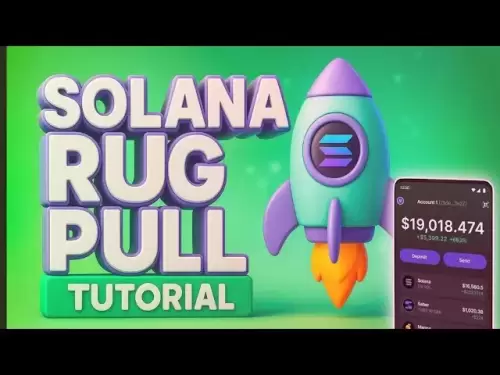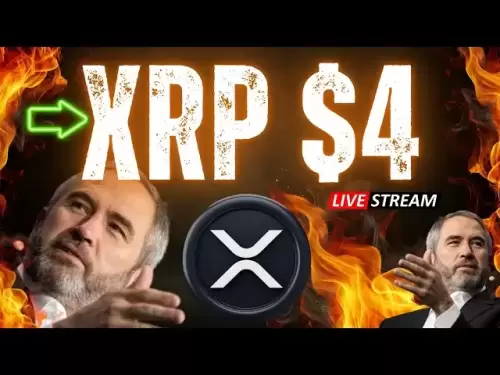-
 Bitcoin
Bitcoin $118100
-0.44% -
 Ethereum
Ethereum $3585
5.43% -
 XRP
XRP $3.434
5.65% -
 Tether USDt
Tether USDt $1.000
0.02% -
 BNB
BNB $743.8
3.89% -
 Solana
Solana $178.7
3.84% -
 USDC
USDC $1.000
0.03% -
 Dogecoin
Dogecoin $0.2381
12.81% -
 TRON
TRON $0.3270
3.62% -
 Cardano
Cardano $0.8315
4.93% -
 Hyperliquid
Hyperliquid $44.51
-4.42% -
 Stellar
Stellar $0.4710
1.52% -
 Sui
Sui $3.896
-2.51% -
 Chainlink
Chainlink $18.09
6.98% -
 Hedera
Hedera $0.2681
9.31% -
 Bitcoin Cash
Bitcoin Cash $516.7
4.83% -
 Avalanche
Avalanche $23.95
6.96% -
 Shiba Inu
Shiba Inu $0.00001490
5.67% -
 UNUS SED LEO
UNUS SED LEO $8.966
0.80% -
 Toncoin
Toncoin $3.294
4.39% -
 Litecoin
Litecoin $105.4
4.69% -
 Polkadot
Polkadot $4.356
5.30% -
 Uniswap
Uniswap $10.29
17.25% -
 Monero
Monero $327.9
-3.04% -
 Bitget Token
Bitget Token $4.942
4.33% -
 Ethena USDe
Ethena USDe $1.001
0.08% -
 Pepe
Pepe $0.00001348
2.17% -
 Dai
Dai $1.000
0.02% -
 Aave
Aave $320.8
0.58% -
 Bittensor
Bittensor $411.8
-4.07%
How to download MetaMask extension for Chrome?
MetaMask is a popular Ethereum wallet that lets users securely manage crypto and interact with dApps directly from their Chrome browser.
Jul 09, 2025 at 05:56 pm
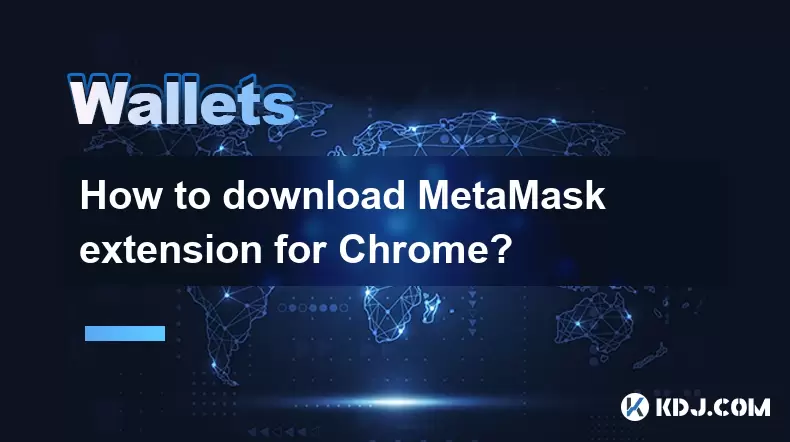
Understanding MetaMask and Its Importance
MetaMask is a cryptocurrency wallet that allows users to interact with the Ethereum blockchain directly from their browser. It functions as both a wallet and a bridge to decentralized applications (dApps), enabling users to manage digital assets, sign transactions, and access various blockchain-based services seamlessly. For Chrome users, installing MetaMask as an extension offers convenience and security, making it one of the most popular choices among crypto enthusiasts.
Before proceeding with the download, it's essential to understand that MetaMask does not store your private keys on its servers. Instead, the keys remain stored locally on your device, giving you full control over your funds. This decentralized approach enhances security but also places the responsibility of safeguarding recovery phrases on the user.
Accessing the Chrome Web Store
To begin the installation process, open the Google Chrome browser and navigate to the Chrome Web Store. You can do this by typing "Chrome Web Store" into the search bar or visiting https://chrome.google.com/webstore directly. Once there, use the search bar at the top to look for "MetaMask".
Make sure that the result you're looking at is officially published by MetaMask and not a third-party imitation. The official extension will have a verified developer badge and positive user reviews. Click on the MetaMask extension page once you’ve confirmed it’s the correct one.
Installing the MetaMask Extension
On the MetaMask extension page, you’ll see an "Add to Chrome" button. Clicking this will prompt a confirmation window asking if you want to add the extension to your browser. Confirm your choice by clicking "Add extension" again.
The installation should take only a few seconds. Once completed, a fox icon labeled "MetaMask" will appear in the Chrome toolbar at the top-right corner of your browser. At this point, the extension is installed, but it hasn’t been set up yet. You’ll need to create a new wallet or import an existing one before using it.
Setting Up Your MetaMask Wallet
Click on the fox icon to launch the MetaMask interface. A welcome screen will greet you, offering two options: "Create a Wallet" or "Import Wallet". Choose the appropriate option based on whether you already have a MetaMask account or are setting one up for the first time.
If you’re creating a new wallet, you’ll be asked to set a strong password and then presented with a 12-word recovery phrase. This phrase is crucial for recovering your wallet in case of loss or device failure, so make sure to save it securely—preferably offline and in multiple safe locations. Avoid storing it digitally unless encrypted.
After confirming your recovery phrase, your wallet will be ready to use. You can now connect to dApps, send and receive ETH or ERC-20 tokens, and explore the decentralized web.
Verifying the Installation and Troubleshooting Issues
Once the setup is complete, verify that the MetaMask extension works correctly by checking your balance or attempting to connect to a dApp like Uniswap or OpenSea. If the extension doesn’t appear in the toolbar, click on the puzzle icon next to the address bar and ensure that MetaMask is enabled.
In some cases, users may encounter issues such as the extension not showing up or failing to load properly. To resolve this, try clearing your browser cache or reinstalling the extension. Also, ensure that your Chrome browser is updated to the latest version.
If you're using a work or school-managed Chrome profile, administrative restrictions might prevent extension installations. In such cases, contact your IT department or switch to a personal Chrome profile.
Security Best Practices After Installation
After successfully downloading and setting up MetaMask, it's vital to follow security best practices to protect your assets. Never share your private keys or recovery phrase with anyone. Be cautious when interacting with unknown websites or phishing links.
Additionally, enable the built-in phishing detection feature within MetaMask to block malicious sites. Regularly review connected sites under the "Connections" tab and disconnect any that you no longer use or trust.
Always double-check transaction details before approving them. Even though MetaMask provides a secure environment, the final responsibility lies with the user to act cautiously and stay informed about potential threats.
Frequently Asked Questions
Q: Can I install MetaMask on browsers other than Chrome?
Yes, MetaMask is available as an extension for Firefox, Brave, and Edge, in addition to Chrome. Mobile apps are also available for iOS and Android devices, allowing you to manage your wallet on the go.
Q: Is it safe to use MetaMask with hardware wallets?
Absolutely. MetaMask supports integration with hardware wallets like Ledger and Trezor, which provide an extra layer of security by keeping private keys offline.
Q: What should I do if I lose my MetaMask recovery phrase?
If you lose your recovery phrase and cannot access your wallet, there is no way to recover your account through MetaMask. Always ensure that your recovery phrase is stored securely and never shared with anyone.
Q: How do I update the MetaMask extension after installation?
MetaMask updates automatically through the Chrome Web Store. However, you can manually check for updates by going to chrome://extensions/, finding MetaMask, and clicking the "Update" button if available.
Disclaimer:info@kdj.com
The information provided is not trading advice. kdj.com does not assume any responsibility for any investments made based on the information provided in this article. Cryptocurrencies are highly volatile and it is highly recommended that you invest with caution after thorough research!
If you believe that the content used on this website infringes your copyright, please contact us immediately (info@kdj.com) and we will delete it promptly.
- Meme Coin Mania: BONK, FLOKI, and the Quest for Crypto Gold
- 2025-07-19 10:50:12
- Troller Cat Presale Surge: The Meme Coin That's Actually Good?
- 2025-07-19 10:50:12
- XRP Mining for Passive Income: Is It the Next Big Thing?
- 2025-07-19 10:30:12
- Neo Blockchain & ChainGPT: AI Revolutionizing Decentralized Applications
- 2025-07-19 10:35:13
- Altcoins, Ethereum, and SharpLink: A New Era in Crypto Investment?
- 2025-07-19 09:15:12
- Coin Shop Homicide: Guilty Verdict After Decade-Long Wait
- 2025-07-19 08:50:13
Related knowledge

Can I use Coinbase Wallet without a Coinbase account?
Jul 18,2025 at 04:35am
What is Coinbase Wallet?Coinbase Wallet is a self-custodial wallet that allows users to store, send, and receive various cryptocurrencies directly on ...

How to add Arbitrum to Coinbase Wallet
Jul 18,2025 at 03:00pm
Understanding Arbitrum and Its Integration with Coinbase WalletArbitrum is a layer-2 scaling solution developed by Offchain Labs to enhance the speed ...

Coinbase Wallet not showing my tokens
Jul 18,2025 at 09:49am
Understanding Coinbase Wallet Token Display IssuesIf you're experiencing issues where Coinbase Wallet not showing my tokens, it can be frustrating, es...

Coinbase Wallet Chrome extension not working
Jul 19,2025 at 05:14am
Understanding Coinbase Wallet Chrome ExtensionThe Coinbase Wallet Chrome extension is a browser-based cryptocurrency wallet that allows users to inter...

Does Coinbase Wallet have a desktop app?
Jul 18,2025 at 12:08am
Understanding Coinbase Wallet and Its Core FeaturesCoinbase Wallet is a non-custodial cryptocurrency wallet developed by Coinbase, one of the leading ...

Coinbase Wallet not syncing
Jul 18,2025 at 07:49am
Understanding Coinbase Wallet Syncing IssuesWhen users encounter problems with Coinbase Wallet not syncing, it typically means that the wallet is unab...

Can I use Coinbase Wallet without a Coinbase account?
Jul 18,2025 at 04:35am
What is Coinbase Wallet?Coinbase Wallet is a self-custodial wallet that allows users to store, send, and receive various cryptocurrencies directly on ...

How to add Arbitrum to Coinbase Wallet
Jul 18,2025 at 03:00pm
Understanding Arbitrum and Its Integration with Coinbase WalletArbitrum is a layer-2 scaling solution developed by Offchain Labs to enhance the speed ...

Coinbase Wallet not showing my tokens
Jul 18,2025 at 09:49am
Understanding Coinbase Wallet Token Display IssuesIf you're experiencing issues where Coinbase Wallet not showing my tokens, it can be frustrating, es...

Coinbase Wallet Chrome extension not working
Jul 19,2025 at 05:14am
Understanding Coinbase Wallet Chrome ExtensionThe Coinbase Wallet Chrome extension is a browser-based cryptocurrency wallet that allows users to inter...

Does Coinbase Wallet have a desktop app?
Jul 18,2025 at 12:08am
Understanding Coinbase Wallet and Its Core FeaturesCoinbase Wallet is a non-custodial cryptocurrency wallet developed by Coinbase, one of the leading ...

Coinbase Wallet not syncing
Jul 18,2025 at 07:49am
Understanding Coinbase Wallet Syncing IssuesWhen users encounter problems with Coinbase Wallet not syncing, it typically means that the wallet is unab...
See all articles