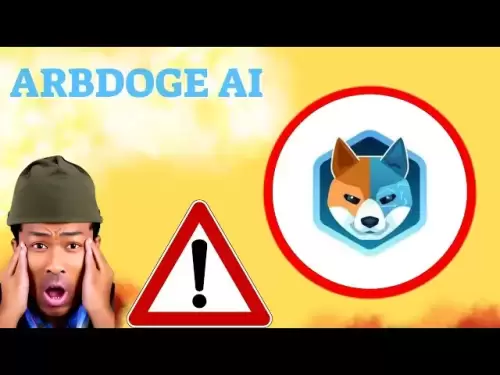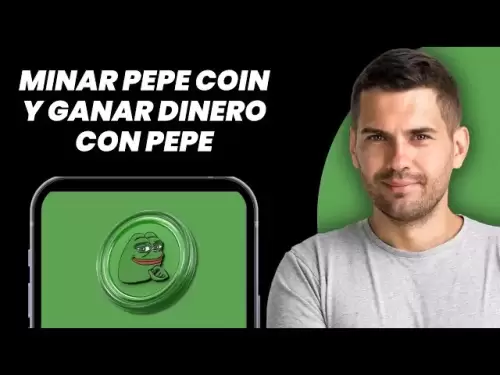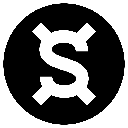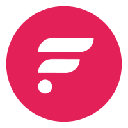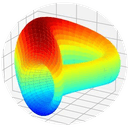-
 Bitcoin
Bitcoin $118,698.3676
0.16% -
 Ethereum
Ethereum $3,428.4877
5.97% -
 XRP
XRP $3.2496
9.52% -
 Tether USDt
Tether USDt $1.0002
0.00% -
 BNB
BNB $725.6930
4.36% -
 Solana
Solana $174.8923
4.52% -
 USDC
USDC $0.9997
-0.02% -
 Dogecoin
Dogecoin $0.2139
6.02% -
 TRON
TRON $0.3155
4.62% -
 Cardano
Cardano $0.8045
7.12% -
 Hyperliquid
Hyperliquid $46.6582
-1.72% -
 Stellar
Stellar $0.4676
0.80% -
 Sui
Sui $4.0143
0.38% -
 Chainlink
Chainlink $17.1546
2.97% -
 Hedera
Hedera $0.2458
3.27% -
 Bitcoin Cash
Bitcoin Cash $496.5967
-0.06% -
 Avalanche
Avalanche $22.8813
3.13% -
 Shiba Inu
Shiba Inu $0.0...01439
3.42% -
 UNUS SED LEO
UNUS SED LEO $8.8389
0.42% -
 Toncoin
Toncoin $3.2113
2.82% -
 Litecoin
Litecoin $101.2646
4.24% -
 Polkadot
Polkadot $4.2262
2.32% -
 Monero
Monero $340.4295
2.92% -
 Pepe
Pepe $0.0...01365
2.92% -
 Uniswap
Uniswap $8.9702
-2.78% -
 Bitget Token
Bitget Token $4.7675
2.00% -
 Dai
Dai $0.9998
-0.02% -
 Ethena USDe
Ethena USDe $1.0003
-0.04% -
 Aave
Aave $324.6394
-2.11% -
 Bittensor
Bittensor $433.6051
-0.88%
How do I complete KYC on Crypto.com?
To enhance your Crypto.com account and comply with regulations, complete the KYC process by submitting ID, proof of address, and passing facial recognition.
Apr 18, 2025 at 07:35 pm

Completing the Know Your Customer (KYC) process on Crypto.com is essential for enhancing your account's capabilities and ensuring compliance with regulatory standards. This guide will walk you through the detailed steps required to successfully complete your KYC verification on the Crypto.com platform.
Understanding KYC on Crypto.com
KYC, or Know Your Customer, is a mandatory process that cryptocurrency exchanges use to verify the identity of their users. On Crypto.com, completing KYC not only allows you to access higher withdrawal limits but also enables you to use additional features such as the Crypto.com Visa Card. The process involves submitting personal identification documents and undergoing a facial recognition check.
Preparing for KYC Verification
Before you begin the KYC process, ensure you have the following documents ready:
- A valid government-issued ID (passport, driver's license, or national ID card).
- A clear photo of yourself (selfie) for facial recognition.
- Proof of address (utility bill, bank statement, or any official document showing your address).
Make sure the documents are not expired and that the information on them matches the details you provided during your Crypto.com account registration.
Starting the KYC Process
To initiate your KYC verification on Crypto.com, follow these steps:
- Log in to your Crypto.com account.
- Navigate to the Profile section on the app or website.
- Select Identity Verification or KYC Verification.
- Choose the appropriate verification level based on your needs. Crypto.com offers different levels of verification, each with its own set of benefits and requirements.
Completing Personal Information
Once you've selected your verification level, you'll be prompted to enter your personal details. This includes:
- Full name
- Date of birth
- Nationality
- Country of residence
Ensure that the information you enter matches the details on your identification documents to avoid any discrepancies during the verification process.
Uploading Identification Documents
After filling in your personal information, you'll need to upload your identification documents. Follow these steps:
- Select the type of ID you are using (passport, driver's license, or national ID card).
- Upload a clear photo of the front and back of your ID. Make sure the images are well-lit and all details are clearly visible.
- If required, upload a proof of address. This document should not be older than three months and must clearly show your name and address.
Completing Facial Recognition
The final step in the KYC process involves a facial recognition check to confirm your identity. Here's how to complete it:
- Take a selfie using the camera on your device. Ensure your face is clearly visible and there are no obstructions.
- Follow the on-screen instructions to complete the facial recognition process. This may involve moving your head or blinking to confirm you are a live person.
Waiting for Verification
After submitting all required information and documents, your KYC application will be reviewed by Crypto.com's verification team. The review process can take anywhere from a few hours to several days, depending on the volume of applications.
During this time, you can check the status of your verification in the Profile section of your account. If any issues arise, you will be notified via email or within the app, and you may need to resubmit certain documents or provide additional information.
Common Issues and Solutions
Sometimes, users encounter issues during the KYC process. Here are some common problems and their solutions:
- Blurry or unclear documents: If your documents are rejected due to poor quality, retake the photos in a well-lit area and ensure all details are clearly visible.
- Mismatched information: Double-check that the information you entered matches the details on your ID. Any discrepancies can lead to rejection.
- Expired documents: Ensure that all documents you submit are current and not expired.
FAQs
Q: How long does the KYC process take on Crypto.com?
A: The duration of the KYC process can vary, typically taking from a few hours to several days. The exact time depends on the volume of applications being processed.
Q: Can I use a temporary address for the proof of address?
A: No, Crypto.com requires a permanent address for verification. The proof of address document should be recent (not older than three months) and must show your name and permanent address.
Q: What happens if my KYC application is rejected?
A: If your KYC application is rejected, you will receive a notification with the reasons for rejection. You can then resubmit the required documents or information to complete the verification process.
Q: Is KYC verification mandatory for all Crypto.com users?
A: While basic account functionalities may be available without KYC, completing the verification process is necessary to access higher withdrawal limits and additional features like the Crypto.com Visa Card.
Disclaimer:info@kdj.com
The information provided is not trading advice. kdj.com does not assume any responsibility for any investments made based on the information provided in this article. Cryptocurrencies are highly volatile and it is highly recommended that you invest with caution after thorough research!
If you believe that the content used on this website infringes your copyright, please contact us immediately (info@kdj.com) and we will delete it promptly.
- Shiba Inu, AI Tokens, and the Meme Coin Mania: What's Next?
- 2025-07-18 03:50:12
- XRP's Wild Ride: Chasing ATHs and Cloud Mining Dreams in the Crypto Jungle
- 2025-07-18 02:30:13
- MoonBull, Crypto Gains, and MEW Volume: What's Buzzing in the Meme Coin World?
- 2025-07-18 02:35:12
- Crypto Market, Bull Market, and Policy: Navigating Trump's 'Crypto Week' Rollercoaster
- 2025-07-18 01:50:12
- Winning Design: Nine-Year-Old's Art Becomes a Chocolate Coin!
- 2025-07-18 01:10:12
- Penguin Power, BlockDAG Boldness, and Uniswap's Upswing: Decoding Crypto's Latest Moves
- 2025-07-18 01:50:12
Related knowledge
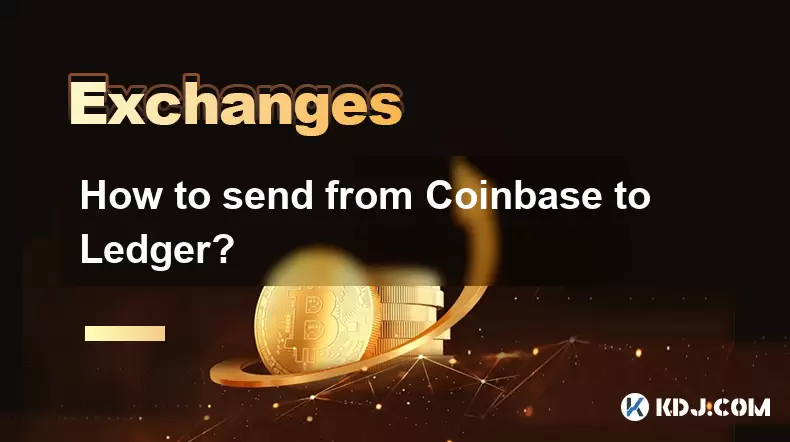
How to send from Coinbase to Ledger?
Jul 18,2025 at 03:56am
Connecting Your Coinbase and Ledger AccountsBefore you can send funds from Coinbase to Ledger, ensure that both accounts are properly set up. You shou...

Is Coinbase a good investment?
Jul 18,2025 at 03:42am
Understanding Coinbase's Role in the Cryptocurrency EcosystemCoinbase is one of the most recognized cryptocurrency exchanges globally, offering servic...
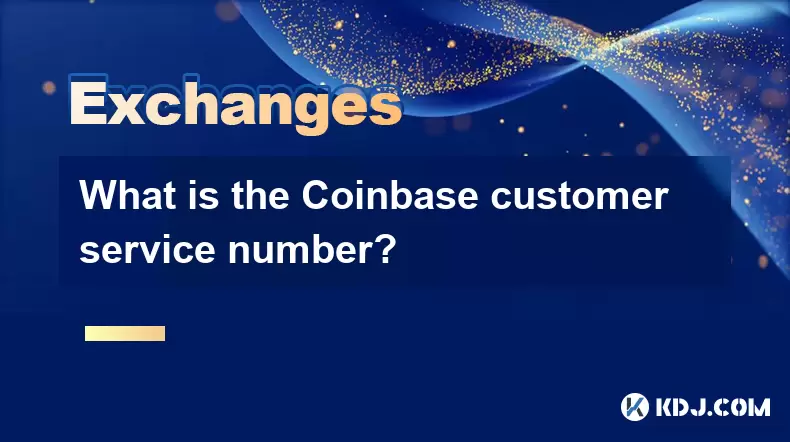
What is the Coinbase customer service number?
Jul 18,2025 at 02:22am
Understanding Coinbase and Its Support ChannelsCoinbase is one of the most widely used cryptocurrency platforms globally, offering services such as bu...
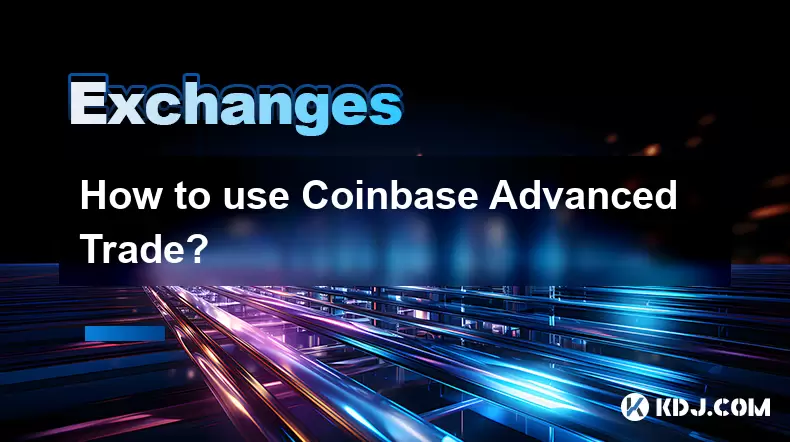
How to use Coinbase Advanced Trade?
Jul 18,2025 at 02:49am
Understanding Coinbase Advanced Trade InterfaceCoinbase Advanced Trade is a powerful platform designed for experienced traders who want more control o...

How to find my Coinbase wallet address?
Jul 18,2025 at 03:28am
What is a Coinbase Wallet Address?A Coinbase wallet address is a unique alphanumeric string that represents a destination on the blockchain where cryp...
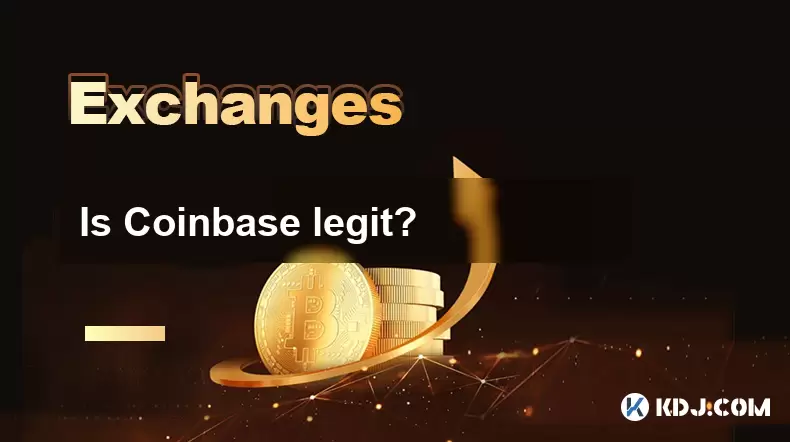
Is Coinbase legit?
Jul 18,2025 at 03:15am
Understanding Coinbase as a Cryptocurrency ExchangeCoinbase is one of the most well-known names in the cryptocurrency industry. Founded in 2012, it ha...
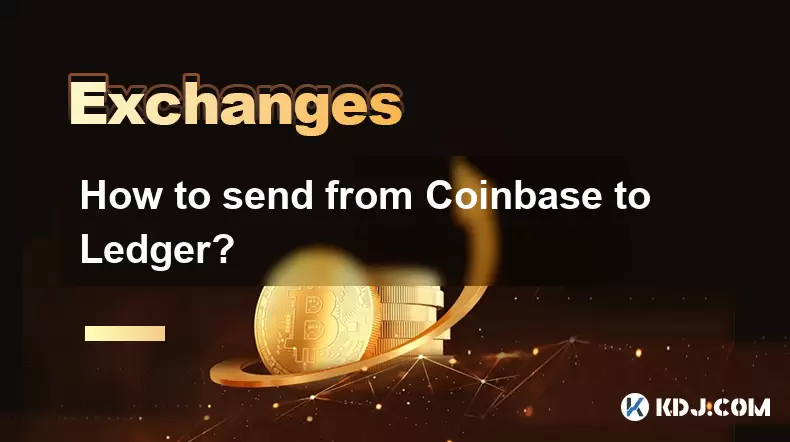
How to send from Coinbase to Ledger?
Jul 18,2025 at 03:56am
Connecting Your Coinbase and Ledger AccountsBefore you can send funds from Coinbase to Ledger, ensure that both accounts are properly set up. You shou...

Is Coinbase a good investment?
Jul 18,2025 at 03:42am
Understanding Coinbase's Role in the Cryptocurrency EcosystemCoinbase is one of the most recognized cryptocurrency exchanges globally, offering servic...
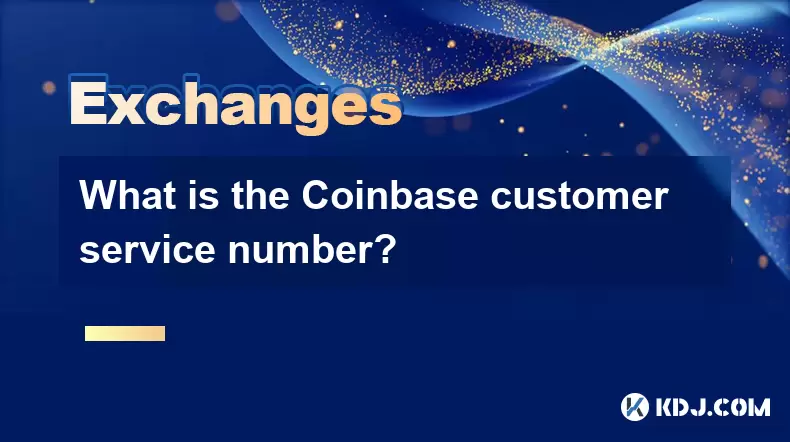
What is the Coinbase customer service number?
Jul 18,2025 at 02:22am
Understanding Coinbase and Its Support ChannelsCoinbase is one of the most widely used cryptocurrency platforms globally, offering services such as bu...
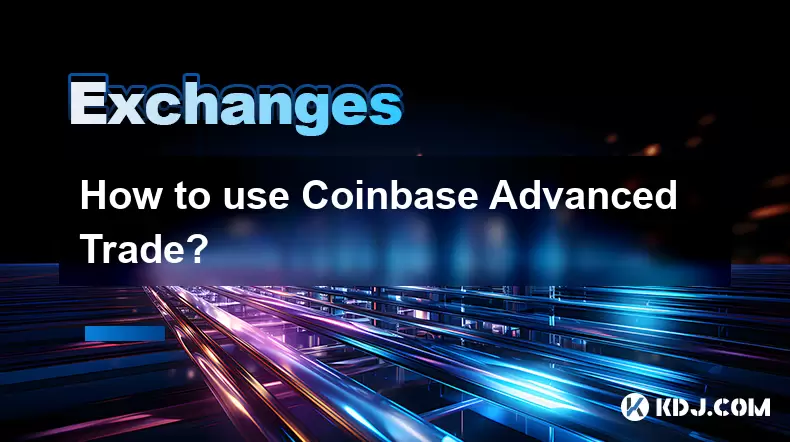
How to use Coinbase Advanced Trade?
Jul 18,2025 at 02:49am
Understanding Coinbase Advanced Trade InterfaceCoinbase Advanced Trade is a powerful platform designed for experienced traders who want more control o...

How to find my Coinbase wallet address?
Jul 18,2025 at 03:28am
What is a Coinbase Wallet Address?A Coinbase wallet address is a unique alphanumeric string that represents a destination on the blockchain where cryp...
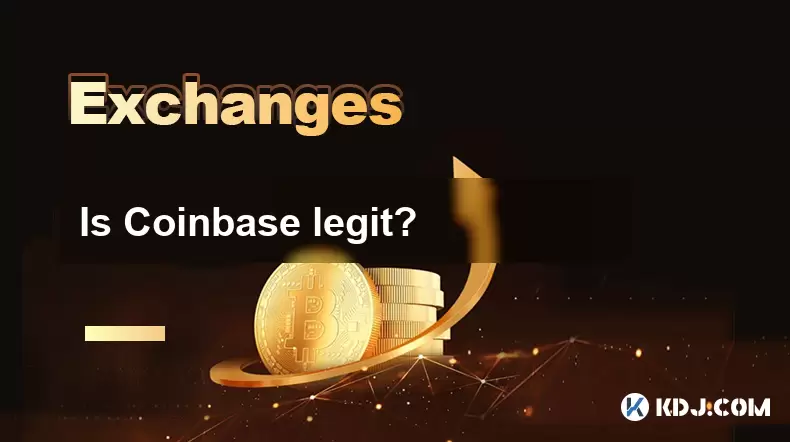
Is Coinbase legit?
Jul 18,2025 at 03:15am
Understanding Coinbase as a Cryptocurrency ExchangeCoinbase is one of the most well-known names in the cryptocurrency industry. Founded in 2012, it ha...
See all articles