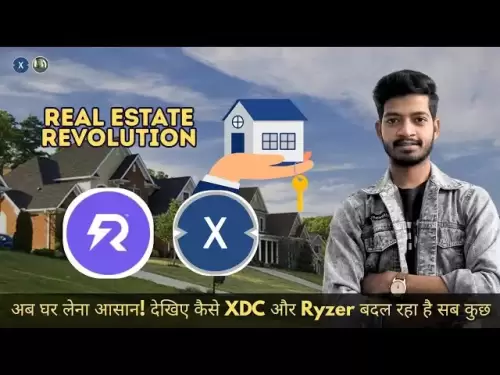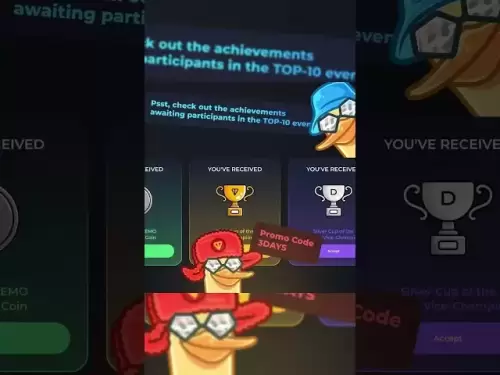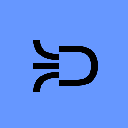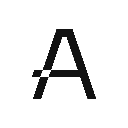-
 Bitcoin
Bitcoin $117400
-0.46% -
 Ethereum
Ethereum $3768
0.60% -
 XRP
XRP $3.551
2.09% -
 Tether USDt
Tether USDt $1.000
0.00% -
 Solana
Solana $203.2
11.30% -
 BNB
BNB $770.9
1.92% -
 USDC
USDC $0.9999
0.01% -
 Dogecoin
Dogecoin $0.2709
-0.02% -
 Cardano
Cardano $0.9024
4.49% -
 TRON
TRON $0.3139
0.60% -
 Hyperliquid
Hyperliquid $45.60
-1.41% -
 Stellar
Stellar $0.4730
-1.34% -
 Sui
Sui $4.025
2.15% -
 Chainlink
Chainlink $19.79
2.19% -
 Hedera
Hedera $0.2724
-2.39% -
 Avalanche
Avalanche $25.93
3.05% -
 Bitcoin Cash
Bitcoin Cash $524.0
-1.83% -
 Shiba Inu
Shiba Inu $0.00001558
0.50% -
 Litecoin
Litecoin $116.7
-0.30% -
 UNUS SED LEO
UNUS SED LEO $8.996
0.00% -
 Toncoin
Toncoin $3.334
1.83% -
 Polkadot
Polkadot $4.506
0.34% -
 Uniswap
Uniswap $10.99
4.83% -
 Ethena USDe
Ethena USDe $1.001
0.03% -
 Pepe
Pepe $0.00001461
3.17% -
 Monero
Monero $320.3
-1.01% -
 Bitget Token
Bitget Token $4.935
0.36% -
 Dai
Dai $0.9998
0.00% -
 Aave
Aave $322.4
-1.25% -
 Bittensor
Bittensor $455.6
9.33%
How to change my password on Kraken?
To change your password on Kraken, log in, go to Account Settings, select Security, and follow the prompts to update your password.
Jul 21, 2025 at 06:42 am

How to Change Your Password on Kraken
Changing your password on Kraken is a straightforward process, but it’s essential to follow each step carefully to ensure your account remains secure. Whether you're updating your password for security reasons or because you’ve forgotten it, Kraken provides a secure and user-friendly interface for managing your credentials.
Logging Into Your Kraken Account
Before you can change your password, you must be logged into your Kraken account. If you’re not already signed in, navigate to the official Kraken website and enter your email address and current password. If you’ve enabled two-factor authentication (2FA), you’ll also need to input the code from your authenticator app or SMS.
Once you're logged in, locate the user profile icon or your email address in the top-right corner of the screen. Clicking on it will reveal a dropdown menu where you can access Account Settings.
Navigating to the Security Settings
From the Account Settings menu, look for the Security tab. This section contains various security-related options, including password management, two-factor authentication, and login history. Click on the Change Password option to begin the process.
You’ll be prompted to enter your current password before proceeding. This step ensures that only the account owner can make changes to the password. If you’ve forgotten your current password, you’ll need to use the Forgot Password feature, which involves email verification and possibly 2FA.
Entering and Confirming the New Password
After verifying your identity with your current password, you’ll be asked to type in your new password twice. Kraken enforces certain password requirements to enhance security. These typically include:
- A minimum of 12 characters
- At least one uppercase letter
- At least one lowercase letter
- At least one number
- At least one special character (e.g., !, @, #)
Make sure your new password is unique and not used on any other platforms. Avoid using easily guessable information such as birthdays or common words. Once you’ve entered your new password in both fields, click the Save Changes button.
Re-logging In After Password Change
After successfully changing your password, Kraken will log you out of all active sessions for security purposes. You’ll need to log back in using your new password. If you use mobile apps or third-party services that connect to your Kraken account via API keys, you may need to update those credentials as well.
If you encounter any issues logging in with your new password, double-check that you’ve entered it correctly and that your caps lock is off. If the problem persists, you may need to go through the account recovery process.
Updating Password on Mobile App
If you primarily use the Kraken mobile app, changing your password follows a similar process. Open the app and tap on the menu icon (three horizontal lines) in the top-left corner. Navigate to Settings, then Security, and select Change Password.
You’ll be prompted to enter your current password, followed by your new password. The same password requirements apply as on the desktop version. After confirming your new password, tap Save and log back in with your updated credentials.
Ensure that any saved login information in your mobile browser or password manager is also updated to reflect the new password. This helps avoid future login issues.
Recovering Password if Forgotten
If you’ve forgotten your Kraken password, you can initiate the password recovery process from the login page. Click on Forgot Password and enter the email address associated with your account.
Kraken will send a recovery link to your inbox. Open the email and click on the link provided. You’ll then be asked to verify your identity using two-factor authentication if it’s enabled. Once verified, you can set a new password following the same requirements as mentioned earlier.
If you don’t receive the recovery email, check your spam or junk folder. If you still can’t find it, you may need to contact Kraken support for further assistance.
Frequently Asked Questions
Q: Can I change my Kraken password without logging in?
A: No, you must be logged into your Kraken account to change your password directly. However, if you’ve forgotten your password, you can use the Forgot Password feature to reset it.
Q: What should I do if I change my password but still get logged out frequently?
A: Changing your password logs you out of all active sessions. If you continue to experience unexpected logouts, ensure that you're not using an outdated browser or cached credentials. Also, check for any unauthorized access in your login history under Security Settings.
Q: Will changing my password affect my API keys on Kraken?
A: No, your API keys are separate from your account password. However, if third-party apps or services use your login credentials directly (not via API), you may need to update those with your new password.
Q: How often should I change my Kraken password?
A: While Kraken does not enforce periodic password changes, it’s a best practice to update your password every few months or immediately if you suspect any unauthorized access or if you've shared your credentials with someone.
Disclaimer:info@kdj.com
The information provided is not trading advice. kdj.com does not assume any responsibility for any investments made based on the information provided in this article. Cryptocurrencies are highly volatile and it is highly recommended that you invest with caution after thorough research!
If you believe that the content used on this website infringes your copyright, please contact us immediately (info@kdj.com) and we will delete it promptly.
- MoonBull's Whitelist Mania: Your Last Shot at 100x Crypto Gains?
- 2025-07-22 10:30:12
- Meme Coins in 2025: Explosive Gains or Fading Fad?
- 2025-07-22 10:30:12
- Kim Keon-hee Crypto Probe: Scandal Rocks South Korea's Political Scene
- 2025-07-22 10:50:12
- ETH Holders in Profit: Value Surge Fuels Bullish Sentiment
- 2025-07-22 09:30:13
- NEAR Protocol's AI Leap: Double-Digit Gains and Future Potential
- 2025-07-22 09:30:13
- Cryptos, Meme Coins, Buy Now: Riding the Wave of Hype
- 2025-07-22 08:30:13
Related knowledge

KuCoin mobile app vs desktop
Jul 19,2025 at 08:35am
Overview of KuCoin Mobile App and Desktop PlatformThe KuCoin ecosystem offers both a mobile app and a desktop platform, each designed to cater to diff...

Is KuCoin a decentralized exchange?
Jul 18,2025 at 03:15pm
Understanding Decentralized Exchanges (DEXs)To determine whether KuCoin is a decentralized exchange, it's essential to first understand what defines a...

How to trade options on KuCoin?
Jul 19,2025 at 03:42am
Understanding Options Trading on KuCoinOptions trading on KuCoin allows users to speculate on the future price movements of cryptocurrencies without o...

What are KuCoin trading password rules?
Jul 20,2025 at 07:56am
Understanding the Purpose of a Trading Password on KuCoinOn KuCoin, a trading password serves as an additional layer of security beyond the standard l...

Who is the CEO of KuCoin?
Jul 20,2025 at 09:35am
Background of KuCoinKuCoin is one of the largest cryptocurrency exchanges globally, known for its diverse range of trading pairs and user-friendly int...
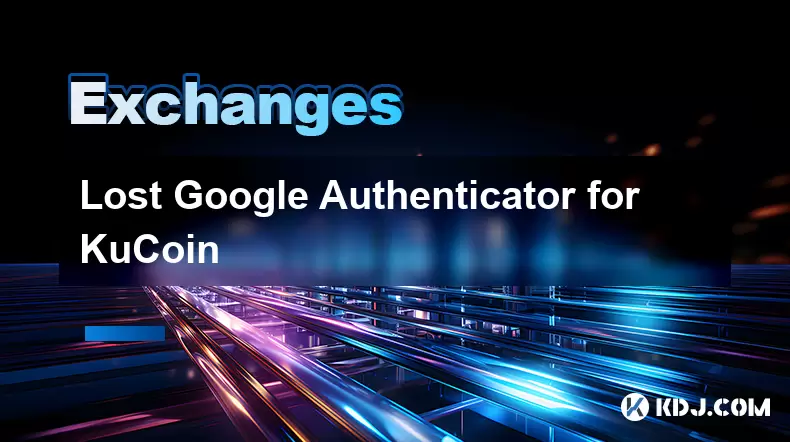
Lost Google Authenticator for KuCoin
Jul 19,2025 at 02:35am
Understanding the Importance of Google Authenticator in KuCoin SecurityGoogle Authenticator is a critical tool used by KuCoin users to enable two-fact...

KuCoin mobile app vs desktop
Jul 19,2025 at 08:35am
Overview of KuCoin Mobile App and Desktop PlatformThe KuCoin ecosystem offers both a mobile app and a desktop platform, each designed to cater to diff...

Is KuCoin a decentralized exchange?
Jul 18,2025 at 03:15pm
Understanding Decentralized Exchanges (DEXs)To determine whether KuCoin is a decentralized exchange, it's essential to first understand what defines a...

How to trade options on KuCoin?
Jul 19,2025 at 03:42am
Understanding Options Trading on KuCoinOptions trading on KuCoin allows users to speculate on the future price movements of cryptocurrencies without o...

What are KuCoin trading password rules?
Jul 20,2025 at 07:56am
Understanding the Purpose of a Trading Password on KuCoinOn KuCoin, a trading password serves as an additional layer of security beyond the standard l...

Who is the CEO of KuCoin?
Jul 20,2025 at 09:35am
Background of KuCoinKuCoin is one of the largest cryptocurrency exchanges globally, known for its diverse range of trading pairs and user-friendly int...
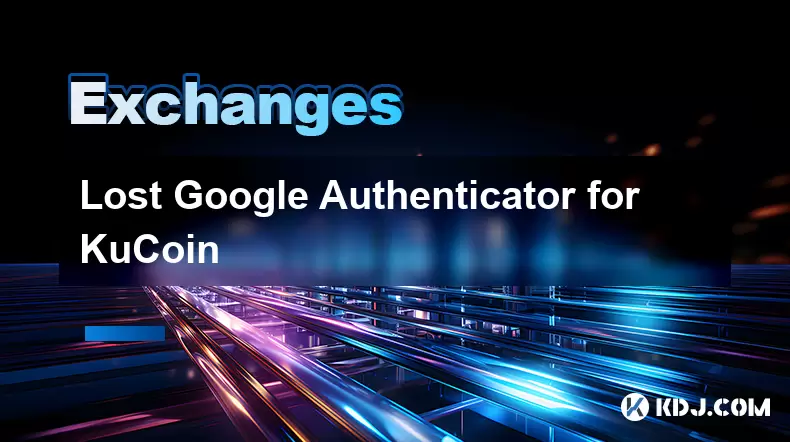
Lost Google Authenticator for KuCoin
Jul 19,2025 at 02:35am
Understanding the Importance of Google Authenticator in KuCoin SecurityGoogle Authenticator is a critical tool used by KuCoin users to enable two-fact...
See all articles