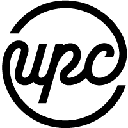-
 bitcoin
bitcoin $114779.865156 USD
2.30% -
 ethereum
ethereum $4226.519789 USD
2.39% -
 tether
tether $1.000545 USD
0.04% -
 xrp
xrp $2.890223 USD
0.92% -
 bnb
bnb $1030.029301 USD
2.95% -
 solana
solana $212.824944 USD
1.69% -
 usd-coin
usd-coin $0.999757 USD
0.01% -
 dogecoin
dogecoin $0.234961 USD
-0.27% -
 tron
tron $0.337174 USD
0.42% -
 cardano
cardano $0.804783 USD
0.09% -
 hyperliquid
hyperliquid $45.748770 USD
-2.85% -
 chainlink
chainlink $21.699170 USD
0.82% -
 ethena-usde
ethena-usde $1.001452 USD
0.08% -
 avalanche
avalanche $30.237800 USD
1.14% -
 stellar
stellar $0.372604 USD
1.52%
How do I connect the MetaMask mobile app and extension?
Sync your MetaMask mobile app and desktop extension securely via QR code to approve transactions on your phone while using dApps on your computer.
Sep 30, 2025 at 09:18 pm
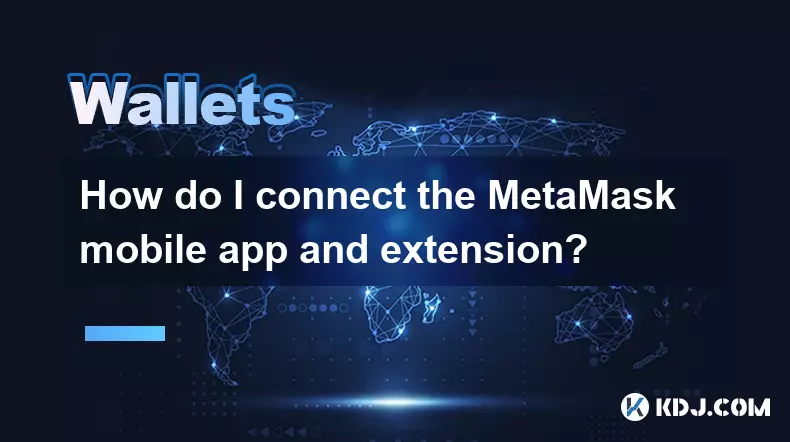
Connecting MetaMask Mobile App and Extension
1. Download the MetaMask mobile app from the Apple App Store or Google Play Store, ensuring it is the official version published by ConsenSys. Open the app and proceed to create a new wallet or restore an existing one using your seed phrase. Make sure to securely store your recovery phrase, as it grants full access to your funds.
2. On your desktop browser, install the MetaMask extension for Chrome, Firefox, Brave, or Edge. After installation, open the extension and either create a new wallet or import your existing wallet using the same recovery phrase used on the mobile app. This ensures both instances are linked to the same account.
3. In the mobile app, tap the QR icon located in the top-right corner. This activates the camera to scan QR codes. Within the desktop extension, click the menu icon (three dots) and select “Sync with Mobile.” A unique QR code will appear on the screen.
4. Use the mobile app’s scanner to read the QR code displayed on the desktop. Once scanned, the mobile app will establish a secure WebSocket connection with the desktop extension. This link enables real-time transaction signing from your phone while viewing dApps on your computer.
5. Confirm the sync is active by attempting to interact with a decentralized application on your desktop. When a transaction prompt appears in the extension, it will simultaneously appear on your mobile device. Approve or reject the transaction directly from the phone for added security.
Data Security During Syncing
1. The connection between the MetaMask mobile app and browser extension uses end-to-end encryption. No private keys or sensitive data are transmitted over the network during synchronization. All cryptographic operations occur locally on your devices.
2. Your seed phrase never leaves your device. Even when syncing across platforms, MetaMask does not upload your recovery phrase to any server. Each device must be independently authenticated using the original 12- or 24-word phrase.
3. Sessions are protected with time-limited tokens. If you do not use the connected session for an extended period, the link will expire automatically, requiring you to rescan the QR code to re-establish the connection.
4. Avoid public Wi-Fi networks when setting up the sync. Although communications are encrypted, connecting over unsecured networks increases exposure to potential man-in-the-middle attacks.
5. Regularly review active sessions within the MetaMask settings. You can disconnect unused or unrecognized devices to minimize unauthorized access risks.
Transaction Signing Across Devices
1. When interacting with Ethereum-based dApps through the desktop extension, transaction requests are forwarded to the linked mobile app. This design keeps private keys off potentially vulnerable desktop environments.
2. All approvals must be confirmed on the mobile device. Even if the desktop prompts approval, no action is taken until the user authorizes it via the smartphone interface.
3. Gas fees, recipient addresses, and data payloads are clearly displayed on the mobile screen before confirmation. Users should carefully verify these details to prevent sending funds to incorrect destinations.
4. If the mobile device fails to receive a notification, check internet connectivity and ensure background app refresh is enabled. Restarting both the app and extension may resolve temporary sync issues.
5. Multiple wallets can be managed across devices, but each requires individual setup. Switching between accounts on desktop does not automatically switch the active wallet on mobile; manual selection is required.
Troubleshooting Connection Issues
1. If the QR code fails to scan, try adjusting lighting conditions or cleaning the camera lens. Ensure the entire code is visible within the scanning frame without obstructions.
2. Clear cache data in both the mobile app and browser extension if syncing becomes inconsistent. Cached session data can sometimes interfere with live connections.
3. Reinstalling the extension or app may resolve persistent syncing errors. Always back up your wallet with the recovery phrase before uninstalling to avoid permanent loss of access.
4. Disable ad blockers or privacy extensions temporarily, as they can interfere with WebSocket connections needed for device pairing.
Frequently Asked Questions
Can I connect multiple mobile devices to one MetaMask extension?Yes, you can pair more than one mobile device with the same desktop extension, but only one session can be active at a time. Each device must go through the QR sync process individually.
Does syncing expose my private keys to the cloud?No. Private keys remain stored exclusively on your local devices. Syncing only establishes a communication channel for transaction requests, not key sharing.
What happens if I lose my phone after syncing?You can still access your wallet using the recovery phrase on another device. Remove the lost phone from trusted devices through the extension settings once logged in elsewhere.
Is it safe to approve transactions on public networks?While the connection is encrypted, public networks increase risk. It's safer to approve transactions over trusted, password-protected connections to reduce interception chances.
Disclaimer:info@kdj.com
The information provided is not trading advice. kdj.com does not assume any responsibility for any investments made based on the information provided in this article. Cryptocurrencies are highly volatile and it is highly recommended that you invest with caution after thorough research!
If you believe that the content used on this website infringes your copyright, please contact us immediately (info@kdj.com) and we will delete it promptly.
- BlockDAG, DOGE, HYPE Sponsorship: Crypto Trends Shaping 2025
- 2025-10-01 00:25:13
- Deutsche Börse and Circle: A StableCoin Adoption Powerhouse in Europe
- 2025-10-01 00:25:13
- BlockDAG's Presale Buzz: Is It the Crypto to Watch in October 2025?
- 2025-10-01 00:30:13
- Bitcoin, Crypto, and IQ: When Genius Meets Digital Gold?
- 2025-10-01 00:30:13
- Stablecoins, American Innovation, and Wallet Tokens: The Next Frontier
- 2025-10-01 00:35:12
- NBU, Coins, and Crypto in Ukraine: A New Yorker's Take
- 2025-10-01 00:45:14
Related knowledge

How to get the Trust Wallet browser extension?
Oct 01,2025 at 12:37am
How to Access the Trust Wallet Browser Extension1. Visit the official Trust Wallet website through a secure internet connection. Navigate to the downl...

Why is my staked balance not showing in Trust Wallet?
Oct 01,2025 at 12:54am
Understanding Decentralized Exchanges in the Crypto Ecosystem1. Decentralized exchanges (DEXs) operate without a central authority, allowing users to ...

Why is the Trust Wallet DApp browser not working?
Oct 01,2025 at 05:36am
Common Causes of Trust Wallet DApp Browser Issues1. The DApp browser within Trust Wallet may fail to load due to connectivity problems. A weak or unst...

Why is my crypto not appearing in Trust Wallet after a transfer?
Oct 01,2025 at 04:36am
Common Reasons Your Crypto Doesn’t Appear in Trust Wallet1. The transaction is still pending on the blockchain. Blockchain confirmations can take time...
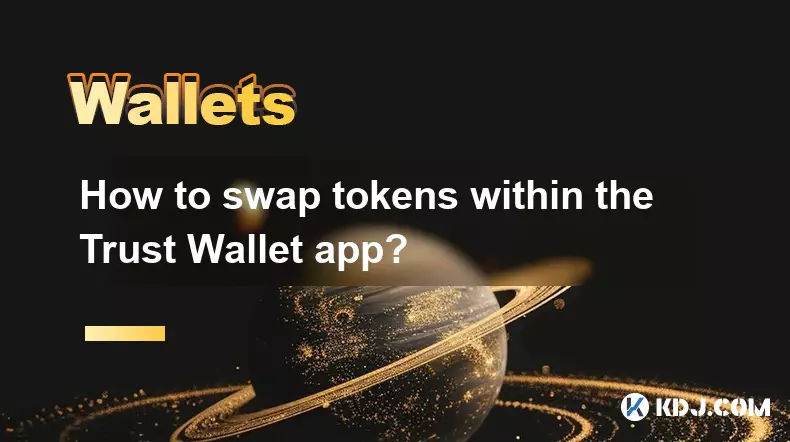
How to swap tokens within the Trust Wallet app?
Oct 01,2025 at 01:54am
Accessing the Swap Feature in Trust Wallet1. Open the Trust Wallet application on your mobile device and ensure you are logged into your account secur...
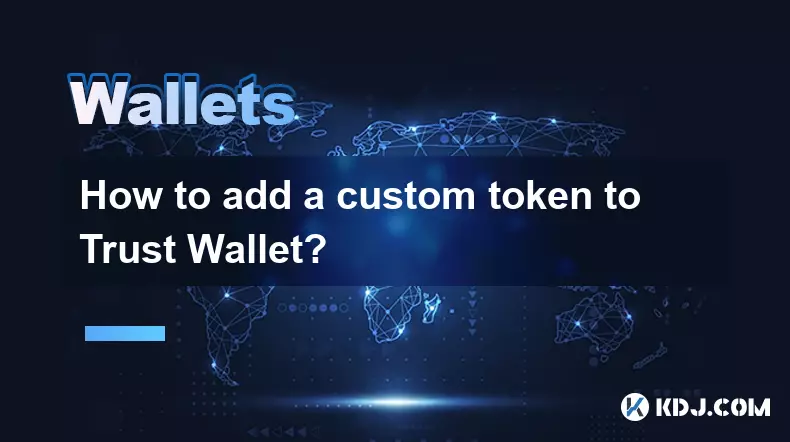
How to add a custom token to Trust Wallet?
Sep 30,2025 at 08:36pm
Adding a Custom Token to Trust Wallet: Step-by-Step Guide1. Open the Trust Wallet application on your mobile device and ensure you are logged into you...

How to get the Trust Wallet browser extension?
Oct 01,2025 at 12:37am
How to Access the Trust Wallet Browser Extension1. Visit the official Trust Wallet website through a secure internet connection. Navigate to the downl...

Why is my staked balance not showing in Trust Wallet?
Oct 01,2025 at 12:54am
Understanding Decentralized Exchanges in the Crypto Ecosystem1. Decentralized exchanges (DEXs) operate without a central authority, allowing users to ...

Why is the Trust Wallet DApp browser not working?
Oct 01,2025 at 05:36am
Common Causes of Trust Wallet DApp Browser Issues1. The DApp browser within Trust Wallet may fail to load due to connectivity problems. A weak or unst...

Why is my crypto not appearing in Trust Wallet after a transfer?
Oct 01,2025 at 04:36am
Common Reasons Your Crypto Doesn’t Appear in Trust Wallet1. The transaction is still pending on the blockchain. Blockchain confirmations can take time...
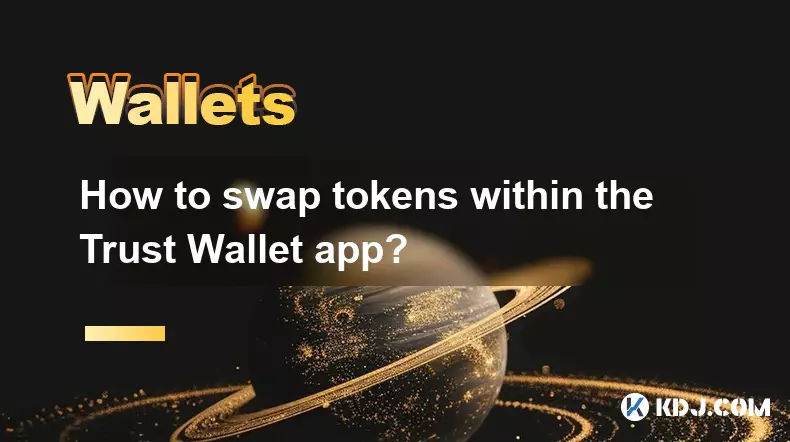
How to swap tokens within the Trust Wallet app?
Oct 01,2025 at 01:54am
Accessing the Swap Feature in Trust Wallet1. Open the Trust Wallet application on your mobile device and ensure you are logged into your account secur...
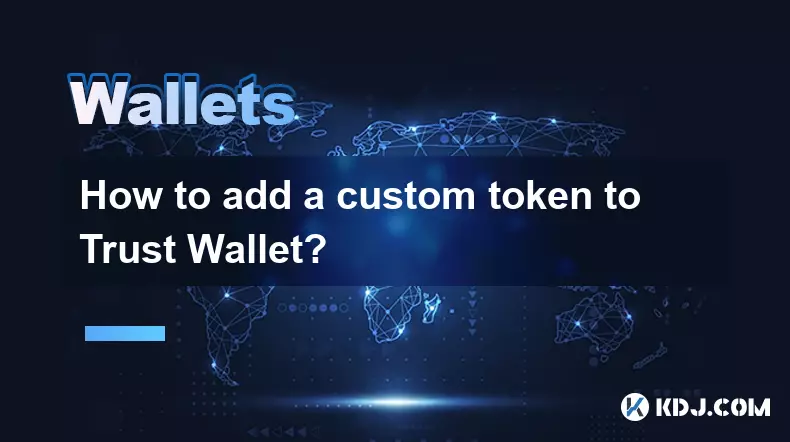
How to add a custom token to Trust Wallet?
Sep 30,2025 at 08:36pm
Adding a Custom Token to Trust Wallet: Step-by-Step Guide1. Open the Trust Wallet application on your mobile device and ensure you are logged into you...
See all articles