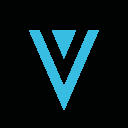-
 bitcoin
bitcoin $120167.907534 USD
1.27% -
 ethereum
ethereum $4468.611945 USD
2.53% -
 xrp
xrp $3.013607 USD
1.80% -
 tether
tether $1.000549 USD
-0.01% -
 bnb
bnb $1092.592149 USD
6.28% -
 solana
solana $231.391244 USD
4.59% -
 usd-coin
usd-coin $0.999699 USD
-0.04% -
 dogecoin
dogecoin $0.259020 USD
4.30% -
 tron
tron $0.342747 USD
0.34% -
 cardano
cardano $0.860977 USD
1.07% -
 hyperliquid
hyperliquid $50.155412 USD
5.34% -
 chainlink
chainlink $22.637678 USD
0.46% -
 ethena-usde
ethena-usde $1.000528 USD
-0.07% -
 avalanche
avalanche $30.613779 USD
-0.07% -
 stellar
stellar $0.403905 USD
0.94%
How to add custom token to Trust Wallet?
A custom token is a blockchain-based asset requiring manual addition to wallets like Trust Wallet using details like contract address and network.
Jul 11, 2025 at 05:14 pm
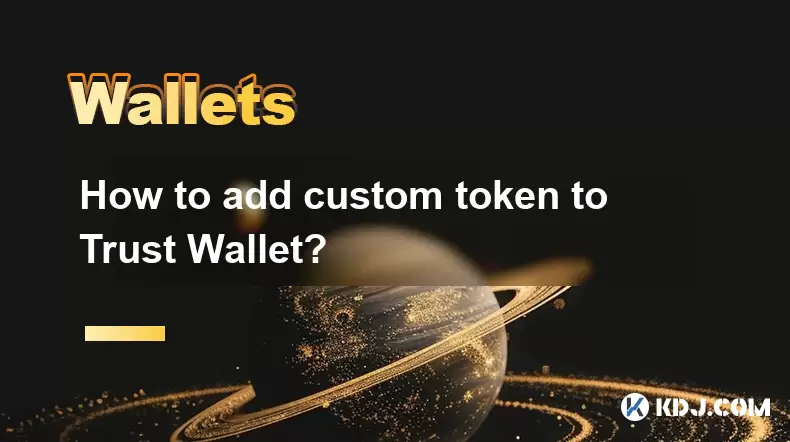
What is a Custom Token?
A custom token refers to any cryptocurrency or blockchain-based asset that is not automatically recognized by wallets like Trust Wallet. These tokens usually exist on specific blockchains such as Ethereum, Binance Smart Chain, or Polygon and require manual addition for visibility in the wallet interface. Users often need to add custom tokens when they receive new ERC-20, BEP-20, or other standardized tokens that aren't yet listed in Trust Wallet’s default token database.
To successfully add a custom token, you must have certain details handy: the token contract address, the network it operates on, the token symbol, and the number of decimals used by the token. Without these pieces of information, the wallet won’t be able to display the token balance correctly or interact with it.
Why Add a Custom Token?
There are several reasons why users might want to manually add a token to their Trust Wallet. One of the most common scenarios is receiving airdropped tokens or participating in early-stage decentralized finance (DeFi) projects. If the token hasn’t been officially added to Trust Wallet’s integrated list, it won’t appear in your wallet unless you take steps to add it yourself.
Another reason could involve interacting with decentralized applications (dApps) that use proprietary tokens. In order to send or receive these tokens directly from your Trust Wallet, you may need to manually input their contract details. This ensures seamless integration between the wallet and the dApp, allowing for transactions without relying on third-party tools.
Preparing Your Trust Wallet
Before proceeding with adding a custom token, ensure your Trust Wallet app is updated to the latest version. Older versions may lack support for newer tokens or networks. Open the app and navigate to the wallet section where all your existing tokens are displayed. From there, tap the '+' icon located at the top right corner of the screen. This will open the token management menu.
Within this menu, select the option labeled 'Add Custom Token.' At this point, you'll be prompted to choose the network on which the token operates. Trust Wallet supports multiple networks including Ethereum, Binance Smart Chain, Polygon, and others. Choosing the correct network is crucial because selecting the wrong one will result in incorrect token behavior or failure to load the balance.
Entering Token Details
After selecting the appropriate network, you’ll be taken to a form where you can input the necessary token parameters. The first field is the contract address, which is typically provided by the project team or found on platforms like BscScan or Etherscan. Copy and paste this address carefully, ensuring no characters are missed or altered.
Next, enter the token symbol, which is usually a short abbreviation like 'USDT' or 'DAI.' Then input the decimals value—this determines how many digits after the decimal point the token supports. Most tokens use 18 decimals, but some may differ, so double-checking this value is essential for accurate balance display.
Once all fields are filled correctly, click 'Save' or 'Add Token' depending on your app version. If everything was entered properly, the token should now appear in your wallet under the corresponding network.
Troubleshooting Common Issues
Occasionally, even after entering the correct details, the token might not appear in your wallet. One common issue is an incorrect contract address. Always verify the address using a trusted explorer like BscScan or Etherscan. Simply paste the address into the search bar and confirm that it matches the expected token name and symbol.
Another possible problem is selecting the wrong network. For instance, if the token is built on the Binance Smart Chain but you mistakenly selected Ethereum, the token won’t show up. Make sure the network selected during the token addition process matches the one used by the token's smart contract.
If the token still doesn’t appear, try restarting the Trust Wallet app or re-adding the token again. Sometimes caching issues prevent newly added tokens from displaying immediately. Additionally, check if your wallet has enough native gas tokens (like BNB or ETH) to perform interactions, although simply viewing a token shouldn’t require gas fees.
Frequently Asked Questions
Q: Can I add tokens from unsupported networks?Trust Wallet only allows adding custom tokens from supported networks. You can check the full list of supported blockchains within the app settings or via the official Trust Wallet documentation.
Q: Is there a fee for adding a custom token?No, adding a custom token does not incur any fees. However, to interact with the token (e.g., sending or swapping), you’ll need sufficient native network tokens to pay for transaction fees.
Q: How do I remove a custom token from my wallet?To remove a custom token, go to your wallet, swipe left on the token you wish to delete, and tap the red 'Delete' button. Note that removing the token doesn’t affect your actual balance—it just removes it from view.
Q: What happens if I enter the wrong decimal value?Entering an incorrect decimal value will cause the token balance to display incorrectly. For example, if a token uses 9 decimals instead of 18, the balance may appear either extremely large or close to zero. Always confirm the correct decimal count before saving the token.
Disclaimer:info@kdj.com
The information provided is not trading advice. kdj.com does not assume any responsibility for any investments made based on the information provided in this article. Cryptocurrencies are highly volatile and it is highly recommended that you invest with caution after thorough research!
If you believe that the content used on this website infringes your copyright, please contact us immediately (info@kdj.com) and we will delete it promptly.
- BlockDAG, DOGE, HYPE Sponsorship: Crypto Trends Shaping 2025
- 2025-10-01 00:25:13
- Deutsche Börse and Circle: A StableCoin Adoption Powerhouse in Europe
- 2025-10-01 00:25:13
- BlockDAG's Presale Buzz: Is It the Crypto to Watch in October 2025?
- 2025-10-01 00:30:13
- Bitcoin, Crypto, and IQ: When Genius Meets Digital Gold?
- 2025-10-01 00:30:13
- Stablecoins, American Innovation, and Wallet Tokens: The Next Frontier
- 2025-10-01 00:35:12
- NBU, Coins, and Crypto in Ukraine: A New Yorker's Take
- 2025-10-01 00:45:14
Related knowledge

How to get the Trust Wallet browser extension?
Oct 01,2025 at 12:37am
How to Access the Trust Wallet Browser Extension1. Visit the official Trust Wallet website through a secure internet connection. Navigate to the downl...

How to interact with a DApp using Trust Wallet?
Oct 02,2025 at 10:00pm
Connecting Trust Wallet to a DApp1. Open the Trust Wallet app on your mobile device and ensure your wallet is unlocked with access to your assets. Nav...

How to scan a QR code with Trust Wallet?
Oct 02,2025 at 03:37pm
Understanding QR Codes in Trust Wallet1. QR codes are widely used in cryptocurrency applications to simplify transaction processes. Trust Wallet lever...

Why is my staked balance not showing in Trust Wallet?
Oct 01,2025 at 12:54am
Understanding Decentralized Exchanges in the Crypto Ecosystem1. Decentralized exchanges (DEXs) operate without a central authority, allowing users to ...

How to revoke smart contract access in Trust Wallet?
Oct 01,2025 at 12:54pm
Understanding Smart Contract Access in Trust Wallet1. Smart contracts are self-executing agreements built on blockchain networks, commonly used in dec...

Why is the Trust Wallet DApp browser not working?
Oct 01,2025 at 05:36am
Common Causes of Trust Wallet DApp Browser Issues1. The DApp browser within Trust Wallet may fail to load due to connectivity problems. A weak or unst...

How to get the Trust Wallet browser extension?
Oct 01,2025 at 12:37am
How to Access the Trust Wallet Browser Extension1. Visit the official Trust Wallet website through a secure internet connection. Navigate to the downl...

How to interact with a DApp using Trust Wallet?
Oct 02,2025 at 10:00pm
Connecting Trust Wallet to a DApp1. Open the Trust Wallet app on your mobile device and ensure your wallet is unlocked with access to your assets. Nav...

How to scan a QR code with Trust Wallet?
Oct 02,2025 at 03:37pm
Understanding QR Codes in Trust Wallet1. QR codes are widely used in cryptocurrency applications to simplify transaction processes. Trust Wallet lever...

Why is my staked balance not showing in Trust Wallet?
Oct 01,2025 at 12:54am
Understanding Decentralized Exchanges in the Crypto Ecosystem1. Decentralized exchanges (DEXs) operate without a central authority, allowing users to ...

How to revoke smart contract access in Trust Wallet?
Oct 01,2025 at 12:54pm
Understanding Smart Contract Access in Trust Wallet1. Smart contracts are self-executing agreements built on blockchain networks, commonly used in dec...

Why is the Trust Wallet DApp browser not working?
Oct 01,2025 at 05:36am
Common Causes of Trust Wallet DApp Browser Issues1. The DApp browser within Trust Wallet may fail to load due to connectivity problems. A weak or unst...
See all articles