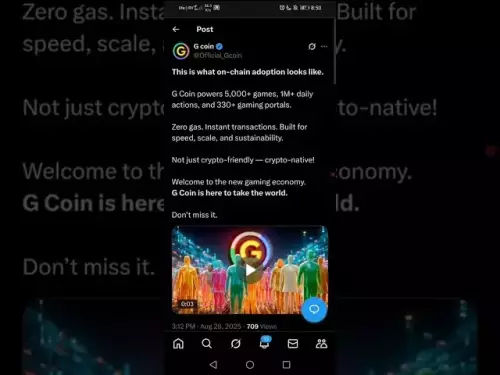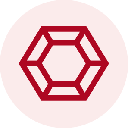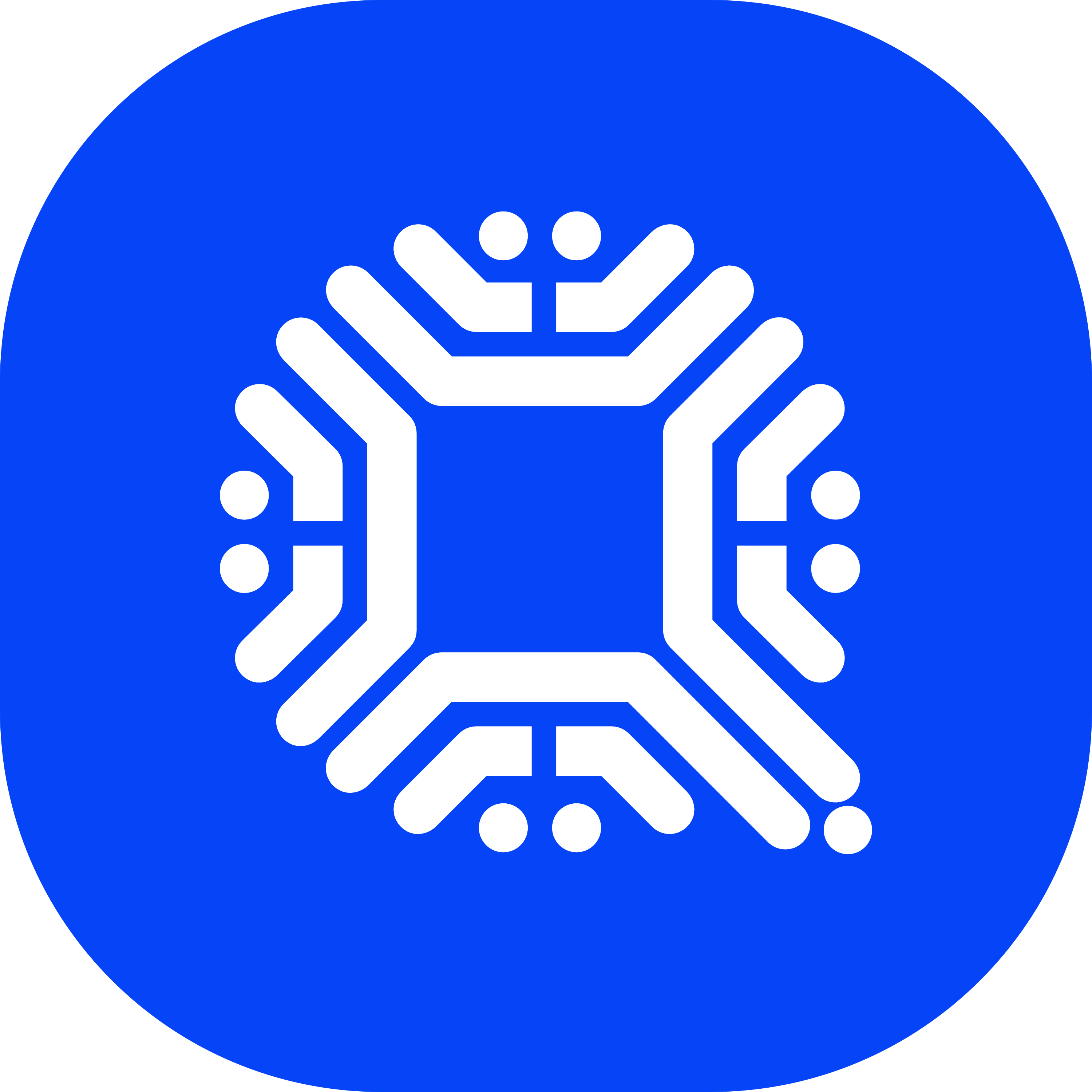-
 Bitcoin
Bitcoin $108600
-0.96% -
 Ethereum
Ethereum $4399
1.23% -
 XRP
XRP $2.819
-1.49% -
 Tether USDt
Tether USDt $1.000
0.01% -
 BNB
BNB $860.0
0.56% -
 Solana
Solana $203.8
-1.78% -
 USDC
USDC $0.9999
0.01% -
 Dogecoin
Dogecoin $0.2166
1.51% -
 TRON
TRON $0.3400
-0.02% -
 Cardano
Cardano $0.8363
1.59% -
 Chainlink
Chainlink $23.32
-0.36% -
 Hyperliquid
Hyperliquid $43.79
-1.06% -
 Ethena USDe
Ethena USDe $1.001
0.01% -
 Sui
Sui $3.337
0.19% -
 Stellar
Stellar $0.3596
-1.23% -
 Cronos
Cronos $0.3182
8.11% -
 Bitcoin Cash
Bitcoin Cash $531.7
-0.26% -
 Avalanche
Avalanche $23.70
-0.37% -
 Hedera
Hedera $0.2266
-1.12% -
 UNUS SED LEO
UNUS SED LEO $9.491
-1.02% -
 Litecoin
Litecoin $111.0
1.27% -
 Toncoin
Toncoin $3.098
0.85% -
 Shiba Inu
Shiba Inu $0.00001241
2.08% -
 Uniswap
Uniswap $9.759
2.05% -
 Polkadot
Polkadot $3.799
0.34% -
 Dai
Dai $0.9999
0.01% -
 Bitget Token
Bitget Token $4.548
0.33% -
 Monero
Monero $266.3
0.78% -
 Aave
Aave $316.3
3.39% -
 Ethena
Ethena $0.6697
3.25%
How to use the Trust Wallet browser extension?
The Trust Wallet browser extension connects you securely to dApps, supports multiple blockchains, and lets you manage assets, swap tokens, and interact with DeFi—all from your desktop browser.
Aug 30, 2025 at 07:56 am

Understanding the Trust Wallet Browser Extension
1. The Trust Wallet browser extension serves as a bridge between decentralized applications (dApps) and your cryptocurrency holdings. It allows users to interact with blockchain-based platforms directly from their web browsers without needing to switch apps or copy wallet addresses manually. This integration simplifies transactions, token swaps, and participation in decentralized finance (DeFi) protocols.
2. Once installed, the extension functions similarly to the mobile version of Trust Wallet but is optimized for desktop environments. It supports multiple blockchains including Ethereum, Binance Smart Chain, Polygon, and others, enabling seamless access to a wide variety of dApps across different networks.
3. Security remains a core feature. The private keys are stored locally on the user’s device, meaning Trust Wallet never has access to them. This ensures that users maintain full control over their funds at all times, aligning with the principles of decentralization.
4. Connecting to dApps is straightforward. When visiting a supported platform such as PancakeSwap or Uniswap, the site detects the Trust Wallet extension and prompts the user to connect. After approval, the dApp can read the wallet’s balance and request transaction signatures, but cannot initiate transfers without explicit user confirmation.
5. The interface displays real-time balances, recent transactions, and network activity. Users can switch between networks, view token details, and manage assets directly within the extension window, making it a convenient tool for active crypto participants.
Setting Up the Trust Wallet Extension
1. Begin by visiting the official Trust Wallet website or your browser’s extension store—such as Chrome Web Store or Firefox Add-ons. Search for “Trust Wallet” and ensure the publisher is listed as Trust Wallet LLC to avoid counterfeit versions.
2. Click “Add to Browser” and confirm the installation. Once installed, a fox-shaped icon will appear in the browser toolbar. Clicking it opens the extension interface where you can either create a new wallet or import an existing one using a seed phrase.
3. If creating a new wallet, the system generates a 12-word recovery phrase. This must be written down and stored securely offline. Losing this phrase means losing access to the wallet and all associated funds. Never share it with anyone or store it digitally.
4. After saving the recovery phrase, verify it within the app by selecting the words in the correct order. Upon successful verification, the wallet becomes active and ready for use. You can now view your public address and begin receiving tokens.
5. To import an existing wallet, choose the “Import Wallet” option and enter the 12-word seed phrase. Make sure the phrase corresponds to a wallet previously created on Trust Wallet or another BIP39-compatible wallet to ensure compatibility.
Interacting with Decentralized Applications
1. Navigate to any blockchain-based dApp such as a decentralized exchange, NFT marketplace, or yield farming platform. The Trust Wallet extension automatically detects when a site requests wallet connectivity.
2. A pop-up window appears asking for permission to connect. Review the request and click “Connect” if the site is trusted. The dApp will then display your wallet balance and available actions based on its functionality.
3. When initiating a transaction—like swapping tokens or minting an NFT—the dApp sends a request to the extension. A confirmation dialog shows the gas fee, recipient address, and amount. Always double-check these details before approving.
4. After reviewing, click “Confirm” to sign the transaction using your private key. No funds are moved without this step. The transaction is then broadcasted to the blockchain network and processed according to network conditions.
5. Transaction status can be monitored through block explorers like Etherscan or BscScan. The extension also logs recent activity, allowing users to track approvals, swaps, and contract interactions directly from the dashboard.
Managing Assets and Network Settings
1. Within the extension, users can add custom tokens not automatically detected by the wallet. This is useful for newly launched projects or private token sales. Enter the token contract address, symbol, and decimal count to display it correctly.
2. Switching between blockchain networks is done via a dropdown menu at the top of the interface. Selecting a network like Ethereum, Polygon, or Avalanche changes the displayed assets and available dApps accordingly.
3. Each network has its native gas token—ETH for Ethereum, BNB for Binance Smart Chain. Ensure you have enough of the respective gas token to cover transaction fees on the selected chain.
4. The extension supports token swaps powered by decentralized liquidity protocols. Access the “Swap” feature to exchange tokens across supported networks, with rates pulled from aggregators to ensure competitive pricing.
5. Regularly review connected dApp permissions. Some sites request unlimited token allowances, which could pose risks if the site is compromised. Use the “Connected Sites” section to disconnect or revoke access to unused platforms.
Frequently Asked Questions
Can I use the Trust Wallet extension with my mobile wallet?Yes, both versions use the same seed phrase. You can import the same wallet on mobile and desktop, but they operate independently. Transactions on one do not sync instantly to the other unless the blockchain confirms them.
Is the Trust Wallet extension free to use?The extension itself is free to download and use. However, every blockchain transaction requires a gas fee paid in the native token of the respective network. These fees go to miners or validators, not to Trust Wallet.
What should I do if I lose access to my extension?As long as you have your 12-word recovery phrase, you can reinstall the extension and restore your wallet. Without the phrase, recovery is impossible due to the decentralized nature of the wallet.
Does the extension support hardware wallets?Currently, the Trust Wallet browser extension does not integrate with hardware wallets like Ledger or Trezor. It is a software wallet designed for convenience and accessibility.
Disclaimer:info@kdj.com
The information provided is not trading advice. kdj.com does not assume any responsibility for any investments made based on the information provided in this article. Cryptocurrencies are highly volatile and it is highly recommended that you invest with caution after thorough research!
If you believe that the content used on this website infringes your copyright, please contact us immediately (info@kdj.com) and we will delete it promptly.
- DeFi's Golden Age: How Polygon's USDT/XAU Integration Ushers in a New Era
- 2025-08-30 17:05:12
- Plasma, EtherFi, and Stablecoin Yields: A New Era of DeFi?
- 2025-08-30 16:45:21
- Remittix (RTX): The Real-World Utility Kingpin and Its Market Positioning in 2025
- 2025-08-30 17:25:15
- Succinct, Institutional Liquidity, and Strategic Investment: Decoding the Future of Blockchain
- 2025-08-30 16:45:21
- Dogecoin, BONK, and the Price Dip Tango: What's Shakin'?
- 2025-08-30 17:30:12
- XRP, Institutional Adoption, and Treasury Yield: A New Era?
- 2025-08-30 17:30:12
Related knowledge

How to use Trust Wallet's built-in DEX?
Aug 29,2025 at 07:28am
Understanding Trust Wallet’s Built-in DEX1. Trust Wallet integrates a decentralized exchange (DEX) directly within its mobile application, allowing us...

How to manage multiple wallets in Trust Wallet?
Aug 30,2025 at 04:45am
Understanding Wallet Management in Trust Wallet1. Trust Wallet supports a wide range of cryptocurrencies and tokens, allowing users to manage multiple...

How to avoid slippage when swapping on Trust Wallet?
Aug 29,2025 at 03:01am
Understanding Slippage in Decentralized Exchanges1. Slippage occurs when the price of a cryptocurrency changes between the time a transaction is initi...

How to buy altcoins on Trust Wallet?
Aug 29,2025 at 11:36pm
Understanding Trust Wallet and Altcoin Purchases1. Trust Wallet is a non-custodial cryptocurrency wallet that supports a wide range of altcoins and bl...

How to participate in an ICO with Trust Wallet?
Aug 30,2025 at 04:36pm
Understanding ICOs and Trust Wallet Compatibility1. Initial Coin Offerings (ICOs) are fundraising mechanisms used by blockchain projects to raise capi...

How to interact with smart contracts on Trust Wallet?
Aug 29,2025 at 01:28am
Understanding Smart Contracts and Trust Wallet Compatibility1. Smart contracts are self-executing agreements with the terms directly written into code...

How to use Trust Wallet's built-in DEX?
Aug 29,2025 at 07:28am
Understanding Trust Wallet’s Built-in DEX1. Trust Wallet integrates a decentralized exchange (DEX) directly within its mobile application, allowing us...

How to manage multiple wallets in Trust Wallet?
Aug 30,2025 at 04:45am
Understanding Wallet Management in Trust Wallet1. Trust Wallet supports a wide range of cryptocurrencies and tokens, allowing users to manage multiple...

How to avoid slippage when swapping on Trust Wallet?
Aug 29,2025 at 03:01am
Understanding Slippage in Decentralized Exchanges1. Slippage occurs when the price of a cryptocurrency changes between the time a transaction is initi...

How to buy altcoins on Trust Wallet?
Aug 29,2025 at 11:36pm
Understanding Trust Wallet and Altcoin Purchases1. Trust Wallet is a non-custodial cryptocurrency wallet that supports a wide range of altcoins and bl...

How to participate in an ICO with Trust Wallet?
Aug 30,2025 at 04:36pm
Understanding ICOs and Trust Wallet Compatibility1. Initial Coin Offerings (ICOs) are fundraising mechanisms used by blockchain projects to raise capi...

How to interact with smart contracts on Trust Wallet?
Aug 29,2025 at 01:28am
Understanding Smart Contracts and Trust Wallet Compatibility1. Smart contracts are self-executing agreements with the terms directly written into code...
See all articles