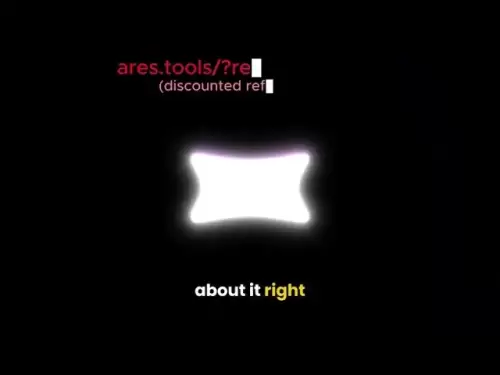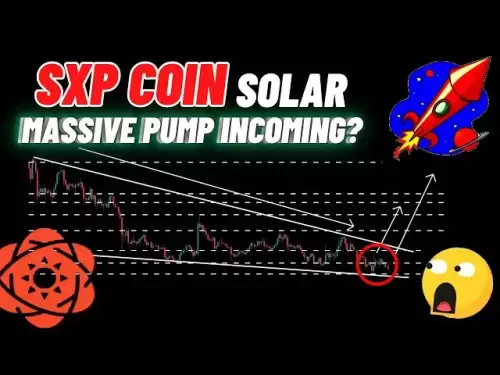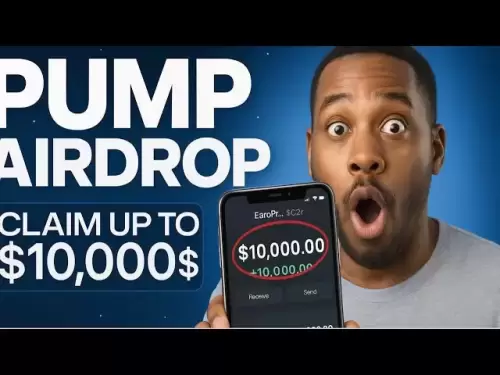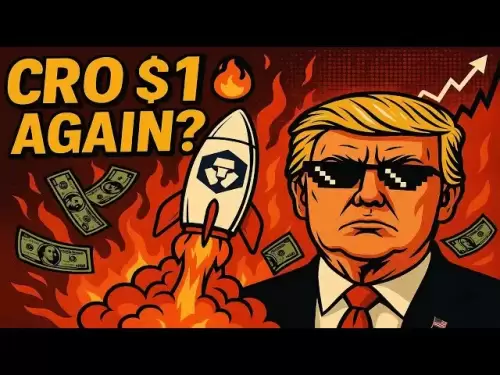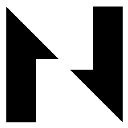-
 Bitcoin
Bitcoin $117400
1.93% -
 Ethereum
Ethereum $3747
3.63% -
 XRP
XRP $3.157
3.09% -
 Tether USDt
Tether USDt $1.000
0.02% -
 BNB
BNB $783.3
3.19% -
 Solana
Solana $186.6
5.64% -
 USDC
USDC $0.9999
0.01% -
 Dogecoin
Dogecoin $0.2375
5.42% -
 TRON
TRON $0.3185
1.32% -
 Cardano
Cardano $0.8191
3.28% -
 Hyperliquid
Hyperliquid $44.43
5.76% -
 Sui
Sui $3.995
9.84% -
 Stellar
Stellar $0.4396
6.27% -
 Chainlink
Chainlink $18.26
4.83% -
 Hedera
Hedera $0.2646
11.88% -
 Bitcoin Cash
Bitcoin Cash $553.5
5.55% -
 Avalanche
Avalanche $24.13
4.73% -
 Litecoin
Litecoin $113.3
1.77% -
 UNUS SED LEO
UNUS SED LEO $8.975
0.11% -
 Shiba Inu
Shiba Inu $0.00001405
5.69% -
 Toncoin
Toncoin $3.319
7.46% -
 Ethena USDe
Ethena USDe $1.001
0.02% -
 Uniswap
Uniswap $10.44
4.98% -
 Polkadot
Polkadot $4.098
4.31% -
 Monero
Monero $328.6
1.87% -
 Dai
Dai $1.000
0.01% -
 Bitget Token
Bitget Token $4.561
2.76% -
 Pepe
Pepe $0.00001261
5.29% -
 Aave
Aave $296.8
4.02% -
 Cronos
Cronos $0.1335
3.28%
How do I set up a password manager for my Ledger wallet?
Set up a password manager like LastPass or 1Password for your Ledger wallet to securely manage your passphrase and enhance your cryptocurrency's security.
Apr 10, 2025 at 11:50 am

Setting up a password manager for your Ledger wallet is an essential step in enhancing the security of your cryptocurrency assets. A password manager helps you generate, retrieve, and keep track of complex passwords, ensuring that your Ledger wallet remains secure. In this article, we will guide you through the process of setting up a password manager specifically for your Ledger wallet, ensuring that you can manage your passwords effectively and securely.
Choosing the Right Password Manager
Before you can set up a password manager for your Ledger wallet, you need to choose a reliable and secure password manager. There are several options available, but for the purpose of this guide, we will focus on LastPass and 1Password, two of the most popular and trusted password managers in the cryptocurrency community.
- LastPass is known for its user-friendly interface and robust security features. It offers a free version with limited features, as well as premium plans for more advanced users.
- 1Password is another highly regarded password manager that offers strong encryption and a seamless user experience. It is available on multiple platforms and provides a family plan, which can be useful if you need to manage passwords for multiple Ledger wallets.
Installing and Setting Up Your Password Manager
Once you have chosen your password manager, the next step is to install and set up the software. Here’s how you can do it for both LastPass and 1Password:
LastPass Setup
- Download and Install LastPass: Visit the LastPass website and download the appropriate version for your device. Follow the installation instructions to install the software.
- Create a LastPass Account: After installation, open LastPass and create a new account. You will need to provide an email address and create a master password. Make sure your master password is strong and unique.
- Enable Two-Factor Authentication (2FA): For added security, enable 2FA on your LastPass account. You can use an authenticator app like Google Authenticator or Authy to generate time-based one-time passwords (TOTPs).
1Password Setup
- Download and Install 1Password: Go to the 1Password website and download the version suitable for your device. Follow the installation prompts to install the software.
- Create a 1Password Account: Launch 1Password and create a new account. You will need to provide an email address and set up a master password. Ensure your master password is strong and unique.
- Enable Two-Factor Authentication (2FA): To enhance security, enable 2FA on your 1Password account. You can use an authenticator app to generate TOTPs.
Adding Your Ledger Wallet Passphrase to the Password Manager
After setting up your password manager, the next step is to securely store your Ledger wallet passphrase. Here’s how to do it for both LastPass and 1Password:
LastPass
- Log into LastPass: Open LastPass and log in using your master password and 2FA code if enabled.
- Create a New Secure Note: Click on the “+” icon to create a new entry, and select “Secure Note.”
- Enter Your Ledger Wallet Passphrase: In the secure note, enter a title such as “Ledger Wallet Passphrase” and type your passphrase in the notes section. Do not include any other sensitive information in this note.
- Save the Secure Note: Click “Save” to store your passphrase securely in LastPass.
1Password
- Log into 1Password: Open 1Password and log in using your master password and 2FA code if enabled.
- Create a New Secure Note: Click on the “+” icon to create a new item, and select “Secure Note.”
- Enter Your Ledger Wallet Passphrase: In the secure note, enter a title such as “Ledger Wallet Passphrase” and type your passphrase in the notes section. Do not include any other sensitive information in this note.
- Save the Secure Note: Click “Save” to store your passphrase securely in 1Password.
Accessing Your Ledger Wallet Passphrase
When you need to access your Ledger wallet, you will need to retrieve your passphrase from your password manager. Here’s how to do it for both LastPass and 1Password:
LastPass
- Log into LastPass: Open LastPass and log in using your master password and 2FA code if enabled.
- Find Your Secure Note: Navigate to the secure note titled “Ledger Wallet Passphrase.”
- View Your Passphrase: Click on the secure note to view your Ledger wallet passphrase. Make sure you are in a secure environment when accessing this information.
1Password
- Log into 1Password: Open 1Password and log in using your master password and 2FA code if enabled.
- Find Your Secure Note: Navigate to the secure note titled “Ledger Wallet Passphrase.”
- View Your Passphrase: Click on the secure note to view your Ledger wallet passphrase. Ensure you are in a secure environment when accessing this information.
Best Practices for Using a Password Manager with Your Ledger Wallet
To ensure the security of your Ledger wallet and your password manager, follow these best practices:
- Use a Strong Master Password: Your master password for the password manager should be long, complex, and unique. Avoid using easily guessable information such as birthdays or common words.
- Enable Two-Factor Authentication: Always enable 2FA on your password manager account to add an extra layer of security.
- Regularly Update Your Password Manager: Keep your password manager software up to date to protect against known vulnerabilities.
- Use the Password Manager on Trusted Devices: Only access your password manager on devices that you trust and that are protected by strong security measures.
- Do Not Share Your Passphrase: Never share your Ledger wallet passphrase with anyone, and be cautious of phishing attempts that may try to trick you into revealing it.
Frequently Asked Questions
Q: Can I use a free password manager for my Ledger wallet?
A: While free password managers can be used, they often come with limitations that may not be suitable for managing sensitive information like a Ledger wallet passphrase. It is recommended to use a premium password manager that offers advanced security features and better support.
Q: Is it safe to store my Ledger wallet passphrase in a password manager?
A: Yes, it is safe to store your Ledger wallet passphrase in a reputable password manager, provided you follow best practices such as using a strong master password and enabling 2FA. Password managers use strong encryption to protect your data.
Q: What should I do if I forget my password manager master password?
A: If you forget your master password, you will not be able to access your password manager, and thus your Ledger wallet passphrase. It is crucial to store your master password in a secure location, such as a safe or a secure physical note, and never share it with anyone.
Q: Can I use the same password manager for multiple Ledger wallets?
A: Yes, you can use the same password manager for multiple Ledger wallets. Simply create separate secure notes for each wallet passphrase, ensuring that each note is clearly labeled and contains only the relevant passphrase.
Disclaimer:info@kdj.com
The information provided is not trading advice. kdj.com does not assume any responsibility for any investments made based on the information provided in this article. Cryptocurrencies are highly volatile and it is highly recommended that you invest with caution after thorough research!
If you believe that the content used on this website infringes your copyright, please contact us immediately (info@kdj.com) and we will delete it promptly.
- Wall Street's Bitcoin Bonanza: ETF Filings Signal Crypto's Coming-Out Party
- 2025-07-26 15:10:12
- Bitcoin, Cynthia Lummis, and Freedom Money: A New York Perspective
- 2025-07-26 15:10:12
- Bitcoin, Altcoin Season, and Market Shift: What's the Deal?
- 2025-07-26 14:30:12
- PEPE, Altcoins, and Bitcoin: Navigating the Meme Coin Mania in 2025
- 2025-07-26 14:30:12
- UAE's Digital Asset Revolution: Stablecoin Regulations Take Center Stage
- 2025-07-26 10:40:11
- Whale Transactions and ENA Token: Decoding the Withdrawal Dynamics
- 2025-07-26 14:50:12
Related knowledge

Can I use Coinbase Wallet without a Coinbase account?
Jul 18,2025 at 04:35am
What is Coinbase Wallet?Coinbase Wallet is a self-custodial wallet that allows users to store, send, and receive various cryptocurrencies directly on ...

Coinbase Wallet "uh oh something went wrong"
Jul 20,2025 at 10:00am
Understanding the Coinbase Wallet Error: 'Uh Oh, Something Went Wrong'If you're a Coinbase Wallet user, encountering the error message 'Uh Oh, Somethi...

How to add Optimism network to Coinbase Wallet
Jul 20,2025 at 05:21am
What is the Optimism Network?The Optimism network is a Layer 2 scaling solution built on top of the Ethereum blockchain. It aims to enhance transactio...

How to add Arbitrum to Coinbase Wallet
Jul 18,2025 at 03:00pm
Understanding Arbitrum and Its Integration with Coinbase WalletArbitrum is a layer-2 scaling solution developed by Offchain Labs to enhance the speed ...

Coinbase Wallet not showing my tokens
Jul 18,2025 at 09:49am
Understanding Coinbase Wallet Token Display IssuesIf you're experiencing issues where Coinbase Wallet not showing my tokens, it can be frustrating, es...

How to get my private key from Coinbase Wallet
Jul 24,2025 at 08:01pm
What Is a Private Key and Why Is It Important?In the world of cryptocurrency, a private key is a unique alphanumeric code that grants you full access ...

Can I use Coinbase Wallet without a Coinbase account?
Jul 18,2025 at 04:35am
What is Coinbase Wallet?Coinbase Wallet is a self-custodial wallet that allows users to store, send, and receive various cryptocurrencies directly on ...

Coinbase Wallet "uh oh something went wrong"
Jul 20,2025 at 10:00am
Understanding the Coinbase Wallet Error: 'Uh Oh, Something Went Wrong'If you're a Coinbase Wallet user, encountering the error message 'Uh Oh, Somethi...

How to add Optimism network to Coinbase Wallet
Jul 20,2025 at 05:21am
What is the Optimism Network?The Optimism network is a Layer 2 scaling solution built on top of the Ethereum blockchain. It aims to enhance transactio...

How to add Arbitrum to Coinbase Wallet
Jul 18,2025 at 03:00pm
Understanding Arbitrum and Its Integration with Coinbase WalletArbitrum is a layer-2 scaling solution developed by Offchain Labs to enhance the speed ...

Coinbase Wallet not showing my tokens
Jul 18,2025 at 09:49am
Understanding Coinbase Wallet Token Display IssuesIf you're experiencing issues where Coinbase Wallet not showing my tokens, it can be frustrating, es...

How to get my private key from Coinbase Wallet
Jul 24,2025 at 08:01pm
What Is a Private Key and Why Is It Important?In the world of cryptocurrency, a private key is a unique alphanumeric code that grants you full access ...
See all articles