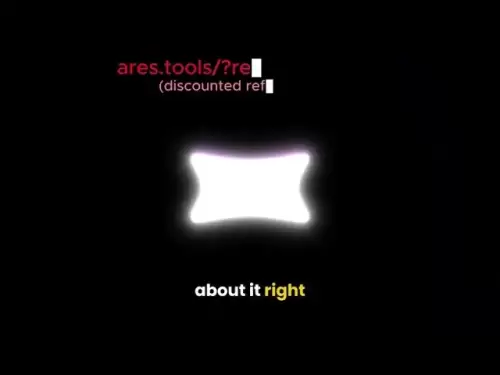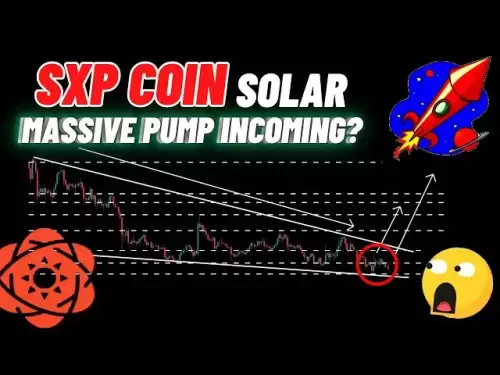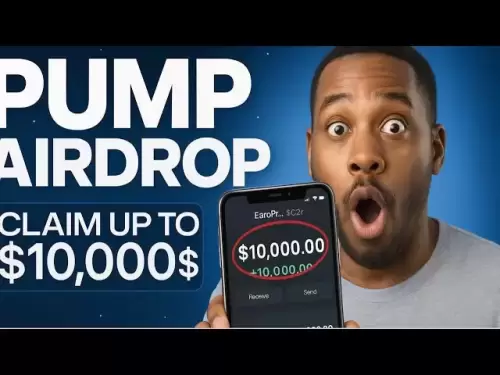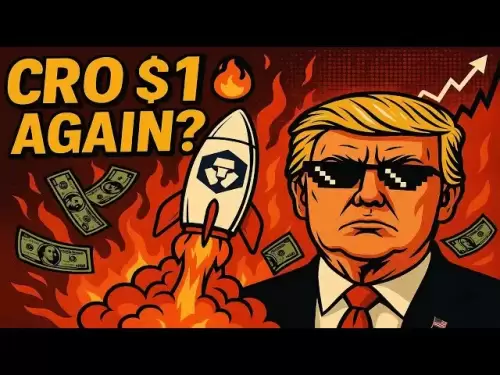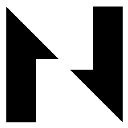-
 Bitcoin
Bitcoin $117500
1.68% -
 Ethereum
Ethereum $3752
3.35% -
 XRP
XRP $3.169
2.79% -
 Tether USDt
Tether USDt $1.000
0.02% -
 BNB
BNB $781.8
2.63% -
 Solana
Solana $186.9
4.52% -
 USDC
USDC $1.000
0.01% -
 Dogecoin
Dogecoin $0.2386
4.95% -
 TRON
TRON $0.3180
1.34% -
 Cardano
Cardano $0.8253
3.05% -
 Hyperliquid
Hyperliquid $44.88
6.59% -
 Stellar
Stellar $0.4452
7.25% -
 Sui
Sui $4.009
9.87% -
 Chainlink
Chainlink $18.37
4.97% -
 Hedera
Hedera $0.2699
13.91% -
 Bitcoin Cash
Bitcoin Cash $554.2
5.80% -
 Avalanche
Avalanche $24.18
4.47% -
 Litecoin
Litecoin $113.6
3.04% -
 Shiba Inu
Shiba Inu $0.00001409
6.01% -
 UNUS SED LEO
UNUS SED LEO $8.985
0.36% -
 Toncoin
Toncoin $3.316
7.35% -
 Ethena USDe
Ethena USDe $1.001
-0.01% -
 Uniswap
Uniswap $10.51
5.40% -
 Polkadot
Polkadot $4.107
4.42% -
 Monero
Monero $323.5
-2.62% -
 Dai
Dai $1.000
0.01% -
 Bitget Token
Bitget Token $4.566
3.18% -
 Pepe
Pepe $0.00001259
4.88% -
 Aave
Aave $299.6
4.42% -
 Cronos
Cronos $0.1345
6.71%
How to set up a multi-chain wallet in MetaMask? What mainstream chains are supported?
MetaMask's multi-chain wallet lets you manage ETH, BNB, MATIC, AVAX, and more, allowing seamless interaction with dApps across various blockchains.
May 12, 2025 at 03:42 am

Setting up a multi-chain wallet in MetaMask allows you to manage various cryptocurrencies across different blockchains seamlessly. This article will guide you through the process of setting up such a wallet and provide insights into the mainstream chains that MetaMask supports.
Understanding Multi-Chain Wallets
A multi-chain wallet is a digital wallet that supports multiple blockchain networks, enabling users to interact with different cryptocurrencies and decentralized applications (dApps) without needing separate wallets for each blockchain. MetaMask, primarily known for its Ethereum support, has expanded its capabilities to include other blockchains, making it a versatile tool for crypto enthusiasts.
Setting Up a Multi-Chain Wallet in MetaMask
To set up a multi-chain wallet in MetaMask, follow these steps:
Install MetaMask: If you haven't already, download and install the MetaMask extension for your browser or the mobile app from the respective app stores.
Create a New Wallet or Import an Existing One: Upon opening MetaMask, you can either create a new wallet or import an existing one using your seed phrase.
Enable Additional Networks: By default, MetaMask is set to the Ethereum mainnet. To add other networks, click on the network dropdown at the top of the MetaMask interface and select "Add Network" or "Custom RPC."
Add Mainstream Chains: Here, you can manually add the details for other blockchains. For each chain, you will need to enter the Network Name, New RPC URL, Chain ID, Currency Symbol, and Block Explorer URL. Below are the details for some mainstream chains supported by MetaMask:
Binance Smart Chain (BSC):
- Network Name: Binance Smart Chain
- New RPC URL: https://bsc-dataseed.binance.org/
- Chain ID: 56
- Currency Symbol: BNB
- Block Explorer URL: https://bscscan.com
Polygon (MATIC):
- Network Name: Polygon
- New RPC URL: https://polygon-rpc.com/
- Chain ID: 137
- Currency Symbol: MATIC
- Block Explorer URL: https://polygonscan.com/
Avalanche (AVAX):
- Network Name: Avalanche C-Chain
- New RPC URL: https://api.avax.network/ext/bc/C/rpc
- Chain ID: 43114
- Currency Symbol: AVAX
- Block Explorer URL: https://snowtrace.io/
Arbitrum One:
- Network Name: Arbitrum One
- New RPC URL: https://arb1.arbitrum.io/rpc
- Chain ID: 42161
- Currency Symbol: ETH
- Block Explorer URL: https://arbiscan.io/
Save and Switch Networks: After entering the details for each network, click "Save." You can now switch between different blockchains using the network dropdown menu.
Mainstream Chains Supported by MetaMask
MetaMask supports a variety of mainstream chains, each with its unique features and use cases. Here is a detailed look at some of the chains you can add to your MetaMask wallet:
Ethereum (ETH): The original blockchain that MetaMask was designed for, Ethereum is the backbone of many decentralized applications and smart contracts. It uses Ether (ETH) as its native cryptocurrency.
Binance Smart Chain (BSC): Known for its low transaction fees and high throughput, BSC is popular for DeFi and NFT projects. It uses Binance Coin (BNB) as its native token.
Polygon (MATIC): Polygon is a layer-2 scaling solution for Ethereum, offering faster and cheaper transactions. It uses MATIC as its native token and is widely used for DeFi and gaming applications.
Avalanche (AVAX): Avalanche is known for its high transaction speed and scalability. It supports DeFi, NFTs, and enterprise blockchain solutions, using AVAX as its native token.
Arbitrum One: Another layer-2 scaling solution for Ethereum, Arbitrum One aims to provide faster and cheaper transactions while maintaining Ethereum's security. It uses ETH as its native token.
Interacting with dApps Across Chains
Once you have set up your multi-chain wallet, you can interact with decentralized applications (dApps) on different blockchains. Here's how to do it:
Switch to the Desired Network: Use the network dropdown in MetaMask to switch to the blockchain on which the dApp you want to use operates.
Connect Your Wallet: When you visit a dApp, you will typically see a "Connect Wallet" button. Click this, and select MetaMask from the list of available wallets.
Authorize the Connection: MetaMask will prompt you to authorize the connection. Review the requested permissions and click "Connect" to proceed.
Use the dApp: With your wallet connected, you can now use the dApp's features, such as swapping tokens, staking, or participating in governance.
Managing Assets Across Chains
Managing assets across different blockchains in MetaMask is straightforward:
View Your Assets: On the MetaMask interface, you can see the assets associated with the currently selected network. Click on "Assets" to view all tokens on that network.
Add Custom Tokens: If a token is not automatically detected, you can add it manually by clicking "Add Token" and entering the token's contract address.
Send and Receive: You can send and receive tokens on any supported network by selecting the appropriate network and using the "Send" or "Receive" functions in MetaMask.
Security Considerations
When using a multi-chain wallet, it's crucial to maintain high security standards:
Use Strong Passwords: Always use a strong, unique password for your MetaMask wallet.
Enable Two-Factor Authentication (2FA): If available, enable 2FA on any platforms you use to access your wallet.
Keep Your Seed Phrase Secure: Never share your seed phrase with anyone, and store it in a safe, offline location.
Regularly Update MetaMask: Keep your MetaMask extension or app up to date to benefit from the latest security enhancements.
Frequently Asked Questions
Q1: Can I use the same MetaMask wallet on multiple devices?
Yes, you can use the same MetaMask wallet on multiple devices by importing your seed phrase on each device. However, ensure that you keep your seed phrase secure and never share it with anyone.
Q2: Is there a limit to the number of networks I can add to MetaMask?
There is no official limit to the number of networks you can add to MetaMask. However, the more networks you add, the more complex managing your wallet may become, so it's best to add only the networks you frequently use.
Q3: Can I transfer assets between different blockchains using MetaMask?
MetaMask itself does not support direct transfers between different blockchains. To move assets between chains, you would need to use a bridge or a cross-chain swap service, which can be accessed through dApps compatible with MetaMask.
Q4: How can I ensure the safety of my assets when using multiple blockchains?
To ensure the safety of your assets, always use reputable dApps and services, keep your software updated, and follow best practices for securing your wallet, such as using strong passwords and enabling 2FA where possible.
Disclaimer:info@kdj.com
The information provided is not trading advice. kdj.com does not assume any responsibility for any investments made based on the information provided in this article. Cryptocurrencies are highly volatile and it is highly recommended that you invest with caution after thorough research!
If you believe that the content used on this website infringes your copyright, please contact us immediately (info@kdj.com) and we will delete it promptly.
- UAE's Digital Asset Revolution: Stablecoin Regulations Take Center Stage
- 2025-07-26 10:40:11
- VIRTUAL Weekly Drop: Recovery Analysis and Privacy Push
- 2025-07-26 08:50:11
- Bitcoin, Cynthia Lummis, and Freedom Money: A New Yorker's Take
- 2025-07-26 08:30:11
- Pudgy Penguins, Crypto Prices, and the Altseason Buzz: What's the Hype?
- 2025-07-26 10:51:48
- Crypto Gainers, Top 10, Week 30: Altcoins Buck the Trend
- 2025-07-26 08:55:12
- Solana, Altcoins, and Coinbase: What's the Buzz?
- 2025-07-26 06:30:12
Related knowledge

Can I use Coinbase Wallet without a Coinbase account?
Jul 18,2025 at 04:35am
What is Coinbase Wallet?Coinbase Wallet is a self-custodial wallet that allows users to store, send, and receive various cryptocurrencies directly on ...

Coinbase Wallet "uh oh something went wrong"
Jul 20,2025 at 10:00am
Understanding the Coinbase Wallet Error: 'Uh Oh, Something Went Wrong'If you're a Coinbase Wallet user, encountering the error message 'Uh Oh, Somethi...

How to add Optimism network to Coinbase Wallet
Jul 20,2025 at 05:21am
What is the Optimism Network?The Optimism network is a Layer 2 scaling solution built on top of the Ethereum blockchain. It aims to enhance transactio...

How to add Arbitrum to Coinbase Wallet
Jul 18,2025 at 03:00pm
Understanding Arbitrum and Its Integration with Coinbase WalletArbitrum is a layer-2 scaling solution developed by Offchain Labs to enhance the speed ...

Coinbase Wallet not showing my tokens
Jul 18,2025 at 09:49am
Understanding Coinbase Wallet Token Display IssuesIf you're experiencing issues where Coinbase Wallet not showing my tokens, it can be frustrating, es...

How to get my private key from Coinbase Wallet
Jul 24,2025 at 08:01pm
What Is a Private Key and Why Is It Important?In the world of cryptocurrency, a private key is a unique alphanumeric code that grants you full access ...

Can I use Coinbase Wallet without a Coinbase account?
Jul 18,2025 at 04:35am
What is Coinbase Wallet?Coinbase Wallet is a self-custodial wallet that allows users to store, send, and receive various cryptocurrencies directly on ...

Coinbase Wallet "uh oh something went wrong"
Jul 20,2025 at 10:00am
Understanding the Coinbase Wallet Error: 'Uh Oh, Something Went Wrong'If you're a Coinbase Wallet user, encountering the error message 'Uh Oh, Somethi...

How to add Optimism network to Coinbase Wallet
Jul 20,2025 at 05:21am
What is the Optimism Network?The Optimism network is a Layer 2 scaling solution built on top of the Ethereum blockchain. It aims to enhance transactio...

How to add Arbitrum to Coinbase Wallet
Jul 18,2025 at 03:00pm
Understanding Arbitrum and Its Integration with Coinbase WalletArbitrum is a layer-2 scaling solution developed by Offchain Labs to enhance the speed ...

Coinbase Wallet not showing my tokens
Jul 18,2025 at 09:49am
Understanding Coinbase Wallet Token Display IssuesIf you're experiencing issues where Coinbase Wallet not showing my tokens, it can be frustrating, es...

How to get my private key from Coinbase Wallet
Jul 24,2025 at 08:01pm
What Is a Private Key and Why Is It Important?In the world of cryptocurrency, a private key is a unique alphanumeric code that grants you full access ...
See all articles