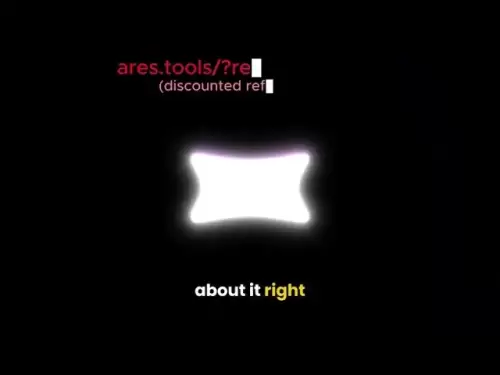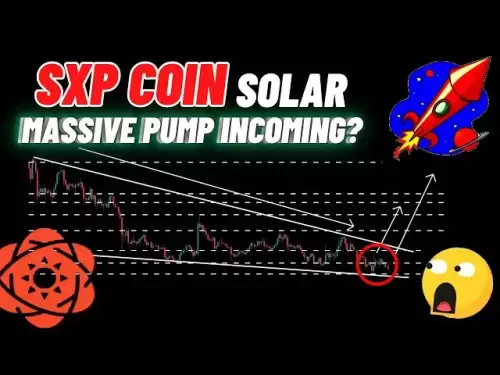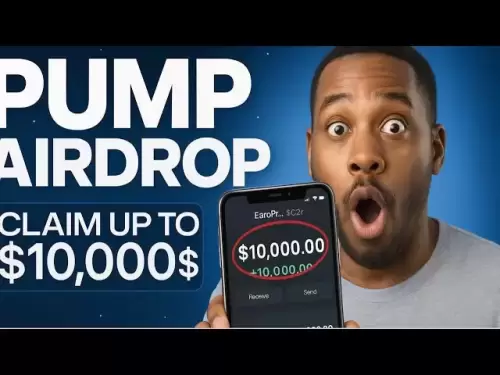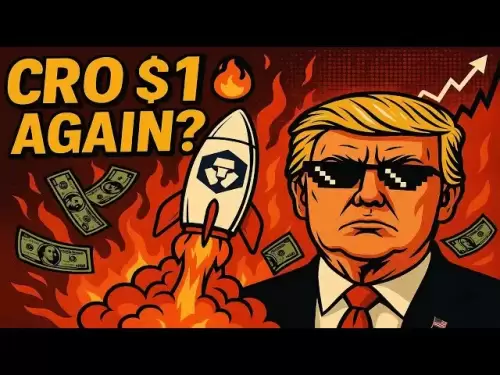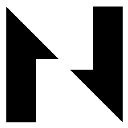-
 Bitcoin
Bitcoin $117400
1.93% -
 Ethereum
Ethereum $3747
3.63% -
 XRP
XRP $3.157
3.09% -
 Tether USDt
Tether USDt $1.000
0.02% -
 BNB
BNB $783.3
3.19% -
 Solana
Solana $186.6
5.64% -
 USDC
USDC $0.9999
0.01% -
 Dogecoin
Dogecoin $0.2375
5.42% -
 TRON
TRON $0.3185
1.32% -
 Cardano
Cardano $0.8191
3.28% -
 Hyperliquid
Hyperliquid $44.43
5.76% -
 Sui
Sui $3.995
9.84% -
 Stellar
Stellar $0.4396
6.27% -
 Chainlink
Chainlink $18.26
4.83% -
 Hedera
Hedera $0.2646
11.88% -
 Bitcoin Cash
Bitcoin Cash $553.5
5.55% -
 Avalanche
Avalanche $24.13
4.73% -
 Litecoin
Litecoin $113.3
1.77% -
 UNUS SED LEO
UNUS SED LEO $8.975
0.11% -
 Shiba Inu
Shiba Inu $0.00001405
5.69% -
 Toncoin
Toncoin $3.319
7.46% -
 Ethena USDe
Ethena USDe $1.001
0.02% -
 Uniswap
Uniswap $10.44
4.98% -
 Polkadot
Polkadot $4.098
4.31% -
 Monero
Monero $328.6
1.87% -
 Dai
Dai $1.000
0.01% -
 Bitget Token
Bitget Token $4.561
2.76% -
 Pepe
Pepe $0.00001261
5.29% -
 Aave
Aave $296.8
4.02% -
 Cronos
Cronos $0.1335
3.28%
How do I set an automatic lock time in Trezor Suite?
Setting an automatic lock time in Trezor Suite enhances security by locking your wallet after inactivity; access settings, choose a time, and save to protect your assets.
Apr 10, 2025 at 11:35 am

Setting an automatic lock time in Trezor Suite is an essential security feature that helps protect your cryptocurrency assets by automatically locking your wallet after a period of inactivity. This guide will walk you through the process of setting up this feature, ensuring your funds remain secure even if you step away from your device.
Accessing Trezor Suite Settings
To begin, you need to access the settings within Trezor Suite. Open Trezor Suite on your computer and ensure your Trezor device is connected and unlocked. Once you are logged in, navigate to the top right corner of the interface where you will see your account name or avatar. Click on it to open a dropdown menu, and then select Settings from the list of options.
Navigating to Security Settings
Within the Settings menu, you will find various options to customize your Trezor Suite experience. Look for the Security tab, which is typically located on the left-hand side of the settings panel. Click on Security to access the security-related settings for your wallet.
Setting the Automatic Lock Time
Once you are in the Security settings, scroll down until you find the Automatic Lock Time option. This feature allows you to set a specific time after which your Trezor Suite will automatically lock if there is no activity. Click on the dropdown menu next to Automatic Lock Time to reveal the available options. You can choose from several preset times, such as 1 minute, 5 minutes, 15 minutes, 30 minutes, or 1 hour.
- Select the desired lock time from the dropdown menu.
- Click on the 'Save' button at the bottom of the Security settings page to apply your changes.
Verifying the Automatic Lock Time
After setting the automatic lock time, it's important to verify that the feature is working as expected. To do this, leave your Trezor Suite open and wait for the time you set to pass. Once the time elapses, Trezor Suite should automatically lock, requiring you to enter your PIN to access your wallet again. If the automatic lock does not occur, revisit the Security settings and ensure that the correct time is selected and saved.
Additional Security Considerations
While setting an automatic lock time is a crucial step in securing your Trezor Suite, there are other security measures you should consider to enhance the protection of your cryptocurrency assets. Enable two-factor authentication (2FA) if available, as it adds an extra layer of security to your account. Additionally, regularly update your Trezor firmware to ensure you have the latest security patches and features. Lastly, never share your recovery seed or PIN with anyone, as these are the keys to your wallet's security.
Troubleshooting Common Issues
If you encounter any issues while setting the automatic lock time, there are a few common problems you might face and their solutions. If the automatic lock time does not save, ensure you have clicked the 'Save' button after making your selection. If the Trezor Suite does not lock after the set time, check that your device's clock is set correctly and that there are no conflicting settings or extensions interfering with Trezor Suite's functionality. If problems persist, consider reaching out to Trezor's support team for further assistance.
Frequently Asked Questions
Q: Can I set a custom automatic lock time in Trezor Suite?
A: Currently, Trezor Suite only offers preset options for the automatic lock time, such as 1 minute, 5 minutes, 15 minutes, 30 minutes, or 1 hour. Custom times are not available.
Q: Will setting an automatic lock time affect my ongoing transactions?
A: No, setting an automatic lock time will not affect any ongoing transactions. Once a transaction is initiated, it will proceed regardless of whether the wallet locks afterward.
Q: What happens if I forget my PIN after the wallet locks automatically?
A: If you forget your PIN, you will need to use your recovery seed to restore your wallet. It's crucial to keep your recovery seed in a safe and secure location.
Q: Can I disable the automatic lock time feature if I change my mind?
A: Yes, you can disable the automatic lock time feature by going back to the Security settings in Trezor Suite and selecting 'Never' from the dropdown menu for Automatic Lock Time.
Disclaimer:info@kdj.com
The information provided is not trading advice. kdj.com does not assume any responsibility for any investments made based on the information provided in this article. Cryptocurrencies are highly volatile and it is highly recommended that you invest with caution after thorough research!
If you believe that the content used on this website infringes your copyright, please contact us immediately (info@kdj.com) and we will delete it promptly.
- Wall Street's Bitcoin Bonanza: ETF Filings Signal Crypto's Coming-Out Party
- 2025-07-26 15:10:12
- Bitcoin, Cynthia Lummis, and Freedom Money: A New York Perspective
- 2025-07-26 15:10:12
- Bitcoin, Altcoin Season, and Market Shift: What's the Deal?
- 2025-07-26 14:30:12
- PEPE, Altcoins, and Bitcoin: Navigating the Meme Coin Mania in 2025
- 2025-07-26 14:30:12
- UAE's Digital Asset Revolution: Stablecoin Regulations Take Center Stage
- 2025-07-26 10:40:11
- Whale Transactions and ENA Token: Decoding the Withdrawal Dynamics
- 2025-07-26 14:50:12
Related knowledge

Can I use Coinbase Wallet without a Coinbase account?
Jul 18,2025 at 04:35am
What is Coinbase Wallet?Coinbase Wallet is a self-custodial wallet that allows users to store, send, and receive various cryptocurrencies directly on ...

Coinbase Wallet "uh oh something went wrong"
Jul 20,2025 at 10:00am
Understanding the Coinbase Wallet Error: 'Uh Oh, Something Went Wrong'If you're a Coinbase Wallet user, encountering the error message 'Uh Oh, Somethi...

How to add Optimism network to Coinbase Wallet
Jul 20,2025 at 05:21am
What is the Optimism Network?The Optimism network is a Layer 2 scaling solution built on top of the Ethereum blockchain. It aims to enhance transactio...

How to add Arbitrum to Coinbase Wallet
Jul 18,2025 at 03:00pm
Understanding Arbitrum and Its Integration with Coinbase WalletArbitrum is a layer-2 scaling solution developed by Offchain Labs to enhance the speed ...

Coinbase Wallet not showing my tokens
Jul 18,2025 at 09:49am
Understanding Coinbase Wallet Token Display IssuesIf you're experiencing issues where Coinbase Wallet not showing my tokens, it can be frustrating, es...

How to get my private key from Coinbase Wallet
Jul 24,2025 at 08:01pm
What Is a Private Key and Why Is It Important?In the world of cryptocurrency, a private key is a unique alphanumeric code that grants you full access ...

Can I use Coinbase Wallet without a Coinbase account?
Jul 18,2025 at 04:35am
What is Coinbase Wallet?Coinbase Wallet is a self-custodial wallet that allows users to store, send, and receive various cryptocurrencies directly on ...

Coinbase Wallet "uh oh something went wrong"
Jul 20,2025 at 10:00am
Understanding the Coinbase Wallet Error: 'Uh Oh, Something Went Wrong'If you're a Coinbase Wallet user, encountering the error message 'Uh Oh, Somethi...

How to add Optimism network to Coinbase Wallet
Jul 20,2025 at 05:21am
What is the Optimism Network?The Optimism network is a Layer 2 scaling solution built on top of the Ethereum blockchain. It aims to enhance transactio...

How to add Arbitrum to Coinbase Wallet
Jul 18,2025 at 03:00pm
Understanding Arbitrum and Its Integration with Coinbase WalletArbitrum is a layer-2 scaling solution developed by Offchain Labs to enhance the speed ...

Coinbase Wallet not showing my tokens
Jul 18,2025 at 09:49am
Understanding Coinbase Wallet Token Display IssuesIf you're experiencing issues where Coinbase Wallet not showing my tokens, it can be frustrating, es...

How to get my private key from Coinbase Wallet
Jul 24,2025 at 08:01pm
What Is a Private Key and Why Is It Important?In the world of cryptocurrency, a private key is a unique alphanumeric code that grants you full access ...
See all articles