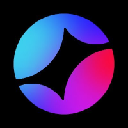-
 bitcoin
bitcoin $114320.977035 USD
-0.40% -
 ethereum
ethereum $4152.439985 USD
-1.75% -
 tether
tether $1.000111 USD
-0.04% -
 xrp
xrp $2.843037 USD
-1.63% -
 bnb
bnb $1013.349380 USD
-1.62% -
 solana
solana $208.362767 USD
-2.10% -
 usd-coin
usd-coin $0.999783 USD
0.00% -
 dogecoin
dogecoin $0.232559 USD
-1.00% -
 tron
tron $0.333491 USD
-1.09% -
 cardano
cardano $0.806310 USD
0.19% -
 hyperliquid
hyperliquid $45.023720 USD
-1.59% -
 ethena-usde
ethena-usde $1.000819 USD
-0.06% -
 chainlink
chainlink $21.241249 USD
-2.11% -
 avalanche
avalanche $30.035416 USD
-0.66% -
 stellar
stellar $0.364984 USD
-2.05%
How to resolve a "firmware update failed" error on your Trezor?
If your Trezor firmware update fails, ensure proper USB connection, use the latest Trezor Suite, disable antivirus software, and try bootloader mode or Trezor Bridge for recovery.
Sep 14, 2025 at 12:18 am

Trezor Firmware Update Failed: Immediate Steps to Address the Issue
1. Ensure your Trezor device is properly connected to your computer using the original USB cable. A faulty or low-quality cable can interrupt firmware communication, leading to update failures. Try switching USB ports or using a different computer if the issue persists.
2. Confirm that you are using the latest version of Trezor Suite. Outdated software versions may not support recent firmware updates. Navigate to the official Trezor website and download the most current release of Trezor Suite before attempting another update.
3. Disable any antivirus or firewall programs temporarily. Some security software may block access to the device during the firmware process, interpreting it as suspicious behavior. Re-enable them after completing the update.
4. Restart both your computer and your Trezor device. This clears temporary glitches in the operating system or browser environment that might interfere with the update procedure.
5. Clear your browser cache if you're using Trezor Suite in a web browser. Cached data from previous sessions can corrupt the update sequence. Use an incognito or private browsing window to reduce interference from extensions or stored scripts.
Recovery Methods When Standard Updates Fail
1. Enter bootloader mode manually by holding the button on your Trezor while plugging it into the computer. Release the button only when prompted in Trezor Suite. This forces the device into a state ready for firmware reinstallation.
2. Use Trezor Bridge instead of relying solely on the web interface. Trezor Bridge is a background application that improves communication between the hardware wallet and the software. Install it directly from the Trezor official site and restart the update.
3. Attempt the update using a different operating system if possible. Some users report success switching from Windows to macOS or Linux due to driver inconsistencies. Virtual machines should be avoided as they often lack direct USB access.
4. Check the Trezor status page for known outages or compatibility issues. Occasionally, server-side problems prevent successful firmware downloads even if the local setup is correct.
5. Avoid disconnecting the device at any point during the update. Power interruptions or unplugging the device mid-process can permanently damage firmware integrity, requiring full recovery via seed phrase.
Advanced Troubleshooting for Persistent Errors
1. Verify that your device model matches the firmware being installed. Installing firmware meant for Trezor Model T on a Trezor One will cause failure. Double-check the model identifier in Trezor Suite before proceeding.
2. Test the device on a computer without cryptocurrency-related tools like MetaMask, Ledger Live, or other wallet managers running in the background. These applications may claim exclusive access to USB HID devices, blocking Trezor’s update process.
3. Update USB drivers on Windows systems. Navigate to Device Manager, locate the Trezor under Universal Serial Bus devices, and select 'Update driver.' Choose the option to search automatically for updated driver software.
4. Perform a clean boot of your operating system. On Windows, use msconfig to disable all non-Microsoft startup items. On macOS, boot in safe mode. This eliminates third-party software conflicts during the firmware attempt.
5. If repeated attempts fail, consider that the device may have suffered a rare firmware corruption. In such cases, physical inspection for signs of tampering or damage is necessary. Contact Trezor support with your device’s serial number and detailed logs from the failed attempts.
Frequently Asked Questions
What should I do if my Trezor shows a blank screen after a failed update?Enter bootloader mode by holding the button while connecting the device. If the screen remains unresponsive, try a different cable and port. If still inactive, contact Trezor support—this may indicate a deeper firmware lock.
Can I recover my funds if the firmware update bricks my Trezor?Yes. Your crypto assets are secured by your recovery seed. Use the seed phrase with any compatible wallet—such as another Trezor or software wallets like Electrum—to restore access to your funds.
Why does Trezor Suite say “Device disconnected” during the update?This typically points to USB communication loss. Ensure no other application is accessing the device, use a high-quality USB cable, and avoid USB hubs. Running Trezor Bridge often resolves this error.
Is it safe to force reinstall firmware using developer tools?Only if you understand the risks. Manual flashing using command-line tools like trezorctl is intended for advanced users. Incorrect usage may permanently lock the device. Stick to official methods unless guided by Trezor support.
Disclaimer:info@kdj.com
The information provided is not trading advice. kdj.com does not assume any responsibility for any investments made based on the information provided in this article. Cryptocurrencies are highly volatile and it is highly recommended that you invest with caution after thorough research!
If you believe that the content used on this website infringes your copyright, please contact us immediately (info@kdj.com) and we will delete it promptly.
- BlockDAG, DOGE, HYPE Sponsorship: Crypto Trends Shaping 2025
- 2025-10-01 00:25:13
- Deutsche Börse and Circle: A StableCoin Adoption Powerhouse in Europe
- 2025-10-01 00:25:13
- BlockDAG's Presale Buzz: Is It the Crypto to Watch in October 2025?
- 2025-10-01 00:30:13
- Bitcoin, Crypto, and IQ: When Genius Meets Digital Gold?
- 2025-10-01 00:30:13
- Stablecoins, American Innovation, and Wallet Tokens: The Next Frontier
- 2025-10-01 00:35:12
- NBU, Coins, and Crypto in Ukraine: A New Yorker's Take
- 2025-10-01 00:45:14
Related knowledge

How to get the Trust Wallet browser extension?
Oct 01,2025 at 12:37am
How to Access the Trust Wallet Browser Extension1. Visit the official Trust Wallet website through a secure internet connection. Navigate to the downl...

Why is my staked balance not showing in Trust Wallet?
Oct 01,2025 at 12:54am
Understanding Decentralized Exchanges in the Crypto Ecosystem1. Decentralized exchanges (DEXs) operate without a central authority, allowing users to ...

How to revoke smart contract access in Trust Wallet?
Oct 01,2025 at 12:54pm
Understanding Smart Contract Access in Trust Wallet1. Smart contracts are self-executing agreements built on blockchain networks, commonly used in dec...

Why is the Trust Wallet DApp browser not working?
Oct 01,2025 at 05:36am
Common Causes of Trust Wallet DApp Browser Issues1. The DApp browser within Trust Wallet may fail to load due to connectivity problems. A weak or unst...

Why is my crypto not appearing in Trust Wallet after a transfer?
Oct 01,2025 at 04:36am
Common Reasons Your Crypto Doesn’t Appear in Trust Wallet1. The transaction is still pending on the blockchain. Blockchain confirmations can take time...

How to import a wallet into Trust Wallet using a private key?
Oct 01,2025 at 09:54am
Understanding Wallet Import via Private Key in Trust Wallet1. Trust Wallet allows users to import existing cryptocurrency wallets using a private key,...

How to get the Trust Wallet browser extension?
Oct 01,2025 at 12:37am
How to Access the Trust Wallet Browser Extension1. Visit the official Trust Wallet website through a secure internet connection. Navigate to the downl...

Why is my staked balance not showing in Trust Wallet?
Oct 01,2025 at 12:54am
Understanding Decentralized Exchanges in the Crypto Ecosystem1. Decentralized exchanges (DEXs) operate without a central authority, allowing users to ...

How to revoke smart contract access in Trust Wallet?
Oct 01,2025 at 12:54pm
Understanding Smart Contract Access in Trust Wallet1. Smart contracts are self-executing agreements built on blockchain networks, commonly used in dec...

Why is the Trust Wallet DApp browser not working?
Oct 01,2025 at 05:36am
Common Causes of Trust Wallet DApp Browser Issues1. The DApp browser within Trust Wallet may fail to load due to connectivity problems. A weak or unst...

Why is my crypto not appearing in Trust Wallet after a transfer?
Oct 01,2025 at 04:36am
Common Reasons Your Crypto Doesn’t Appear in Trust Wallet1. The transaction is still pending on the blockchain. Blockchain confirmations can take time...

How to import a wallet into Trust Wallet using a private key?
Oct 01,2025 at 09:54am
Understanding Wallet Import via Private Key in Trust Wallet1. Trust Wallet allows users to import existing cryptocurrency wallets using a private key,...
See all articles