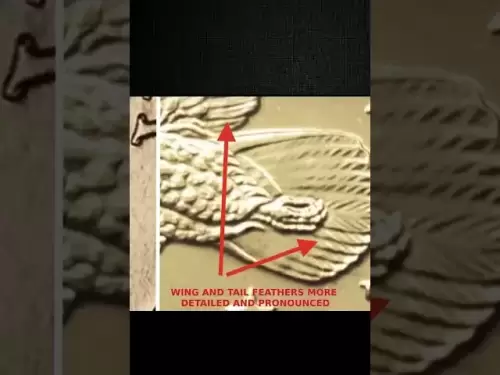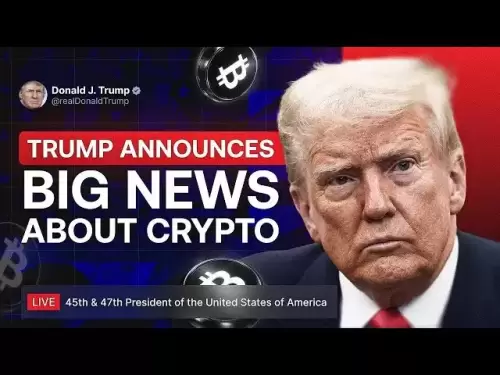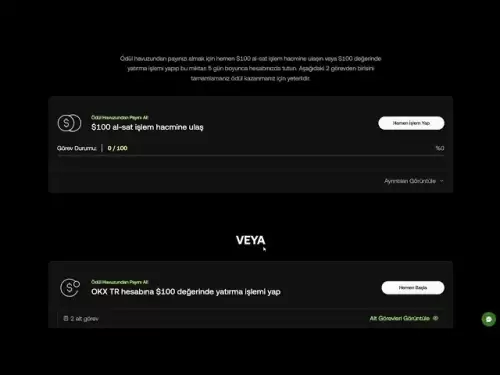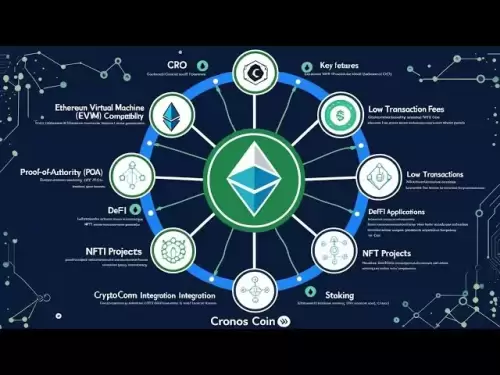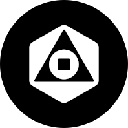-
 Bitcoin
Bitcoin $119300
1.07% -
 Ethereum
Ethereum $3730
3.87% -
 XRP
XRP $3.235
0.29% -
 Tether USDt
Tether USDt $1.000
0.00% -
 BNB
BNB $783.5
1.88% -
 Solana
Solana $188.7
0.25% -
 USDC
USDC $0.0000
-0.01% -
 Dogecoin
Dogecoin $0.2399
-0.44% -
 TRON
TRON $0.3157
2.37% -
 Cardano
Cardano $0.8254
1.94% -
 Hyperliquid
Hyperliquid $42.83
0.14% -
 Stellar
Stellar $0.4372
3.21% -
 Sui
Sui $3.859
4.91% -
 Chainlink
Chainlink $18.53
3.53% -
 Hedera
Hedera $0.2464
0.01% -
 Bitcoin Cash
Bitcoin Cash $519.8
2.46% -
 Avalanche
Avalanche $24.24
2.17% -
 Litecoin
Litecoin $113.7
0.73% -
 UNUS SED LEO
UNUS SED LEO $8.990
0.30% -
 Shiba Inu
Shiba Inu $0.00001390
0.21% -
 Toncoin
Toncoin $3.188
1.49% -
 Ethena USDe
Ethena USDe $1.001
0.02% -
 Polkadot
Polkadot $4.090
-0.91% -
 Uniswap
Uniswap $10.40
4.08% -
 Monero
Monero $326.6
3.12% -
 Bitget Token
Bitget Token $4.627
-0.42% -
 Pepe
Pepe $0.00001281
0.76% -
 Dai
Dai $1.000
0.01% -
 Aave
Aave $291.6
0.98% -
 Cronos
Cronos $0.1269
7.26%
Why can't Phantom display NFTs? Methods for troubleshooting asset loading problems
Phantom wallet users may face issues with NFTs not displaying due to network problems, metadata errors, or wallet sync issues; troubleshooting steps can resolve these.
May 17, 2025 at 01:35 am

Phantom wallet is a popular choice among cryptocurrency enthusiasts for managing their digital assets, including non-fungible tokens (NFTs). However, users may occasionally encounter issues where NFTs do not display properly. This article will delve into the reasons behind such problems and provide detailed methods for troubleshooting asset loading issues in Phantom.
Understanding the Basics of NFT Display in Phantom
Phantom wallet uses the Solana blockchain to manage and display NFTs. The wallet connects to the Solana network to fetch and show your assets. When NFTs fail to display, it often indicates a problem with the connection to the blockchain or an issue with the NFT metadata itself. Understanding these basics is crucial before diving into troubleshooting steps.
Common Reasons for NFTs Not Displaying
There are several reasons why NFTs might not appear in your Phantom wallet. These include network issues, problems with the NFT metadata, or wallet synchronization errors. Network issues can arise from a poor internet connection or server problems on the Solana network. Metadata problems occur when the data associated with the NFT is corrupted or missing. Synchronization errors can happen if the wallet fails to update properly with the blockchain.
Checking Network Connectivity
The first step in troubleshooting is to ensure that your internet connection is stable. A weak or unstable connection can prevent Phantom from fetching the latest data from the Solana blockchain. To check your network:
- Open a web browser and visit a few websites to confirm that your internet is working.
- If you are using a VPN, try disabling it to see if it improves the connection.
- Restart your router to refresh your internet connection.
Verifying Wallet Synchronization
If your network is stable, the next step is to check if your Phantom wallet is properly synchronized with the Solana blockchain. Synchronization issues can cause NFTs to not display. To verify synchronization:
- Open your Phantom wallet and check if it is connected to the Solana mainnet.
- Look for any error messages or warnings that might indicate a synchronization problem.
- Try refreshing the wallet by closing and reopening the application.
Inspecting NFT Metadata
Sometimes, the issue lies with the NFT itself. Corrupted or missing metadata can prevent the NFT from displaying correctly. To inspect the metadata:
- Find the NFT in question and note its mint address.
- Use a blockchain explorer like Solscan to search for the NFT using its mint address.
- Check if the metadata is available and correctly formatted. If it is not, the issue might be with the NFT itself rather than your wallet.
Updating Phantom Wallet
Using an outdated version of Phantom can lead to compatibility issues with the Solana network. Keeping your wallet updated is essential for proper functionality. To update Phantom:
- Visit the official Phantom website to check for the latest version.
- Download the latest version if an update is available.
- Install the new version and restart your wallet to see if the NFTs now display correctly.
Clearing Cache and Data
Sometimes, cached data can interfere with the proper loading of NFTs. Clearing the cache and data can resolve these issues. The steps to clear cache and data vary depending on your device:
For desktop users:
- Close Phantom wallet.
- Navigate to the settings of your browser and find the option to clear browsing data.
- Select the option to clear cache and cookies, then restart Phantom.
For mobile users:
- Go to your device's settings and find the application manager.
- Select Phantom wallet and choose the option to clear cache and data.
- Restart the app to see if the NFTs now load properly.
Re-adding the NFT
If the above steps do not work, you might need to re-add the NFT to your wallet. This can sometimes resolve issues related to how the NFT was initially added. To re-add an NFT:
- Find the NFT in your wallet and note its mint address.
- Remove the NFT from your wallet.
- Use the mint address to re-add the NFT to your wallet.
- Check if the NFT now displays correctly.
Contacting Support
If none of the above methods resolve the issue, it may be time to seek help from Phantom's support team. They can provide more specific guidance based on your situation. To contact support:
- Visit the Phantom website and navigate to the support section.
- Submit a detailed description of your issue, including any error messages you have encountered.
- Wait for a response from the support team and follow their instructions.
Frequently Asked Questions
Q: Can I recover an NFT that is not displaying in Phantom but is still on the blockchain?
A: Yes, if the NFT is still on the blockchain, you can recover it by re-adding it to your wallet using its mint address. Follow the steps outlined in the "Re-adding the NFT" section to do this.
Q: Will resetting my Phantom wallet delete my NFTs?
A: Resetting your Phantom wallet will not delete your NFTs from the blockchain. However, it will remove them from your wallet's local storage. You can re-add them using their mint addresses.
Q: Can I use another wallet to view my NFTs if they are not displaying in Phantom?
A: Yes, you can try using another Solana-compatible wallet like Solflare or Slope to see if your NFTs display there. If they do, the issue is likely specific to Phantom and not with the NFTs themselves.
Q: Is there a way to prevent NFT display issues in the future?
A: While you cannot prevent all issues, keeping your wallet updated, maintaining a stable internet connection, and regularly clearing cache and data can help minimize the likelihood of encountering display problems.
Disclaimer:info@kdj.com
The information provided is not trading advice. kdj.com does not assume any responsibility for any investments made based on the information provided in this article. Cryptocurrencies are highly volatile and it is highly recommended that you invest with caution after thorough research!
If you believe that the content used on this website infringes your copyright, please contact us immediately (info@kdj.com) and we will delete it promptly.
- Bitcoin, Jim Cramer, and the US Deficit: A Wall Street Story
- 2025-07-25 10:30:11
- TGEs, Scalability & Privacy Tech: Decoding the Future of Blockchain
- 2025-07-25 10:30:11
- TRON, Crypto Payroll, and Stablecoins: A New York Minute on the Future of Finance
- 2025-07-25 08:30:11
- WazirX, Revote, and Crypto Unlock: A New York Minute on the Latest Developments
- 2025-07-25 06:50:11
- Hong Kong Stablecoin Regulation: Navigating the Hype and Hurdles
- 2025-07-25 08:30:11
- Bitcoin LTHs, CDD Ratio, and Distribution: What's the Deal?
- 2025-07-25 08:50:12
Related knowledge

Can I use Coinbase Wallet without a Coinbase account?
Jul 18,2025 at 04:35am
What is Coinbase Wallet?Coinbase Wallet is a self-custodial wallet that allows users to store, send, and receive various cryptocurrencies directly on ...

Coinbase Wallet "uh oh something went wrong"
Jul 20,2025 at 10:00am
Understanding the Coinbase Wallet Error: 'Uh Oh, Something Went Wrong'If you're a Coinbase Wallet user, encountering the error message 'Uh Oh, Somethi...

How to add Optimism network to Coinbase Wallet
Jul 20,2025 at 05:21am
What is the Optimism Network?The Optimism network is a Layer 2 scaling solution built on top of the Ethereum blockchain. It aims to enhance transactio...

How to add Arbitrum to Coinbase Wallet
Jul 18,2025 at 03:00pm
Understanding Arbitrum and Its Integration with Coinbase WalletArbitrum is a layer-2 scaling solution developed by Offchain Labs to enhance the speed ...

Coinbase Wallet not showing my tokens
Jul 18,2025 at 09:49am
Understanding Coinbase Wallet Token Display IssuesIf you're experiencing issues where Coinbase Wallet not showing my tokens, it can be frustrating, es...

How to get my private key from Coinbase Wallet
Jul 24,2025 at 08:01pm
What Is a Private Key and Why Is It Important?In the world of cryptocurrency, a private key is a unique alphanumeric code that grants you full access ...

Can I use Coinbase Wallet without a Coinbase account?
Jul 18,2025 at 04:35am
What is Coinbase Wallet?Coinbase Wallet is a self-custodial wallet that allows users to store, send, and receive various cryptocurrencies directly on ...

Coinbase Wallet "uh oh something went wrong"
Jul 20,2025 at 10:00am
Understanding the Coinbase Wallet Error: 'Uh Oh, Something Went Wrong'If you're a Coinbase Wallet user, encountering the error message 'Uh Oh, Somethi...

How to add Optimism network to Coinbase Wallet
Jul 20,2025 at 05:21am
What is the Optimism Network?The Optimism network is a Layer 2 scaling solution built on top of the Ethereum blockchain. It aims to enhance transactio...

How to add Arbitrum to Coinbase Wallet
Jul 18,2025 at 03:00pm
Understanding Arbitrum and Its Integration with Coinbase WalletArbitrum is a layer-2 scaling solution developed by Offchain Labs to enhance the speed ...

Coinbase Wallet not showing my tokens
Jul 18,2025 at 09:49am
Understanding Coinbase Wallet Token Display IssuesIf you're experiencing issues where Coinbase Wallet not showing my tokens, it can be frustrating, es...

How to get my private key from Coinbase Wallet
Jul 24,2025 at 08:01pm
What Is a Private Key and Why Is It Important?In the world of cryptocurrency, a private key is a unique alphanumeric code that grants you full access ...
See all articles