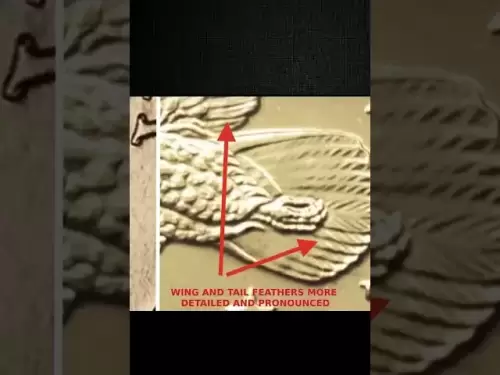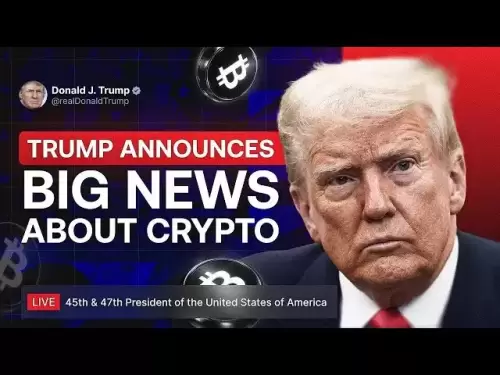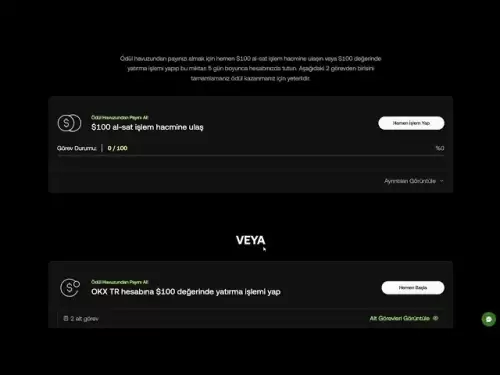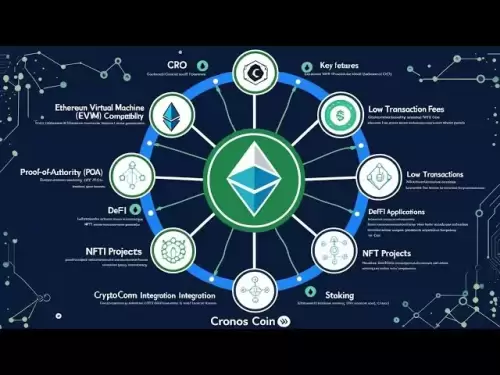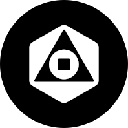-
 Bitcoin
Bitcoin $119300
1.07% -
 Ethereum
Ethereum $3730
3.87% -
 XRP
XRP $3.235
0.29% -
 Tether USDt
Tether USDt $1.000
0.00% -
 BNB
BNB $783.5
1.88% -
 Solana
Solana $188.7
0.25% -
 USDC
USDC $0.0000
-0.01% -
 Dogecoin
Dogecoin $0.2399
-0.44% -
 TRON
TRON $0.3157
2.37% -
 Cardano
Cardano $0.8254
1.94% -
 Hyperliquid
Hyperliquid $42.83
0.14% -
 Stellar
Stellar $0.4372
3.21% -
 Sui
Sui $3.859
4.91% -
 Chainlink
Chainlink $18.53
3.53% -
 Hedera
Hedera $0.2464
0.01% -
 Bitcoin Cash
Bitcoin Cash $519.8
2.46% -
 Avalanche
Avalanche $24.24
2.17% -
 Litecoin
Litecoin $113.7
0.73% -
 UNUS SED LEO
UNUS SED LEO $8.990
0.30% -
 Shiba Inu
Shiba Inu $0.00001390
0.21% -
 Toncoin
Toncoin $3.188
1.49% -
 Ethena USDe
Ethena USDe $1.001
0.02% -
 Polkadot
Polkadot $4.090
-0.91% -
 Uniswap
Uniswap $10.40
4.08% -
 Monero
Monero $326.6
3.12% -
 Bitget Token
Bitget Token $4.627
-0.42% -
 Pepe
Pepe $0.00001281
0.76% -
 Dai
Dai $1.000
0.01% -
 Aave
Aave $291.6
0.98% -
 Cronos
Cronos $0.1269
7.26%
MetaMask balance not updating? How to manually refresh data
If your MetaMask balance isn't updating, try refreshing the page, disconnecting and reconnecting, switching networks, or clearing your browser's cache to manually refresh your data.
May 17, 2025 at 12:28 am
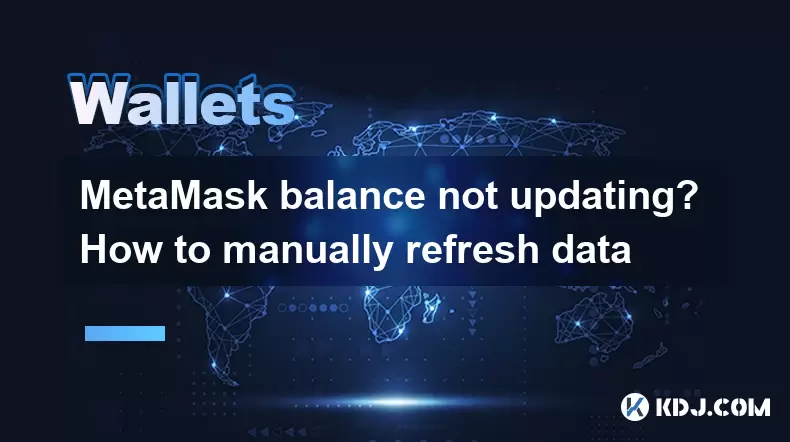
If you're experiencing issues with your MetaMask balance not updating, you're not alone. Many users encounter this problem, but fortunately, there are several methods to manually refresh your data and ensure your wallet reflects the most current information. In this article, we'll explore the reasons behind this issue and provide detailed steps on how to manually refresh your MetaMask balance.
Understanding Why MetaMask Balance Might Not Update
MetaMask is a popular Ethereum wallet that allows users to interact with the Ethereum blockchain and manage their digital assets. However, sometimes the wallet might not automatically update your balance due to various reasons. Some common causes include:
- Network congestion: High traffic on the Ethereum network can delay transaction confirmations.
- Node issues: The nodes that MetaMask connects to might be experiencing technical difficulties.
- Browser or extension problems: Issues with your browser or the MetaMask extension itself can prevent automatic updates.
- Pending transactions: If you have transactions that are still pending, your balance might not reflect the changes immediately.
Understanding these causes can help you better troubleshoot and resolve the issue of your MetaMask balance not updating.
Manual Refresh Methods in MetaMask
When automatic updates fail, you can take several steps to manually refresh your MetaMask balance. Here are some effective methods:
- Refresh the Page: Sometimes, simply refreshing the page can prompt MetaMask to check for updates.
- Disconnect and Reconnect: Disconnecting from the network and reconnecting can force MetaMask to fetch new data.
- Switch Networks: Switching between different Ethereum networks and back can trigger a refresh.
- Clear Cache: Clearing your browser's cache can resolve issues caused by outdated data.
Let's delve into each of these methods in more detail.
Refreshing the Page
Refreshing the page is the simplest method to try first. Here's how to do it:
- Open your browser and navigate to the website where you're using MetaMask.
- Click on the refresh icon in your browser's address bar or press F5 on your keyboard.
- Check your MetaMask wallet to see if the balance has updated.
If this doesn't work, you can move on to more advanced methods.
Disconnecting and Reconnecting
Disconnecting and reconnecting to the Ethereum network can often resolve balance update issues. Follow these steps:
- Open MetaMask by clicking on the extension icon in your browser.
- Click on the network name at the top of the MetaMask window (e.g., "Ethereum Mainnet").
- Select "Disconnect".
- Wait a few seconds, then click on the network name again and select "Connect".
After reconnecting, check your balance to see if it has updated.
Switching Networks
Switching between different Ethereum networks and back can sometimes force MetaMask to refresh your data. Here's how to do it:
- Open MetaMask and click on the network name at the top of the window.
- Select a different network, such as "Ropsten Test Network" or "Goerli Testnet".
- Wait a few moments, then click on the network name again and switch back to "Ethereum Mainnet".
Check your balance after switching back to see if it has updated.
Clearing Browser Cache
Clearing your browser's cache can help resolve issues caused by outdated data. Here's how to clear the cache for different browsers:
For Google Chrome:
- Click on the three vertical dots in the top right corner of the browser.
- Select "More tools" and then "Clear browsing data".
- Choose the time range you want to clear, and make sure "Cached images and files" is selected.
- Click "Clear data".
For Mozilla Firefox:
- Click on the three horizontal lines in the top right corner of the browser.
- Select "Options" and then "Privacy & Security".
- Under "Cookies and Site Data", click on "Clear Data".
- Make sure "Cached Web Content" is selected, then click "Clear".
For Microsoft Edge:
- Click on the three horizontal dots in the top right corner of the browser.
- Select "Settings" and then "Privacy, search, and services".
- Under "Clear browsing data", click on "Choose what to clear".
- Select "Cached images and files" and click "Clear now".
After clearing the cache, restart your browser and check your MetaMask balance again.
Additional Troubleshooting Tips
If the above methods don't work, here are some additional troubleshooting tips:
- Check for MetaMask Updates: Ensure you're using the latest version of MetaMask. You can check for updates in the Chrome Web Store or Firefox Add-ons.
- Verify Transaction Status: Use a blockchain explorer like Etherscan to check the status of any pending transactions.
- Reset MetaMask: As a last resort, you can reset MetaMask by going to "Settings" and selecting "Reset Account". Note: This will remove all your accounts and data, so make sure to back up your seed phrase first.
Frequently Asked Questions
Q: Can I manually refresh my MetaMask balance on mobile?
A: Yes, you can manually refresh your MetaMask balance on the mobile app. Simply open the app, go to your wallet, and swipe down on the screen to refresh the data. If that doesn't work, you can try closing and reopening the app or switching between different networks.
Q: How often does MetaMask automatically update my balance?
A: MetaMask typically updates your balance automatically every few seconds when you're actively using it. However, if you're not interacting with the wallet, it might take longer for the balance to update.
Q: Will manually refreshing my balance affect my transactions?
A: Manually refreshing your balance in MetaMask will not affect your transactions. It simply forces the wallet to fetch the latest data from the blockchain, ensuring your balance is up to date.
Q: What should I do if my balance still doesn't update after trying all these methods?
A: If your balance still doesn't update after trying all the methods mentioned, you may need to contact MetaMask support for further assistance. Make sure to provide them with detailed information about the issue, including any error messages you've encountered.
Disclaimer:info@kdj.com
The information provided is not trading advice. kdj.com does not assume any responsibility for any investments made based on the information provided in this article. Cryptocurrencies are highly volatile and it is highly recommended that you invest with caution after thorough research!
If you believe that the content used on this website infringes your copyright, please contact us immediately (info@kdj.com) and we will delete it promptly.
- Bitcoin, Jim Cramer, and the US Deficit: A Wall Street Story
- 2025-07-25 10:30:11
- TGEs, Scalability & Privacy Tech: Decoding the Future of Blockchain
- 2025-07-25 10:30:11
- Ben Askren, FUNKY Memecoin, and the Fallout: A New York Minute
- 2025-07-25 10:50:11
- TRON, Crypto Payroll, and Stablecoins: A New York Minute on the Future of Finance
- 2025-07-25 08:30:11
- WazirX, Revote, and Crypto Unlock: A New York Minute on the Latest Developments
- 2025-07-25 06:50:11
- Hong Kong Stablecoin Regulation: Navigating the Hype and Hurdles
- 2025-07-25 08:30:11
Related knowledge

Can I use Coinbase Wallet without a Coinbase account?
Jul 18,2025 at 04:35am
What is Coinbase Wallet?Coinbase Wallet is a self-custodial wallet that allows users to store, send, and receive various cryptocurrencies directly on ...

Coinbase Wallet "uh oh something went wrong"
Jul 20,2025 at 10:00am
Understanding the Coinbase Wallet Error: 'Uh Oh, Something Went Wrong'If you're a Coinbase Wallet user, encountering the error message 'Uh Oh, Somethi...

How to add Optimism network to Coinbase Wallet
Jul 20,2025 at 05:21am
What is the Optimism Network?The Optimism network is a Layer 2 scaling solution built on top of the Ethereum blockchain. It aims to enhance transactio...

How to add Arbitrum to Coinbase Wallet
Jul 18,2025 at 03:00pm
Understanding Arbitrum and Its Integration with Coinbase WalletArbitrum is a layer-2 scaling solution developed by Offchain Labs to enhance the speed ...

Coinbase Wallet not showing my tokens
Jul 18,2025 at 09:49am
Understanding Coinbase Wallet Token Display IssuesIf you're experiencing issues where Coinbase Wallet not showing my tokens, it can be frustrating, es...

How to get my private key from Coinbase Wallet
Jul 24,2025 at 08:01pm
What Is a Private Key and Why Is It Important?In the world of cryptocurrency, a private key is a unique alphanumeric code that grants you full access ...

Can I use Coinbase Wallet without a Coinbase account?
Jul 18,2025 at 04:35am
What is Coinbase Wallet?Coinbase Wallet is a self-custodial wallet that allows users to store, send, and receive various cryptocurrencies directly on ...

Coinbase Wallet "uh oh something went wrong"
Jul 20,2025 at 10:00am
Understanding the Coinbase Wallet Error: 'Uh Oh, Something Went Wrong'If you're a Coinbase Wallet user, encountering the error message 'Uh Oh, Somethi...

How to add Optimism network to Coinbase Wallet
Jul 20,2025 at 05:21am
What is the Optimism Network?The Optimism network is a Layer 2 scaling solution built on top of the Ethereum blockchain. It aims to enhance transactio...

How to add Arbitrum to Coinbase Wallet
Jul 18,2025 at 03:00pm
Understanding Arbitrum and Its Integration with Coinbase WalletArbitrum is a layer-2 scaling solution developed by Offchain Labs to enhance the speed ...

Coinbase Wallet not showing my tokens
Jul 18,2025 at 09:49am
Understanding Coinbase Wallet Token Display IssuesIf you're experiencing issues where Coinbase Wallet not showing my tokens, it can be frustrating, es...

How to get my private key from Coinbase Wallet
Jul 24,2025 at 08:01pm
What Is a Private Key and Why Is It Important?In the world of cryptocurrency, a private key is a unique alphanumeric code that grants you full access ...
See all articles