-
 Bitcoin
Bitcoin $117500
2.15% -
 Ethereum
Ethereum $3911
6.19% -
 XRP
XRP $3.316
10.79% -
 Tether USDt
Tether USDt $1.000
0.01% -
 BNB
BNB $787.2
2.24% -
 Solana
Solana $175.2
4.15% -
 USDC
USDC $0.9999
0.00% -
 Dogecoin
Dogecoin $0.2225
8.40% -
 TRON
TRON $0.3383
0.28% -
 Cardano
Cardano $0.7868
6.02% -
 Stellar
Stellar $0.4382
9.34% -
 Hyperliquid
Hyperliquid $40.92
7.56% -
 Sui
Sui $3.764
7.63% -
 Chainlink
Chainlink $18.48
10.66% -
 Bitcoin Cash
Bitcoin Cash $582.1
1.88% -
 Hedera
Hedera $0.2601
6.30% -
 Avalanche
Avalanche $23.33
4.94% -
 Ethena USDe
Ethena USDe $1.001
0.02% -
 Litecoin
Litecoin $122.3
2.04% -
 UNUS SED LEO
UNUS SED LEO $8.969
-0.27% -
 Toncoin
Toncoin $3.339
0.86% -
 Shiba Inu
Shiba Inu $0.00001287
4.30% -
 Uniswap
Uniswap $10.43
7.38% -
 Polkadot
Polkadot $3.861
5.08% -
 Dai
Dai $1.000
0.02% -
 Bitget Token
Bitget Token $4.513
3.41% -
 Monero
Monero $267.7
-6.18% -
 Cronos
Cronos $0.1499
4.14% -
 Pepe
Pepe $0.00001110
5.15% -
 Aave
Aave $284.9
8.28%
Want to experience OKX Wallet? Here is a complete download guide
OKX Wallet can be easily downloaded on iOS, Android, and desktop; follow our guide to set up and secure your wallet for managing digital assets effectively.
Apr 19, 2025 at 09:00 pm
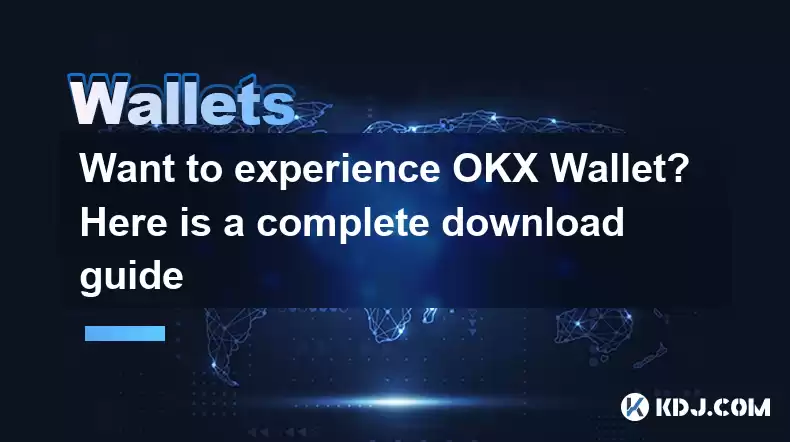
Want to experience OKX Wallet? Here is a complete download guide
Are you interested in diving into the world of cryptocurrencies with the OKX Wallet? This comprehensive guide will walk you through the process of downloading and setting up your OKX Wallet on various devices. Let's get started and ensure you have everything you need to manage your digital assets effectively.
Downloading OKX Wallet on iOS
If you own an iPhone or iPad, downloading the OKX Wallet is straightforward. Here's how you can do it:
- Open the App Store on your device.
- Search for "OKX Wallet" in the search bar at the bottom of the screen.
- Tap on the OKX Wallet app when it appears in the search results.
- Press the "Get" button to start the download and installation process.
- Once the app is installed, tap "Open" to launch the OKX Wallet.
After opening the app, you'll be prompted to set up your wallet. Follow the on-screen instructions to create your wallet and secure it with a strong password and recovery phrase.
Downloading OKX Wallet on Android
For Android users, the process is just as simple. Follow these steps to get OKX Wallet on your device:
- Open the Google Play Store on your Android device.
- Search for "OKX Wallet" using the search icon at the top.
- Select the OKX Wallet app from the list of results.
- Tap "Install" to begin the download and installation.
- After the installation is complete, tap "Open" to start using the OKX Wallet.
Once you have the app open, you'll need to set up your wallet. Follow the prompts to create your wallet, set a password, and securely store your recovery phrase.
Downloading OKX Wallet on Desktop
If you prefer to manage your cryptocurrencies on a desktop, OKX Wallet offers a browser extension that you can easily install. Here's how to do it:
- Open your preferred web browser (such as Chrome, Firefox, or Edge).
- Navigate to the OKX Wallet website and locate the section for downloading the browser extension.
- Click on the appropriate link for your browser to be directed to the extension's page in the browser's web store.
- Click "Add to [Browser Name]" to install the extension.
- Once installed, the OKX Wallet icon will appear in your browser's toolbar. Click on the icon to open the wallet and begin the setup process.
Follow the on-screen instructions to create your wallet, set a password, and securely store your recovery phrase.
Setting Up Your OKX Wallet
After downloading the OKX Wallet on your preferred device, setting it up is the next crucial step. Here's a detailed guide on how to set up your wallet:
- Launch the OKX Wallet app or open the browser extension.
- Select "Create a New Wallet" if you're a new user, or "Import Wallet" if you already have a recovery phrase.
- If creating a new wallet, follow the prompts to generate a new wallet address and recovery phrase.
- Write down your recovery phrase and store it in a secure location. This phrase is essential for recovering your wallet if you lose access.
- Set a strong password for your wallet to add an extra layer of security.
- Confirm your password and proceed to the main interface of the OKX Wallet.
Your wallet is now set up and ready to use. You can start adding cryptocurrencies, sending and receiving funds, and exploring the various features of the OKX Wallet.
Securing Your OKX Wallet
Security is paramount when dealing with cryptocurrencies. Here are some tips to ensure your OKX Wallet remains secure:
- Use a Strong Password: Choose a password that is long, complex, and unique. Avoid using easily guessable information like birthdays or common words.
- Enable Two-Factor Authentication (2FA): If available, enable 2FA to add an additional layer of security to your wallet.
- Secure Your Recovery Phrase: Store your recovery phrase in a safe, offline location. Never share it with anyone or store it digitally where it could be accessed by others.
- Regularly Update the App: Keep your OKX Wallet app or browser extension updated to the latest version to benefit from the latest security enhancements.
- Be Wary of Phishing Attempts: Always double-check the source of any communication claiming to be from OKX. Phishing attempts can trick you into revealing sensitive information.
By following these security practices, you can help protect your digital assets and ensure a safer experience with the OKX Wallet.
Using OKX Wallet Features
Once your OKX Wallet is set up and secured, you can explore its various features. Here are some of the key functionalities you can use:
- Sending and Receiving Cryptocurrencies: You can easily send and receive various cryptocurrencies using the wallet's intuitive interface. Simply enter the recipient's address and the amount you wish to send, or share your wallet address to receive funds.
- Staking and Earning: OKX Wallet allows you to stake certain cryptocurrencies to earn rewards. Navigate to the staking section to see available options and start earning.
- Decentralized Finance (DeFi): Access DeFi protocols directly from your wallet to lend, borrow, or trade assets. The wallet integrates with popular DeFi platforms to provide a seamless experience.
- NFT Management: If you're into non-fungible tokens (NFTs), you can manage your collection within the OKX Wallet. Buy, sell, or showcase your NFTs with ease.
These features make the OKX Wallet a versatile tool for managing your digital assets and participating in the broader cryptocurrency ecosystem.
Frequently Asked Questions
Q: Can I use OKX Wallet on multiple devices?
A: Yes, you can use OKX Wallet on multiple devices. Simply download the app or browser extension on each device and use your recovery phrase to access your wallet. Ensure that you keep your recovery phrase secure and do not share it with anyone.
Q: Is OKX Wallet free to use?
A: Yes, OKX Wallet is free to download and use. However, you may incur transaction fees when sending or receiving cryptocurrencies, depending on the network you're using.
Q: Can I recover my OKX Wallet if I lose my device?
A: Yes, you can recover your OKX Wallet using your recovery phrase. As long as you have securely stored your recovery phrase, you can restore your wallet on a new device by entering the phrase during the setup process.
Q: Does OKX Wallet support all cryptocurrencies?
A: OKX Wallet supports a wide range of cryptocurrencies, but not all. You can check the list of supported assets within the app or on the OKX Wallet website to see if your desired cryptocurrency is included.
Disclaimer:info@kdj.com
The information provided is not trading advice. kdj.com does not assume any responsibility for any investments made based on the information provided in this article. Cryptocurrencies are highly volatile and it is highly recommended that you invest with caution after thorough research!
If you believe that the content used on this website infringes your copyright, please contact us immediately (info@kdj.com) and we will delete it promptly.
- Tron's Sell-Off Spurs Altcoin Shift: What's Next for TRX?
- 2025-08-08 08:30:12
- Sleep Token's US Takeover: Thornhill Rides the 'Even In Arcadia' Wave
- 2025-08-08 08:30:12
- FTT Token's Wild Ride: Creditor Repayments vs. Market Drop - A New Yorker's Take
- 2025-08-08 07:10:12
- Floki Crypto Price Prediction: Riding the Robinhood Rocket or Just a Meme?
- 2025-08-08 07:15:12
- EigenLayer, Restaking, and Ethereum: Navigating the Hype and the Hazards
- 2025-08-08 06:30:12
- Super Bowl 59: Jon Batiste to Jazz Up the National Anthem
- 2025-08-08 06:30:12
Related knowledge

How to buy Dogecoin on MetaMask
Aug 08,2025 at 03:42am
Understanding Dogecoin and MetaMask CompatibilityDogecoin (DOGE) is a popular meme-based cryptocurrency that operates on its own blockchain, originall...

How to create a new crypto wallet
Aug 07,2025 at 09:22pm
Understanding the Basics of a Cryptocurrency WalletA cryptocurrency wallet is a digital tool that allows users to store, send, and receive digital ass...

How to add Fantom network to MetaMask
Aug 07,2025 at 08:21am
Understanding the Fantom Network and MetaMask IntegrationThe Fantom network is a high-performance, scalable, and secure blockchain platform designed f...

How to update the firmware on your Trezor wallet
Aug 07,2025 at 05:00pm
Understanding the Role of Staking in Cryptocurrency EcosystemsStaking has become a fundamental component of many blockchain networks that operate unde...

How to export your transaction history from Coinbase Wallet
Aug 07,2025 at 06:50am
Understanding Coinbase Wallet and Transaction HistoryCoinbase Wallet is a self-custodial cryptocurrency wallet that allows users to store, manage, and...

How to export your transaction history from Coinbase Wallet
Aug 07,2025 at 08:49am
Understanding Coinbase Wallet and Transaction HistoryCoinbase Wallet is a self-custodial cryptocurrency wallet that allows users to store, manage, and...

How to buy Dogecoin on MetaMask
Aug 08,2025 at 03:42am
Understanding Dogecoin and MetaMask CompatibilityDogecoin (DOGE) is a popular meme-based cryptocurrency that operates on its own blockchain, originall...

How to create a new crypto wallet
Aug 07,2025 at 09:22pm
Understanding the Basics of a Cryptocurrency WalletA cryptocurrency wallet is a digital tool that allows users to store, send, and receive digital ass...

How to add Fantom network to MetaMask
Aug 07,2025 at 08:21am
Understanding the Fantom Network and MetaMask IntegrationThe Fantom network is a high-performance, scalable, and secure blockchain platform designed f...

How to update the firmware on your Trezor wallet
Aug 07,2025 at 05:00pm
Understanding the Role of Staking in Cryptocurrency EcosystemsStaking has become a fundamental component of many blockchain networks that operate unde...

How to export your transaction history from Coinbase Wallet
Aug 07,2025 at 06:50am
Understanding Coinbase Wallet and Transaction HistoryCoinbase Wallet is a self-custodial cryptocurrency wallet that allows users to store, manage, and...

How to export your transaction history from Coinbase Wallet
Aug 07,2025 at 08:49am
Understanding Coinbase Wallet and Transaction HistoryCoinbase Wallet is a self-custodial cryptocurrency wallet that allows users to store, manage, and...
See all articles

























































































