-
 Bitcoin
Bitcoin $114400
0.68% -
 Ethereum
Ethereum $3550
2.48% -
 XRP
XRP $3.001
4.99% -
 Tether USDt
Tether USDt $0.9999
0.01% -
 BNB
BNB $757.6
1.46% -
 Solana
Solana $162.9
1.07% -
 USDC
USDC $0.9998
0.00% -
 TRON
TRON $0.3294
0.91% -
 Dogecoin
Dogecoin $0.2015
2.46% -
 Cardano
Cardano $0.7379
2.01% -
 Stellar
Stellar $0.4141
8.83% -
 Hyperliquid
Hyperliquid $37.83
-1.91% -
 Sui
Sui $3.454
0.76% -
 Chainlink
Chainlink $16.62
3.53% -
 Bitcoin Cash
Bitcoin Cash $554.6
2.84% -
 Hedera
Hedera $0.2486
3.91% -
 Ethena USDe
Ethena USDe $1.001
0.00% -
 Avalanche
Avalanche $21.95
3.34% -
 Toncoin
Toncoin $3.563
-2.85% -
 Litecoin
Litecoin $112.7
2.65% -
 UNUS SED LEO
UNUS SED LEO $8.977
0.13% -
 Shiba Inu
Shiba Inu $0.00001232
1.85% -
 Uniswap
Uniswap $9.319
2.93% -
 Polkadot
Polkadot $3.632
1.38% -
 Monero
Monero $307.2
2.36% -
 Dai
Dai $0.9997
-0.03% -
 Bitget Token
Bitget Token $4.340
0.91% -
 Pepe
Pepe $0.00001048
1.07% -
 Cronos
Cronos $0.1348
3.26% -
 Aave
Aave $261.5
1.93%
How do I enable advanced security settings on Keystone Pro?
To secure your crypto on Keystone Pro, enable advanced settings like 2FA, multi-signature wallets, and PIN/passphrase protection for robust protection.
Apr 26, 2025 at 06:43 am
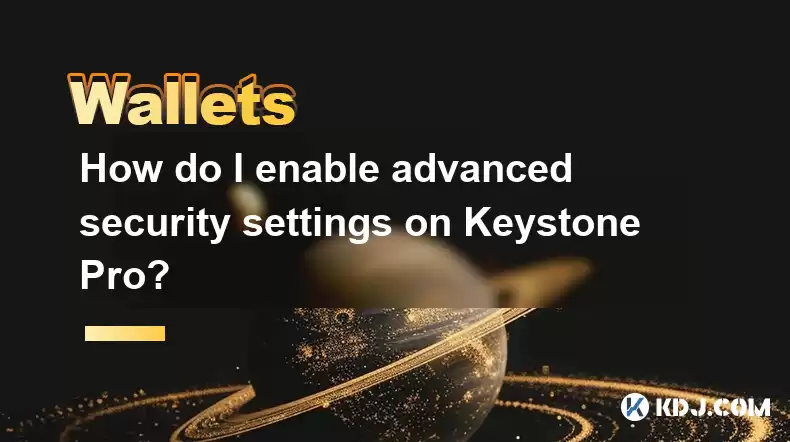
Enabling advanced security settings on the Keystone Pro hardware wallet is crucial for safeguarding your cryptocurrency assets. The Keystone Pro, known for its robust security features, offers users the ability to enhance their protection through a variety of settings. In this article, we will walk you through the detailed process of enabling these advanced security settings, ensuring that your digital assets remain secure.
Understanding Keystone Pro Security Features
Before diving into the steps to enable advanced security settings, it is essential to understand the security features that the Keystone Pro offers. Keystone Pro is designed with multiple layers of security, including air-gapped operation, secure element chip, and multi-signature support. These features work together to protect your private keys and transactions from potential threats.
The air-gapped operation ensures that the device never connects to the internet, significantly reducing the risk of remote hacking. The secure element chip is a dedicated hardware component that securely stores your private keys, making it extremely difficult for attackers to extract them. Additionally, multi-signature support allows you to require multiple signatures for transactions, adding an extra layer of security.
Accessing the Settings Menu
To begin enabling advanced security settings, you first need to access the settings menu on your Keystone Pro. Here's how you can do it:
- Turn on your Keystone Pro by pressing and holding the power button until the screen lights up.
- Navigate to the main menu by using the navigation buttons on the device.
- Scroll down to the Settings option and select it by pressing the confirmation button.
Once you are in the settings menu, you will see various options that allow you to customize your device's security settings.
Enabling Two-Factor Authentication (2FA)
One of the most effective ways to enhance the security of your Keystone Pro is by enabling Two-Factor Authentication (2FA). This feature requires a second form of verification before allowing access to your wallet, making it much harder for unauthorized users to gain access.
To enable 2FA on your Keystone Pro, follow these steps:
- In the settings menu, scroll down to the Security section.
- Select Two-Factor Authentication.
- Choose the type of 2FA you want to use, such as SMS or Authenticator App.
- Follow the on-screen instructions to set up your chosen 2FA method. This may involve entering a phone number or scanning a QR code with an authenticator app.
Once 2FA is enabled, you will need to provide the second factor every time you access your wallet, adding an extra layer of security.
Setting Up Multi-Signature Wallets
Another advanced security feature on the Keystone Pro is the ability to set up multi-signature wallets. This feature requires multiple signatures (or approvals) from different devices or users before a transaction can be executed, significantly reducing the risk of unauthorized transactions.
To set up a multi-signature wallet on your Keystone Pro, follow these steps:
- In the settings menu, navigate to the Wallet section.
- Select Create New Wallet.
- Choose Multi-Signature Wallet as the wallet type.
- Specify the number of signatures required for transactions. For example, you might set it to require 2 out of 3 signatures.
- Follow the on-screen instructions to generate the necessary public keys and set up the wallet.
Once your multi-signature wallet is set up, you will need to coordinate with the other signatories to approve transactions, ensuring that no single person can move funds without the others' consent.
Configuring Transaction Confirmation Settings
Keystone Pro also allows you to configure transaction confirmation settings to add an additional layer of security. These settings can help prevent unauthorized transactions by requiring manual confirmation for each transaction.
To configure transaction confirmation settings, follow these steps:
- In the settings menu, go to the Security section.
- Select Transaction Confirmation.
- Choose the level of confirmation you want to require. Options may include Manual Confirmation or Automatic Confirmation.
- If you choose Manual Confirmation, you will need to physically confirm each transaction on the device before it can be processed.
By setting up manual confirmation, you ensure that no transaction can be executed without your direct approval, adding a significant layer of security to your wallet.
Enabling PIN and Passphrase Protection
To further secure your Keystone Pro, you can enable PIN and passphrase protection. These features add an additional layer of security by requiring a PIN or passphrase to access your wallet.
To enable PIN and passphrase protection, follow these steps:
- In the settings menu, navigate to the Security section.
- Select PIN Protection.
- Enter a new PIN and confirm it. Make sure to choose a PIN that is difficult to guess.
- After setting up the PIN, go back to the Security section and select Passphrase Protection.
- Enter a passphrase and confirm it. Like the PIN, choose a passphrase that is strong and unique.
With PIN and passphrase protection enabled, you will need to enter both to access your wallet, significantly increasing the security of your device.
Frequently Asked Questions
Q: Can I disable advanced security settings on Keystone Pro if needed?
A: Yes, you can disable advanced security settings on your Keystone Pro. To do so, navigate to the settings menu, go to the relevant section (such as Security or Wallet), and follow the on-screen instructions to disable the specific setting you no longer want to use. Keep in mind that disabling these settings may reduce the security of your wallet.
Q: What should I do if I forget my PIN or passphrase on Keystone Pro?
A: If you forget your PIN or passphrase, you will not be able to access your wallet. It is crucial to keep a secure backup of your recovery phrase, as this can be used to restore your wallet on another device. Without the recovery phrase, your funds may be irretrievable.
Q: How often should I update the firmware on my Keystone Pro?
A: It is recommended to update the firmware on your Keystone Pro regularly to ensure you have the latest security enhancements and bug fixes. Check the official Keystone website for firmware updates and follow the provided instructions to update your device safely.
Q: Can I use Keystone Pro with multiple cryptocurrencies?
A: Yes, Keystone Pro supports a wide range of cryptocurrencies. You can manage multiple cryptocurrencies within the same wallet, and the advanced security settings apply to all supported assets. Always ensure that your device's firmware is up to date to support the latest cryptocurrencies.
Disclaimer:info@kdj.com
The information provided is not trading advice. kdj.com does not assume any responsibility for any investments made based on the information provided in this article. Cryptocurrencies are highly volatile and it is highly recommended that you invest with caution after thorough research!
If you believe that the content used on this website infringes your copyright, please contact us immediately (info@kdj.com) and we will delete it promptly.
- Cryptocurrency, Altcoins, and Profit Potential: Navigating the Wild West
- 2025-08-04 14:50:11
- Blue Gold & Crypto: Investing Disruption in Precious Metals
- 2025-08-04 14:30:11
- Japan, Metaplanet, and Bitcoin Acquisition: A New Era of Corporate Treasury?
- 2025-08-04 14:30:11
- Coinbase's Buy Rating & Bitcoin's Bold Future: A Canaccord Genuity Perspective
- 2025-08-04 14:50:11
- Coinbase's Buy Rating Maintained by Rosenblatt Securities: A Deep Dive
- 2025-08-04 14:55:11
- Cryptos, Strategic Choices, High Returns: Navigating the Meme Coin Mania
- 2025-08-04 14:55:11
Related knowledge

How to add TRC20 token to Trust Wallet?
Aug 04,2025 at 11:35am
Understanding TRC20 and Trust Wallet CompatibilityTrust Wallet is a widely used cryptocurrency wallet that supports multiple blockchain networks, incl...

What is a watch-only wallet in Trust Wallet?
Aug 02,2025 at 03:36am
Understanding the Concept of a Watch-Only WalletA watch-only wallet in Trust Wallet allows users to monitor a cryptocurrency address without having ac...

Why can't I connect my Trust Wallet to a DApp?
Aug 04,2025 at 12:00pm
Understanding DApp Connectivity and Trust WalletConnecting your Trust Wallet to a decentralized application (DApp) is a common process in the cryptocu...

How to fix a stuck pending transaction in Trust Wallet?
Aug 03,2025 at 06:14am
Understanding Why Transactions Get Stuck in Trust WalletWhen using Trust Wallet, users may occasionally encounter a pending transaction that appears t...

What is a multi-coin wallet in Trust Wallet?
Aug 03,2025 at 04:43am
Understanding Multi-Coin Wallets in Trust WalletA multi-coin wallet in Trust Wallet refers to a digital wallet that supports multiple cryptocurrencies...

How to switch between networks in Trust Wallet?
Aug 02,2025 at 12:36pm
Understanding Network Switching in Trust WalletSwitching between networks in Trust Wallet allows users to manage assets across different blockchains s...

How to add TRC20 token to Trust Wallet?
Aug 04,2025 at 11:35am
Understanding TRC20 and Trust Wallet CompatibilityTrust Wallet is a widely used cryptocurrency wallet that supports multiple blockchain networks, incl...

What is a watch-only wallet in Trust Wallet?
Aug 02,2025 at 03:36am
Understanding the Concept of a Watch-Only WalletA watch-only wallet in Trust Wallet allows users to monitor a cryptocurrency address without having ac...

Why can't I connect my Trust Wallet to a DApp?
Aug 04,2025 at 12:00pm
Understanding DApp Connectivity and Trust WalletConnecting your Trust Wallet to a decentralized application (DApp) is a common process in the cryptocu...

How to fix a stuck pending transaction in Trust Wallet?
Aug 03,2025 at 06:14am
Understanding Why Transactions Get Stuck in Trust WalletWhen using Trust Wallet, users may occasionally encounter a pending transaction that appears t...

What is a multi-coin wallet in Trust Wallet?
Aug 03,2025 at 04:43am
Understanding Multi-Coin Wallets in Trust WalletA multi-coin wallet in Trust Wallet refers to a digital wallet that supports multiple cryptocurrencies...

How to switch between networks in Trust Wallet?
Aug 02,2025 at 12:36pm
Understanding Network Switching in Trust WalletSwitching between networks in Trust Wallet allows users to manage assets across different blockchains s...
See all articles

























































































