-
 Bitcoin
Bitcoin $117500
2.15% -
 Ethereum
Ethereum $3911
6.19% -
 XRP
XRP $3.316
10.79% -
 Tether USDt
Tether USDt $1.000
0.01% -
 BNB
BNB $787.2
2.24% -
 Solana
Solana $175.2
4.15% -
 USDC
USDC $0.9999
0.00% -
 Dogecoin
Dogecoin $0.2225
8.40% -
 TRON
TRON $0.3383
0.28% -
 Cardano
Cardano $0.7868
6.02% -
 Stellar
Stellar $0.4382
9.34% -
 Hyperliquid
Hyperliquid $40.92
7.56% -
 Sui
Sui $3.764
7.63% -
 Chainlink
Chainlink $18.48
10.66% -
 Bitcoin Cash
Bitcoin Cash $582.1
1.88% -
 Hedera
Hedera $0.2601
6.30% -
 Avalanche
Avalanche $23.33
4.94% -
 Ethena USDe
Ethena USDe $1.001
0.02% -
 Litecoin
Litecoin $122.3
2.04% -
 UNUS SED LEO
UNUS SED LEO $8.969
-0.27% -
 Toncoin
Toncoin $3.339
0.86% -
 Shiba Inu
Shiba Inu $0.00001287
4.30% -
 Uniswap
Uniswap $10.43
7.38% -
 Polkadot
Polkadot $3.861
5.08% -
 Dai
Dai $1.000
0.02% -
 Bitget Token
Bitget Token $4.513
3.41% -
 Monero
Monero $267.7
-6.18% -
 Cronos
Cronos $0.1499
4.14% -
 Pepe
Pepe $0.00001110
5.15% -
 Aave
Aave $284.9
8.28%
How to set up biometric unlocking of Phantom wallet?
Biometric unlocking on Phantom wallet enhances security and convenience, allowing quick access to your crypto on compatible iOS and Android devices.
Apr 25, 2025 at 10:57 pm
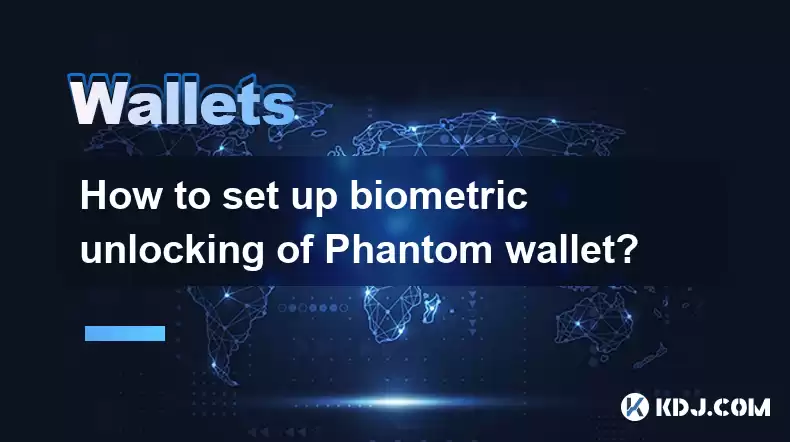
Setting up biometric unlocking for your Phantom wallet adds an extra layer of security and convenience to your cryptocurrency management. Phantom wallet, a popular choice among crypto enthusiasts, supports biometric authentication on compatible devices, enhancing user experience by allowing quick and secure access to your digital assets. This guide will walk you through the steps to set up biometric unlocking on your Phantom wallet, ensuring you can manage your cryptocurrencies with ease and confidence.
Understanding Biometric Unlocking
Biometric unlocking refers to the use of unique biological characteristics, such as fingerprints or facial recognition, to authenticate a user's identity. In the context of the Phantom wallet, this feature allows you to access your wallet without the need to enter a password every time, provided your device supports biometric authentication. This not only speeds up the process of accessing your wallet but also adds an additional layer of security, as biometric data is much harder to replicate than traditional passwords.
Compatibility and Requirements
Before setting up biometric unlocking, it's essential to ensure your device meets the necessary requirements. Phantom wallet supports biometric unlocking on iOS devices with Touch ID or Face ID and Android devices with fingerprint sensors. Make sure your device's biometric feature is set up and functioning correctly before proceeding with the setup in Phantom wallet.
Setting Up Biometric Unlocking on iOS Devices
To set up biometric unlocking on an iOS device, follow these steps:
- Open the Phantom wallet app on your iOS device.
- Navigate to the settings menu by tapping on the gear icon, usually located in the top right corner of the screen.
- Scroll down to the 'Security' section and look for the option labeled 'Biometric Unlock'.
- Toggle the switch next to 'Biometric Unlock' to enable it. You may be prompted to authenticate using your device's Touch ID or Face ID to confirm the action.
- Confirm the setup by entering your wallet password when prompted. This step is crucial for ensuring that only you can enable this feature.
Once these steps are completed, your Phantom wallet will now use biometric authentication to unlock, providing a seamless and secure access method.
Setting Up Biometric Unlocking on Android Devices
For Android users, the process to enable biometric unlocking is slightly different but equally straightforward:
- Launch the Phantom wallet app on your Android device.
- Access the settings menu by tapping on the three dots or the gear icon, typically found in the top right corner.
- Locate the 'Security' section within the settings and find the 'Biometric Unlock' option.
- Enable the 'Biometric Unlock' feature by toggling the switch. You will be prompted to authenticate using your device's fingerprint sensor.
- Enter your wallet password to confirm the setup of biometric unlocking.
After completing these steps, your Android device will use biometric authentication to unlock your Phantom wallet, enhancing your user experience.
Troubleshooting Common Issues
Occasionally, users may encounter issues when setting up or using biometric unlocking. Here are some common problems and their solutions:
- Biometric Unlock Option Not Visible: Ensure your device supports biometric authentication and that the feature is enabled on your device. If the option is still not visible, check for any Phantom wallet updates and install the latest version.
- Biometric Authentication Fails: Make sure your biometric data is correctly registered on your device. If it fails repeatedly, consider re-registering your biometric data or restarting your device.
- Wallet Password Forgotten: If you forget your wallet password after setting up biometric unlocking, you will need to recover your wallet using your recovery phrase. Always keep your recovery phrase safe and secure.
Security Considerations
While biometric unlocking offers convenience and an additional layer of security, it's important to consider a few security aspects:
- Device Security: Ensure your device is secured with a strong password or PIN, as biometric data can be accessed if the device falls into the wrong hands.
- Biometric Data Protection: Be aware that biometric data, while difficult to replicate, is not infallible. Always keep your device's software up to date to protect against vulnerabilities.
- Backup and Recovery: Regularly back up your wallet's recovery phrase in a secure location. In case of device loss or failure, this phrase will be crucial for recovering your wallet.
Frequently Asked Questions
Q: Can I use biometric unlocking on multiple devices with the same Phantom wallet?
A: No, biometric unlocking is tied to the specific device on which it is enabled. If you want to use biometric unlocking on another device, you will need to set it up separately on that device.
Q: What happens if my biometric data changes, such as a new fingerprint or facial features?
A: If your biometric data changes, you may need to re-register your new biometric data on your device. Once updated, the Phantom wallet should recognize the new data without needing further setup.
Q: Is it possible to disable biometric unlocking once it's set up?
A: Yes, you can disable biometric unlocking at any time by going back to the 'Security' section in the settings menu and toggling off the 'Biometric Unlock' option. You will be prompted to enter your wallet password to confirm the action.
Q: Will setting up biometric unlocking affect my existing wallet data or recovery phrase?
A: No, setting up biometric unlocking does not affect your existing wallet data or recovery phrase. It only changes the method of unlocking your wallet.
Disclaimer:info@kdj.com
The information provided is not trading advice. kdj.com does not assume any responsibility for any investments made based on the information provided in this article. Cryptocurrencies are highly volatile and it is highly recommended that you invest with caution after thorough research!
If you believe that the content used on this website infringes your copyright, please contact us immediately (info@kdj.com) and we will delete it promptly.
- XRP ETF, Bitcoin ETF, and Japan: A New Era for Crypto Investing?
- 2025-08-08 14:30:12
- Crypto, Congress, and Bills: Navigating the Regulatory Landscape in 2025
- 2025-08-08 14:30:12
- Union Jack Oil, Unused Gas, and Bitcoin: A New York Minute on UK's Crypto-Energy Play
- 2025-08-08 14:50:12
- Bitcoin Price: Bullish Flag Points to $123K Breakout?
- 2025-08-08 14:50:12
- Crypto Group's WNBA Dildo Toss: Meme Coin Mania or Just Plain Dumb?
- 2025-08-08 14:55:13
- Stablecoins, Hong Kong, and On-Chain Finance: Navigating the Regulatory Maze
- 2025-08-08 12:30:12
Related knowledge

How to reset your MetaMask password
Aug 08,2025 at 01:28pm
Understanding the MetaMask Password Reset ProcessMany users confuse the MetaMask password with the seed phrase or private key, but they serve differen...

How to buy Dogecoin on MetaMask
Aug 08,2025 at 03:42am
Understanding Dogecoin and MetaMask CompatibilityDogecoin (DOGE) is a popular meme-based cryptocurrency that operates on its own blockchain, originall...

How to create a new crypto wallet
Aug 07,2025 at 09:22pm
Understanding the Basics of a Cryptocurrency WalletA cryptocurrency wallet is a digital tool that allows users to store, send, and receive digital ass...

How to add Fantom network to MetaMask
Aug 07,2025 at 08:21am
Understanding the Fantom Network and MetaMask IntegrationThe Fantom network is a high-performance, scalable, and secure blockchain platform designed f...

How to update the firmware on your Trezor wallet
Aug 07,2025 at 05:00pm
Understanding the Role of Staking in Cryptocurrency EcosystemsStaking has become a fundamental component of many blockchain networks that operate unde...

How to export your transaction history from Coinbase Wallet
Aug 07,2025 at 06:50am
Understanding Coinbase Wallet and Transaction HistoryCoinbase Wallet is a self-custodial cryptocurrency wallet that allows users to store, manage, and...

How to reset your MetaMask password
Aug 08,2025 at 01:28pm
Understanding the MetaMask Password Reset ProcessMany users confuse the MetaMask password with the seed phrase or private key, but they serve differen...

How to buy Dogecoin on MetaMask
Aug 08,2025 at 03:42am
Understanding Dogecoin and MetaMask CompatibilityDogecoin (DOGE) is a popular meme-based cryptocurrency that operates on its own blockchain, originall...

How to create a new crypto wallet
Aug 07,2025 at 09:22pm
Understanding the Basics of a Cryptocurrency WalletA cryptocurrency wallet is a digital tool that allows users to store, send, and receive digital ass...

How to add Fantom network to MetaMask
Aug 07,2025 at 08:21am
Understanding the Fantom Network and MetaMask IntegrationThe Fantom network is a high-performance, scalable, and secure blockchain platform designed f...

How to update the firmware on your Trezor wallet
Aug 07,2025 at 05:00pm
Understanding the Role of Staking in Cryptocurrency EcosystemsStaking has become a fundamental component of many blockchain networks that operate unde...

How to export your transaction history from Coinbase Wallet
Aug 07,2025 at 06:50am
Understanding Coinbase Wallet and Transaction HistoryCoinbase Wallet is a self-custodial cryptocurrency wallet that allows users to store, manage, and...
See all articles

























































































