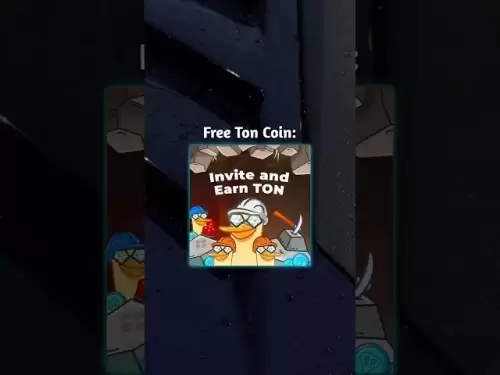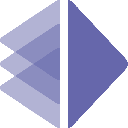-
 Bitcoin
Bitcoin $119800
1.38% -
 Ethereum
Ethereum $3873
3.25% -
 XRP
XRP $3.247
1.85% -
 Tether USDt
Tether USDt $1.001
0.02% -
 BNB
BNB $840.4
5.94% -
 Solana
Solana $190.0
2.55% -
 USDC
USDC $1.000
0.03% -
 Dogecoin
Dogecoin $0.2433
2.69% -
 TRON
TRON $0.3197
-0.05% -
 Cardano
Cardano $0.8367
1.39% -
 Sui
Sui $4.327
3.11% -
 Hyperliquid
Hyperliquid $44.00
0.31% -
 Stellar
Stellar $0.4461
1.76% -
 Chainlink
Chainlink $19.25
4.61% -
 Hedera
Hedera $0.2941
3.90% -
 Bitcoin Cash
Bitcoin Cash $598.4
6.89% -
 Avalanche
Avalanche $26.19
4.67% -
 Litecoin
Litecoin $115.1
0.50% -
 Shiba Inu
Shiba Inu $0.00001427
1.55% -
 Toncoin
Toncoin $3.379
2.01% -
 UNUS SED LEO
UNUS SED LEO $8.966
-0.16% -
 Ethena USDe
Ethena USDe $1.001
0.02% -
 Uniswap
Uniswap $11.04
4.16% -
 Polkadot
Polkadot $4.239
2.00% -
 Monero
Monero $324.6
0.36% -
 Bitget Token
Bitget Token $4.672
2.46% -
 Pepe
Pepe $0.00001294
2.69% -
 Dai
Dai $0.0000
0.01% -
 Cronos
Cronos $0.1443
2.71% -
 Aave
Aave $302.9
1.98%
How to enable notifications in Coinbase Wallet? Get transaction reminders in time
To enable notifications in Coinbase Wallet, access settings, toggle on desired alerts like transactions and security, customize preferences, and test to ensure functionality.
May 18, 2025 at 10:35 am
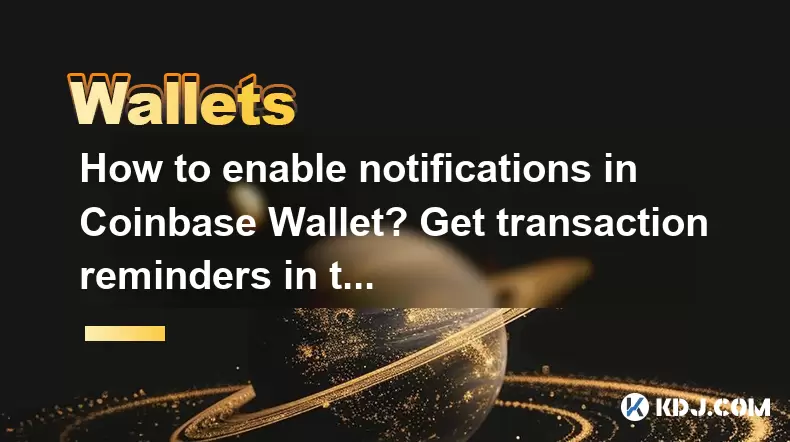
Enabling notifications in Coinbase Wallet is a crucial feature for users who want to stay updated on their transactions and account activities. By setting up notifications, you can receive timely reminders and alerts, ensuring you never miss important updates. This guide will walk you through the detailed steps to enable notifications in Coinbase Wallet, ensuring you get transaction reminders in time.
Accessing Coinbase Wallet
To begin, you need to access your Coinbase Wallet. This can be done through the mobile app or the web browser extension. Here's how you can do it:
- Open the Coinbase Wallet app on your mobile device or navigate to the Coinbase Wallet extension in your web browser.
- Log in to your account using your credentials. If you are using the mobile app, you might need to enter your password or use biometric authentication like fingerprint or face recognition.
Navigating to Settings
Once you are logged in, you need to navigate to the settings section where you can manage your notifications. Follow these steps:
- Tap on the profile icon located at the top right corner of the app or extension.
- Select 'Settings' from the dropdown menu. This will take you to the settings page where you can adjust various preferences.
Enabling Notifications
In the settings menu, you will find the option to enable notifications. Here's how to do it:
- Scroll down to the 'Notifications' section. This section allows you to customize which types of notifications you want to receive.
- Toggle on the notifications you wish to enable. Common options include transaction alerts, price updates, and security notifications.
- Save your changes by tapping on the 'Save' or 'Apply' button at the bottom of the screen.
Customizing Notification Preferences
Coinbase Wallet allows you to customize your notification preferences to suit your needs. Here's how you can do it:
- Under the 'Notifications' section, you will see various options such as 'Transaction Alerts', 'Price Alerts', and 'Security Alerts'.
- Select the type of notification you want to customize. For example, if you want to receive transaction reminders, tap on 'Transaction Alerts'.
- Adjust the settings for each type of notification. You can choose to receive notifications via email, push notifications on your mobile device, or both.
- Set the frequency of the notifications. For instance, you can choose to receive transaction reminders immediately after a transaction is made or at a specific time of the day.
Testing Notifications
After enabling and customizing your notifications, it's a good idea to test them to ensure they are working correctly. Here's how you can do it:
- Initiate a small transaction within Coinbase Wallet. This could be a transfer of funds between your own wallets or a test purchase.
- Wait for the notification to arrive. Depending on your settings, you should receive an alert via email or a push notification on your mobile device.
- Check the notification to ensure it contains the correct information about the transaction, such as the amount, the recipient, and the time of the transaction.
Troubleshooting Notification Issues
If you encounter any issues with notifications, here are some steps you can take to troubleshoot:
- Check your device settings. Ensure that notifications are enabled for the Coinbase Wallet app on your mobile device. You can do this by going to your device's settings, selecting 'Apps', finding Coinbase Wallet, and ensuring notifications are turned on.
- Verify your email settings. If you are not receiving email notifications, check your email spam or junk folder. Also, ensure that the email address associated with your Coinbase Wallet account is correct.
- Contact Coinbase Support. If you have followed all the steps and are still not receiving notifications, reach out to Coinbase's customer support for further assistance. You can do this through the app or their website.
Frequently Asked Questions
Q: Can I enable notifications for specific cryptocurrencies only?
A: Currently, Coinbase Wallet does not offer the option to enable notifications for specific cryptocurrencies. However, you can customize the types of notifications you receive, such as transaction alerts and price updates, which can help you stay informed about your preferred cryptocurrencies.
Q: How can I disable notifications if I no longer want them?
A: To disable notifications, follow the same steps to access the 'Settings' menu, navigate to the 'Notifications' section, and toggle off the notifications you no longer wish to receive. Remember to save your changes.
Q: Are there any fees associated with enabling notifications in Coinbase Wallet?
A: No, there are no fees associated with enabling notifications in Coinbase Wallet. Notifications are a free feature designed to help you stay updated on your account activities.
Q: Can I receive notifications on multiple devices?
A: Yes, you can receive notifications on multiple devices as long as you have the Coinbase Wallet app installed and logged in on those devices. Ensure that notifications are enabled on each device according to the steps outlined above.
Disclaimer:info@kdj.com
The information provided is not trading advice. kdj.com does not assume any responsibility for any investments made based on the information provided in this article. Cryptocurrencies are highly volatile and it is highly recommended that you invest with caution after thorough research!
If you believe that the content used on this website infringes your copyright, please contact us immediately (info@kdj.com) and we will delete it promptly.
- Crypto Binary Options and Trading Platforms: A New Frontier
- 2025-07-28 09:10:03
- Bitcoin, Quantum Solutions, and Yen Depreciation: A New York Minute on Corporate Crypto Moves
- 2025-07-28 09:10:04
- XRP: The Next Store of Value? SEC Ruling & ETF Hopes Fuel Optimism
- 2025-07-28 09:10:05
- Bitcoin's Potential Final Rally: Decoding Historical Data and Future Projections
- 2025-07-28 06:30:11
- BlockDAG, XRP, and Utility-Driven Growth: A New Era for Crypto?
- 2025-07-28 06:30:11
- Litecoin's ADX Crossover: Rally Potential or False Dawn?
- 2025-07-28 06:50:11
Related knowledge

How to bridge assets on Coinbase Wallet
Jul 27,2025 at 01:14am
What Is Asset Bridging in the Context of Coinbase Wallet?Bridging assets refers to the process of transferring tokens from one blockchain network to a...

Can I use Coinbase Wallet without a Coinbase account?
Jul 18,2025 at 04:35am
What is Coinbase Wallet?Coinbase Wallet is a self-custodial wallet that allows users to store, send, and receive various cryptocurrencies directly on ...

How to speed up a transaction on Coinbase Wallet
Jul 27,2025 at 07:14am
Understanding Transaction Speed on Coinbase WalletWhen using Coinbase Wallet, users may occasionally encounter delays in transaction confirmations. Th...

Coinbase Wallet "uh oh something went wrong"
Jul 20,2025 at 10:00am
Understanding the Coinbase Wallet Error: 'Uh Oh, Something Went Wrong'If you're a Coinbase Wallet user, encountering the error message 'Uh Oh, Somethi...

How to add Optimism network to Coinbase Wallet
Jul 20,2025 at 05:21am
What is the Optimism Network?The Optimism network is a Layer 2 scaling solution built on top of the Ethereum blockchain. It aims to enhance transactio...

How to add Arbitrum to Coinbase Wallet
Jul 18,2025 at 03:00pm
Understanding Arbitrum and Its Integration with Coinbase WalletArbitrum is a layer-2 scaling solution developed by Offchain Labs to enhance the speed ...

How to bridge assets on Coinbase Wallet
Jul 27,2025 at 01:14am
What Is Asset Bridging in the Context of Coinbase Wallet?Bridging assets refers to the process of transferring tokens from one blockchain network to a...

Can I use Coinbase Wallet without a Coinbase account?
Jul 18,2025 at 04:35am
What is Coinbase Wallet?Coinbase Wallet is a self-custodial wallet that allows users to store, send, and receive various cryptocurrencies directly on ...

How to speed up a transaction on Coinbase Wallet
Jul 27,2025 at 07:14am
Understanding Transaction Speed on Coinbase WalletWhen using Coinbase Wallet, users may occasionally encounter delays in transaction confirmations. Th...

Coinbase Wallet "uh oh something went wrong"
Jul 20,2025 at 10:00am
Understanding the Coinbase Wallet Error: 'Uh Oh, Something Went Wrong'If you're a Coinbase Wallet user, encountering the error message 'Uh Oh, Somethi...

How to add Optimism network to Coinbase Wallet
Jul 20,2025 at 05:21am
What is the Optimism Network?The Optimism network is a Layer 2 scaling solution built on top of the Ethereum blockchain. It aims to enhance transactio...

How to add Arbitrum to Coinbase Wallet
Jul 18,2025 at 03:00pm
Understanding Arbitrum and Its Integration with Coinbase WalletArbitrum is a layer-2 scaling solution developed by Offchain Labs to enhance the speed ...
See all articles