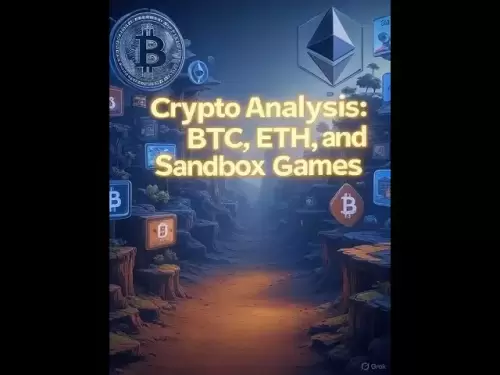-
 Bitcoin
Bitcoin $118100
-0.44% -
 Ethereum
Ethereum $3585
5.43% -
 XRP
XRP $3.434
5.65% -
 Tether USDt
Tether USDt $1.000
0.02% -
 BNB
BNB $743.8
3.89% -
 Solana
Solana $178.7
3.84% -
 USDC
USDC $1.000
0.03% -
 Dogecoin
Dogecoin $0.2381
12.81% -
 TRON
TRON $0.3270
3.62% -
 Cardano
Cardano $0.8315
4.93% -
 Hyperliquid
Hyperliquid $44.51
-4.42% -
 Stellar
Stellar $0.4710
1.52% -
 Sui
Sui $3.896
-2.51% -
 Chainlink
Chainlink $18.09
6.98% -
 Hedera
Hedera $0.2681
9.31% -
 Bitcoin Cash
Bitcoin Cash $516.7
4.83% -
 Avalanche
Avalanche $23.95
6.96% -
 Shiba Inu
Shiba Inu $0.00001490
5.67% -
 UNUS SED LEO
UNUS SED LEO $8.966
0.80% -
 Toncoin
Toncoin $3.294
4.39% -
 Litecoin
Litecoin $105.4
4.69% -
 Polkadot
Polkadot $4.356
5.30% -
 Uniswap
Uniswap $10.29
17.25% -
 Monero
Monero $327.9
-3.04% -
 Bitget Token
Bitget Token $4.942
4.33% -
 Ethena USDe
Ethena USDe $1.001
0.08% -
 Pepe
Pepe $0.00001348
2.17% -
 Dai
Dai $1.000
0.02% -
 Aave
Aave $320.8
0.58% -
 Bittensor
Bittensor $411.8
-4.07%
How to connect wallet to OpenSea?
OpenSea is the largest NFT marketplace, allowing users to buy, sell, and showcase digital collectibles by connecting a compatible crypto wallet like MetaMask or Coinbase Wallet.
Jul 18, 2025 at 12:35 pm
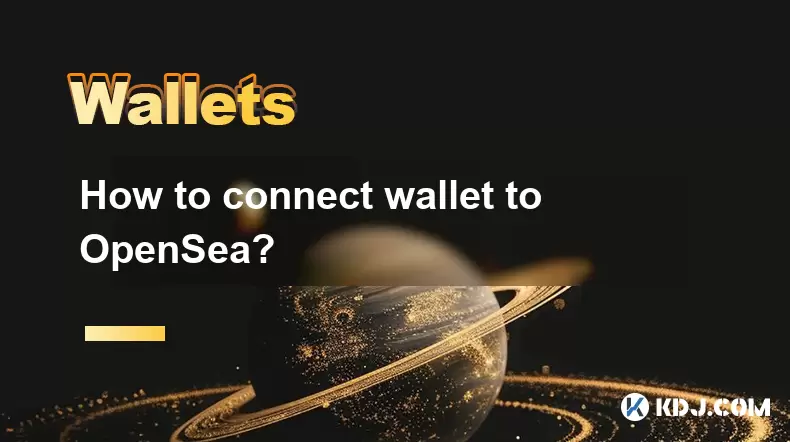
What is OpenSea and Why Connect a Wallet?
OpenSea is the largest decentralized marketplace for non-fungible tokens (NFTs), allowing users to buy, sell, trade, and showcase digital collectibles. To interact with OpenSea, users must connect a cryptocurrency wallet that supports Ethereum or other compatible blockchains like Polygon or Solana. Connecting a wallet enables you to manage your NFTs, approve transactions, and securely sign in without sharing sensitive information.
Before proceeding, ensure you have a supported wallet like MetaMask, Coinbase Wallet, Trust Wallet, or others. These wallets allow interaction with Web3 platforms such as OpenSea.
Step-by-Step Guide to Connect MetaMask to OpenSea
To begin, open your web browser and navigate to opensea.io. Once there, locate the profile icon in the top-right corner and click on it.
- Click on "My Profile" if already logged in or "Log in" if new
- Select MetaMask from the list of available wallets
- A pop-up will appear asking for permission to connect your wallet
- Confirm the connection by clicking "Next" and then "Connect"
- Wait for the confirmation message indicating successful connection
After connecting, your wallet address will be displayed next to your profile, and you’ll be able to view any NFTs associated with that wallet.
Connecting Other Wallets to OpenSea
OpenSea supports multiple wallet providers beyond MetaMask. For example, if using Coinbase Wallet, follow these steps:
- Visit OpenSea and click on your profile icon
- Choose "Wallet" or "Log in"
- From the wallet options, select Coinbase Wallet
- You'll be prompted to either scan a QR code or open the app directly
- Approve the connection within the Coinbase Wallet application
Similarly, for Trust Wallet or WalletConnect, choose the respective option and follow the prompts. In most cases, you'll need to use your phone’s camera to scan a QR code or confirm access via the wallet app.
Each wallet interface may vary slightly, but the overall process involves authorizing OpenSea to access your wallet's public address and signing a message to verify ownership.
Approving Transactions After Wallet Connection
Once connected, you can start interacting with NFTs on OpenSea. However, certain actions—like listing an item for sale or purchasing an NFT—require transaction approvals through your wallet.
For instance, when listing an NFT:
- Navigate to your collection and select the NFT you want to sell
- Click "Sell"
- Set the price and duration of the listing
- A MetaMask pop-up will appear requesting approval for the transaction
- Review the details and click "Confirm"
You might also encounter gas fees depending on the blockchain you're using. Ensure you have sufficient ETH or MATIC (for Polygon) in your wallet to cover these costs.
Every action requiring a signature will prompt your wallet, so always double-check the details before approving.
Troubleshooting Common Wallet Connection Issues
Sometimes, users may face issues while trying to connect their wallet to OpenSea. Here are some common problems and how to resolve them:
- If the wallet doesn’t show up after selection, try refreshing the page or switching networks within your wallet (e.g., from Ropsten to Mainnet)
- Ensure your wallet extension or mobile app is updated to the latest version
- Clear browser cache or try a different browser if the connection fails repeatedly
- If using WalletConnect, make sure your phone and computer are on the same Wi-Fi network
- Always check for phishing sites and only connect to the official OpenSea domain
If none of these solutions work, consider disconnecting all previously connected apps from your wallet settings and retrying the connection process.
Frequently Asked Questions
Can I connect multiple wallets to one OpenSea account?
Yes, you can switch between multiple wallets on OpenSea. Simply disconnect the current wallet from your profile settings and connect a new one. However, each wallet operates independently, meaning your NFTs will only display based on the currently connected wallet.
Is it safe to connect my wallet to OpenSea?
OpenSea is a trusted platform, but always ensure you’re on the correct website and never share your wallet seed phrase. The platform only requests read access to your wallet address and requires your approval for any transaction.
Why does OpenSea ask me to sign a message when connecting my wallet?
Signing a message verifies that you own the wallet address and prevents unauthorized access. It’s a standard security practice used across decentralized platforms.
Do I need ETH in my wallet to connect to OpenSea?
No, you don’t need any funds to connect your wallet. However, you’ll need ETH or another supported token to perform actions like buying, selling, or minting NFTs.
Disclaimer:info@kdj.com
The information provided is not trading advice. kdj.com does not assume any responsibility for any investments made based on the information provided in this article. Cryptocurrencies are highly volatile and it is highly recommended that you invest with caution after thorough research!
If you believe that the content used on this website infringes your copyright, please contact us immediately (info@kdj.com) and we will delete it promptly.
- BlockDAG, Jupiter, Aptos: Decoding the Hottest Crypto Plays
- 2025-07-18 23:10:13
- XRP, Bitcoin, and Price Predictions: Decoding the Crypto Crystal Ball
- 2025-07-18 23:10:13
- GENIUS Act Sparks $4 Trillion Crypto Market Surge: What's Next?
- 2025-07-18 23:50:13
- PM Modi, Rajendra Chola, and a Coin Release: A Historical Confluence
- 2025-07-18 23:50:13
- MBG Token's Gate.io Listing: A New Era for MultiBank Group
- 2025-07-18 23:55:14
- Dogecoin, Retail Payments, and Price Surges: What's the Hype?
- 2025-07-18 23:55:14
Related knowledge

Can I use Coinbase Wallet without a Coinbase account?
Jul 18,2025 at 04:35am
What is Coinbase Wallet?Coinbase Wallet is a self-custodial wallet that allows users to store, send, and receive various cryptocurrencies directly on ...

How to add Arbitrum to Coinbase Wallet
Jul 18,2025 at 03:00pm
Understanding Arbitrum and Its Integration with Coinbase WalletArbitrum is a layer-2 scaling solution developed by Offchain Labs to enhance the speed ...

Coinbase Wallet not showing my tokens
Jul 18,2025 at 09:49am
Understanding Coinbase Wallet Token Display IssuesIf you're experiencing issues where Coinbase Wallet not showing my tokens, it can be frustrating, es...

Does Coinbase Wallet have a desktop app?
Jul 18,2025 at 12:08am
Understanding Coinbase Wallet and Its Core FeaturesCoinbase Wallet is a non-custodial cryptocurrency wallet developed by Coinbase, one of the leading ...

Coinbase Wallet not syncing
Jul 18,2025 at 07:49am
Understanding Coinbase Wallet Syncing IssuesWhen users encounter problems with Coinbase Wallet not syncing, it typically means that the wallet is unab...

How to revoke permissions on Coinbase Wallet
Jul 18,2025 at 02:00am
What Does It Mean to Revoke Permissions on Coinbase Wallet?In the context of Coinbase Wallet, revoking permissions refers to removing access that dece...

Can I use Coinbase Wallet without a Coinbase account?
Jul 18,2025 at 04:35am
What is Coinbase Wallet?Coinbase Wallet is a self-custodial wallet that allows users to store, send, and receive various cryptocurrencies directly on ...

How to add Arbitrum to Coinbase Wallet
Jul 18,2025 at 03:00pm
Understanding Arbitrum and Its Integration with Coinbase WalletArbitrum is a layer-2 scaling solution developed by Offchain Labs to enhance the speed ...

Coinbase Wallet not showing my tokens
Jul 18,2025 at 09:49am
Understanding Coinbase Wallet Token Display IssuesIf you're experiencing issues where Coinbase Wallet not showing my tokens, it can be frustrating, es...

Does Coinbase Wallet have a desktop app?
Jul 18,2025 at 12:08am
Understanding Coinbase Wallet and Its Core FeaturesCoinbase Wallet is a non-custodial cryptocurrency wallet developed by Coinbase, one of the leading ...

Coinbase Wallet not syncing
Jul 18,2025 at 07:49am
Understanding Coinbase Wallet Syncing IssuesWhen users encounter problems with Coinbase Wallet not syncing, it typically means that the wallet is unab...

How to revoke permissions on Coinbase Wallet
Jul 18,2025 at 02:00am
What Does It Mean to Revoke Permissions on Coinbase Wallet?In the context of Coinbase Wallet, revoking permissions refers to removing access that dece...
See all articles