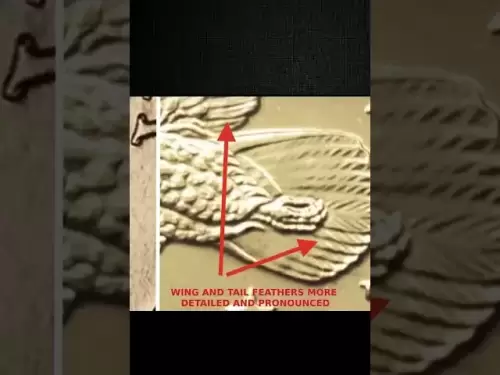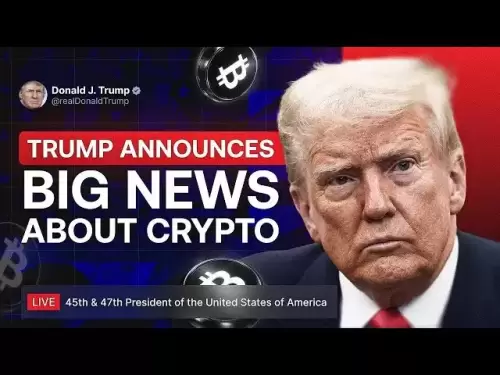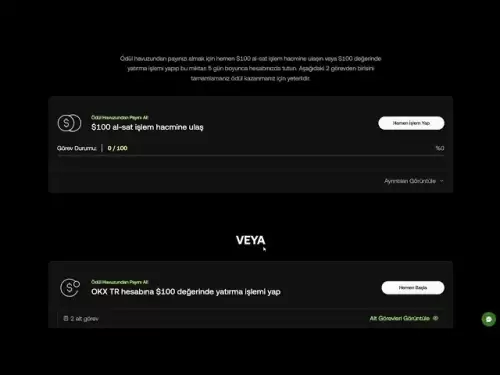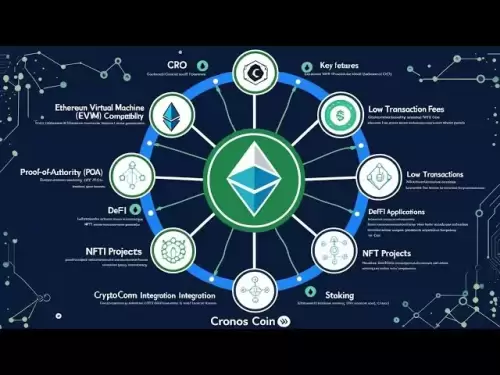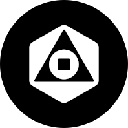-
 Bitcoin
Bitcoin $119300
1.07% -
 Ethereum
Ethereum $3730
3.87% -
 XRP
XRP $3.235
0.29% -
 Tether USDt
Tether USDt $1.000
0.00% -
 BNB
BNB $783.5
1.88% -
 Solana
Solana $188.7
0.25% -
 USDC
USDC $0.0000
-0.01% -
 Dogecoin
Dogecoin $0.2399
-0.44% -
 TRON
TRON $0.3157
2.37% -
 Cardano
Cardano $0.8254
1.94% -
 Hyperliquid
Hyperliquid $42.83
0.14% -
 Stellar
Stellar $0.4372
3.21% -
 Sui
Sui $3.859
4.91% -
 Chainlink
Chainlink $18.53
3.53% -
 Hedera
Hedera $0.2464
0.01% -
 Bitcoin Cash
Bitcoin Cash $519.8
2.46% -
 Avalanche
Avalanche $24.24
2.17% -
 Litecoin
Litecoin $113.7
0.73% -
 UNUS SED LEO
UNUS SED LEO $8.990
0.30% -
 Shiba Inu
Shiba Inu $0.00001390
0.21% -
 Toncoin
Toncoin $3.188
1.49% -
 Ethena USDe
Ethena USDe $1.001
0.02% -
 Polkadot
Polkadot $4.090
-0.91% -
 Uniswap
Uniswap $10.40
4.08% -
 Monero
Monero $326.6
3.12% -
 Bitget Token
Bitget Token $4.627
-0.42% -
 Pepe
Pepe $0.00001281
0.76% -
 Dai
Dai $1.000
0.01% -
 Aave
Aave $291.6
0.98% -
 Cronos
Cronos $0.1269
7.26%
How to add tokens in OKX Wallet? Step-by-step instructions for customizing asset display
Adding tokens and customizing asset display in OKX Wallet enhances user experience by allowing efficient management and viewing of preferred cryptocurrencies.
May 17, 2025 at 02:14 am
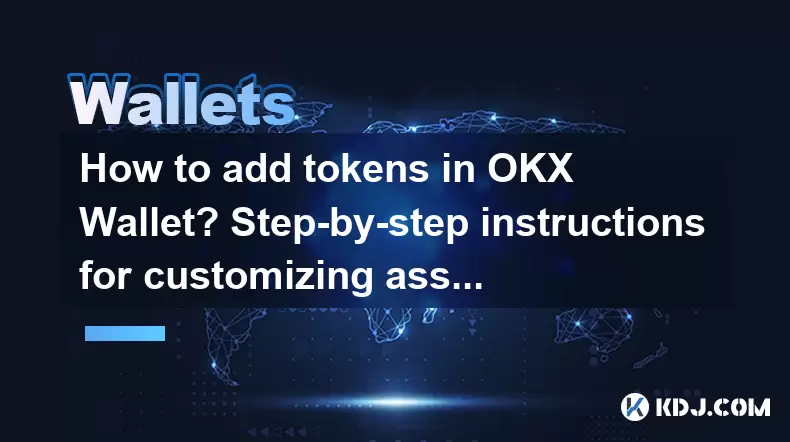
Adding tokens to your OKX Wallet and customizing the asset display can enhance your overall user experience by allowing you to manage and view your preferred cryptocurrencies more efficiently. This guide will walk you through the detailed steps to add tokens and customize the asset display on the OKX Wallet.
Accessing the OKX Wallet
Before you can add tokens or customize your asset display, you need to access your OKX Wallet. Here's how to do it:
- Open the OKX app on your mobile device or navigate to the OKX website on your computer.
- Log in to your account using your credentials. If you don't have an account, you'll need to create one.
- Navigate to the Wallet section. On the mobile app, you can usually find this at the bottom of the screen. On the website, it's typically located in the top menu.
Adding Tokens to Your OKX Wallet
Once you are in the Wallet section, you can start adding tokens. Here are the detailed steps:
- Select 'Add Token'. This option is usually found within the Wallet interface. It might be represented by a plus sign or labeled 'Add Token'.
- Search for the Token. You will see a search bar where you can type the name or the ticker symbol of the token you want to add. For example, if you want to add Ethereum, you would type 'ETH' or 'Ethereum'.
- Confirm the Addition. Once you find the token, select it and confirm that you want to add it to your wallet. The token will now appear in your asset list.
Customizing Asset Display in OKX Wallet
Customizing the asset display allows you to prioritize the tokens you use most frequently or hide tokens you rarely use. Here's how to do it:
- Access the Asset List. Navigate to the list of assets in your OKX Wallet.
- Rearrange Tokens. Most wallets allow you to drag and drop tokens to reorder them. Simply press and hold the token you want to move and drag it to your desired position in the list.
- Hide Tokens. If you want to hide certain tokens, look for an option to hide or remove them from view. This is usually done by selecting the token and choosing an option like 'Hide' or 'Remove from List'. Note that hiding a token does not mean you are selling or removing it from your wallet; it just won't be displayed in your asset list.
Adding Custom Tokens
If you want to add a token that is not listed in the OKX Wallet by default, you can add a custom token. Here's how:
- Select 'Add Custom Token'. This option is usually found in the 'Add Token' section.
- Enter Token Details. You will need to provide the token's contract address, symbol, and decimals. This information can usually be found on the token's official website or blockchain explorer.
- Confirm the Addition. After entering the details, confirm the addition of the custom token. It will now appear in your asset list.
Managing Token Balances
After adding and customizing your tokens, it's important to manage your token balances effectively. Here's how:
- Check Balances. Regularly check the balances of your tokens in the OKX Wallet. This can help you stay informed about your asset values and any changes.
- Transfer Tokens. If you need to move tokens between wallets or to another platform, use the 'Send' or 'Transfer' option within the OKX Wallet. Enter the recipient's address and the amount you want to send, then confirm the transaction.
- Receive Tokens. To receive tokens, use the 'Receive' option to generate a deposit address for the specific token. Share this address with the sender to receive the tokens.
Using the OKX Wallet for DApps
The OKX Wallet also allows you to interact with decentralized applications (DApps). Here's how to use your wallet for DApps:
- Connect to DApps. Navigate to the DApp section in the OKX Wallet. You can browse or search for specific DApps.
- Authorize Access. When you select a DApp, you will be prompted to authorize access to your wallet. Review the permissions and confirm if you want to proceed.
- Interact with DApps. Once connected, you can use the DApp to perform actions like swapping tokens, staking, or participating in decentralized finance (DeFi) activities.
Frequently Asked Questions
Q: Can I add tokens from different blockchains to my OKX Wallet?
A: Yes, OKX Wallet supports multiple blockchains, allowing you to add tokens from various networks such as Ethereum, Binance Smart Chain, and others. When adding a token, make sure to select the correct network to ensure compatibility.
Q: What should I do if a token I want to add is not supported by OKX Wallet?
A: If a token is not supported by OKX Wallet, you may be able to add it as a custom token if you have the necessary details like the contract address. Alternatively, you can reach out to OKX support to request the addition of the token to their platform.
Q: How can I ensure the security of my tokens in OKX Wallet?
A: To ensure the security of your tokens, always use strong, unique passwords for your OKX account, enable two-factor authentication (2FA), and never share your private keys or recovery phrases with anyone. Additionally, regularly update the OKX app and be cautious of phishing attempts.
Q: Can I customize the display of my tokens on the OKX Wallet web version?
A: Yes, the customization options for token display are available on both the mobile app and the web version of OKX Wallet. The steps to customize may vary slightly, but the functionality remains the same across platforms.
Disclaimer:info@kdj.com
The information provided is not trading advice. kdj.com does not assume any responsibility for any investments made based on the information provided in this article. Cryptocurrencies are highly volatile and it is highly recommended that you invest with caution after thorough research!
If you believe that the content used on this website infringes your copyright, please contact us immediately (info@kdj.com) and we will delete it promptly.
- Bitcoin, Jim Cramer, and the US Deficit: A Wall Street Story
- 2025-07-25 10:30:11
- TGEs, Scalability & Privacy Tech: Decoding the Future of Blockchain
- 2025-07-25 10:30:11
- TRON, Crypto Payroll, and Stablecoins: A New York Minute on the Future of Finance
- 2025-07-25 08:30:11
- WazirX, Revote, and Crypto Unlock: A New York Minute on the Latest Developments
- 2025-07-25 06:50:11
- Hong Kong Stablecoin Regulation: Navigating the Hype and Hurdles
- 2025-07-25 08:30:11
- Bitcoin LTHs, CDD Ratio, and Distribution: What's the Deal?
- 2025-07-25 08:50:12
Related knowledge

Can I use Coinbase Wallet without a Coinbase account?
Jul 18,2025 at 04:35am
What is Coinbase Wallet?Coinbase Wallet is a self-custodial wallet that allows users to store, send, and receive various cryptocurrencies directly on ...

Coinbase Wallet "uh oh something went wrong"
Jul 20,2025 at 10:00am
Understanding the Coinbase Wallet Error: 'Uh Oh, Something Went Wrong'If you're a Coinbase Wallet user, encountering the error message 'Uh Oh, Somethi...

How to add Optimism network to Coinbase Wallet
Jul 20,2025 at 05:21am
What is the Optimism Network?The Optimism network is a Layer 2 scaling solution built on top of the Ethereum blockchain. It aims to enhance transactio...

How to add Arbitrum to Coinbase Wallet
Jul 18,2025 at 03:00pm
Understanding Arbitrum and Its Integration with Coinbase WalletArbitrum is a layer-2 scaling solution developed by Offchain Labs to enhance the speed ...

Coinbase Wallet not showing my tokens
Jul 18,2025 at 09:49am
Understanding Coinbase Wallet Token Display IssuesIf you're experiencing issues where Coinbase Wallet not showing my tokens, it can be frustrating, es...

How to get my private key from Coinbase Wallet
Jul 24,2025 at 08:01pm
What Is a Private Key and Why Is It Important?In the world of cryptocurrency, a private key is a unique alphanumeric code that grants you full access ...

Can I use Coinbase Wallet without a Coinbase account?
Jul 18,2025 at 04:35am
What is Coinbase Wallet?Coinbase Wallet is a self-custodial wallet that allows users to store, send, and receive various cryptocurrencies directly on ...

Coinbase Wallet "uh oh something went wrong"
Jul 20,2025 at 10:00am
Understanding the Coinbase Wallet Error: 'Uh Oh, Something Went Wrong'If you're a Coinbase Wallet user, encountering the error message 'Uh Oh, Somethi...

How to add Optimism network to Coinbase Wallet
Jul 20,2025 at 05:21am
What is the Optimism Network?The Optimism network is a Layer 2 scaling solution built on top of the Ethereum blockchain. It aims to enhance transactio...

How to add Arbitrum to Coinbase Wallet
Jul 18,2025 at 03:00pm
Understanding Arbitrum and Its Integration with Coinbase WalletArbitrum is a layer-2 scaling solution developed by Offchain Labs to enhance the speed ...

Coinbase Wallet not showing my tokens
Jul 18,2025 at 09:49am
Understanding Coinbase Wallet Token Display IssuesIf you're experiencing issues where Coinbase Wallet not showing my tokens, it can be frustrating, es...

How to get my private key from Coinbase Wallet
Jul 24,2025 at 08:01pm
What Is a Private Key and Why Is It Important?In the world of cryptocurrency, a private key is a unique alphanumeric code that grants you full access ...
See all articles