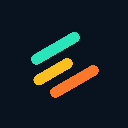-
 Bitcoin
Bitcoin $115800
-2.47% -
 Ethereum
Ethereum $3690
1.19% -
 XRP
XRP $3.105
-1.91% -
 Tether USDt
Tether USDt $0.9999
-0.07% -
 BNB
BNB $771.0
0.19% -
 Solana
Solana $179.9
-3.54% -
 USDC
USDC $0.9998
-0.03% -
 Dogecoin
Dogecoin $0.2291
-3.40% -
 TRON
TRON $0.3140
0.81% -
 Cardano
Cardano $0.8007
-1.24% -
 Hyperliquid
Hyperliquid $42.92
-0.44% -
 Stellar
Stellar $0.4212
-2.16% -
 Sui
Sui $3.730
0.03% -
 Chainlink
Chainlink $18.06
0.03% -
 Bitcoin Cash
Bitcoin Cash $546.6
5.08% -
 Hedera
Hedera $0.2438
0.55% -
 Avalanche
Avalanche $23.57
-0.81% -
 Litecoin
Litecoin $114.2
1.04% -
 UNUS SED LEO
UNUS SED LEO $8.970
-0.35% -
 Shiba Inu
Shiba Inu $0.00001363
-0.16% -
 Toncoin
Toncoin $3.136
-0.89% -
 Ethena USDe
Ethena USDe $1.001
-0.04% -
 Uniswap
Uniswap $10.30
1.42% -
 Polkadot
Polkadot $4.013
-0.06% -
 Monero
Monero $324.8
0.87% -
 Dai
Dai $0.9999
-0.04% -
 Bitget Token
Bitget Token $4.509
-1.38% -
 Pepe
Pepe $0.00001226
-2.60% -
 Aave
Aave $291.8
1.34% -
 Cronos
Cronos $0.1294
2.19%
How to add a new cryptocurrency in Coinomi Wallet?
Coinomi Wallet supports over 1,700 cryptocurrencies; adding a new one is simple: update the app, search for the coin, and confirm its addition to manage your digital assets.
Apr 10, 2025 at 09:29 am
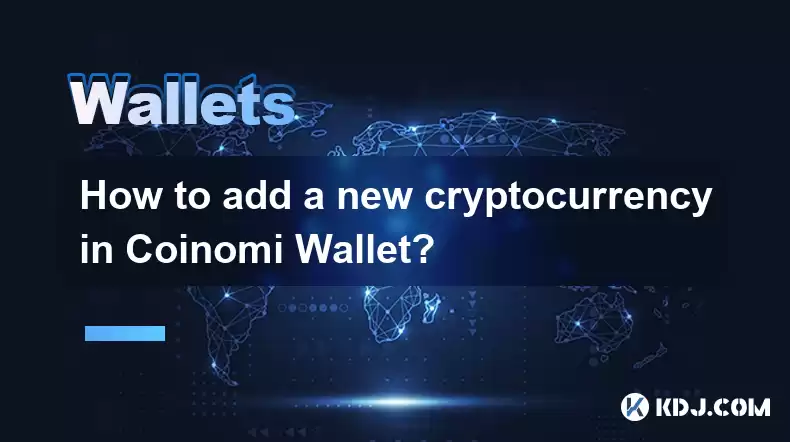
Adding a new cryptocurrency to your Coinomi Wallet is a straightforward process that allows you to manage a diverse range of digital assets within a single platform. Coinomi supports over 1,700 cryptocurrencies and tokens, making it a versatile choice for crypto enthusiasts. In this guide, we will walk you through the steps to add a new cryptocurrency to your Coinomi Wallet, ensuring you can seamlessly integrate and manage your digital assets.
Understanding Coinomi Wallet
Before diving into the process of adding a new cryptocurrency, it's essential to understand what Coinomi Wallet is and its features. Coinomi is a multi-asset wallet that supports a wide variety of cryptocurrencies and tokens. It is known for its strong security features, including full control over private keys, and its user-friendly interface. Coinomi is available on multiple platforms, including Android, iOS, Windows, macOS, and Linux, making it accessible to a broad audience.
Preparing to Add a New Cryptocurrency
To add a new cryptocurrency to your Coinomi Wallet, you need to ensure that your wallet is up to date. Regular updates are crucial as they often include new coin integrations and security enhancements. Here are the steps to prepare your wallet:
- Open the Coinomi app on your device.
- Navigate to the settings menu by tapping on the gear icon in the top right corner.
- Check for updates by selecting the "Check for Updates" option. If an update is available, follow the prompts to install it.
Adding a New Cryptocurrency
Once your wallet is updated, you can proceed to add a new cryptocurrency. Follow these detailed steps:
- Open the Coinomi app and ensure you are on the main screen.
- Tap on the "+" icon located at the bottom right corner of the screen. This will open the "Add Coin" menu.
- Search for the cryptocurrency you want to add by typing its name or ticker symbol in the search bar. For example, if you want to add Cardano (ADA), type "Cardano" or "ADA."
- Select the cryptocurrency from the search results. A confirmation dialog will appear, asking if you want to add the selected cryptocurrency to your wallet.
- Confirm the addition by tapping on "Add Coin." The cryptocurrency will now be added to your wallet, and you will see it listed on the main screen.
Receiving the New Cryptocurrency
After adding the new cryptocurrency to your wallet, you can start receiving it. Here's how to generate a receiving address:
- Navigate to the main screen of the Coinomi app.
- Select the newly added cryptocurrency from the list of assets.
- Tap on the "Receive" button. This will generate a unique receiving address for the selected cryptocurrency.
- Copy the receiving address or use the QR code to share it with the sender. Ensure that you only share this address with trusted parties to avoid potential security risks.
Sending the New Cryptocurrency
Sending the new cryptocurrency from your Coinomi Wallet is equally straightforward. Follow these steps:
- Open the Coinomi app and go to the main screen.
- Select the cryptocurrency you want to send from the list of assets.
- Tap on the "Send" button. This will open the send transaction screen.
- Enter the recipient's address in the "To" field. You can paste it or scan a QR code if available.
- Enter the amount you wish to send in the "Amount" field. You can choose to send the entire balance or a specific amount.
- Review the transaction details, including the network fee. Coinomi will automatically calculate the fee based on the current network conditions.
- Confirm the transaction by tapping on the "Send" button. You may be prompted to enter your wallet password to authorize the transaction.
Managing Multiple Cryptocurrencies
Coinomi Wallet allows you to manage multiple cryptocurrencies efficiently. Here are some tips for managing your diverse portfolio:
- Organize your assets by grouping similar cryptocurrencies or tokens together. This can be done by creating custom categories within the wallet.
- Monitor your portfolio regularly to keep track of your asset performance. Coinomi provides a portfolio overview that displays the current value of your holdings in your preferred fiat currency.
- Secure your wallet by enabling additional security features such as PIN protection, biometric authentication, and two-factor authentication (2FA).
Troubleshooting Common Issues
While adding a new cryptocurrency to Coinomi Wallet is generally straightforward, you may encounter some common issues. Here are some troubleshooting tips:
- Cryptocurrency not found: If the cryptocurrency you are trying to add is not listed, ensure that your wallet is updated to the latest version. Some newer cryptocurrencies may not be supported immediately.
- Transaction issues: If you encounter issues sending or receiving transactions, check the network status of the cryptocurrency. High network congestion can lead to delays or higher fees.
- Wallet synchronization: If your wallet is not syncing properly, try closing and reopening the app. If the issue persists, consider reinstalling the app while ensuring you have backed up your recovery phrase.
Frequently Asked Questions
Q: Can I add a custom token to Coinomi Wallet?
A: Yes, Coinomi Wallet supports the addition of custom tokens. To add a custom token, you need to know the token's contract address, symbol, and decimal places. Navigate to the "Add Coin" menu, select "Custom Token," and enter the required information.
Q: Is it safe to add multiple cryptocurrencies to one wallet?
A: Yes, it is safe to add multiple cryptocurrencies to Coinomi Wallet as long as you follow best security practices. Ensure that your wallet is protected with a strong password, enable additional security features like 2FA, and never share your recovery phrase with anyone.
Q: How do I backup my Coinomi Wallet after adding a new cryptocurrency?
A: To backup your Coinomi Wallet, go to the settings menu and select "Backup Wallet." Follow the prompts to write down your 24-word recovery phrase. Store this phrase in a secure location, as it can be used to restore your wallet on any device.
Q: Can I use Coinomi Wallet on multiple devices?
A: Yes, you can use Coinomi Wallet on multiple devices. To do this, install the app on the new device, and during the setup process, select "Restore Wallet." Enter your 24-word recovery phrase to access your wallet on the new device.
Disclaimer:info@kdj.com
The information provided is not trading advice. kdj.com does not assume any responsibility for any investments made based on the information provided in this article. Cryptocurrencies are highly volatile and it is highly recommended that you invest with caution after thorough research!
If you believe that the content used on this website infringes your copyright, please contact us immediately (info@kdj.com) and we will delete it promptly.
- Pump, Bonk, Buyback: A Wild Ride in Crypto Town!
- 2025-07-25 19:10:12
- Punisher Coin, Dogecoin, Shiba Inu: Meme Coin Mania in the 2025 Crypto Landscape
- 2025-07-25 19:10:12
- Celestia's Token Control: Buyback & Staking Overhaul in Focus
- 2025-07-25 19:50:11
- Altcoins, Bitcoin, and Crypto Coins: What's Hot in the NYC Crypto Scene?
- 2025-07-25 19:55:52
- Litecoin Price Breakout Imminent? Rally Potential Explored!
- 2025-07-25 17:30:12
- Ether ETFs Surge, Bitcoin Wobbles: Is an ETH Breakout Imminent?
- 2025-07-25 16:50:12
Related knowledge

Can I use Coinbase Wallet without a Coinbase account?
Jul 18,2025 at 04:35am
What is Coinbase Wallet?Coinbase Wallet is a self-custodial wallet that allows users to store, send, and receive various cryptocurrencies directly on ...

Coinbase Wallet "uh oh something went wrong"
Jul 20,2025 at 10:00am
Understanding the Coinbase Wallet Error: 'Uh Oh, Something Went Wrong'If you're a Coinbase Wallet user, encountering the error message 'Uh Oh, Somethi...

How to add Optimism network to Coinbase Wallet
Jul 20,2025 at 05:21am
What is the Optimism Network?The Optimism network is a Layer 2 scaling solution built on top of the Ethereum blockchain. It aims to enhance transactio...

How to add Arbitrum to Coinbase Wallet
Jul 18,2025 at 03:00pm
Understanding Arbitrum and Its Integration with Coinbase WalletArbitrum is a layer-2 scaling solution developed by Offchain Labs to enhance the speed ...

Coinbase Wallet not showing my tokens
Jul 18,2025 at 09:49am
Understanding Coinbase Wallet Token Display IssuesIf you're experiencing issues where Coinbase Wallet not showing my tokens, it can be frustrating, es...

How to get my private key from Coinbase Wallet
Jul 24,2025 at 08:01pm
What Is a Private Key and Why Is It Important?In the world of cryptocurrency, a private key is a unique alphanumeric code that grants you full access ...

Can I use Coinbase Wallet without a Coinbase account?
Jul 18,2025 at 04:35am
What is Coinbase Wallet?Coinbase Wallet is a self-custodial wallet that allows users to store, send, and receive various cryptocurrencies directly on ...

Coinbase Wallet "uh oh something went wrong"
Jul 20,2025 at 10:00am
Understanding the Coinbase Wallet Error: 'Uh Oh, Something Went Wrong'If you're a Coinbase Wallet user, encountering the error message 'Uh Oh, Somethi...

How to add Optimism network to Coinbase Wallet
Jul 20,2025 at 05:21am
What is the Optimism Network?The Optimism network is a Layer 2 scaling solution built on top of the Ethereum blockchain. It aims to enhance transactio...

How to add Arbitrum to Coinbase Wallet
Jul 18,2025 at 03:00pm
Understanding Arbitrum and Its Integration with Coinbase WalletArbitrum is a layer-2 scaling solution developed by Offchain Labs to enhance the speed ...

Coinbase Wallet not showing my tokens
Jul 18,2025 at 09:49am
Understanding Coinbase Wallet Token Display IssuesIf you're experiencing issues where Coinbase Wallet not showing my tokens, it can be frustrating, es...

How to get my private key from Coinbase Wallet
Jul 24,2025 at 08:01pm
What Is a Private Key and Why Is It Important?In the world of cryptocurrency, a private key is a unique alphanumeric code that grants you full access ...
See all articles