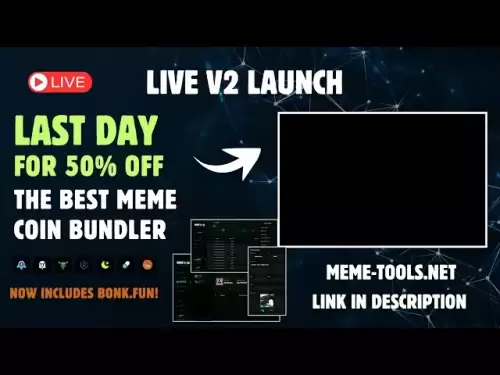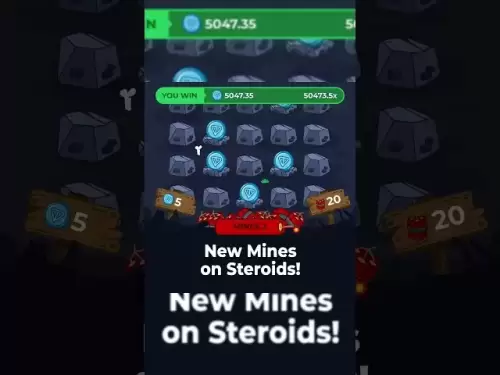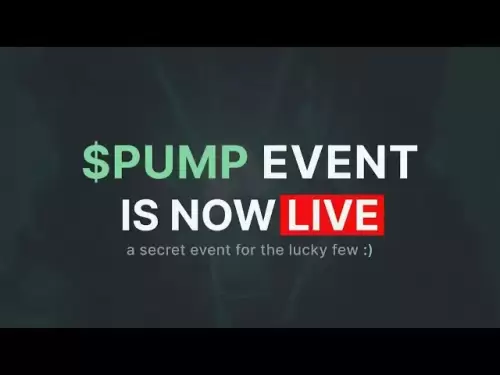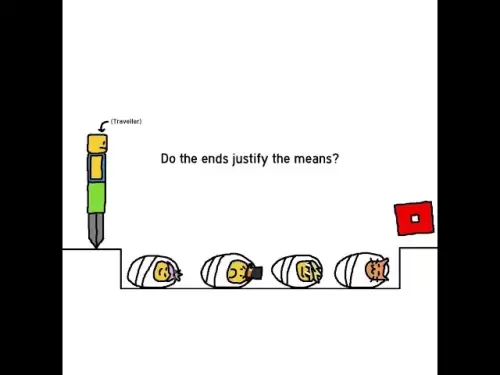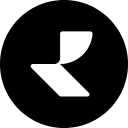-
 Bitcoin
Bitcoin $120400
1.77% -
 Ethereum
Ethereum $3615
7.90% -
 XRP
XRP $3.580
17.84% -
 Tether USDt
Tether USDt $1.001
0.06% -
 BNB
BNB $729.4
1.25% -
 Solana
Solana $179.9
5.04% -
 USDC
USDC $0.0000
0.01% -
 Dogecoin
Dogecoin $0.2311
8.22% -
 TRON
TRON $0.3226
4.04% -
 Cardano
Cardano $0.8490
12.85% -
 Hyperliquid
Hyperliquid $46.45
0.72% -
 Stellar
Stellar $0.4913
8.54% -
 Sui
Sui $4.027
2.00% -
 Chainlink
Chainlink $18.51
11.67% -
 Hedera
Hedera $0.2818
21.51% -
 Avalanche
Avalanche $24.03
7.40% -
 Bitcoin Cash
Bitcoin Cash $508.5
2.90% -
 Shiba Inu
Shiba Inu $0.00001496
3.24% -
 UNUS SED LEO
UNUS SED LEO $8.961
1.83% -
 Toncoin
Toncoin $3.264
3.13% -
 Litecoin
Litecoin $104.6
8.15% -
 Polkadot
Polkadot $4.389
6.11% -
 Uniswap
Uniswap $9.924
10.63% -
 Monero
Monero $337.9
0.49% -
 Pepe
Pepe $0.00001376
2.79% -
 Bitget Token
Bitget Token $4.830
2.46% -
 Ethena USDe
Ethena USDe $1.001
0.05% -
 Dai
Dai $1.000
0.02% -
 Aave
Aave $325.2
1.66% -
 Bittensor
Bittensor $423.7
-0.85%
Can I use my Trezor on my phone
Trezor can be used with mobile devices through third-party apps and a desktop intermediary, but lacks native mobile apps and direct hardware connectivity.
Jul 10, 2025 at 10:21 am

Compatibility of Trezor with Mobile Devices
Trezor, a popular hardware wallet for cryptocurrencies, is primarily designed to work seamlessly with desktop environments. However, many users wonder whether they can use their Trezor on mobile devices such as smartphones. The short answer is yes, but with certain limitations and prerequisites.
To begin with, Trezor does not offer a native mobile app that allows you to directly connect the hardware wallet via USB or Bluetooth. This means that if you are using an Android or iOS device, you cannot plug in your Trezor directly and manage your funds in the same way you would on a desktop computer.
However, there are alternative methods and third-party applications that enable integration between Trezor and mobile wallets. For example, some trusted apps allow you to pair your Trezor wallet through a bridge application running on a computer. This setup requires both the mobile device and the computer to be on the same network, enabling communication between the two.
Using Trezor with Android Devices
For Android users, there are specific ways to access Trezor functionality on a smartphone. One method involves using the Trezor Bridge software alongside compatible Android apps like Electrum or Mycelium. These apps support hardware wallet integrations and can communicate with your Trezor when connected through a desktop intermediary.
Another approach is to use third-party wallet apps that support Trezor integration via QR code scanning. In this scenario, you generate a receive address on your phone, scan it with your Trezor-connected desktop, and then send funds securely. While this doesn’t provide full mobile control over your Trezor, it offers a secure way to transact using your phone.
It’s important to note that this process relies on having a trusted desktop environment available, which may not always be convenient for users who prefer complete mobility.
Using Trezor with iOS Devices
iOS presents additional challenges due to Apple's strict security model and lack of direct USB communication support. As of now, iOS does not natively support connecting hardware wallets like Trezor via Lightning port or wireless connection. Therefore, direct interaction between Trezor and iPhone remains unsupported.
Despite this limitation, some iOS-compatible wallet apps such as Electrum and BlueWallet offer partial integration with Trezor through watch-only wallet setups. In these cases, you create a watch-only wallet on your iPhone using your Trezor's public key or xpub. This allows you to view balances and generate receiving addresses, but you must sign transactions using your Trezor-connected desktop before broadcasting them from your phone.
This workflow ensures that private keys remain offline and secure while still allowing mobile convenience for monitoring and initiating transactions.
Required Tools and Setup Steps
If you're looking to integrate your Trezor with your phone, here’s what you'll need:
- A Trezor hardware wallet (Model T or One)
- A desktop computer running Windows, macOS, or Linux
- A mobile device with Android or iOS
- A trusted wallet app that supports Trezor integration (e.g., Electrum, Mycelium, BlueWallet)
- The Trezor Bridge software installed on your desktop
Once you have all the necessary components, follow these steps:
- Install Trezor Bridge on your desktop
- Connect your Trezor to the desktop and unlock it
- Open the compatible mobile wallet app on your phone
- Look for an option to import or connect a hardware wallet
- Use the QR code feature or network-based pairing to establish a connection
- Ensure both devices are on the same local Wi-Fi network
- Confirm transaction signing via your Trezor device on the desktop
These steps ensure that your private keys never leave the Trezor device, maintaining the high level of security that hardware wallets are known for.
Security Considerations When Using Trezor with a Phone
When integrating your Trezor with a mobile wallet, security should remain your top priority. Since mobile devices are inherently more vulnerable than offline hardware wallets, it’s crucial to understand the risks involved.
One major concern is the potential compromise of the mobile app or the network used to communicate between your phone and desktop. Always download wallet apps from official sources and verify their authenticity. Additionally, ensure that any communication between devices happens over a secure, private Wi-Fi network.
Also, remember that any transaction initiated from the phone must be signed by your Trezor via the desktop. This adds an extra layer of protection because even if your phone is compromised, an attacker cannot sign transactions without physical access to your Trezor.
Lastly, always double-check transaction details on your Trezor screen before confirming. This prevents malicious software from tricking you into sending funds to unintended addresses.
Frequently Asked Questions
Can I use my Trezor with just my phone and no desktop?
No, currently Trezor requires a desktop computer to sign transactions when used with mobile apps. Your phone can initiate transactions, but final approval must happen via your Trezor connected to a desktop.
Is there a native Trezor app for Android or iOS?
As of now, Trezor does not offer a native mobile app for Android or iOS. You must rely on third-party wallet apps that support Trezor integration through external tools or QR codes.
What mobile wallets support Trezor?
Some of the most commonly used ones include Electrum, Mycelium, BlueWallet, and Trust Wallet (limited). Always confirm compatibility before installing and ensure you’re downloading from verified sources.
Does using Trezor with my phone expose my private keys?
No, your private keys remain securely stored within the Trezor device at all times. Even when integrated with mobile apps, no private information ever leaves the hardware wallet.
Disclaimer:info@kdj.com
The information provided is not trading advice. kdj.com does not assume any responsibility for any investments made based on the information provided in this article. Cryptocurrencies are highly volatile and it is highly recommended that you invest with caution after thorough research!
If you believe that the content used on this website infringes your copyright, please contact us immediately (info@kdj.com) and we will delete it promptly.
- Bitcoin Whale's $9.6B Galaxy Digital Move: Profit-Taking or Strategic Play?
- 2025-07-18 14:30:12
- Alchemy Pay, Crypto-Finance, and Hong Kong: A Budding Hub?
- 2025-07-18 14:30:12
- Dave Portnoy's XRP Regret: A Crypto Dump Disaster?
- 2025-07-18 15:10:12
- XRP Price Surges to 7-Year High: Expert Predictions and Market Analysis
- 2025-07-18 15:10:12
- Coin XRP Outperforming? Hold Up, Here's the Real Deal
- 2025-07-18 15:30:12
- Crypto Market Cap Nears $4T: Can It Rival the Biggest Companies?
- 2025-07-18 14:50:12
Related knowledge

Can I use Coinbase Wallet without a Coinbase account?
Jul 18,2025 at 04:35am
What is Coinbase Wallet?Coinbase Wallet is a self-custodial wallet that allows users to store, send, and receive various cryptocurrencies directly on ...

How to add Arbitrum to Coinbase Wallet
Jul 18,2025 at 03:00pm
Understanding Arbitrum and Its Integration with Coinbase WalletArbitrum is a layer-2 scaling solution developed by Offchain Labs to enhance the speed ...

Coinbase Wallet not showing my tokens
Jul 18,2025 at 09:49am
Understanding Coinbase Wallet Token Display IssuesIf you're experiencing issues where Coinbase Wallet not showing my tokens, it can be frustrating, es...

Does Coinbase Wallet have a desktop app?
Jul 18,2025 at 12:08am
Understanding Coinbase Wallet and Its Core FeaturesCoinbase Wallet is a non-custodial cryptocurrency wallet developed by Coinbase, one of the leading ...

Coinbase Wallet not syncing
Jul 18,2025 at 07:49am
Understanding Coinbase Wallet Syncing IssuesWhen users encounter problems with Coinbase Wallet not syncing, it typically means that the wallet is unab...

How to revoke permissions on Coinbase Wallet
Jul 18,2025 at 02:00am
What Does It Mean to Revoke Permissions on Coinbase Wallet?In the context of Coinbase Wallet, revoking permissions refers to removing access that dece...

Can I use Coinbase Wallet without a Coinbase account?
Jul 18,2025 at 04:35am
What is Coinbase Wallet?Coinbase Wallet is a self-custodial wallet that allows users to store, send, and receive various cryptocurrencies directly on ...

How to add Arbitrum to Coinbase Wallet
Jul 18,2025 at 03:00pm
Understanding Arbitrum and Its Integration with Coinbase WalletArbitrum is a layer-2 scaling solution developed by Offchain Labs to enhance the speed ...

Coinbase Wallet not showing my tokens
Jul 18,2025 at 09:49am
Understanding Coinbase Wallet Token Display IssuesIf you're experiencing issues where Coinbase Wallet not showing my tokens, it can be frustrating, es...

Does Coinbase Wallet have a desktop app?
Jul 18,2025 at 12:08am
Understanding Coinbase Wallet and Its Core FeaturesCoinbase Wallet is a non-custodial cryptocurrency wallet developed by Coinbase, one of the leading ...

Coinbase Wallet not syncing
Jul 18,2025 at 07:49am
Understanding Coinbase Wallet Syncing IssuesWhen users encounter problems with Coinbase Wallet not syncing, it typically means that the wallet is unab...

How to revoke permissions on Coinbase Wallet
Jul 18,2025 at 02:00am
What Does It Mean to Revoke Permissions on Coinbase Wallet?In the context of Coinbase Wallet, revoking permissions refers to removing access that dece...
See all articles