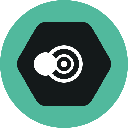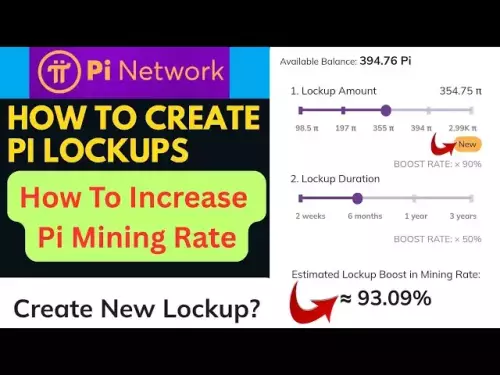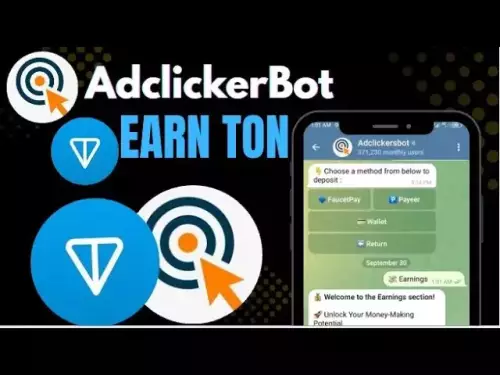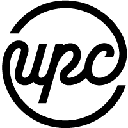-
 bitcoin
bitcoin $114779.865156 USD
2.30% -
 ethereum
ethereum $4226.519789 USD
2.39% -
 tether
tether $1.000545 USD
0.04% -
 xrp
xrp $2.890223 USD
0.92% -
 bnb
bnb $1030.029301 USD
2.95% -
 solana
solana $212.824944 USD
1.69% -
 usd-coin
usd-coin $0.999757 USD
0.01% -
 dogecoin
dogecoin $0.234961 USD
-0.27% -
 tron
tron $0.337174 USD
0.42% -
 cardano
cardano $0.804783 USD
0.09% -
 hyperliquid
hyperliquid $45.748770 USD
-2.85% -
 chainlink
chainlink $21.699170 USD
0.82% -
 ethena-usde
ethena-usde $1.001452 USD
0.08% -
 avalanche
avalanche $30.237800 USD
1.14% -
 stellar
stellar $0.372604 USD
1.52%
How to set up a new Phantom wallet?
Phantom Wallet is a secure, user-friendly Solana wallet for managing SOL and SPL tokens, offering seamless dApp integration and non-custodial control.
Jul 07, 2025 at 11:56 am
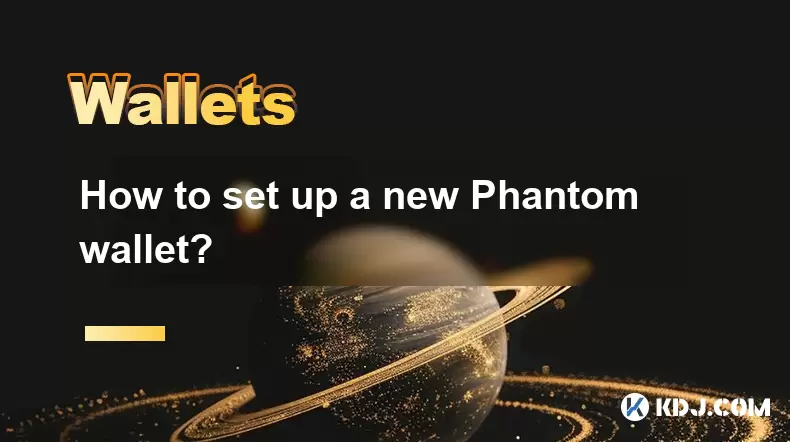
What is Phantom Wallet and Why Use It?
Phantom wallet is a non-custodial cryptocurrency wallet specifically designed for the Solana blockchain. It allows users to store, send, receive, and manage SOL tokens as well as SPL tokens (Solana's equivalent of ERC-20 tokens on Ethereum). Phantom provides a secure and user-friendly interface, making it one of the most popular wallets in the Solana ecosystem. If you're new to Solana-based projects or decentralized applications (dApps), setting up a Phantom wallet is often the first step.
Installing the Phantom Browser Extension
To begin using Phantom, you'll need to install its browser extension. Phantom supports major browsers such as Chrome, Firefox, Brave, and Edge.
- Visit the official Phantom website at phantom.app
- Click on the “Download” button for your preferred browser
- You will be redirected to your browser’s extension store
- Click “Add to [Browser Name]” to install the extension
Once installed, you should see the Phantom fox icon appear in your browser’s extensions toolbar. This is your entry point to creating and managing your wallet.
Creating a New Phantom Wallet
After installing the extension, you can proceed with creating your wallet.
- Click on the Phantom icon in your browser
- Select “Create new wallet”
- Choose the network you want to use — mainnet or devnet (mainnet is recommended for real transactions)
- Set a strong password that includes uppercase letters, lowercase letters, numbers, and symbols
- Confirm your password by retyping it
At this stage, Phantom will generate a 12-word recovery phrase. This is crucial for accessing your wallet if you lose your device or uninstall the extension. Make sure to:
- Write down the recovery phrase exactly as shown
- Store it securely offline (e.g., on paper or in a hardware wallet)
- Never share it with anyone
You’ll also be asked to confirm the recovery phrase by selecting words in the correct order. This ensures that you’ve properly saved your phrase before proceeding.
Understanding Your Phantom Wallet Interface
Once your wallet is created, you’ll be taken to the Phantom dashboard. Here’s what you’ll find:
- Wallet address: A unique alphanumeric string used to receive SOL and SPL tokens
- Balance: Displays the amount of SOL and other tokens currently held
- Activity tab: Shows transaction history including sends, receives, and interactions with dApps
- Settings: Allows customization options like changing networks, adjusting preferences, and viewing advanced settings
The wallet address is essential when interacting with Solana-based platforms. Always double-check addresses before sending funds to avoid irreversible mistakes. Phantom also integrates directly with many Solana dApps, allowing seamless access without manually entering private keys.
Sending and Receiving SOL and Tokens
Receiving SOL or SPL tokens is straightforward.
- Click on the “Receive” button
- Copy your wallet address or scan the QR code provided
- Share this information with the sender
When sending funds:
- Click on the “Send” button
- Paste the recipient’s wallet address
- Enter the amount of SOL or token you wish to send
- Review the transaction details including fees
- Click “Send” to confirm
Phantom automatically calculates gas fees based on current network congestion. Ensure you have enough SOL to cover transaction fees, as sending other tokens won’t work without sufficient SOL balance for gas.
Connecting Phantom Wallet to dApps
Many decentralized applications on the Solana blockchain support Phantom integration. To connect:
- Navigate to the dApp’s official website
- Look for a “Connect Wallet” button, usually located in the top-right corner
- From the list of available wallets, select Phantom
- Approve the connection from your Phantom extension
Once connected, you can interact with the dApp using your Phantom wallet. This includes activities like staking, swapping tokens, participating in NFT drops, and more. Always ensure you’re connecting to legitimate websites to avoid phishing attempts.
Frequently Asked Questions (FAQs)
1. Can I import an existing wallet into Phantom?
Yes, you can import an existing wallet using either a private key or a 12-word recovery phrase. During setup, instead of choosing “Create new wallet,” select “Import wallet” and follow the prompts.
2. Is Phantom wallet safe?
Phantom is considered safe due to its non-custodial nature, meaning only you control your private keys. However, users must practice good security habits such as not sharing their recovery phrase and avoiding phishing sites.
3. What happens if I lose my recovery phrase?
If you lose your recovery phrase and cannot access your wallet, there is no way to recover your funds. Phantom does not store your recovery phrase or private keys on their servers. Always back up your recovery phrase securely.
4. Can I use Phantom on mobile devices?
Currently, Phantom offers a mobile app for iOS and Android. The mobile version allows you to manage your wallet, scan QR codes, and connect to dApps via mobile browsers. However, full functionality may still be limited compared to the desktop extension.
Disclaimer:info@kdj.com
The information provided is not trading advice. kdj.com does not assume any responsibility for any investments made based on the information provided in this article. Cryptocurrencies are highly volatile and it is highly recommended that you invest with caution after thorough research!
If you believe that the content used on this website infringes your copyright, please contact us immediately (info@kdj.com) and we will delete it promptly.
- Meme Coins, October 2025: Best Buys for the Savvy Crypto Investor
- 2025-09-30 12:25:14
- Bitcoin ETF Net Flows: Fueling Developers and Shaping Markets
- 2025-09-30 12:25:14
- Algorand (ALGO) and Proof-of-Stake: Is This the Sleeping Giant?
- 2025-09-30 12:30:01
- QuantNet, Tokenized Money, and Digital Assets: A New Era for Banking
- 2025-09-30 12:45:12
- Rabby Wallet, Statistics, and 2025 Trends: What's the Buzz?
- 2025-09-30 12:30:01
- BullZilla: Meme Coin Primed for Market Takeover?
- 2025-09-30 12:30:01
Related knowledge

Can I use the same MetaMask wallet on my phone and computer?
Sep 30,2025 at 01:37pm
Using MetaMask Across Multiple Devices1. Yes, you can use the same MetaMask wallet on both your phone and computer by restoring it with the same secre...

How to see my NFTs in my MetaMask wallet?
Sep 30,2025 at 01:19pm
Accessing Your NFTs Through MetaMask1. Open the MetaMask wallet application on your mobile device or browser extension. Ensure you are logged into the...

How to import a wallet using a private key in MetaMask?
Sep 30,2025 at 12:54pm
Understanding Private Key Wallet Import in MetaMask1. Open the MetaMask browser extension or mobile app and ensure you are logged out of any active wa...

How do I view smart contract interaction history in Coinbase Wallet?
Sep 24,2025 at 01:36am
Accessing Smart Contract Interaction History in Coinbase Wallet1. Open the Coinbase Wallet application on your mobile device and log in using your cre...

How do I use the token swap feature in Coinbase Wallet?
Sep 24,2025 at 05:00pm
Understanding Token Swaps in Coinbase Wallet1. The token swap feature in Coinbase Wallet enables users to exchange one cryptocurrency for another dire...

How do I participate in governance voting in Coinbase Wallet?
Sep 25,2025 at 01:55pm
Understanding Market Volatility in the Crypto Space1. Cryptocurrency markets are known for their extreme price fluctuations, often driven by sentiment...

Can I use the same MetaMask wallet on my phone and computer?
Sep 30,2025 at 01:37pm
Using MetaMask Across Multiple Devices1. Yes, you can use the same MetaMask wallet on both your phone and computer by restoring it with the same secre...

How to see my NFTs in my MetaMask wallet?
Sep 30,2025 at 01:19pm
Accessing Your NFTs Through MetaMask1. Open the MetaMask wallet application on your mobile device or browser extension. Ensure you are logged into the...

How to import a wallet using a private key in MetaMask?
Sep 30,2025 at 12:54pm
Understanding Private Key Wallet Import in MetaMask1. Open the MetaMask browser extension or mobile app and ensure you are logged out of any active wa...

How do I view smart contract interaction history in Coinbase Wallet?
Sep 24,2025 at 01:36am
Accessing Smart Contract Interaction History in Coinbase Wallet1. Open the Coinbase Wallet application on your mobile device and log in using your cre...

How do I use the token swap feature in Coinbase Wallet?
Sep 24,2025 at 05:00pm
Understanding Token Swaps in Coinbase Wallet1. The token swap feature in Coinbase Wallet enables users to exchange one cryptocurrency for another dire...

How do I participate in governance voting in Coinbase Wallet?
Sep 25,2025 at 01:55pm
Understanding Market Volatility in the Crypto Space1. Cryptocurrency markets are known for their extreme price fluctuations, often driven by sentiment...
See all articles