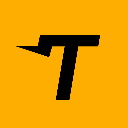-
 bitcoin
bitcoin $122288.232522 USD
0.16% -
 ethereum
ethereum $4480.662914 USD
-0.22% -
 xrp
xrp $2.962747 USD
-2.32% -
 tether
tether $1.000120 USD
-0.05% -
 bnb
bnb $1145.654223 USD
-2.07% -
 solana
solana $227.105217 USD
-1.67% -
 usd-coin
usd-coin $0.999548 USD
-0.02% -
 dogecoin
dogecoin $0.250875 USD
-2.04% -
 tron
tron $0.340654 USD
-0.49% -
 cardano
cardano $0.837968 USD
-2.52% -
 hyperliquid
hyperliquid $48.960449 USD
0.06% -
 chainlink
chainlink $22.049280 USD
-1.33% -
 ethena-usde
ethena-usde $1.000404 USD
0.02% -
 sui
sui $3.586212 USD
0.20% -
 avalanche
avalanche $29.894916 USD
-4.18%
How to see my NFTs in my MetaMask wallet?
Access your NFTs in MetaMask by ensuring the correct network is selected, checking the Collectibles tab, or manually importing using the contract address and token ID.
Sep 30, 2025 at 01:19 pm

Accessing Your NFTs Through MetaMask
1. Open the MetaMask wallet application on your mobile device or browser extension. Ensure you are logged into the correct account where your NFTs are stored. If you have multiple accounts, switch to the one associated with your NFT purchases or minting activities.
2. Navigate to the 'NFT' tab located within the main interface. On desktop, this appears as a separate section below your token balances. On mobile, tap the “Collectibles” option in the bottom menu. This section automatically scans for NFTs linked to your public address across supported networks.
3. Confirm that your network settings match where the NFT was minted. For example, if your NFT exists on the Polygon blockchain, ensure MetaMask is set to the Polygon Mainnet. Mismatched networks may prevent NFTs from appearing even if they are owned by your wallet.
4. Wait briefly for the platform to load your collectibles. MetaMask pulls data from third-party APIs like OpenSea’s metadata service. Slow loading times can occur due to API rate limits or congestion on the blockchain network.
5. If your NFT still doesn’t appear, manually add it using its contract address and token ID. Tap “Import NFTs,” enter the correct contract address, input the unique token ID, and confirm. This method works when automatic detection fails due to indexing delays.
Understanding NFT Visibility Issues
1. Not all NFTs are instantly visible after purchase or transfer. Blockchain confirmations take time, especially during peak network usage. Wait at least 10–15 minutes before troubleshooting further.
2. Some NFTs reside on Layer 2 solutions or sidechains not fully integrated with MetaMask’s default view. You must manually configure these custom networks in settings using the correct RPC URL, chain ID, and block explorer link.
3. Metadata corruption or delisted marketplaces can cause thumbnails and descriptions to fail loading. The NFT remains yours on-chain, but visual representation depends on external servers hosting images and JSON files.
4. Older ERC-721 tokens or those from lesser-known platforms might not follow standard metadata practices. These require manual import or viewing through alternative explorers like Etherscan or Rarible.
5. Wallet connection issues with dApps may mislead users into thinking NFTs are missing. Always verify ownership directly via blockchain explorers by searching your wallet address under the token’s contract.
Using External Platforms to Verify Ownership
1. Visit OpenSea or LooksRare and paste your wallet address into the search bar. These marketplaces aggregate NFTs across Ethereum, Polygon, and other connected chains, often displaying assets faster than wallet interfaces.
2. Check Etherscan (for Ethereum) or equivalent block explorers for your network. Under the “Token Holdings” or “NFTs” tab, you’ll see a complete list of NFTs tied to your address, including collection names and token IDs.
3. Use dedicated portfolio trackers like Zapper or Zerion. Connect your MetaMask wallet to get a consolidated view of all digital assets, with advanced filtering options for different NFT collections and chains.
4. Explore the official project website for the NFT collection. Many whitelist holders or community-exclusive portals allow direct wallet verification to display membership badges or gated content.
5. Cross-reference transaction history in MetaMask. Locate the original minting or receipt transaction. Clicking on it reveals details such as the smart contract address and token identifier essential for manual imports.
Always double-check contract addresses when importing NFTs to avoid phishing scams or fake collections.
Your private keys never leave MetaMask; never share them even if prompted by seemingly legitimate sites.
Network selection is critical—switching between Ethereum, BSC, or Polygon affects which NFTs become visible.
Frequently Asked Questions
Can I see NFTs from multiple blockchains in one MetaMask wallet?Yes. MetaMask supports various EVM-compatible chains like Ethereum, Binance Smart Chain, Polygon, Avalanche, and Arbitrum. After adding these networks to your wallet settings, NFTs from each will appear under the respective network when selected.
Why does my NFT show up on OpenSea but not in MetaMask?OpenSea uses its own indexing system and caches metadata aggressively, allowing quicker visibility. MetaMask relies on real-time API calls that may lag. Try refreshing the page or manually importing the NFT using its contract details.
Do I need to pay gas fees to view my NFTs in MetaMask?No. Viewing NFTs is a read operation on the blockchain and does not require any transaction or fee. Gas is only needed when transferring, selling, or interacting with the NFT’s smart contract.
Will deleting and re-adding my wallet affect my NFTs?Re-importing your wallet using the same seed phrase restores access to all assets, including NFTs. The tokens themselves exist on-chain and are not stored locally. However, imported NFT configurations may need to be re-added after reset.
Disclaimer:info@kdj.com
The information provided is not trading advice. kdj.com does not assume any responsibility for any investments made based on the information provided in this article. Cryptocurrencies are highly volatile and it is highly recommended that you invest with caution after thorough research!
If you believe that the content used on this website infringes your copyright, please contact us immediately (info@kdj.com) and we will delete it promptly.
- BlockDAG, DOGE, HYPE Sponsorship: Crypto Trends Shaping 2025
- 2025-10-01 00:25:13
- Deutsche Börse and Circle: A StableCoin Adoption Powerhouse in Europe
- 2025-10-01 00:25:13
- BlockDAG's Presale Buzz: Is It the Crypto to Watch in October 2025?
- 2025-10-01 00:30:13
- Bitcoin, Crypto, and IQ: When Genius Meets Digital Gold?
- 2025-10-01 00:30:13
- Stablecoins, American Innovation, and Wallet Tokens: The Next Frontier
- 2025-10-01 00:35:12
- NBU, Coins, and Crypto in Ukraine: A New Yorker's Take
- 2025-10-01 00:45:14
Related knowledge

How to find my BEP20 address on Trust Wallet?
Oct 04,2025 at 06:19pm
Understanding BEP20 and Trust Wallet Compatibility1. Trust Wallet is a widely used cryptocurrency wallet that supports multiple blockchain networks, i...

How to sync my Trust Wallet with the browser extension?
Oct 03,2025 at 06:19pm
Understanding Trust Wallet and Browser Extension IntegrationTrust Wallet is a popular non-custodial cryptocurrency wallet that supports a wide range o...

How to check if a token is supported by Trust Wallet?
Oct 04,2025 at 05:18am
Understanding Token Compatibility with Trust Wallet1. Trust Wallet supports a wide range of blockchain networks, including Ethereum, Binance Smart Cha...

How to get the Trust Wallet browser extension?
Oct 01,2025 at 12:37am
How to Access the Trust Wallet Browser Extension1. Visit the official Trust Wallet website through a secure internet connection. Navigate to the downl...

How to interact with a DApp using Trust Wallet?
Oct 02,2025 at 10:00pm
Connecting Trust Wallet to a DApp1. Open the Trust Wallet app on your mobile device and ensure your wallet is unlocked with access to your assets. Nav...

How to scan a QR code with Trust Wallet?
Oct 02,2025 at 03:37pm
Understanding QR Codes in Trust Wallet1. QR codes are widely used in cryptocurrency applications to simplify transaction processes. Trust Wallet lever...

How to find my BEP20 address on Trust Wallet?
Oct 04,2025 at 06:19pm
Understanding BEP20 and Trust Wallet Compatibility1. Trust Wallet is a widely used cryptocurrency wallet that supports multiple blockchain networks, i...

How to sync my Trust Wallet with the browser extension?
Oct 03,2025 at 06:19pm
Understanding Trust Wallet and Browser Extension IntegrationTrust Wallet is a popular non-custodial cryptocurrency wallet that supports a wide range o...

How to check if a token is supported by Trust Wallet?
Oct 04,2025 at 05:18am
Understanding Token Compatibility with Trust Wallet1. Trust Wallet supports a wide range of blockchain networks, including Ethereum, Binance Smart Cha...

How to get the Trust Wallet browser extension?
Oct 01,2025 at 12:37am
How to Access the Trust Wallet Browser Extension1. Visit the official Trust Wallet website through a secure internet connection. Navigate to the downl...

How to interact with a DApp using Trust Wallet?
Oct 02,2025 at 10:00pm
Connecting Trust Wallet to a DApp1. Open the Trust Wallet app on your mobile device and ensure your wallet is unlocked with access to your assets. Nav...

How to scan a QR code with Trust Wallet?
Oct 02,2025 at 03:37pm
Understanding QR Codes in Trust Wallet1. QR codes are widely used in cryptocurrency applications to simplify transaction processes. Trust Wallet lever...
See all articles