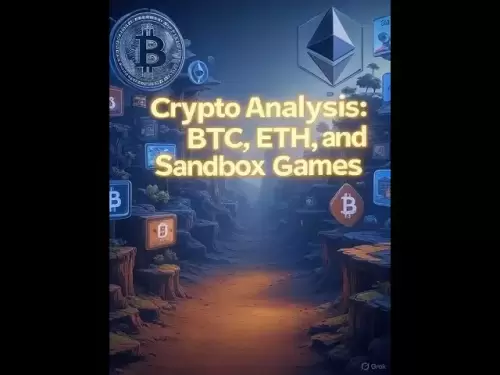-
 Bitcoin
Bitcoin $118100
-0.44% -
 Ethereum
Ethereum $3585
5.43% -
 XRP
XRP $3.434
5.65% -
 Tether USDt
Tether USDt $1.000
0.02% -
 BNB
BNB $743.8
3.89% -
 Solana
Solana $178.7
3.84% -
 USDC
USDC $1.000
0.03% -
 Dogecoin
Dogecoin $0.2381
12.81% -
 TRON
TRON $0.3270
3.62% -
 Cardano
Cardano $0.8315
4.93% -
 Hyperliquid
Hyperliquid $44.51
-4.42% -
 Stellar
Stellar $0.4710
1.52% -
 Sui
Sui $3.896
-2.51% -
 Chainlink
Chainlink $18.09
6.98% -
 Hedera
Hedera $0.2681
9.31% -
 Bitcoin Cash
Bitcoin Cash $516.7
4.83% -
 Avalanche
Avalanche $23.95
6.96% -
 Shiba Inu
Shiba Inu $0.00001490
5.67% -
 UNUS SED LEO
UNUS SED LEO $8.966
0.80% -
 Toncoin
Toncoin $3.294
4.39% -
 Litecoin
Litecoin $105.4
4.69% -
 Polkadot
Polkadot $4.356
5.30% -
 Uniswap
Uniswap $10.29
17.25% -
 Monero
Monero $327.9
-3.04% -
 Bitget Token
Bitget Token $4.942
4.33% -
 Ethena USDe
Ethena USDe $1.001
0.08% -
 Pepe
Pepe $0.00001348
2.17% -
 Dai
Dai $1.000
0.02% -
 Aave
Aave $320.8
0.58% -
 Bittensor
Bittensor $411.8
-4.07%
How to export transaction history from Kraken for taxes?
Exporting your Kraken transaction history is essential for accurate crypto tax reporting, ensuring compliance with IRS regulations by tracking trades, fees, and capital gains.
Jul 09, 2025 at 12:42 am
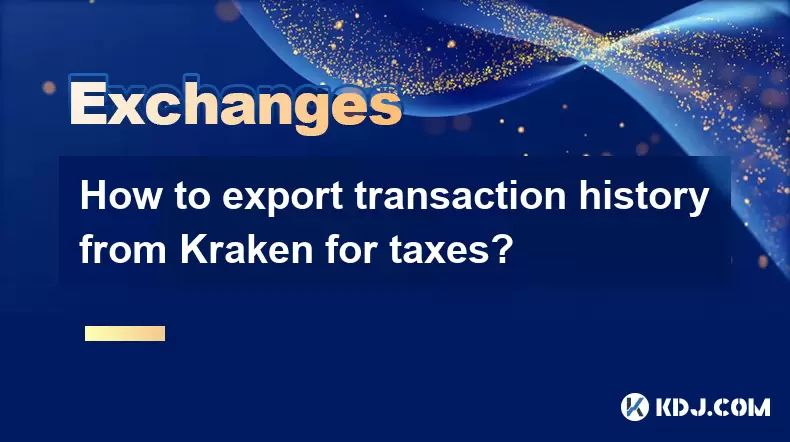
Understanding the Importance of Exporting Transaction History
Exporting your transaction history from Kraken is crucial for tax reporting purposes, especially if you're based in jurisdictions like the United States where cryptocurrency gains are taxable. The Internal Revenue Service (IRS) treats cryptocurrencies as property, meaning every trade or sale may trigger a taxable event. To calculate capital gains and losses accurately, users must maintain detailed records of their trades, including dates, prices, fees, and asset types.
Kraken provides tools to export this data, but understanding how to use them correctly ensures that no critical information is missed. Users often face challenges when dealing with multiple transactions across different coins and time frames. Therefore, mastering the process of exporting transaction history becomes essential.
Navigating Your Kraken Account Interface
Before initiating the export process, it's important to be familiar with the Kraken user interface. Log into your account at https://www.kraken.com, and navigate to the History tab located in the top menu bar. From there, select Ledger under the drop-down menu. This section contains a comprehensive list of all your activities, including deposits, withdrawals, trades, and fees.
Make sure your account is verified and that you have access to all the necessary permissions required for viewing transactional data. If you've been trading for several years, consider filtering by date ranges to make the export more manageable and relevant to the tax year in question.
Selecting the Right Filters and Date Range
Once in the Ledger section, apply filters to narrow down the data you want to export. Use the Date range filter to specify the period corresponding to the tax year you’re preparing for (e.g., January 1st to December 31st). You can also filter by Asset type, such as Bitcoin (BTC), Ethereum (ETH), or USD, depending on which transactions you need to focus on.
Be careful not to exclude any fee-related entries, as these play a vital role in calculating accurate capital gains and losses. Fees incurred during trades reduce the cost basis of an asset, so they should be included in your final report.
Exporting the Data to CSV Format
After setting up the correct filters, click on the Export button typically found near the top-right corner of the ledger table. Select the option to Export as CSV. This file will contain all the filtered transaction data in a format compatible with spreadsheet software like Microsoft Excel or Google Sheets.
The exported CSV file includes columns such as Time, Transaction Type, Asset, Amount, Balance, Trade ID, and Order ID. These fields are essential for building a complete tax report. Make sure the file is saved securely and backed up in case of accidental deletion or corruption.
Preparing the Data for Tax Software or CPA
Before handing the data over to a tax professional or importing it into a crypto tax software, ensure the CSV file is clean and organized. Some platforms may require additional formatting, such as splitting trades into buy/sell columns or adding fiat values at the time of each transaction.
You may need to cross-reference your trade history with third-party tools or APIs to fill in missing price data. Platforms like CoinTracking or CryptoTax can help automate this process, but always verify the accuracy of imported data manually to avoid discrepancies.
Common Issues During Export and How to Resolve Them
Users sometimes encounter issues when exporting large datasets or specific asset types. One common problem is missing transaction data, which may occur due to incorrect date filters or incomplete syncs between Kraken’s servers and the front-end interface. In such cases, refreshing the page or reapplying the filters usually resolves the issue.
Another frequent concern involves duplicate entries in the CSV file. These duplicates can arise from overlapping date ranges or system glitches. Review the file carefully and remove any redundant rows before proceeding with further processing.
Frequently Asked Questions
Q: Can I export transaction history for multiple years at once?
A: Yes, Kraken allows users to export data across multiple years by selecting a broader date range. However, it's recommended to break the export into yearly segments for easier tax preparation.
Q: What if my transaction history doesn’t include USD values?
A: Kraken does not automatically provide USD valuations in the ledger export. You’ll need to use third-party tools or manually input historical prices using sources like CoinMarketCap or CoinGecko.
Q: Is it possible to get transaction details older than five years?
A: Kraken retains historical data going back several years, but access depends on your account activity and verification level. Contact support if you're unable to retrieve older records through the standard export function.
Q: Are there alternative methods to export data besides the Ledger tab?
A: Yes, advanced users can utilize Kraken’s API functionality to programmatically fetch transaction data. This method requires technical knowledge and proper API key configuration within your account settings.
Disclaimer:info@kdj.com
The information provided is not trading advice. kdj.com does not assume any responsibility for any investments made based on the information provided in this article. Cryptocurrencies are highly volatile and it is highly recommended that you invest with caution after thorough research!
If you believe that the content used on this website infringes your copyright, please contact us immediately (info@kdj.com) and we will delete it promptly.
- Freedom Gold Pack: The Legacy Coin Defining 2025
- 2025-07-19 06:30:13
- Trump, the GENIUS Act, and Stablecoin Regulations: A New Era for Crypto?
- 2025-07-19 06:50:12
- Pi Network's Ecosystem Challenge: App Studio Sparks Innovation
- 2025-07-19 06:55:13
- Zebec Network's Bullish Engulfing Pattern: Price Forms and Future Outlook
- 2025-07-19 06:30:13
- XRP, Ripple, Bitcoin, Ethereum: Decoding the Crypto Landscape
- 2025-07-19 05:50:13
- Penny Altcoins Eyeing $1 in Q3 2025: Cardano, BlockchainFX, and the Hunt for Crypto Gold
- 2025-07-19 05:10:13
Related knowledge

Is KuCoin a decentralized exchange?
Jul 18,2025 at 03:15pm
Understanding Decentralized Exchanges (DEXs)To determine whether KuCoin is a decentralized exchange, it's essential to first understand what defines a...

How to trade options on KuCoin?
Jul 19,2025 at 03:42am
Understanding Options Trading on KuCoinOptions trading on KuCoin allows users to speculate on the future price movements of cryptocurrencies without o...
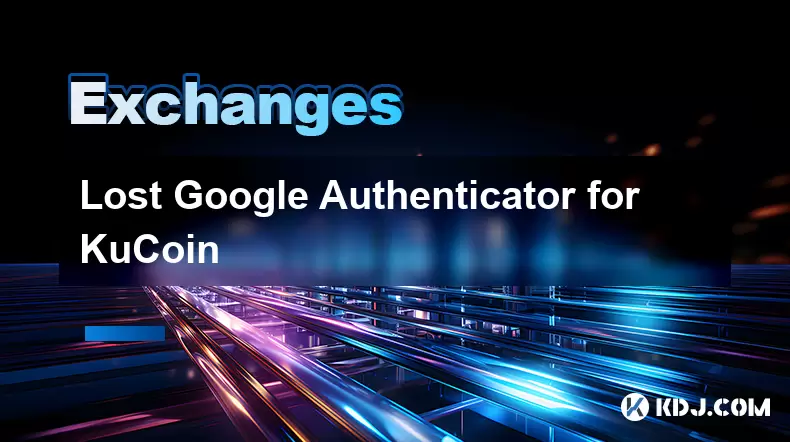
Lost Google Authenticator for KuCoin
Jul 19,2025 at 02:35am
Understanding the Importance of Google Authenticator in KuCoin SecurityGoogle Authenticator is a critical tool used by KuCoin users to enable two-fact...

What is the maker-taker fee on KuCoin?
Jul 18,2025 at 12:42pm
Understanding the Maker-Taker Fee ModelThe maker-taker fee model is a pricing structure used by many cryptocurrency exchanges, including KuCoin, to de...
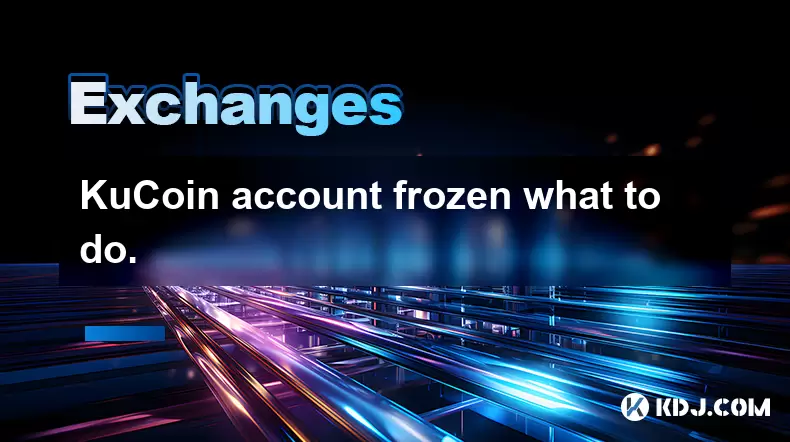
KuCoin account frozen what to do.
Jul 19,2025 at 04:35am
Understanding Why Your KuCoin Account Was FrozenIf you've discovered that your KuCoin account is frozen, the first step is to understand why this has ...
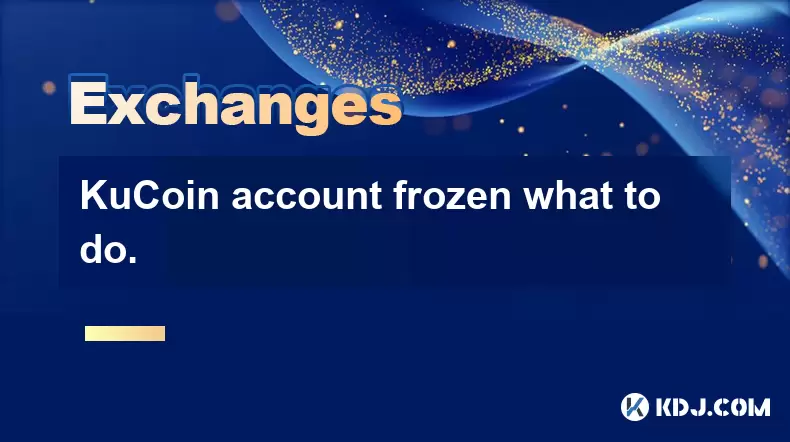
KuCoin account frozen what to do.
Jul 19,2025 at 12:08am
Understanding Why a KuCoin Account Gets FrozenIf your KuCoin account has been frozen, the first step is to understand why this has happened. KuCoin, l...

Is KuCoin a decentralized exchange?
Jul 18,2025 at 03:15pm
Understanding Decentralized Exchanges (DEXs)To determine whether KuCoin is a decentralized exchange, it's essential to first understand what defines a...

How to trade options on KuCoin?
Jul 19,2025 at 03:42am
Understanding Options Trading on KuCoinOptions trading on KuCoin allows users to speculate on the future price movements of cryptocurrencies without o...
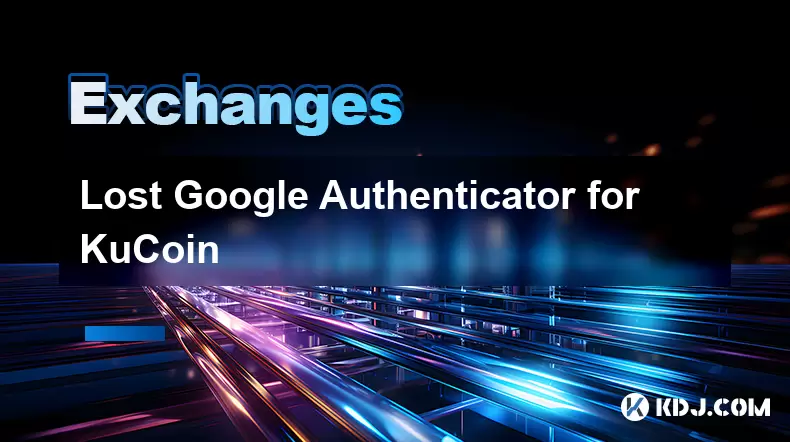
Lost Google Authenticator for KuCoin
Jul 19,2025 at 02:35am
Understanding the Importance of Google Authenticator in KuCoin SecurityGoogle Authenticator is a critical tool used by KuCoin users to enable two-fact...

What is the maker-taker fee on KuCoin?
Jul 18,2025 at 12:42pm
Understanding the Maker-Taker Fee ModelThe maker-taker fee model is a pricing structure used by many cryptocurrency exchanges, including KuCoin, to de...
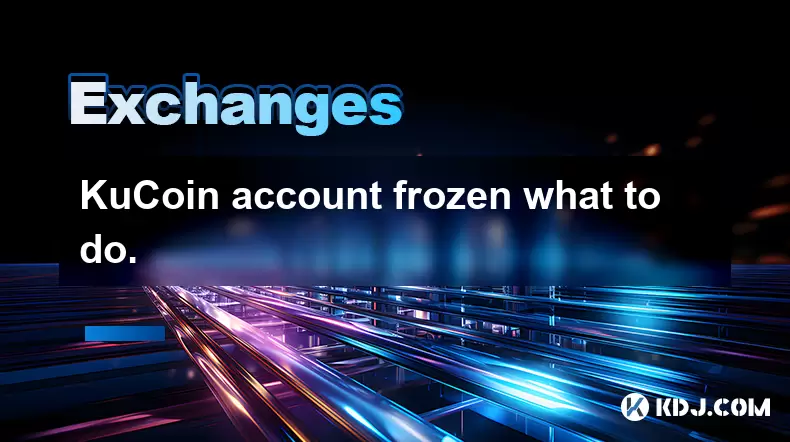
KuCoin account frozen what to do.
Jul 19,2025 at 04:35am
Understanding Why Your KuCoin Account Was FrozenIf you've discovered that your KuCoin account is frozen, the first step is to understand why this has ...
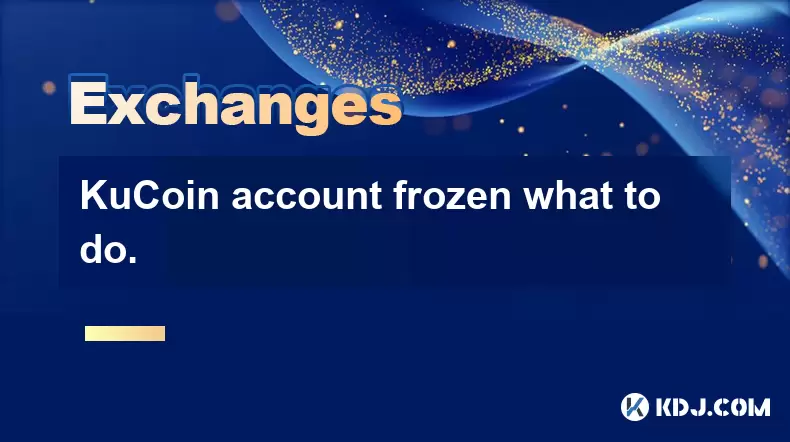
KuCoin account frozen what to do.
Jul 19,2025 at 12:08am
Understanding Why a KuCoin Account Gets FrozenIf your KuCoin account has been frozen, the first step is to understand why this has happened. KuCoin, l...
See all articles