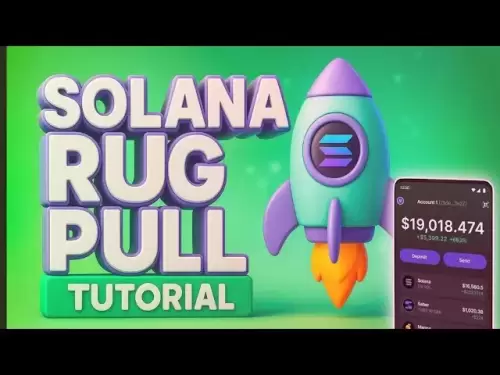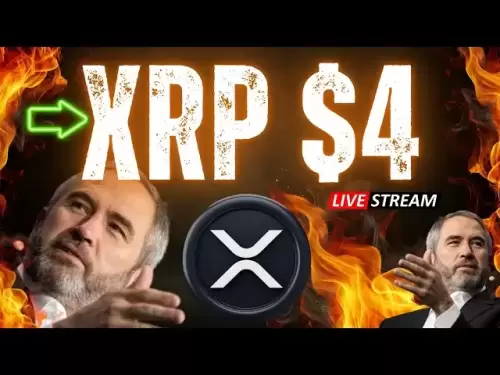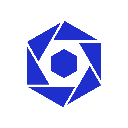-
 Bitcoin
Bitcoin $118300
-1.72% -
 Ethereum
Ethereum $3591
-0.69% -
 XRP
XRP $3.478
-3.53% -
 Tether USDt
Tether USDt $1.001
-0.01% -
 BNB
BNB $737.7
-0.54% -
 Solana
Solana $177.3
-2.40% -
 USDC
USDC $0.9999
-0.01% -
 Dogecoin
Dogecoin $0.2538
7.04% -
 TRON
TRON $0.3256
-0.85% -
 Cardano
Cardano $0.8332
-3.48% -
 Hyperliquid
Hyperliquid $44.80
-3.30% -
 Stellar
Stellar $0.4672
-6.09% -
 Sui
Sui $3.828
-5.98% -
 Chainlink
Chainlink $18.15
-3.41% -
 Hedera
Hedera $0.2655
-7.16% -
 Bitcoin Cash
Bitcoin Cash $517.5
-0.64% -
 Avalanche
Avalanche $23.89
-2.37% -
 Shiba Inu
Shiba Inu $0.00001519
-0.45% -
 UNUS SED LEO
UNUS SED LEO $8.973
0.13% -
 Toncoin
Toncoin $3.211
-2.54% -
 Litecoin
Litecoin $103.5
-3.58% -
 Polkadot
Polkadot $4.313
-3.90% -
 Uniswap
Uniswap $10.31
0.67% -
 Monero
Monero $325.4
-2.88% -
 Bitget Token
Bitget Token $5.049
3.51% -
 Ethena USDe
Ethena USDe $1.002
0.04% -
 Pepe
Pepe $0.00001346
-2.96% -
 Dai
Dai $0.9999
-0.02% -
 Aave
Aave $322.1
-2.93% -
 Bittensor
Bittensor $411.9
-4.70%
How to view transaction history on Bithumb?
To view your Bithumb transaction history, log in, go to 'My Page', select 'Transaction History', and use filters to customize your view; export for records.
Apr 20, 2025 at 07:07 pm

Viewing your transaction history on Bithumb is a crucial aspect of managing your cryptocurrency portfolio. Whether you are tracking your investments, ensuring the security of your transactions, or simply keeping a record for tax purposes, understanding how to access and interpret your transaction history is essential. This guide will walk you through the detailed steps to view your transaction history on Bithumb, ensuring you can do so efficiently and effectively.
Logging into Your Bithumb Account
To begin viewing your transaction history, you must first log into your Bithumb account. Here’s how you can do it:
- Open your preferred web browser and navigate to the Bithumb website.
- Click on the Log In button located at the top right corner of the homepage.
- Enter your username and password in the respective fields.
- If you have enabled two-factor authentication (2FA), enter the code sent to your registered mobile device.
- Click Log In to access your account.
Navigating to the Transaction History Section
Once logged in, you need to find the section where your transaction history is stored. Follow these steps:
- On the main dashboard, locate and click on the My Page tab, usually found at the top of the page.
- Within the My Page section, look for and click on the Transaction History or Trade History option. This might be listed under a submenu such as Account History or Order History.
Viewing Your Transaction History
After navigating to the transaction history section, you will see a detailed list of your past transactions. Here’s how to make the most out of this information:
- The transaction history page will display a table with columns such as Date, Type (e.g., Buy, Sell, Deposit, Withdrawal), Currency, Amount, and Status.
- You can filter the transactions by date range, type, or currency to narrow down your search. Use the provided filters at the top or side of the page to customize your view.
- Click on any transaction to view more detailed information, such as transaction IDs, fees, and any notes associated with the transaction.
Exporting Your Transaction History
For record-keeping or tax purposes, you might need to export your transaction history. Here’s how to do it:
- On the transaction history page, look for an Export or Download button, usually located near the top or bottom of the page.
- Choose the format in which you want to export your data, such as CSV or Excel.
- Select the date range and any other filters you wish to apply.
- Click Export to download the file to your computer.
Understanding Your Transaction History
It's important to understand what each piece of information in your transaction history means. Here’s a breakdown:
- Date: The date and time when the transaction occurred.
- Type: Indicates whether the transaction was a buy, sell, deposit, or withdrawal.
- Currency: The cryptocurrency or fiat currency involved in the transaction.
- Amount: The quantity of the currency involved in the transaction.
- Status: Shows whether the transaction was completed, pending, or failed.
By familiarizing yourself with these details, you can better manage and analyze your cryptocurrency transactions.
Troubleshooting Common Issues
Sometimes, you might encounter issues when trying to view your transaction history. Here are some common problems and their solutions:
- Page Not Loading: Ensure your internet connection is stable. Try refreshing the page or clearing your browser cache.
- Missing Transactions: If you believe some transactions are missing, check the date range filter to ensure you are viewing the correct period. Contact Bithumb support if the issue persists.
- Login Issues: If you cannot log in, verify your credentials and ensure your 2FA device is working correctly. Reset your password if necessary.
Frequently Asked Questions
Q: Can I view my transaction history on the Bithumb mobile app?
A: Yes, you can view your transaction history on the Bithumb mobile app. After logging in, navigate to the My Page section, and you will find the Transaction History option there.
Q: How long does Bithumb keep transaction history records?
A: Bithumb typically keeps transaction history records for a certain period, usually up to several years. However, it's best to export your data periodically for long-term record-keeping.
Q: Can I see the transaction fees in my transaction history?
A: Yes, when you click on a specific transaction in your history, you can see the associated fees along with other detailed information.
Q: What should I do if I notice an unauthorized transaction in my history?
A: If you spot an unauthorized transaction, immediately contact Bithumb customer support. Provide them with the transaction details and follow their instructions to secure your account and potentially reverse the transaction.
Disclaimer:info@kdj.com
The information provided is not trading advice. kdj.com does not assume any responsibility for any investments made based on the information provided in this article. Cryptocurrencies are highly volatile and it is highly recommended that you invest with caution after thorough research!
If you believe that the content used on this website infringes your copyright, please contact us immediately (info@kdj.com) and we will delete it promptly.
- Crypto Market Mania: Ethereum Surges, Trump's Company Cashes In!
- 2025-07-19 12:30:13
- NFT Trading, Users, and the Quest for a Comeback: What's the Deal?
- 2025-07-19 12:30:13
- Baby Sex: Unpacking the Influencing Factors and Birth Sex Trends
- 2025-07-19 12:50:13
- Satoshi Nakamoto, Bitcoin, and Bill Gates: A New World Order?
- 2025-07-19 13:15:12
- Trump's GENIUS Act: A New Era for Stablecoin Regulation?
- 2025-07-19 12:50:13
- Render Crypto, DePIN, and GPU Rendering: The Future is Now, Baby!
- 2025-07-19 12:55:13
Related knowledge

KuCoin mobile app vs desktop
Jul 19,2025 at 08:35am
Overview of KuCoin Mobile App and Desktop PlatformThe KuCoin ecosystem offers both a mobile app and a desktop platform, each designed to cater to diff...

Is KuCoin a decentralized exchange?
Jul 18,2025 at 03:15pm
Understanding Decentralized Exchanges (DEXs)To determine whether KuCoin is a decentralized exchange, it's essential to first understand what defines a...

How to trade options on KuCoin?
Jul 19,2025 at 03:42am
Understanding Options Trading on KuCoinOptions trading on KuCoin allows users to speculate on the future price movements of cryptocurrencies without o...
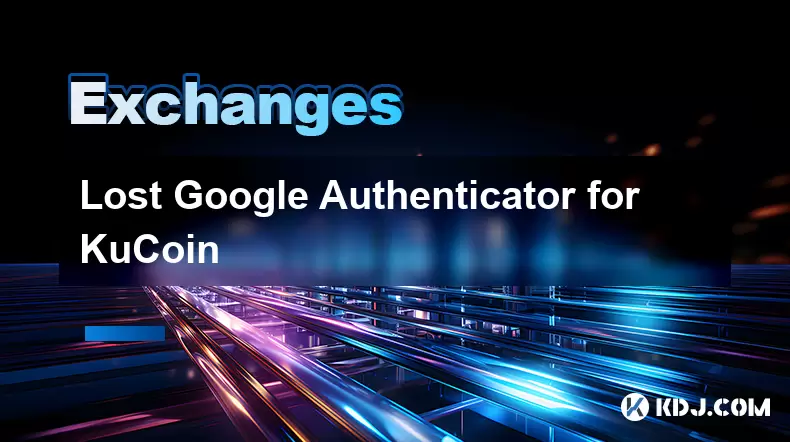
Lost Google Authenticator for KuCoin
Jul 19,2025 at 02:35am
Understanding the Importance of Google Authenticator in KuCoin SecurityGoogle Authenticator is a critical tool used by KuCoin users to enable two-fact...

What is the maker-taker fee on KuCoin?
Jul 18,2025 at 12:42pm
Understanding the Maker-Taker Fee ModelThe maker-taker fee model is a pricing structure used by many cryptocurrency exchanges, including KuCoin, to de...
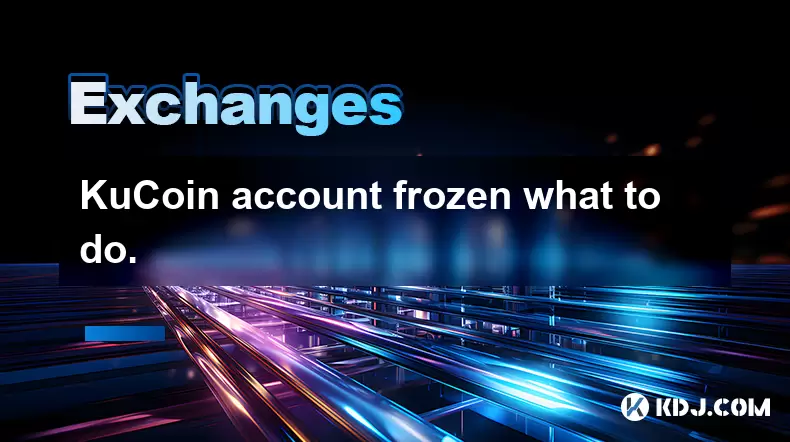
KuCoin account frozen what to do.
Jul 19,2025 at 04:35am
Understanding Why Your KuCoin Account Was FrozenIf you've discovered that your KuCoin account is frozen, the first step is to understand why this has ...

KuCoin mobile app vs desktop
Jul 19,2025 at 08:35am
Overview of KuCoin Mobile App and Desktop PlatformThe KuCoin ecosystem offers both a mobile app and a desktop platform, each designed to cater to diff...

Is KuCoin a decentralized exchange?
Jul 18,2025 at 03:15pm
Understanding Decentralized Exchanges (DEXs)To determine whether KuCoin is a decentralized exchange, it's essential to first understand what defines a...

How to trade options on KuCoin?
Jul 19,2025 at 03:42am
Understanding Options Trading on KuCoinOptions trading on KuCoin allows users to speculate on the future price movements of cryptocurrencies without o...
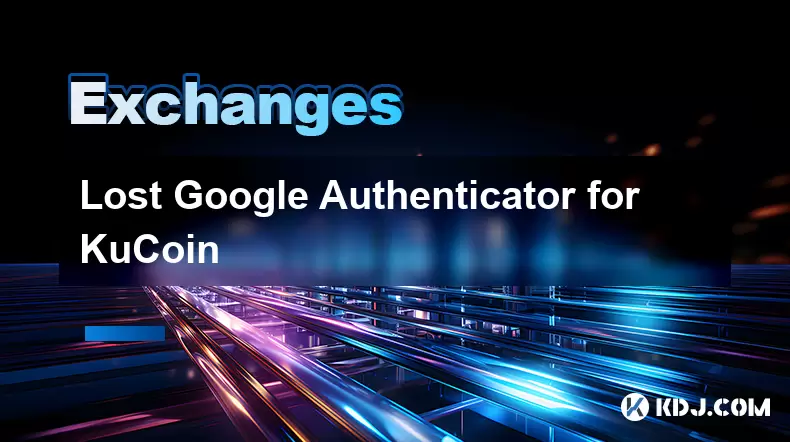
Lost Google Authenticator for KuCoin
Jul 19,2025 at 02:35am
Understanding the Importance of Google Authenticator in KuCoin SecurityGoogle Authenticator is a critical tool used by KuCoin users to enable two-fact...

What is the maker-taker fee on KuCoin?
Jul 18,2025 at 12:42pm
Understanding the Maker-Taker Fee ModelThe maker-taker fee model is a pricing structure used by many cryptocurrency exchanges, including KuCoin, to de...
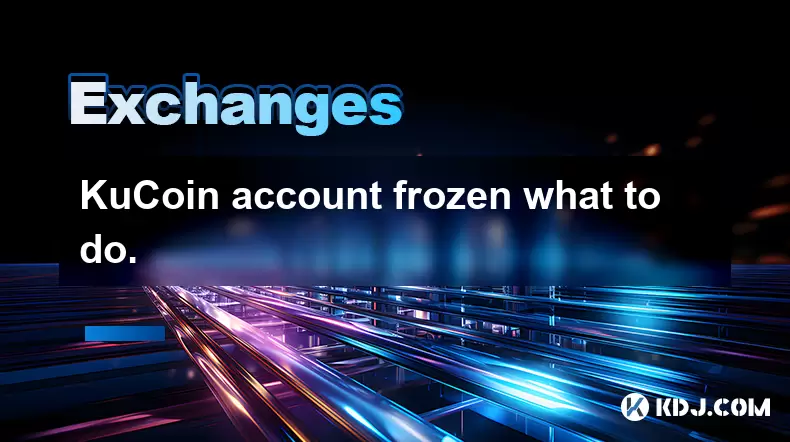
KuCoin account frozen what to do.
Jul 19,2025 at 04:35am
Understanding Why Your KuCoin Account Was FrozenIf you've discovered that your KuCoin account is frozen, the first step is to understand why this has ...
See all articles